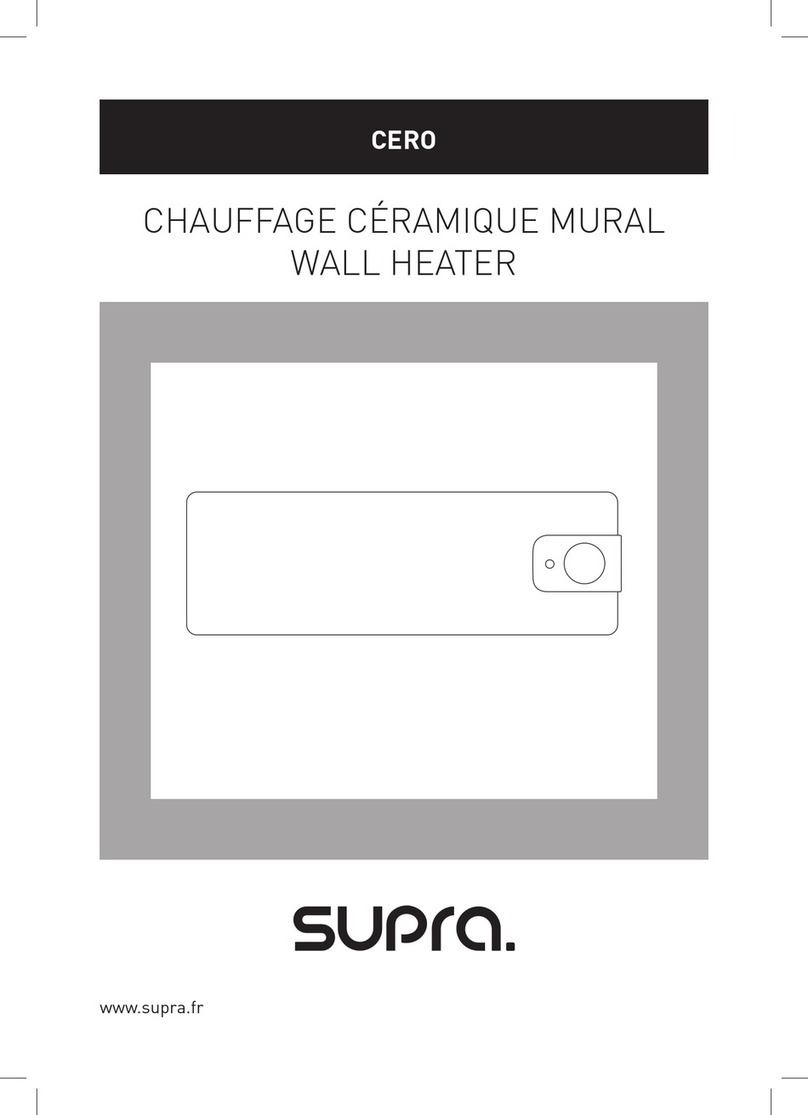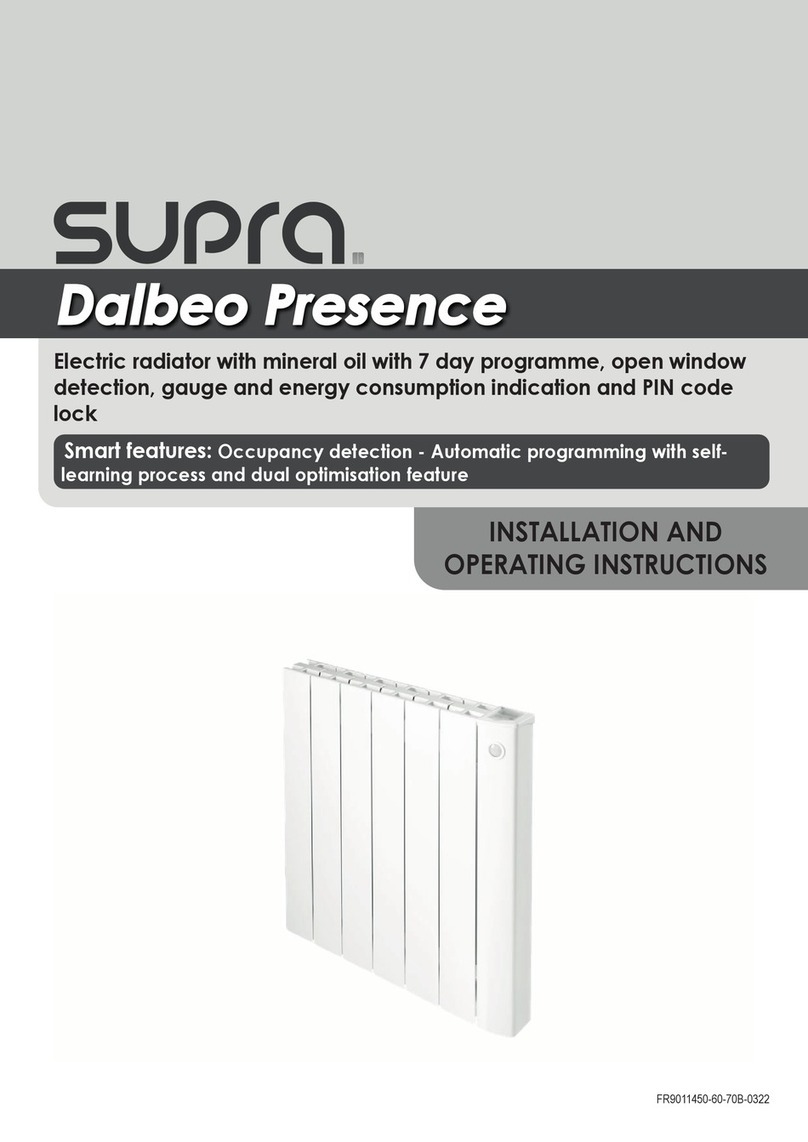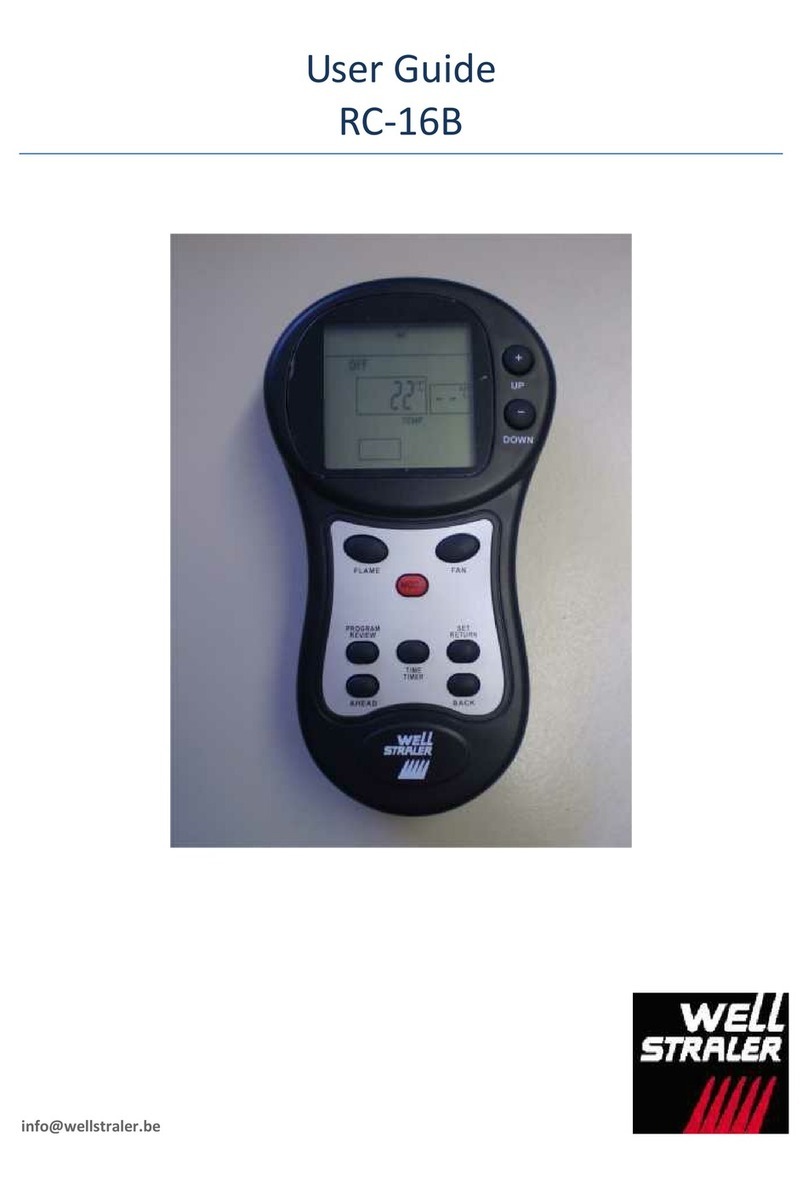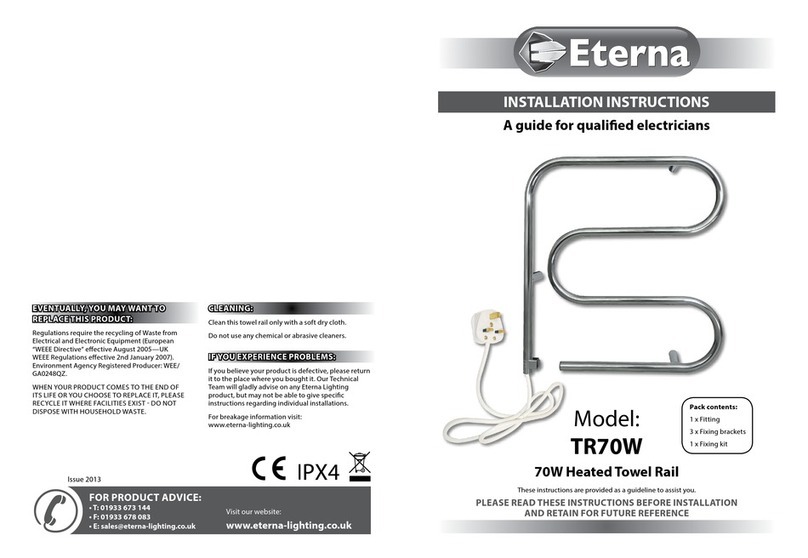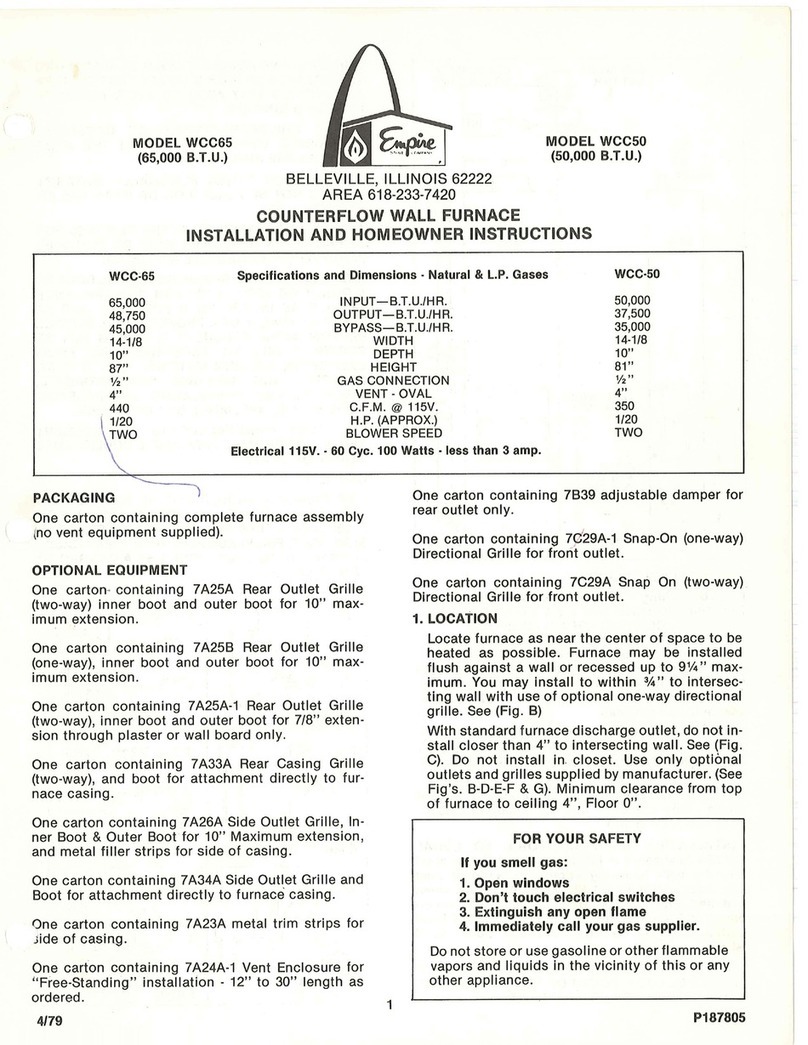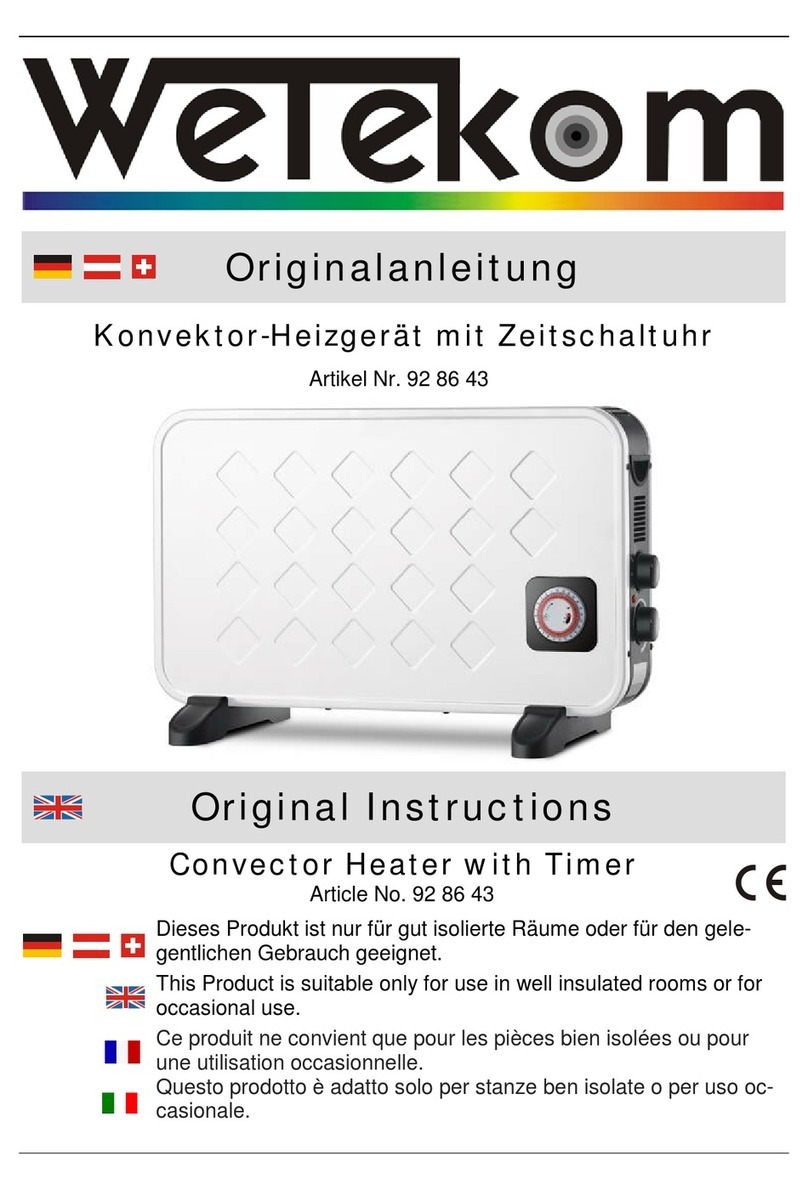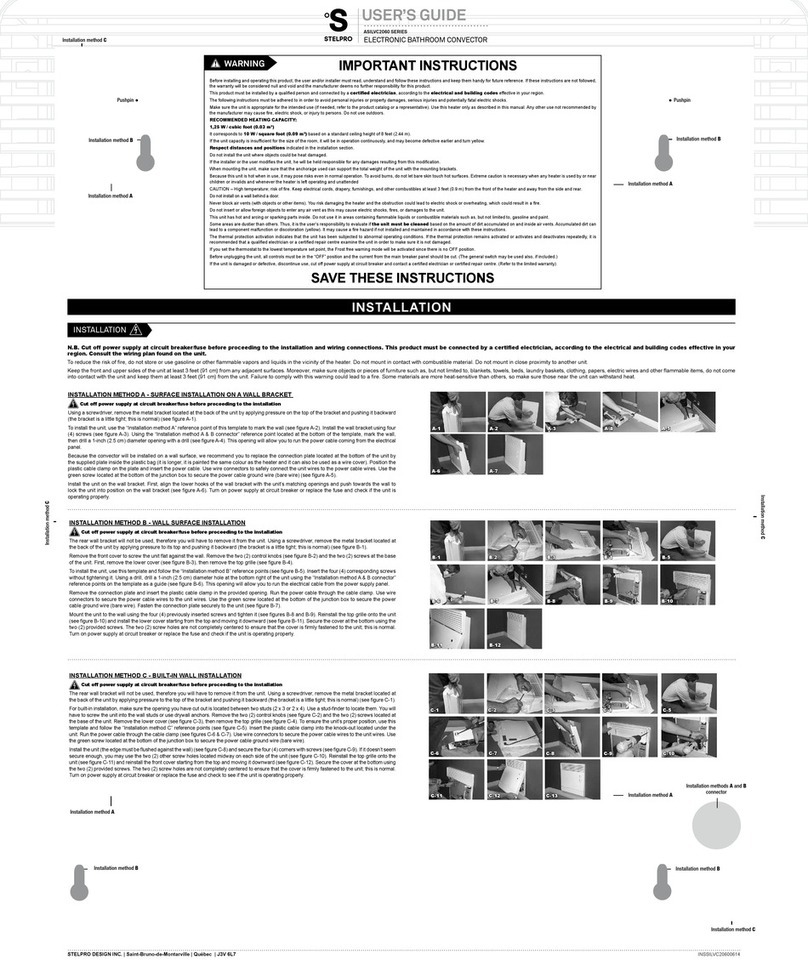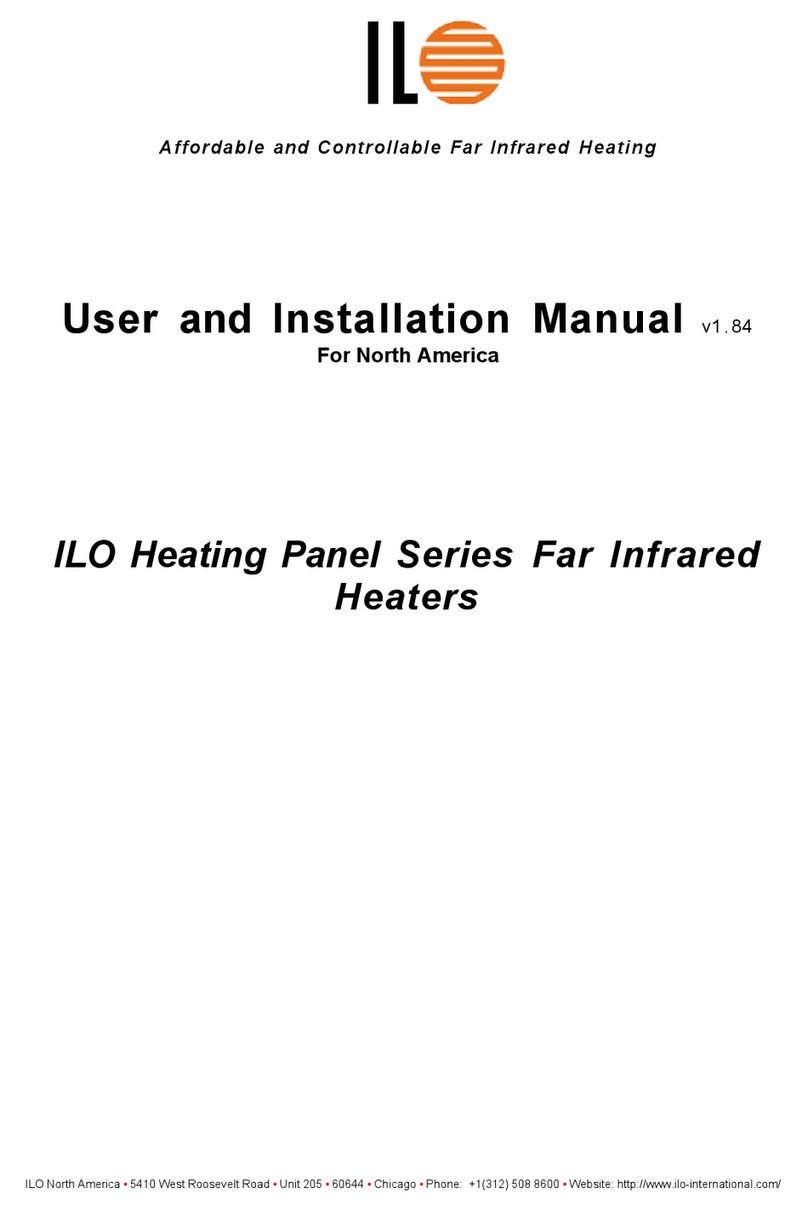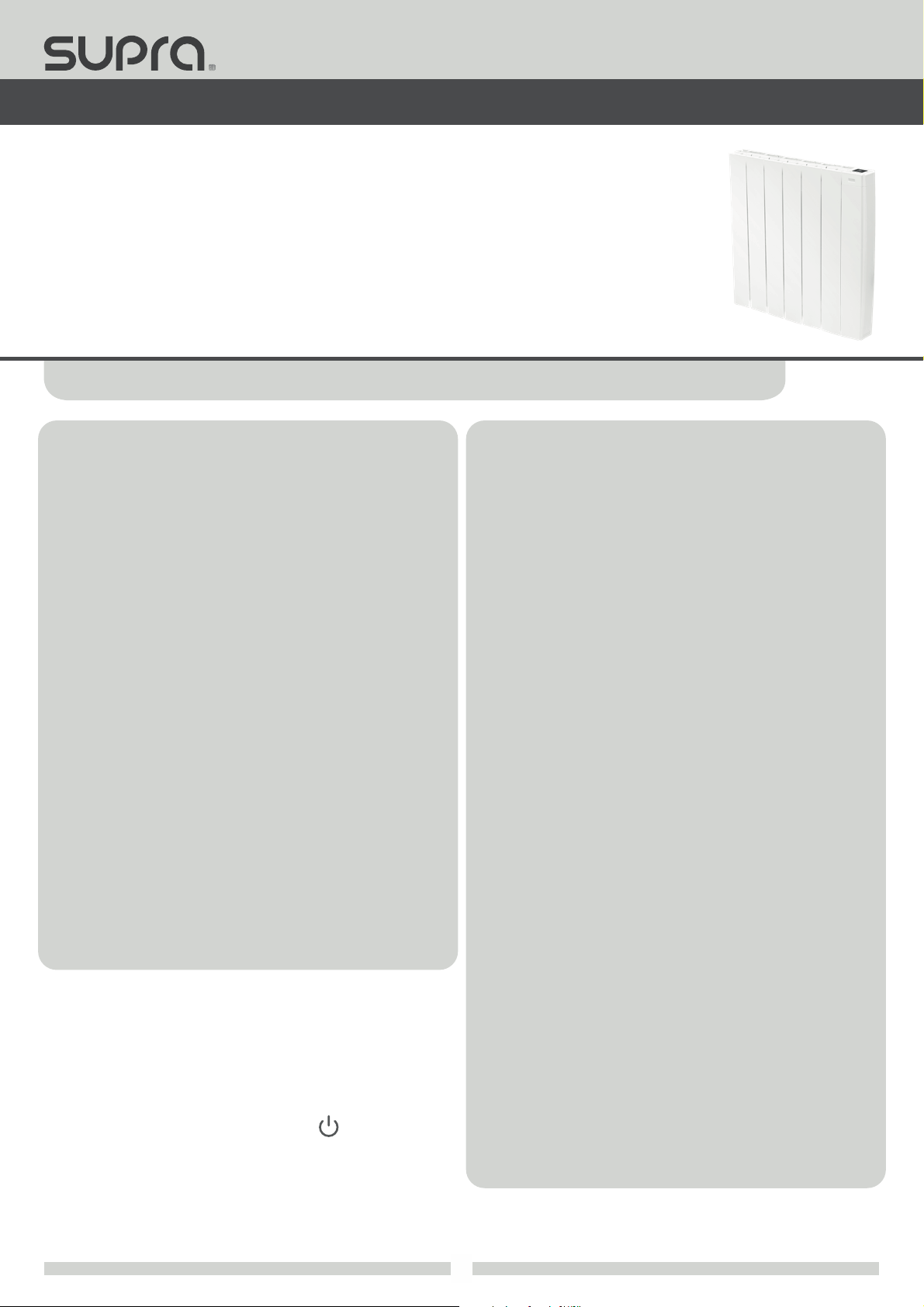FR9011480-90-500B-03-22
7
Thank you for choosing one of our products we are condent that you will get many years of service.
Our range of electric radiators with thermal uid with innovative style was designed and developed to bring you the com-
fort of heating without maintenance and signicant energy savings thanks to the new smart features: your SUPRA radiator
incorporates innovative technologies designed for your comfort and to increase your energy saving, control performance
PID (stability), occupancy detection, open window detection, 7 day and daily programme, optimisation feature.
In new build or renovation applications, our radiators will provide you with comfort and satisfaction!
Discover the true vocation of connected objects: man-
age, control your comfort and your energy budget
- 3 powerful communication protocols in one product to ensure per-
fect interoperability!
- The Wi-Fi® to connect directly to the mySUPRA ecosystem.
- The Bluetooth® for the conguration of the product without being
connected to the box, it facilitates and secures the association of
the product with the cloud it will join.
- Control and remote control from a smartphone, tablet or PC.
- Free web based App, app to download on Apple IOS and Android
platforms:
- Up to 1000 products controlled by our free mySUPRA mobile ap-
plication.
- Supervision and control of the installation in 3 levels: all connected
products of the housing, part of the housing (zone) or the level of the
connected product.
- Visualization of the operating status, settings and weather.
- Real-time information: notications, news feed, alerts.
- Remote contingency management to save money when I’m away
and anticipate heating up when I return.
- Control: interact, schedule, adjust at any time.
- Optimisation of consumption: display of consumption in kWh or in
€, display of the consumption history on day, week, month, year with
possible comparison between 2 periods given, savings wizard and pre-
dictive system of consumption, anticipation and optimisation of con-
sumption.
- Ultra secure system: Secure cloud design with backup security and lo-
calization of hosted data in France.
- A range of powers adapted to the dimension of your housing: from
1000W to 2000W, thus enabling you to optimise your electricity bills in
line with your actual needs.
- The comfort of central heating: This concept with mineral oil circula-
tion ensures a gentle heat and a stable temperature. The aluminum alloy
heating body optimises the heat diusion.
- Stylish design: Dalbeo Wi-Control easily ts into living space, freeing
space for furniture and decorations.
- Help for the visually impaired: the button power on/Heating
standby mode is in relief to be easily identiable to the touch. The device
has audible beeps indicating the change from the heating standby mode
to active mode.
- Ergonomic settings: The digital controls are located at the top of the
radiator and have a black screen with white digits for easy access and
viewing. Adjustment is simple, direct and intuitive!
- Energy savings:
- Gauge consumption: An automatic indication of the level of energy con-
sumption according to the setting temperature.
- Energy consumption indication: posting of the estimated amount of
energy consumed in kWh since the last reset to 0 of the energy meter.
- Open window detection: Automatic switching to frost protection mode
when the radiator detects a signicant drop in temperature.
- Occupancy detection integrated: During an unoccupied period, the
radiator decreases automatically and progressively the temperature set-
ting.
- Smart Auto-programmable radiator: The radiator adopts the learning
mode as soon as it is put into operation and without any prior adjust-
ment, this enables it to understand and memorize your life patterns:
detecting and adapting to periods of absence and presence. The initial
learning phase lasts 7 days, but the product will perpetually learn and
adapt to changes in your occupancy patterns, adapting week after week
to optimise to any changes. The products intelligent algorithm analyz-
es this information in real-time in order to optimise and adapt the pro-
gramme for the coming weeks.
The goal: to make your life easier, to anticipate your comfort needs and to
continuously maximum energy savings.
- Dual optimisation feature, allows you to optimise your program-
ming by favouring comfort or savings: Dependent on various parame-
ters: inertia of the room, ambient temperature, desired temperature, sea-
sonality, the radiator will calculate and optimise its programming for the
periods of comfort and economy (Eco) depending on your preference:
- Whilst in the OPTI ECO mode (priority to economy), the processors
within the radiator will calculate the best compromise to guarantee
maximum energy eciency throughout the programmed periods of
temperature variation (increase/decrease).
This mode eectively accepts a slight reduction in the temperature
levels both at the beginning and the end of the comfort periods, to
maximize energy eciency.
- Whilst in the OPTI COMFORT mode (priority to comfort), the pro-
cessors within the radiator will calculate the best compromise to guar-
antee maximum user comfort throughout the programmed periods of
temperature variation (increase / decrease). This mode will look to an-
ticipate and maintain the set comfort temperature during all detected
periods of occupancy within the area.
- 7 day programme: In addition to the auto-programming, you have the
option, for each day of the week, of assigning one of the 7 available pro-
grammes. (pre-recorded programme available and editable day by day
or by group of days, other modiable programmes are available on the
mySUPRA application).
- Special safety for social or private rental housing:
- Limits of the adjustment range of the Comfort setting temperature.
Overview
BENEFITS