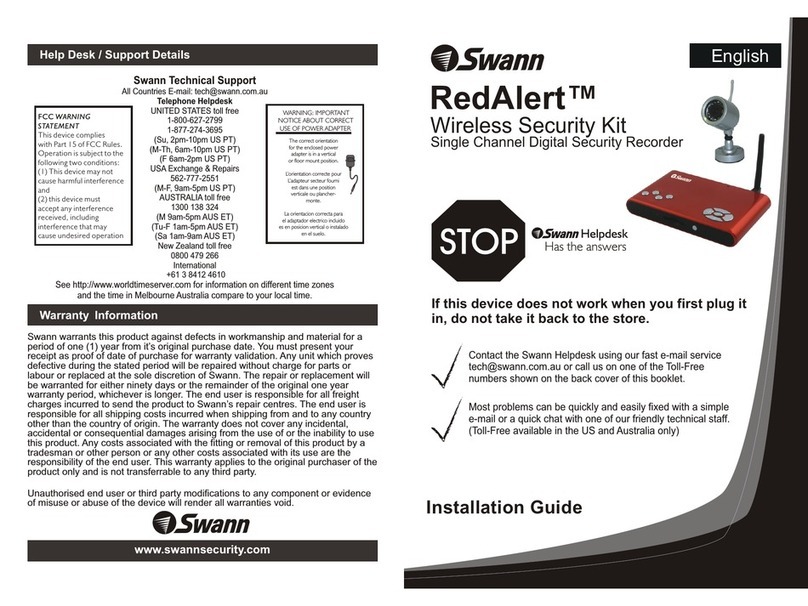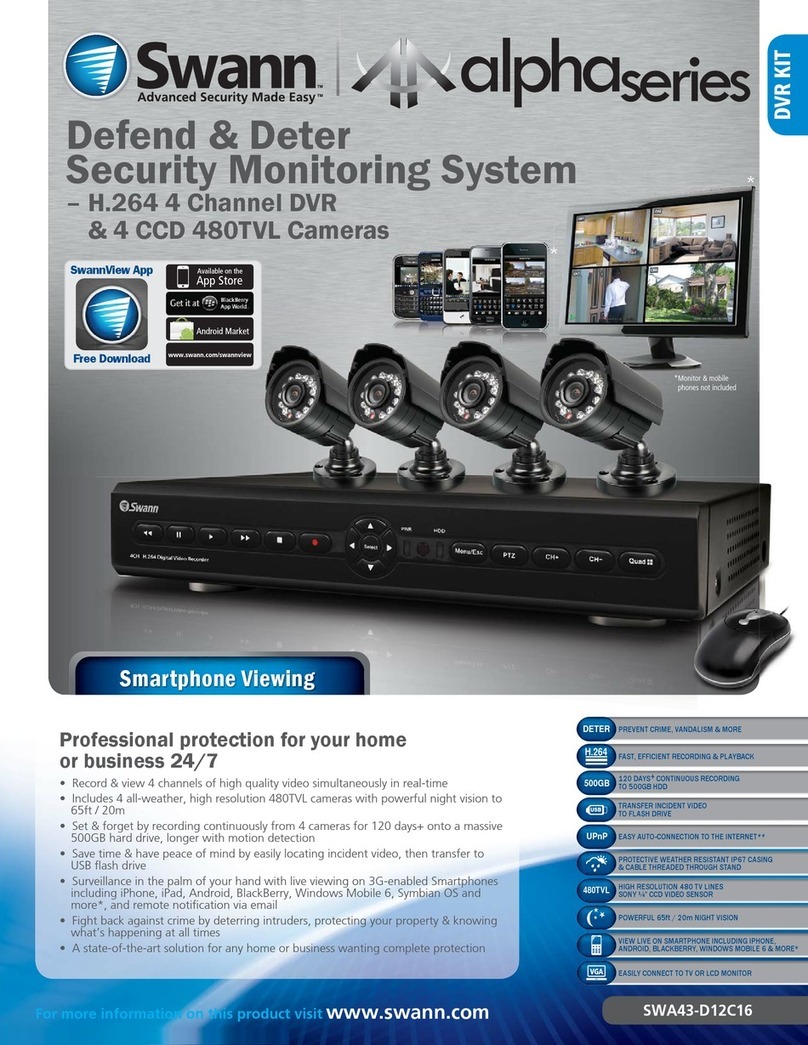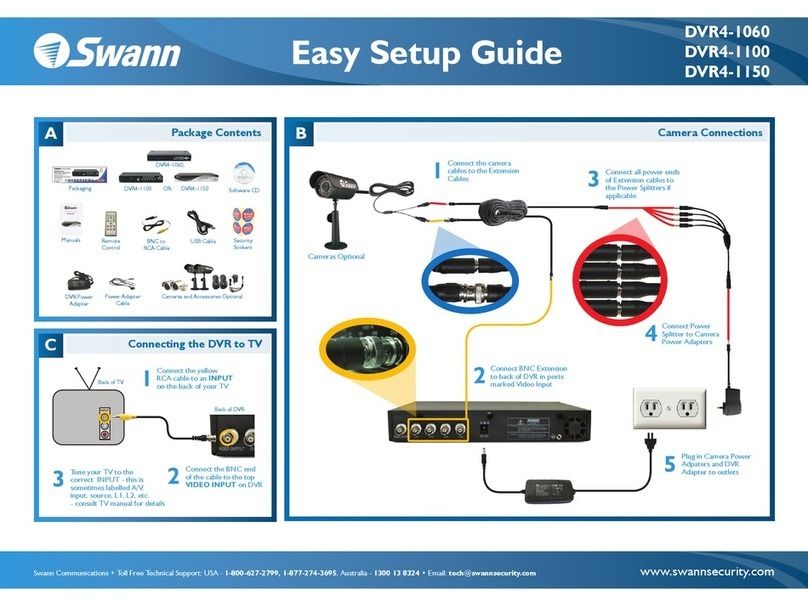Swann DIY Security Kit User manual
Other Swann Security System manuals
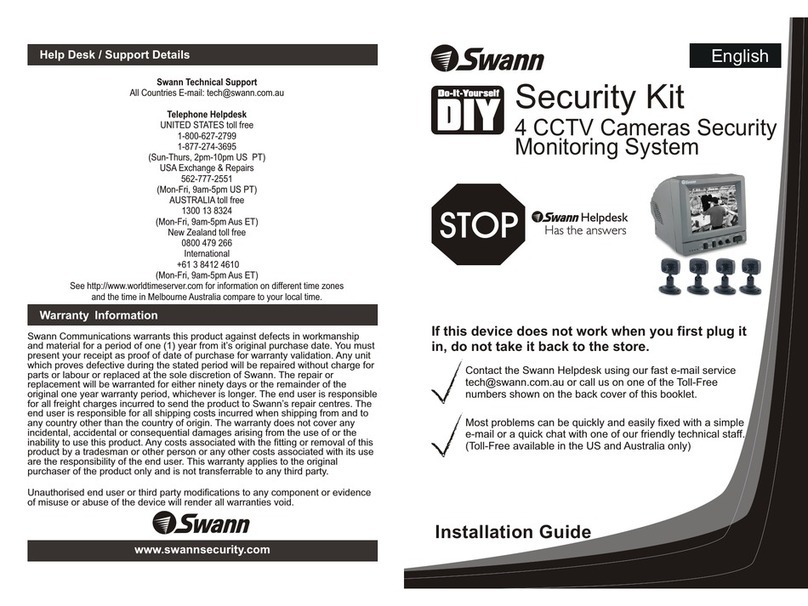
Swann
Swann 4 CCTV Cameras Security Monitoring System User manual

Swann
Swann One Outdoor Siren User manual
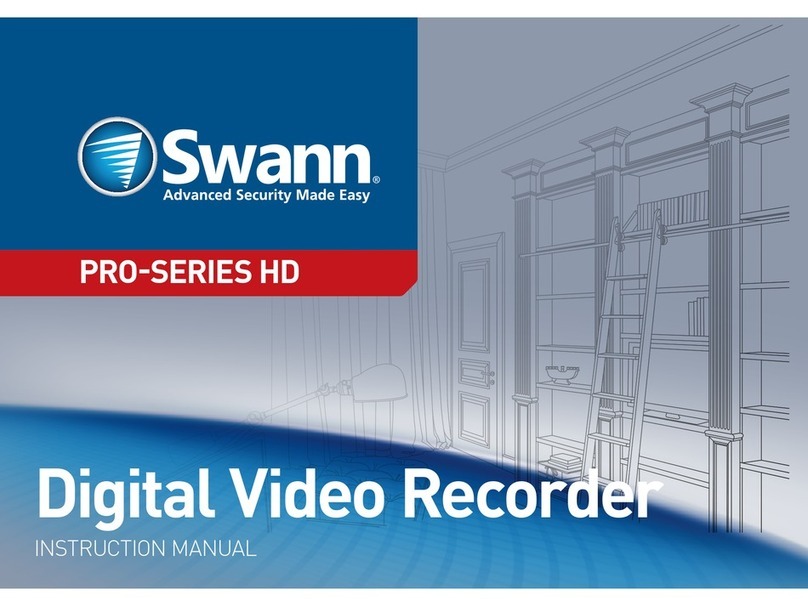
Swann
Swann HD Pro-Series User manual

Swann
Swann USB 2.0 DVR Guardian SW241-UD4 User manual

Swann
Swann HD Pro-Series User manual
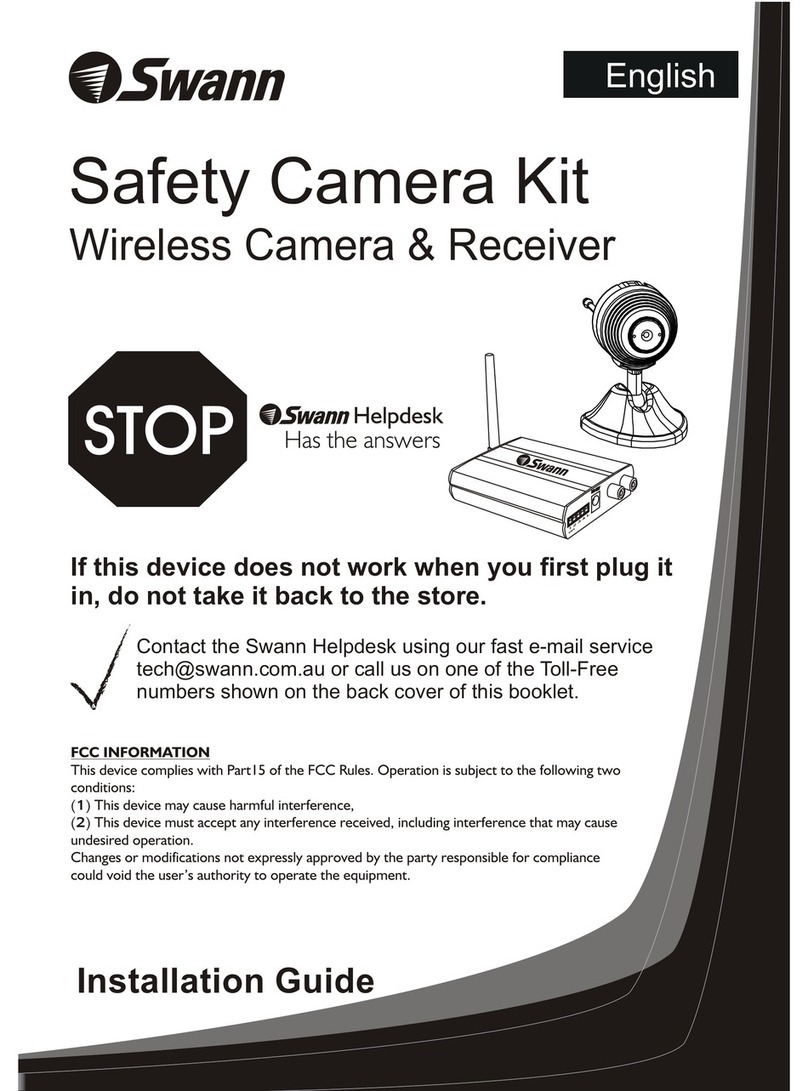
Swann
Swann Safety Camera Kit Wireless Camera & Receiver User manual

Swann
Swann SW347-WAK User manual

Swann
Swann SWDVK-840004D User manual

Swann
Swann DVR8-1425 User manual

Swann
Swann One User manual

Swann
Swann Advanced Quad Processor User manual

Swann
Swann SW347-WA2 User manual

Swann
Swann DVR-1580 User manual

Swann
Swann GuardianEye User manual
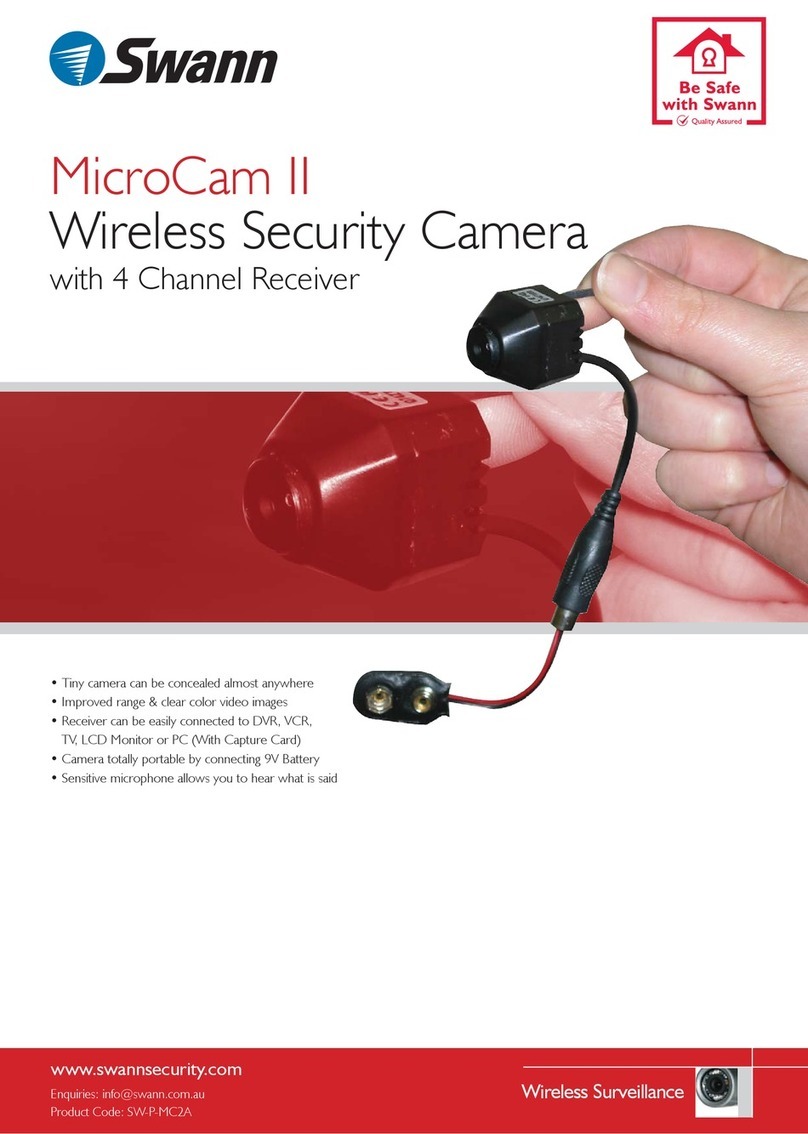
Swann
Swann MICROCAM II SW-P-MC2A User manual

Swann
Swann DVR4-5500 User manual

Swann
Swann RedAlert SW242-WDW User manual

Swann
Swann SW-P-MC2 User manual
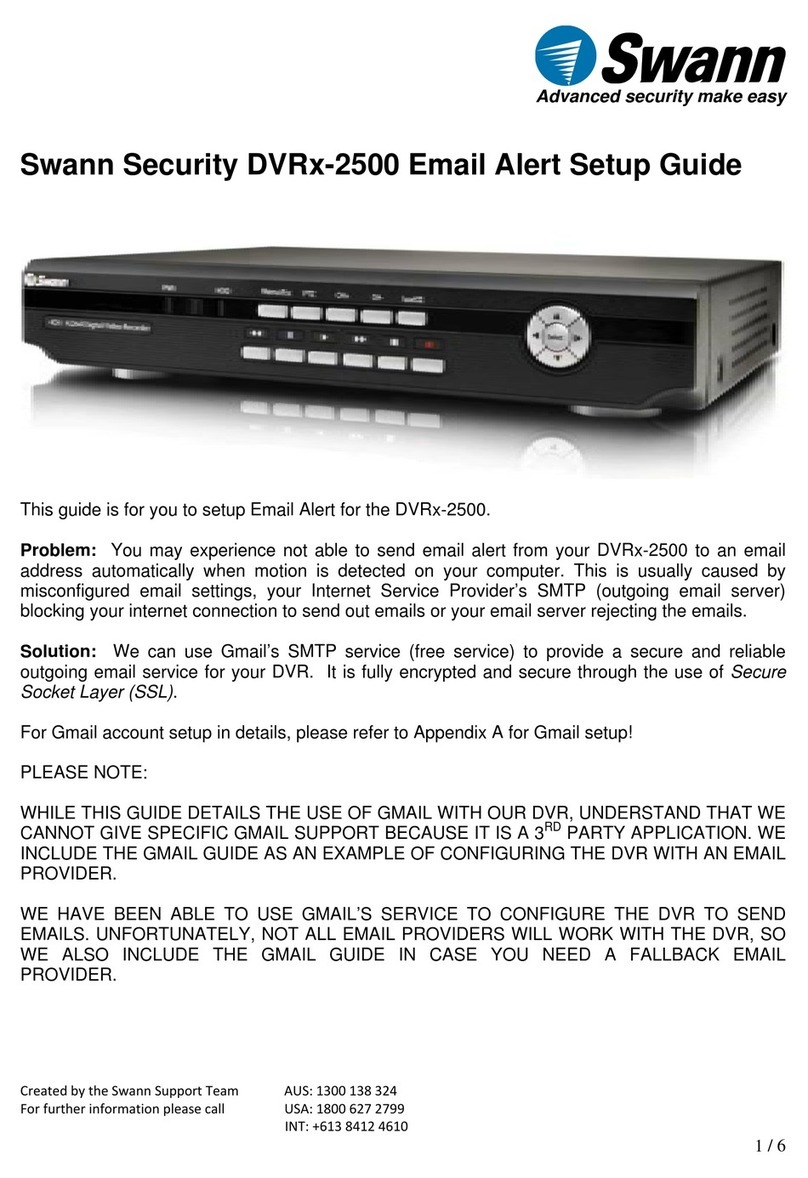
Swann
Swann DVRx-2500 User manual

Swann
Swann MDRIVE2260214E User manual
Popular Security System manuals by other brands

Secure
Secure USAB-1 operating instructions

B&B
B&B 480 SERIES Operation & maintenance manual

ADEMCO
ADEMCO VISTA-20P Series Installation and setup guide

Inner Range
Inner Range Concept 2000 user manual

Johnson Controls
Johnson Controls PENN Connected PC10 Install and Commissioning Guide

Aeotec
Aeotec Siren Gen5 quick start guide

Ecolink
Ecolink Siren+Chime user manual

EDM
EDM Solution 6+6 Wireless-AE installation manual

Siren
Siren LED GSM operating manual

Detection Systems
Detection Systems 7090i Installation and programming manual

FRIEDLAND
FRIEDLAND MA10 Installation and operating instructions

Se-Kure Controls
Se-Kure Controls MicroMini SK-4841 instructions