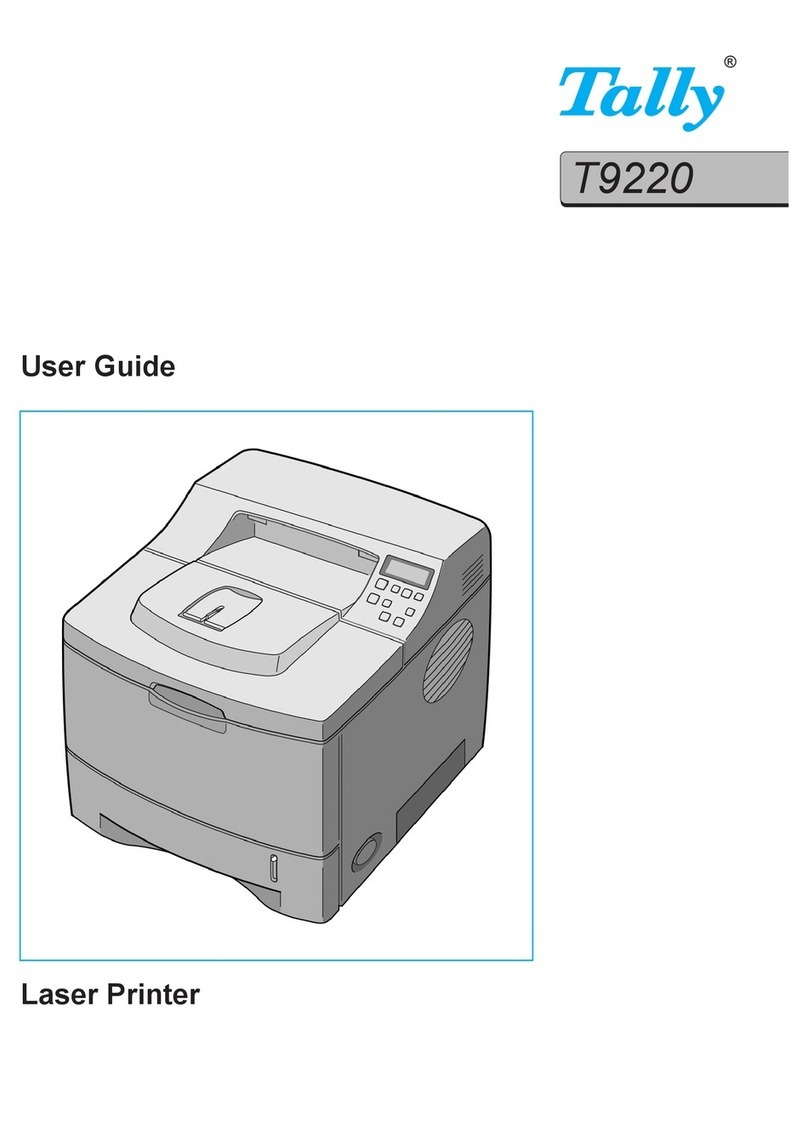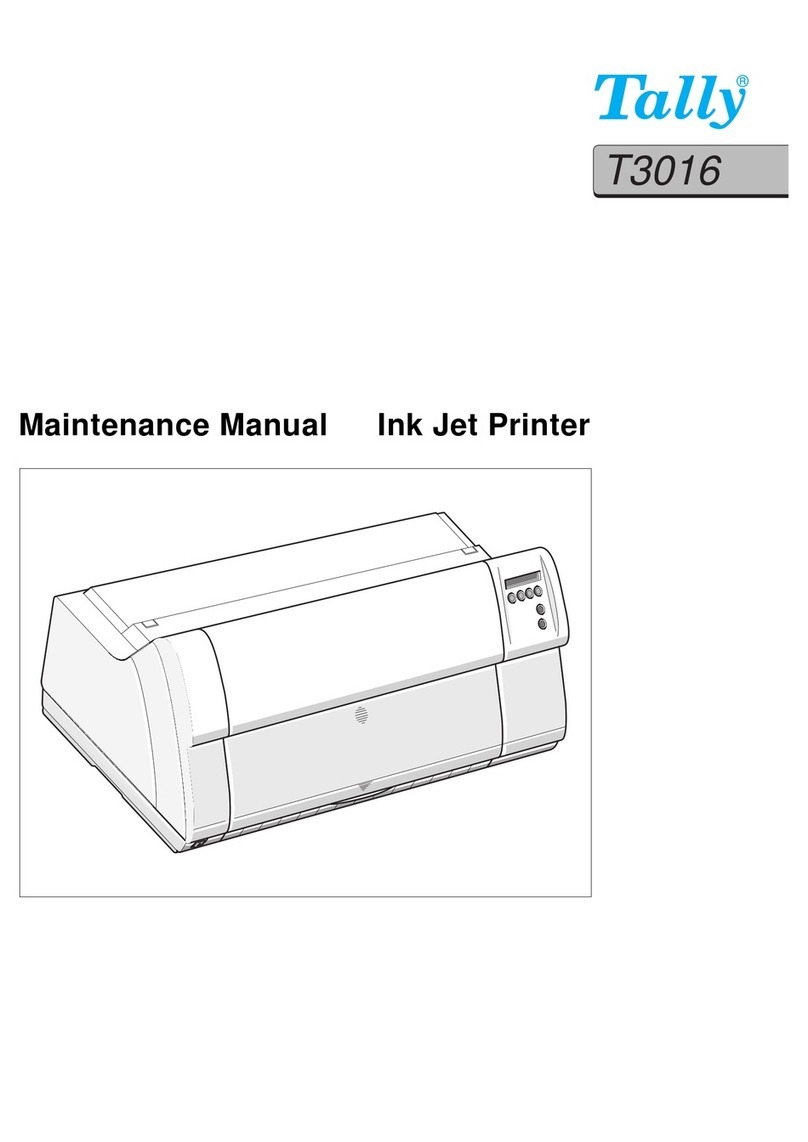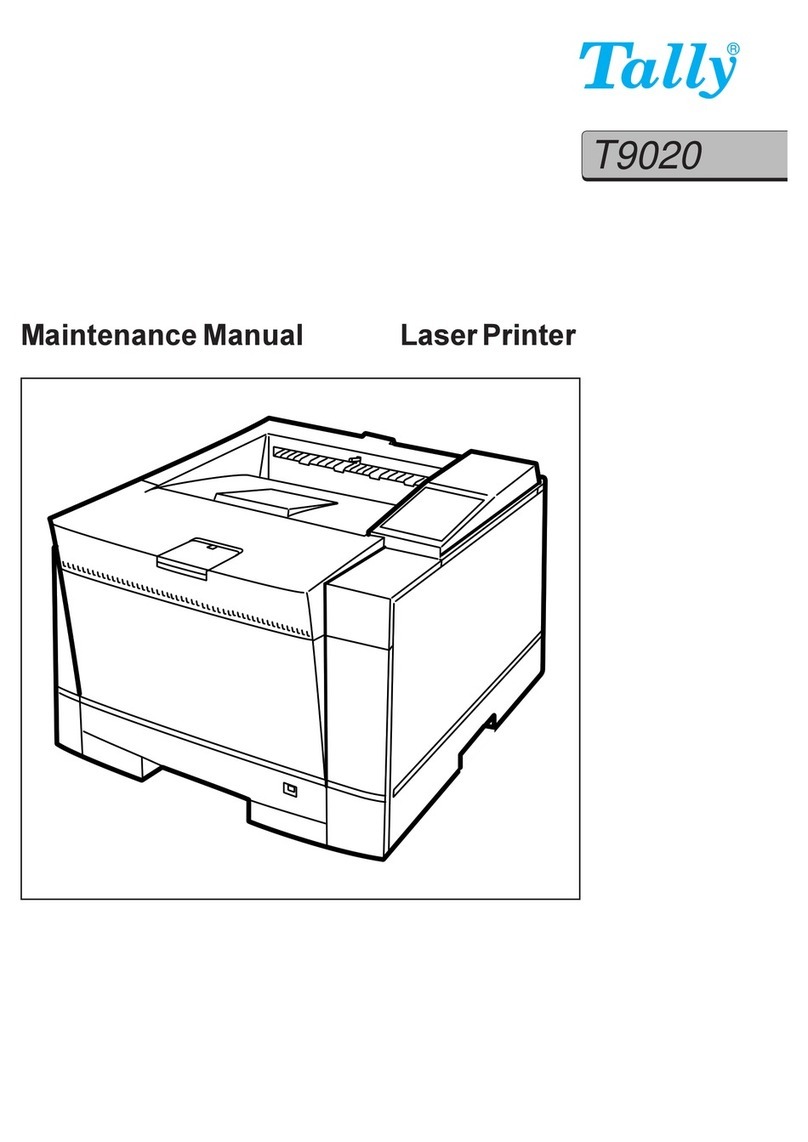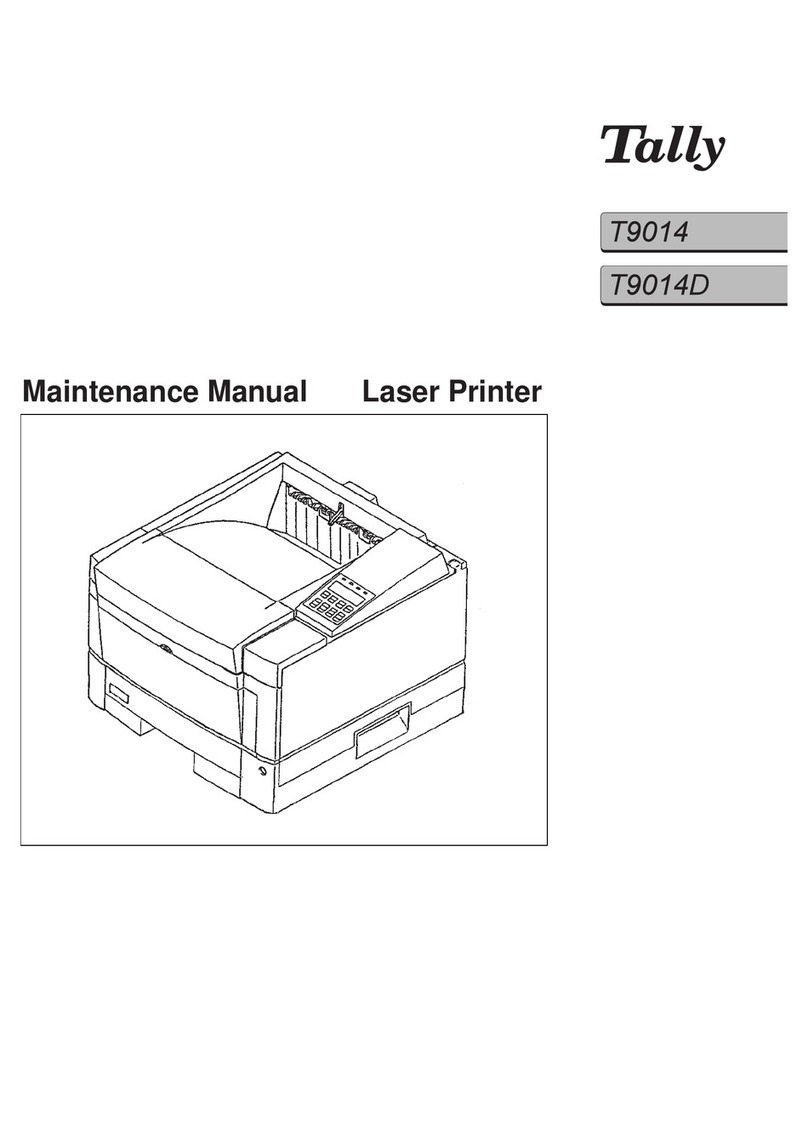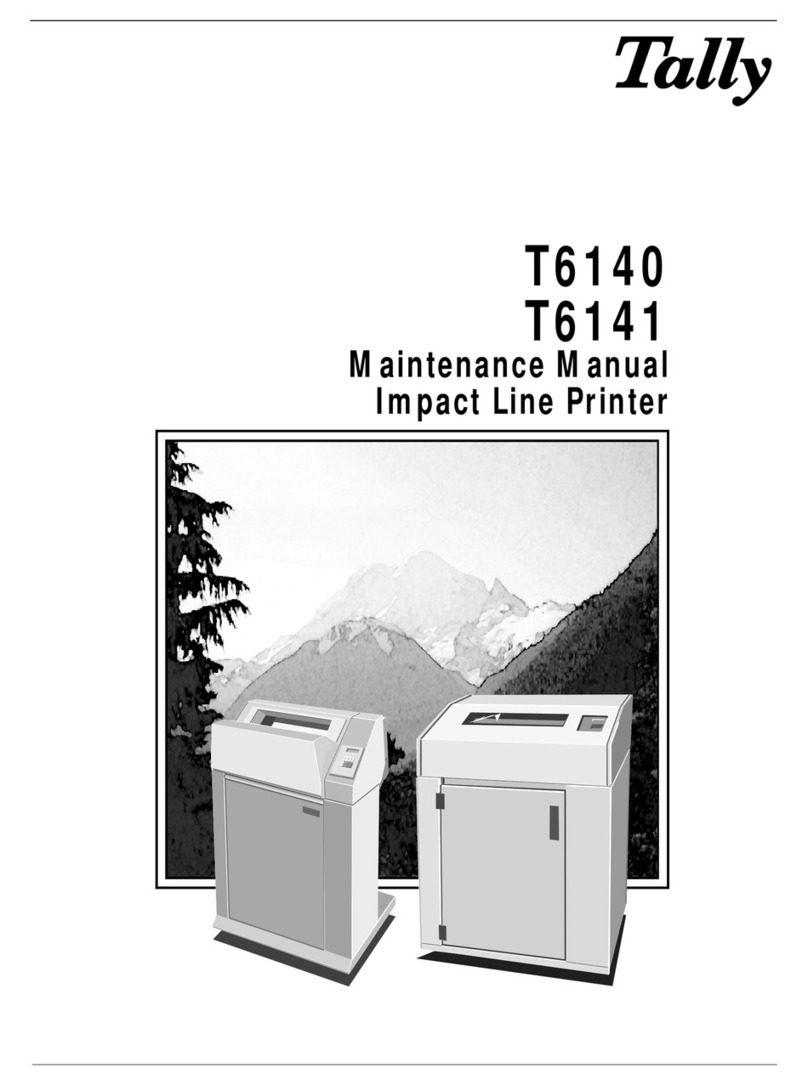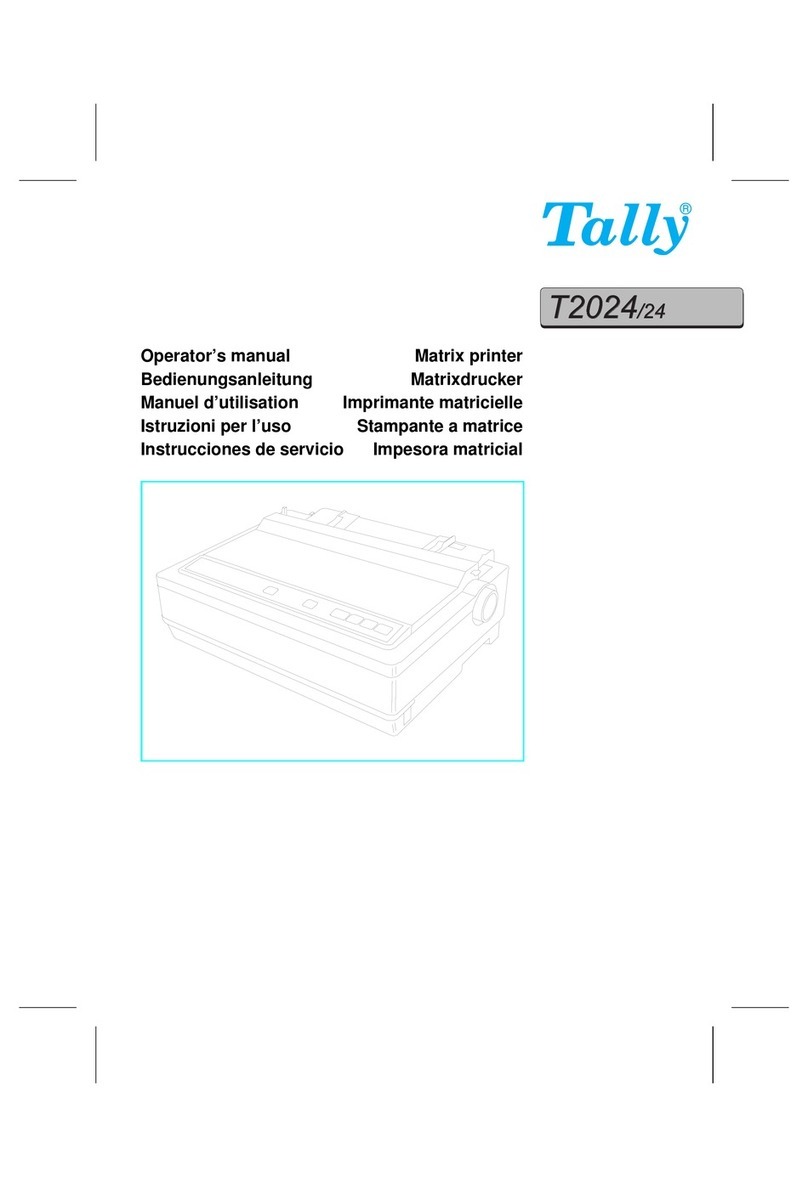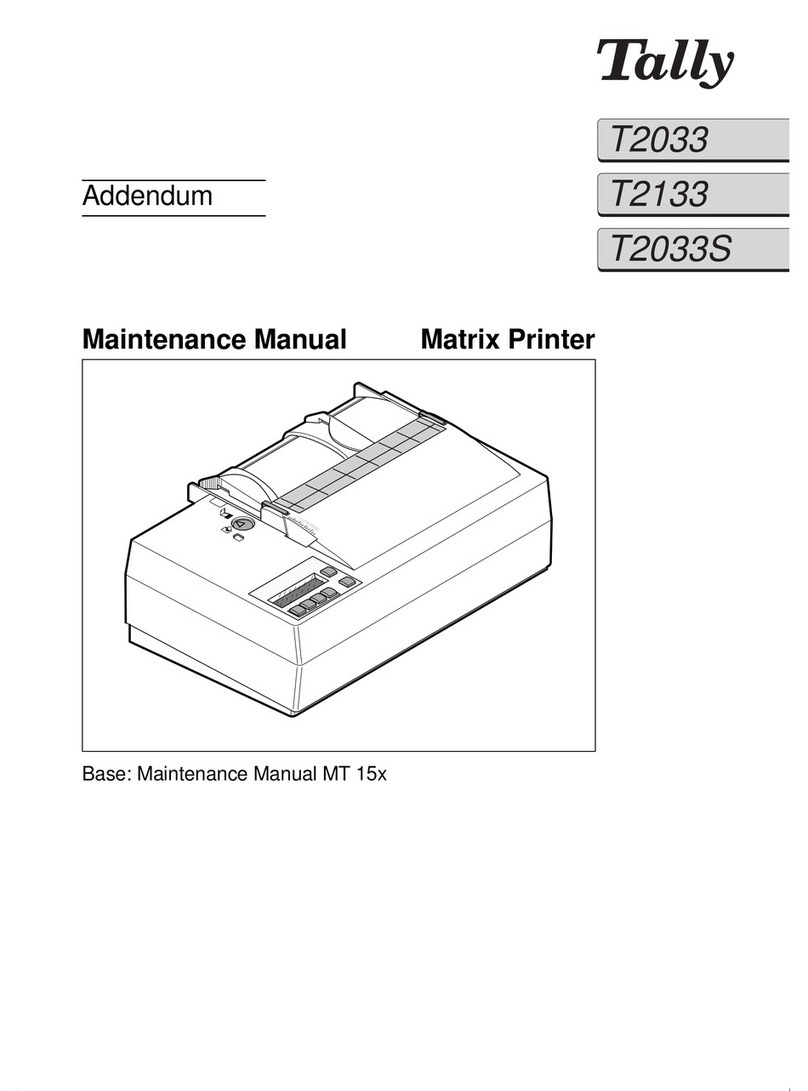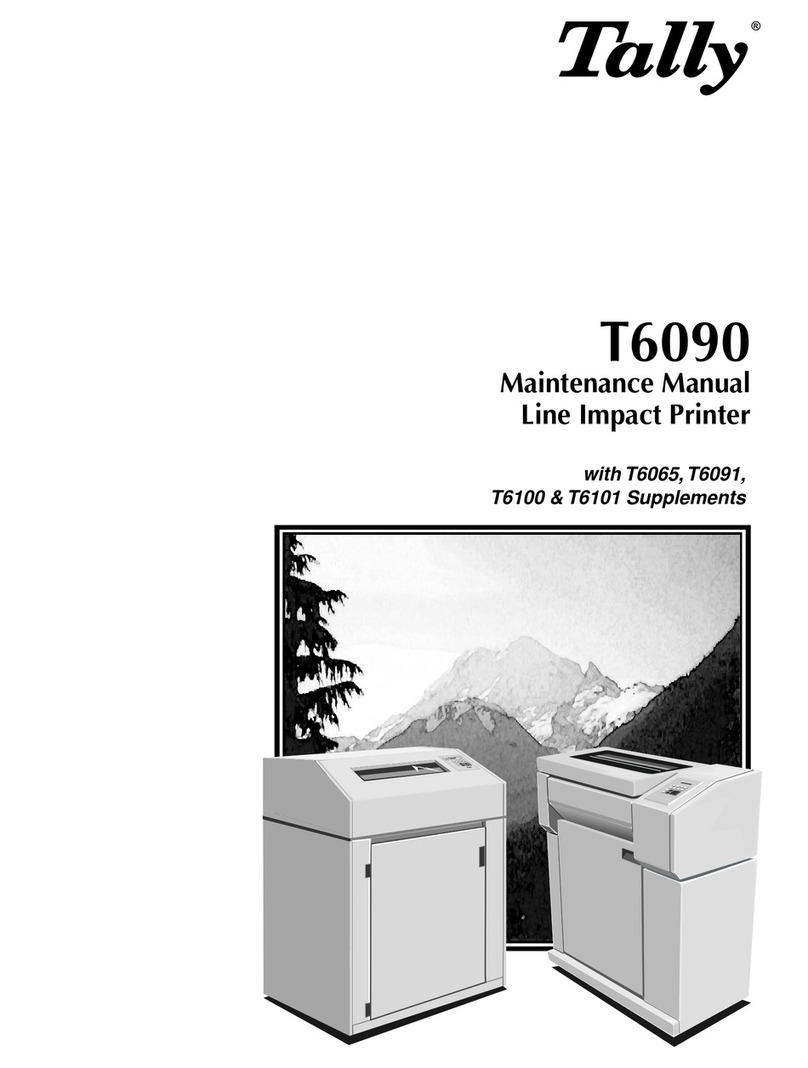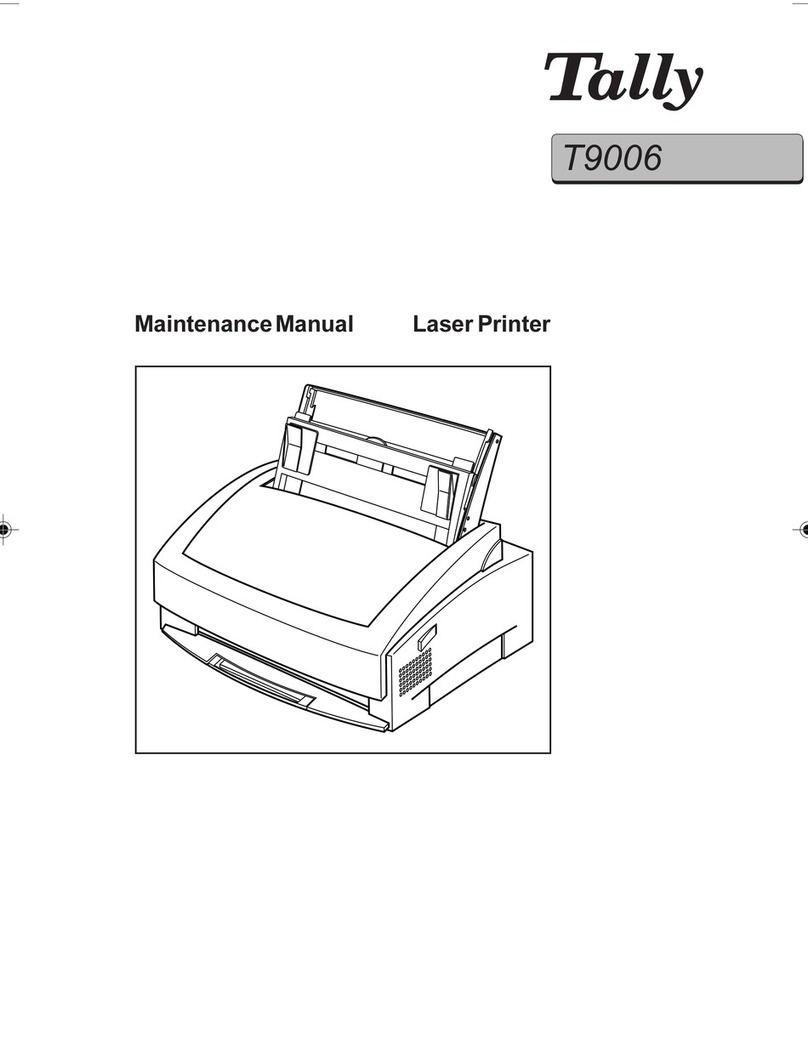Table of Contents
viii
Chapter 5 Control Panel
5.1 Control Panel Part Names and Functions ...................................................................110
5.1.1 LED Indicators...............................................................................................110
5.1.2 Display ..........................................................................................................111
5.1.3 Buttons..........................................................................................................112
5.2 Basic Menu Operation.................................................................................................113
5.2.1 Configuration of Basic Menu and Basic Operations......................................113
5.2.2 What to Do if You Make a Mistake ................................................................115
5.2.3 Example Operation .......................................................................................116
5.3 List of Menu Items .......................................................................................................117
5.3.1 System..........................................................................................................117
5.3.2 Maintenance..................................................................................................121
5.3.3 Parallel ..........................................................................................................123
5.3.4 Report/List.....................................................................................................123
5.3.5 Network.........................................................................................................124
Chapter 6 Troubleshooting
6.1 Type of Problems.........................................................................................................130
6.1.1 Problem List..................................................................................................130
6.2 No Power.....................................................................................................................132
6.3 The Printer Does not Print...........................................................................................133
6.3.1 Indicators are Illuminated, Blinking or Off .....................................................133
6.3.2 Cannot Print in Windows...............................................................................136
6.4 Print Quality is Not Good.............................................................................................139
6.4.1 Blank or Completely Black Pages are Output...............................................139
6.4.2 Faded or Dirty Printouts, White Areas (Drop-outs), Creases, Blurs..............140
6.4.3 Unsatisfactory Printing..................................................................................145
6.5 Paper Does not Feed Properly ....................................................................................146
6.6 Other Problems............................................................................................................148
6.6.1 Network Problems.........................................................................................148
6.6.2 Other Problems.............................................................................................150
6.7 When an Error Message Appears on the Control Panel..............................................152
6.8 The Error Indicator is On or Blinking............................................................................160
6.8.1 The Error Indicator is On...............................................................................160
6.8.2 The Error Indicator is Blinking.......................................................................160
6.9 Forcing the Printer to Print Remaining Data (When Printing is Halted).......................161
6.10 Cleaning the Density Sensor.......................................................................................163
6.11 If the Multi Purpose Tray Comes Loose.......................................................................166