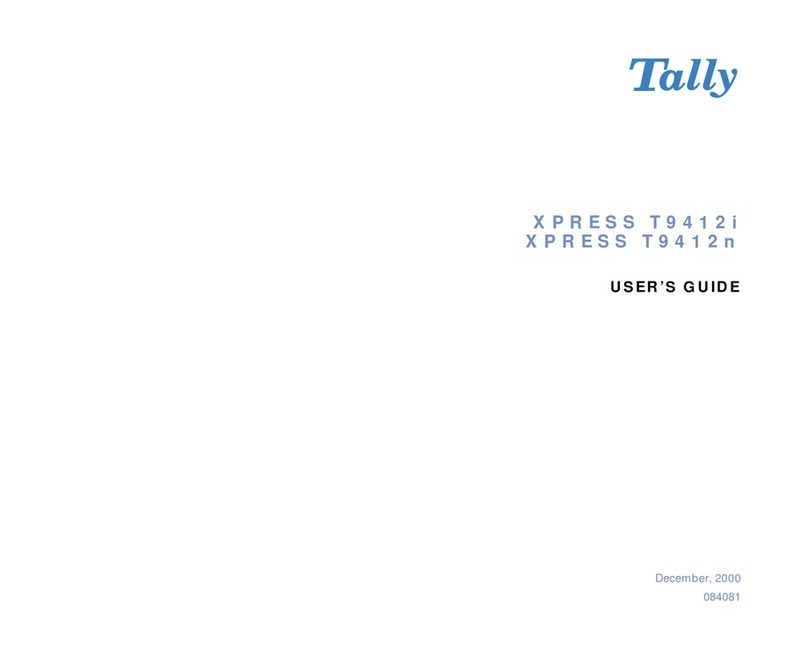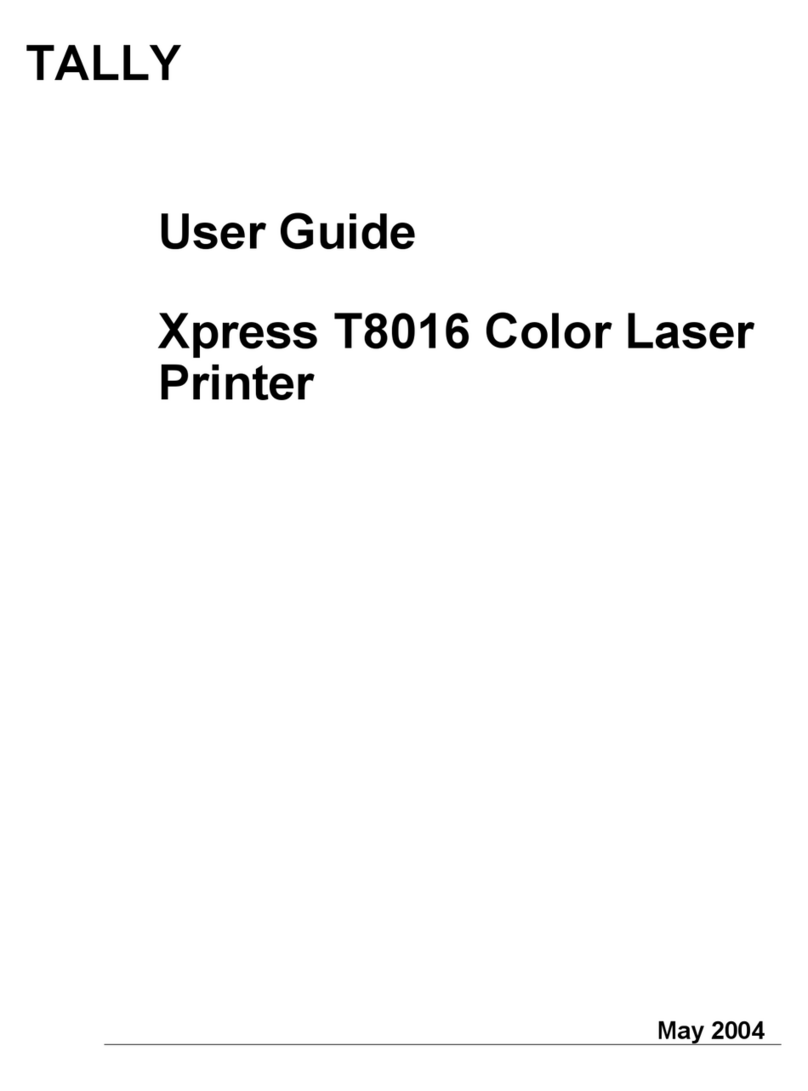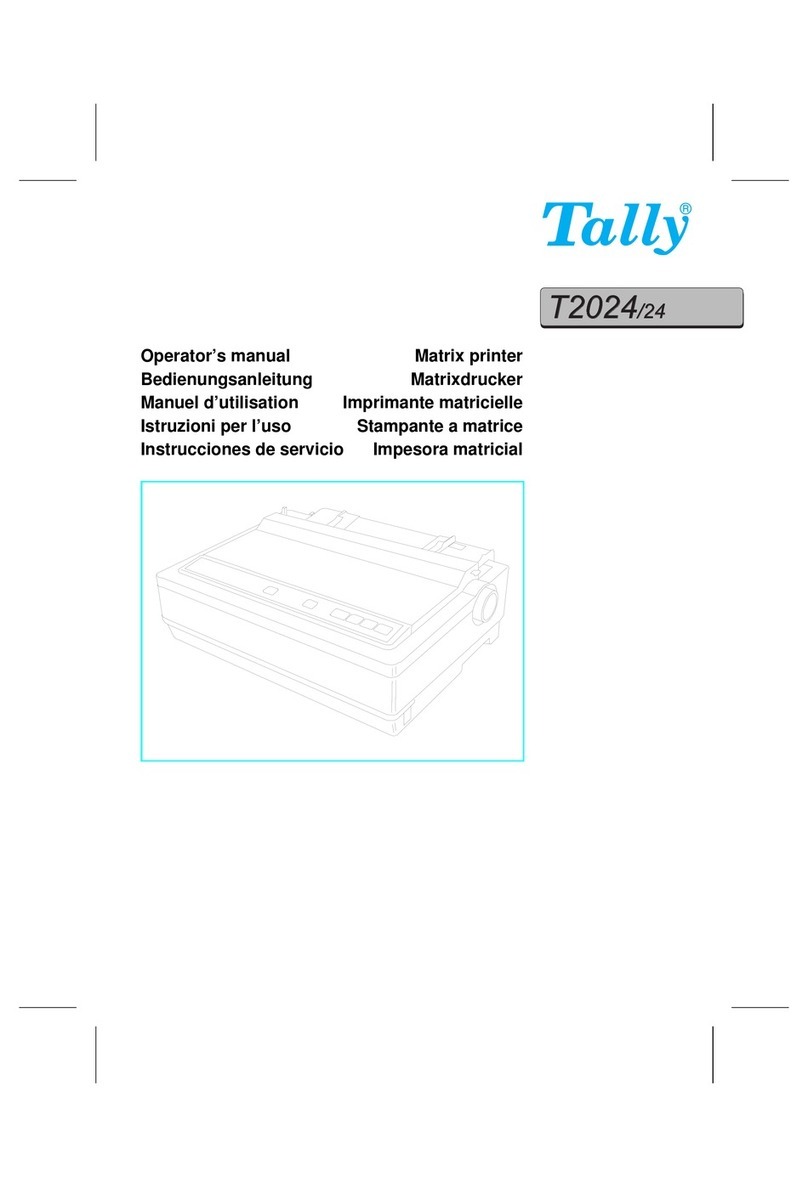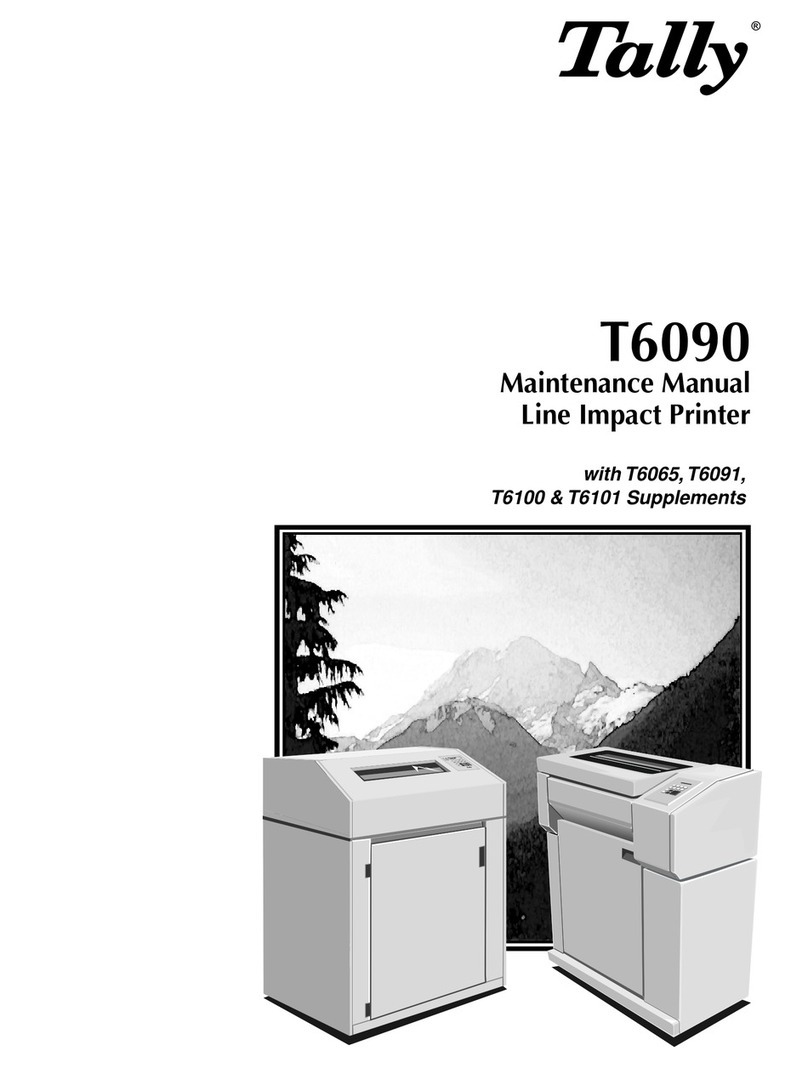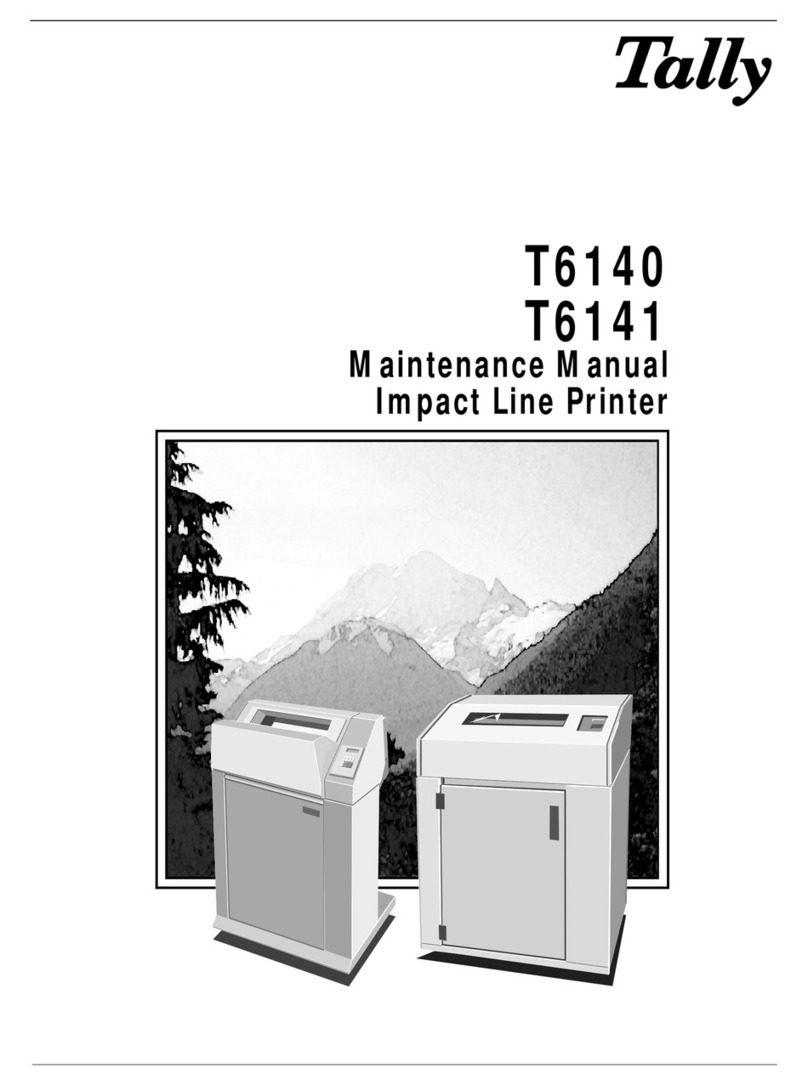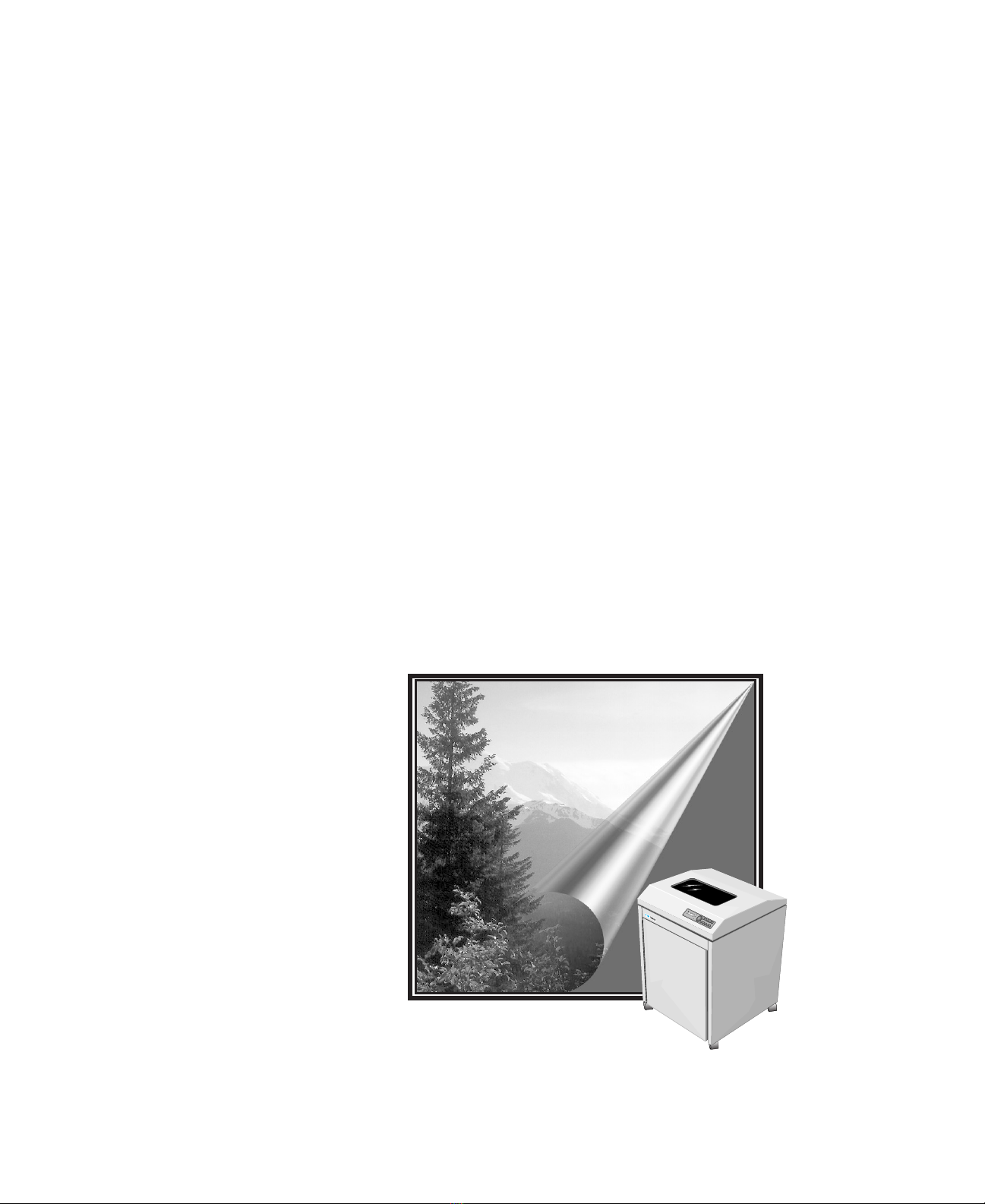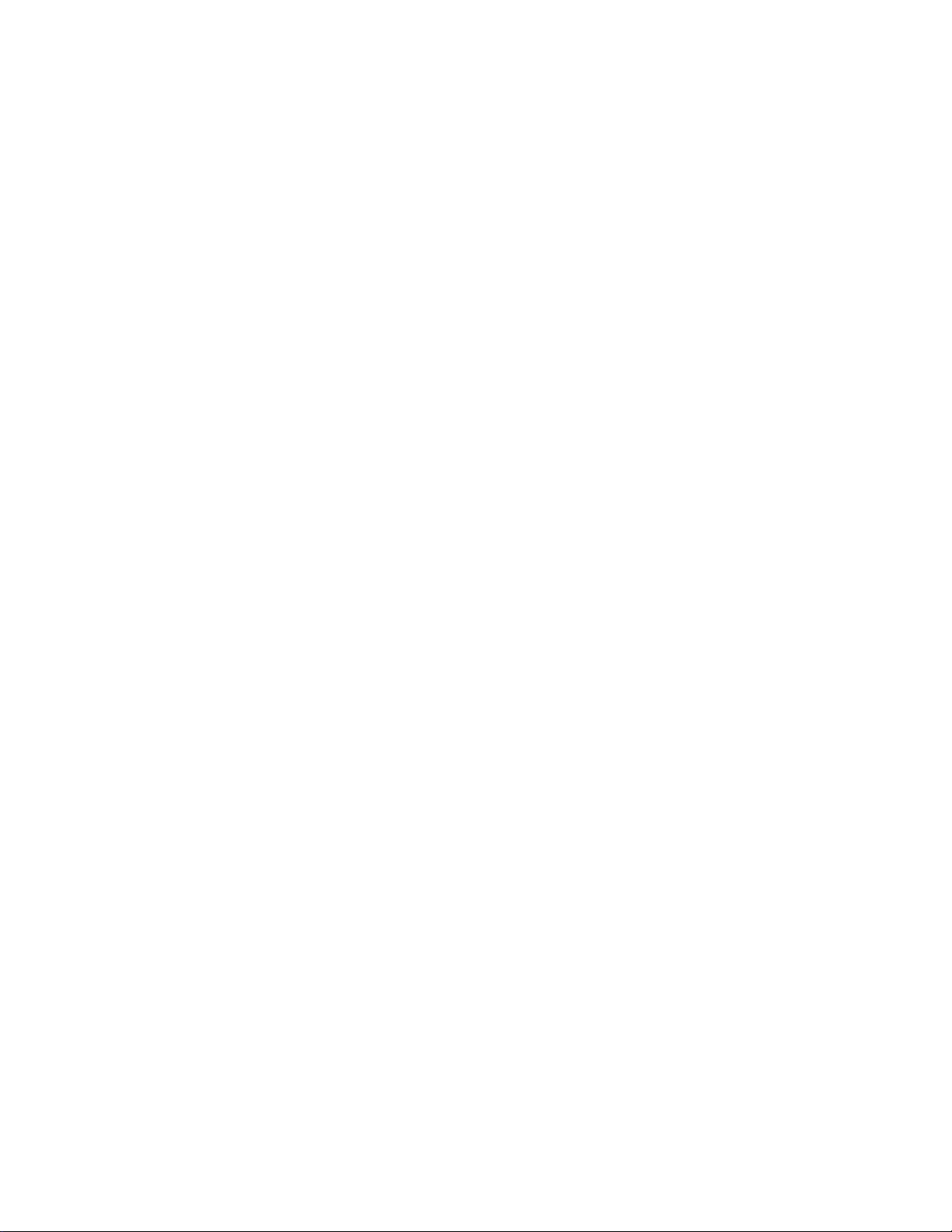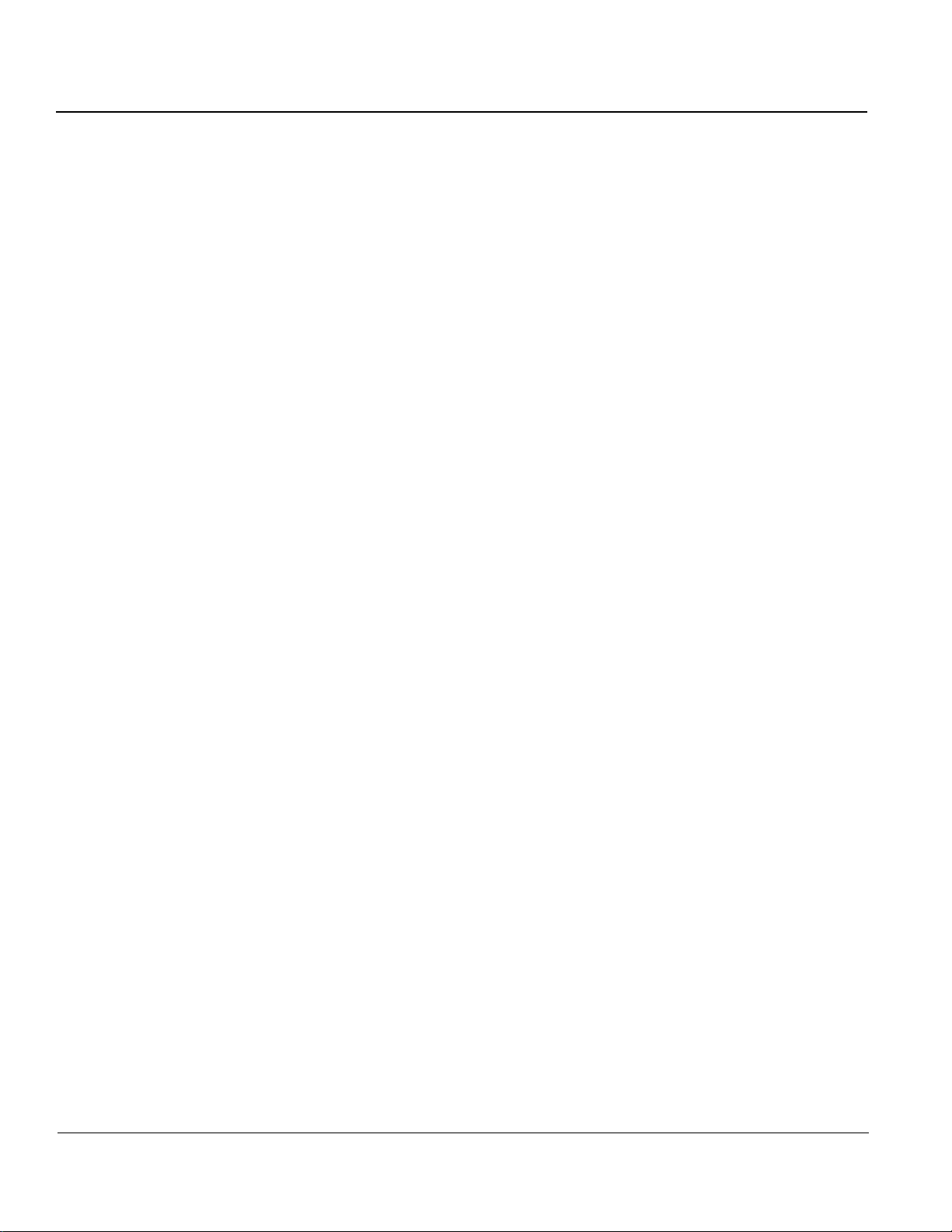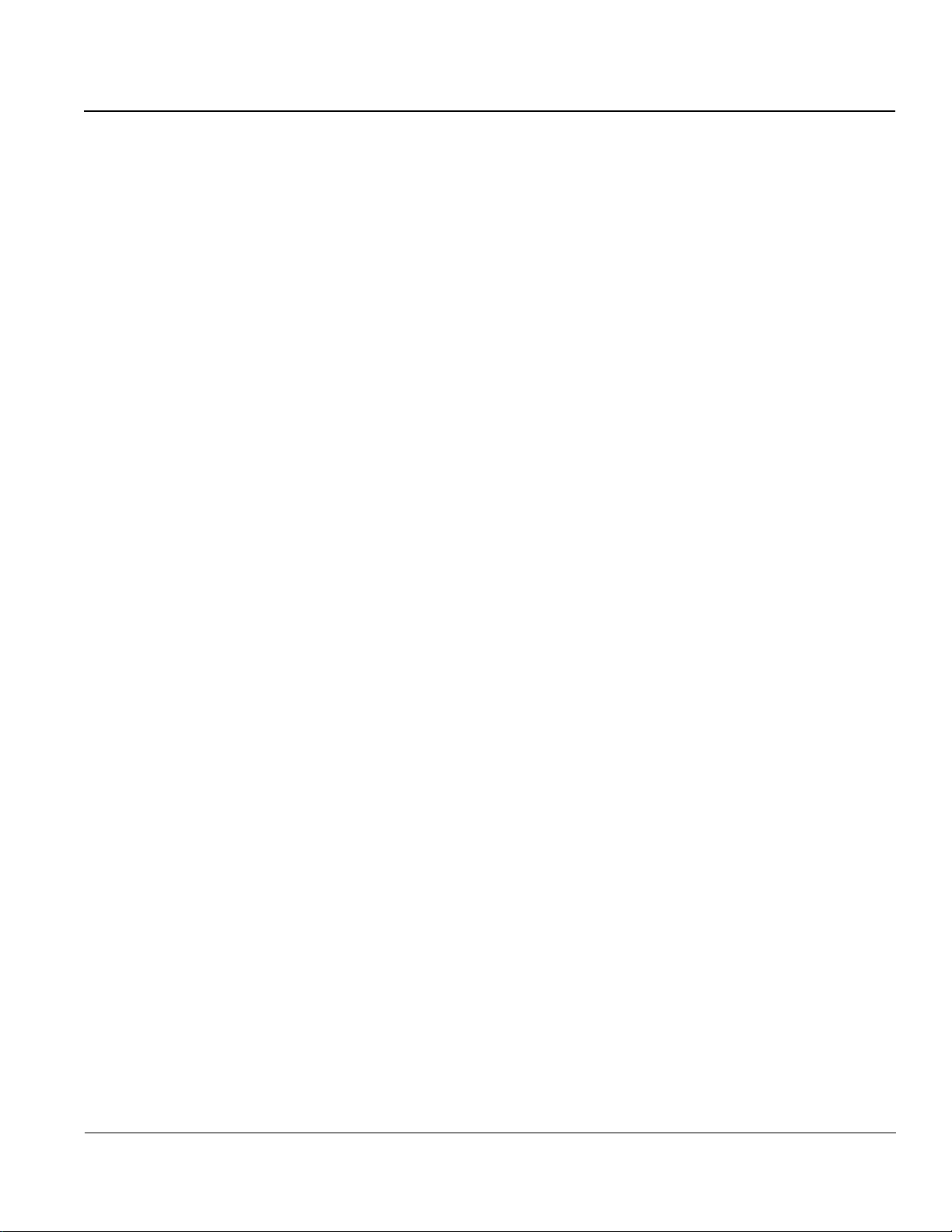T6215 Maintenance Manual
ii
Table 1–6. Slew Speed.................................................................................................................... 1–6
Ribbons ................................................................................................................................................. 1–6
Forms/Paper Description ....................................................................................................................... 1–6
Acoustics .............................................................................................................................................. 1–6
Power Supply ........................................................................................................................................ 1–6
Table 1–7. Power Requirements ..................................................................................................... 1–6
Cooling System ..................................................................................................................................... 1–6
Safety .................................................................................................................................................... 1–7
Preventive Maintenance ........................................................................................................................ 1–7
Environment .......................................................................................................................................... 1–7
Operating ........................................................................................................................................ 1–7
Nonoperating .................................................................................................................................. 1–7
Heat Load Contribution ......................................................................................................................... 1–7
Table 1–8. Heat Load Contribution ................................................................................................. 1–7
Physical Configuration .......................................................................................................................... 1–8
Weight ............................................................................................................................................ 1–8
Printer Dimensions ................................................................................................................................ 1–8
Table 1–9. Printer Dimensions ........................................................................................................ 1–8
Industry and Agency Standards.............................................................................................................. 1–8
Electromagnetic Emissions .................................................................................................................... 1–8
Agency Approvals ................................................................................................................................. 1–8
Chapter 2: Menu Operations
Introduction ................................................................................................................................................ 2–1
Technical Access Mode ............................................................................................................................... 2–1
How To Enter Tech Access Mode........................................................................................................... 2–1
How to Exit Tech Access Mode ............................................................................................................. 2–1
Testing, Troubleshooting and Calibration ..................................................................................................... 2–1
Printer Tests ........................................................................................................................................... 2–1
Hex Dumps ........................................................................................................................................... 2–2
Printer Information Printouts and Displays ............................................................................................ 2–2
Help Menu ...................................................................................................................................... 2–2
Printing a HELP Menu In Tech Access Mode.............................................................................. 2–2
Report ............................................................................................................................................. 2–3
Report selections ....................................................................................................................... 2–3
Selecting a Printer Report .......................................................................................................... 2–3
TEST Menu.................................................................................................................................................. 2–4
Table 2–1 Test Menu....................................................................................................................... 2–4
Pattern Category .................................................................................................................................... 2–6
Print ................................................................................................................................................ 2–6
Print selections .......................................................................................................................... 2–6
Print2 .............................................................................................................................................. 2–6
Print2 selections ........................................................................................................................ 2–6
Plot ................................................................................................................................................. 2–7
Plot selections ........................................................................................................................... 2–7
Selecting And Running a Print Test ............................................................................................ 2–8