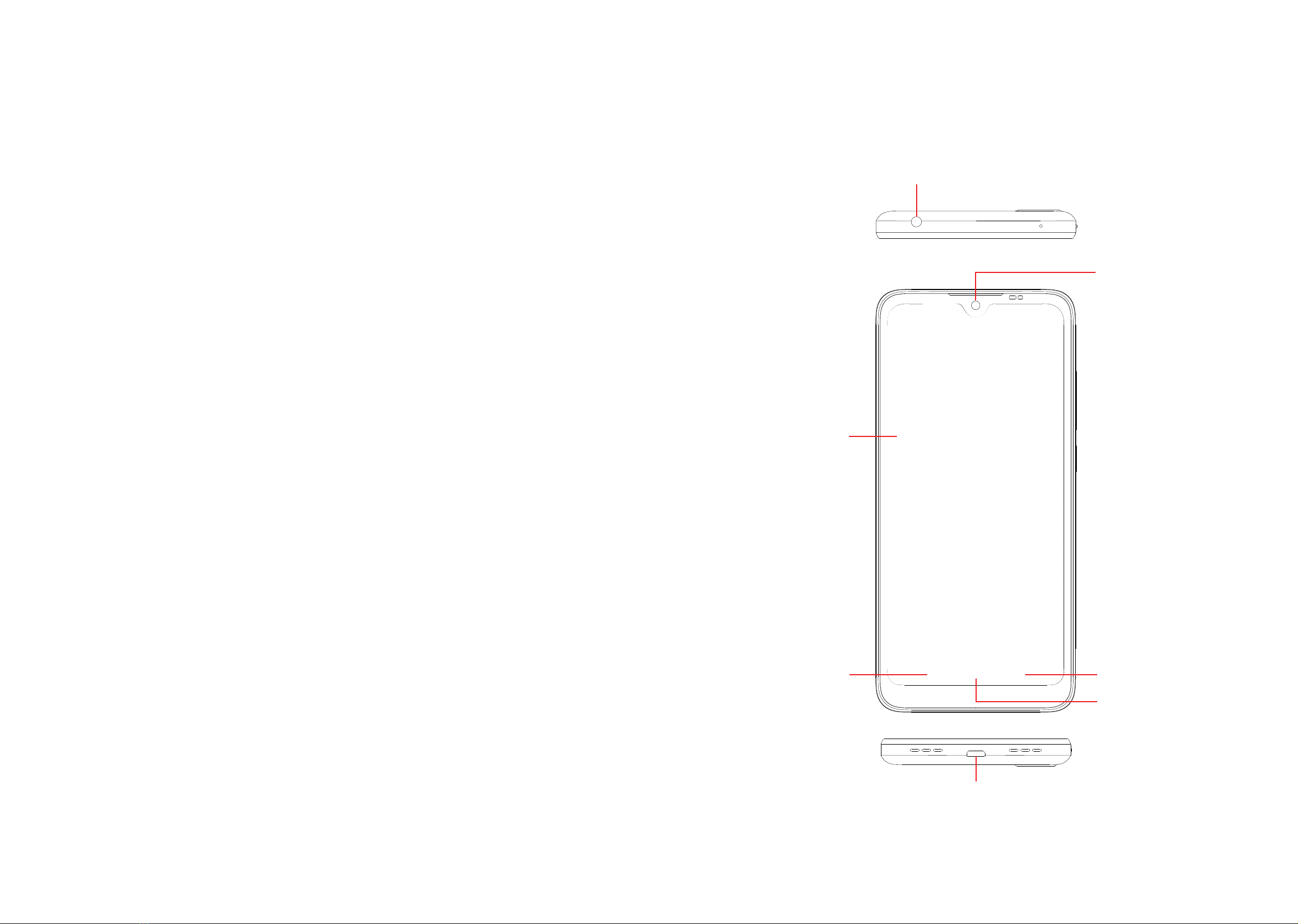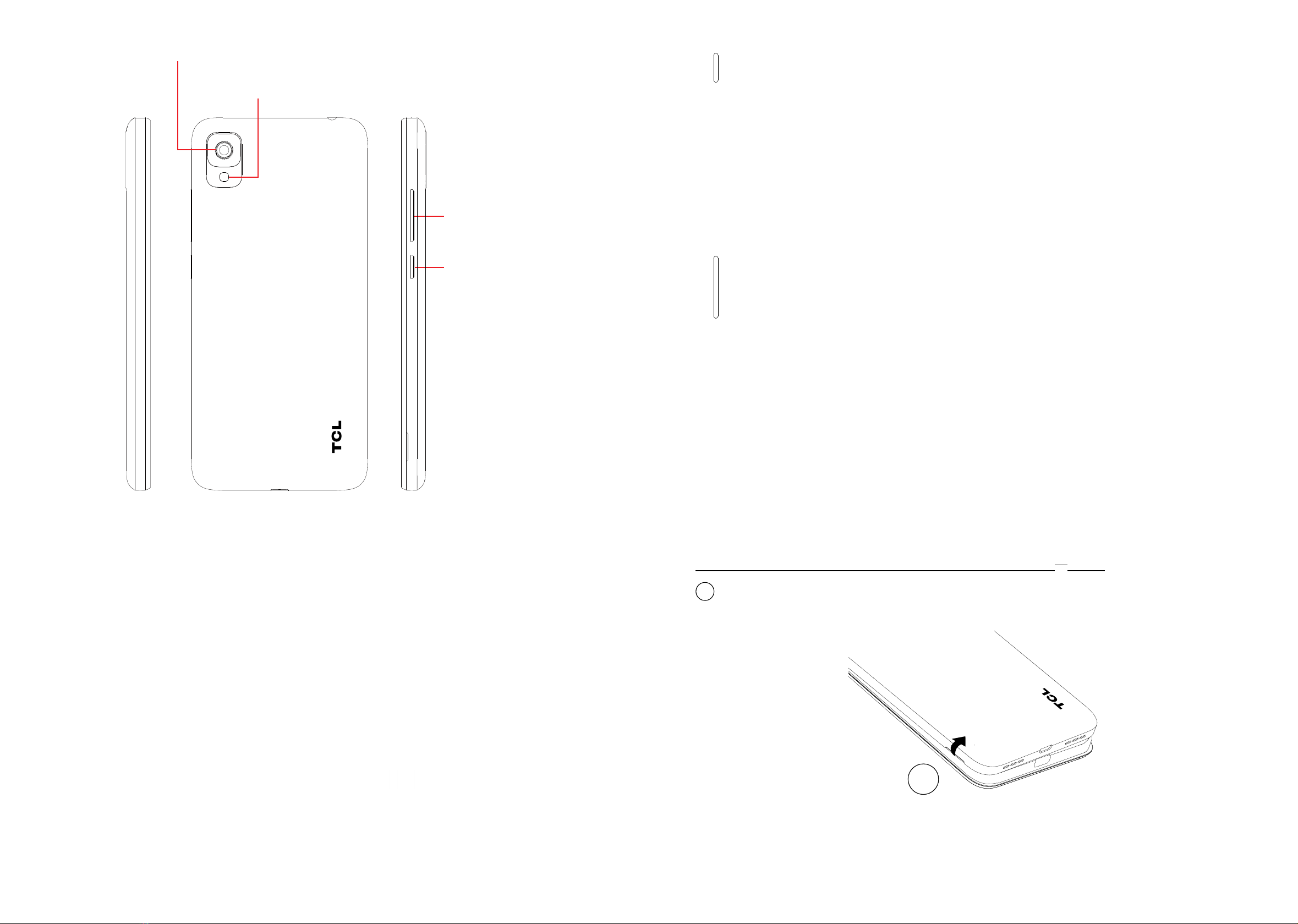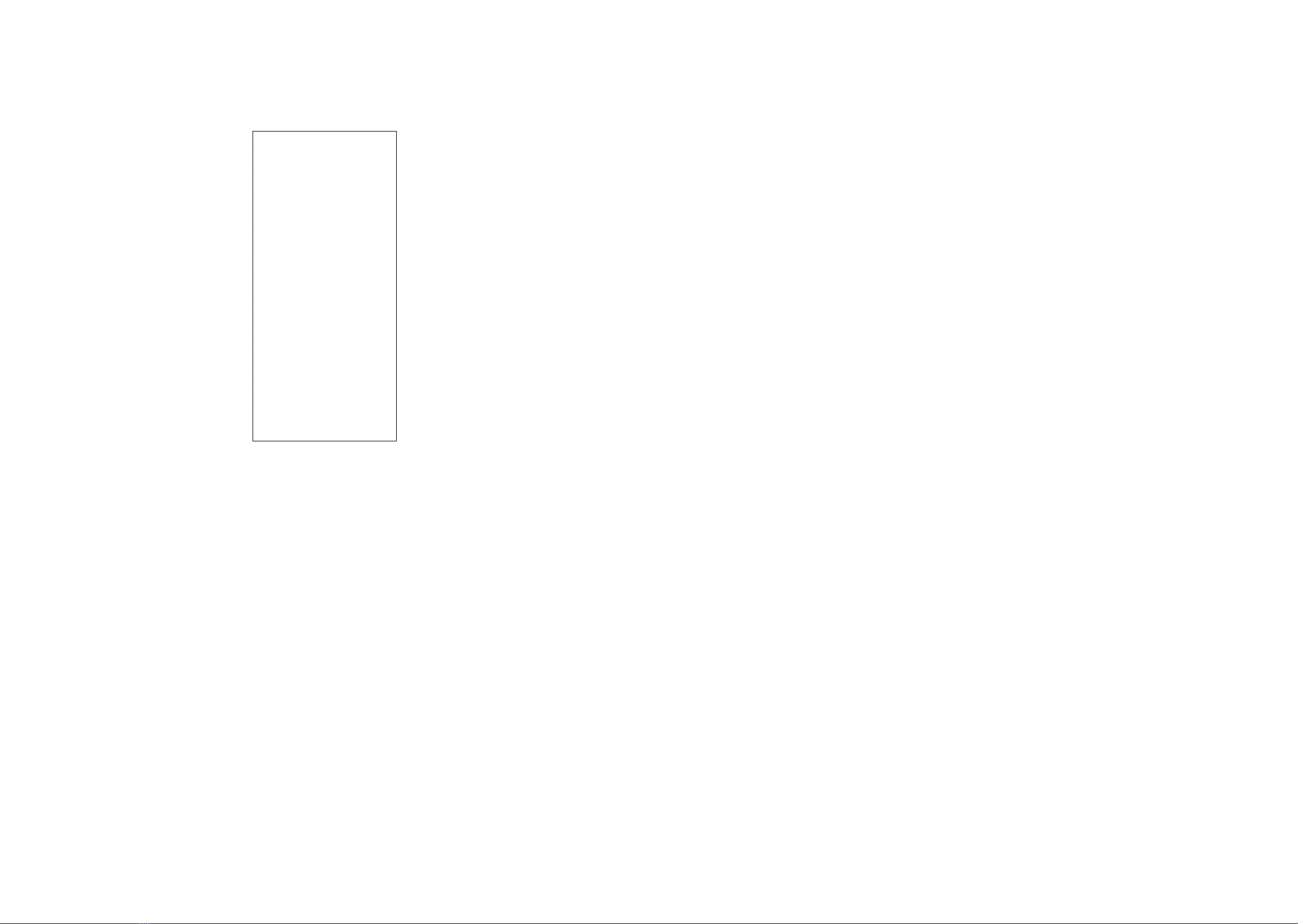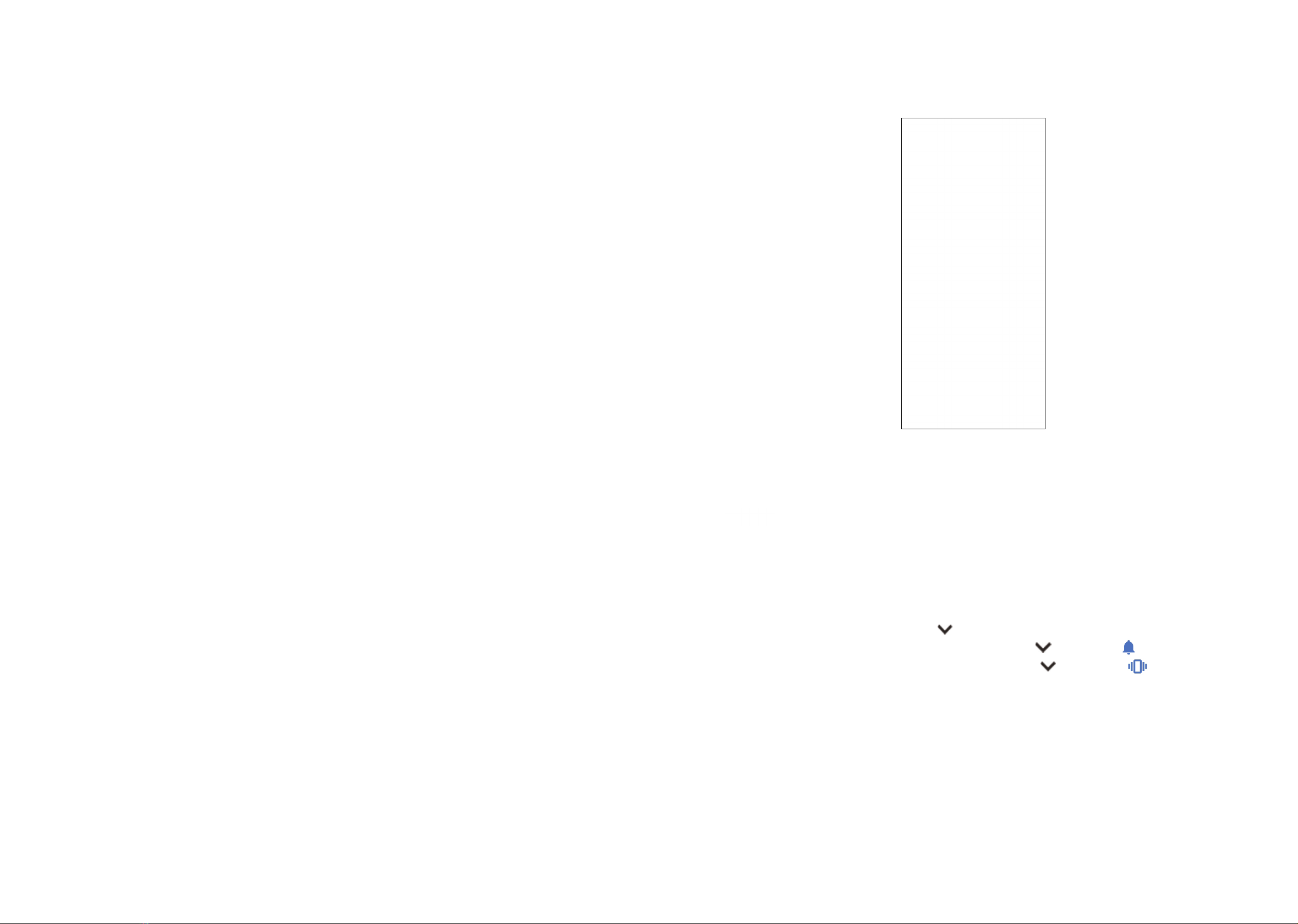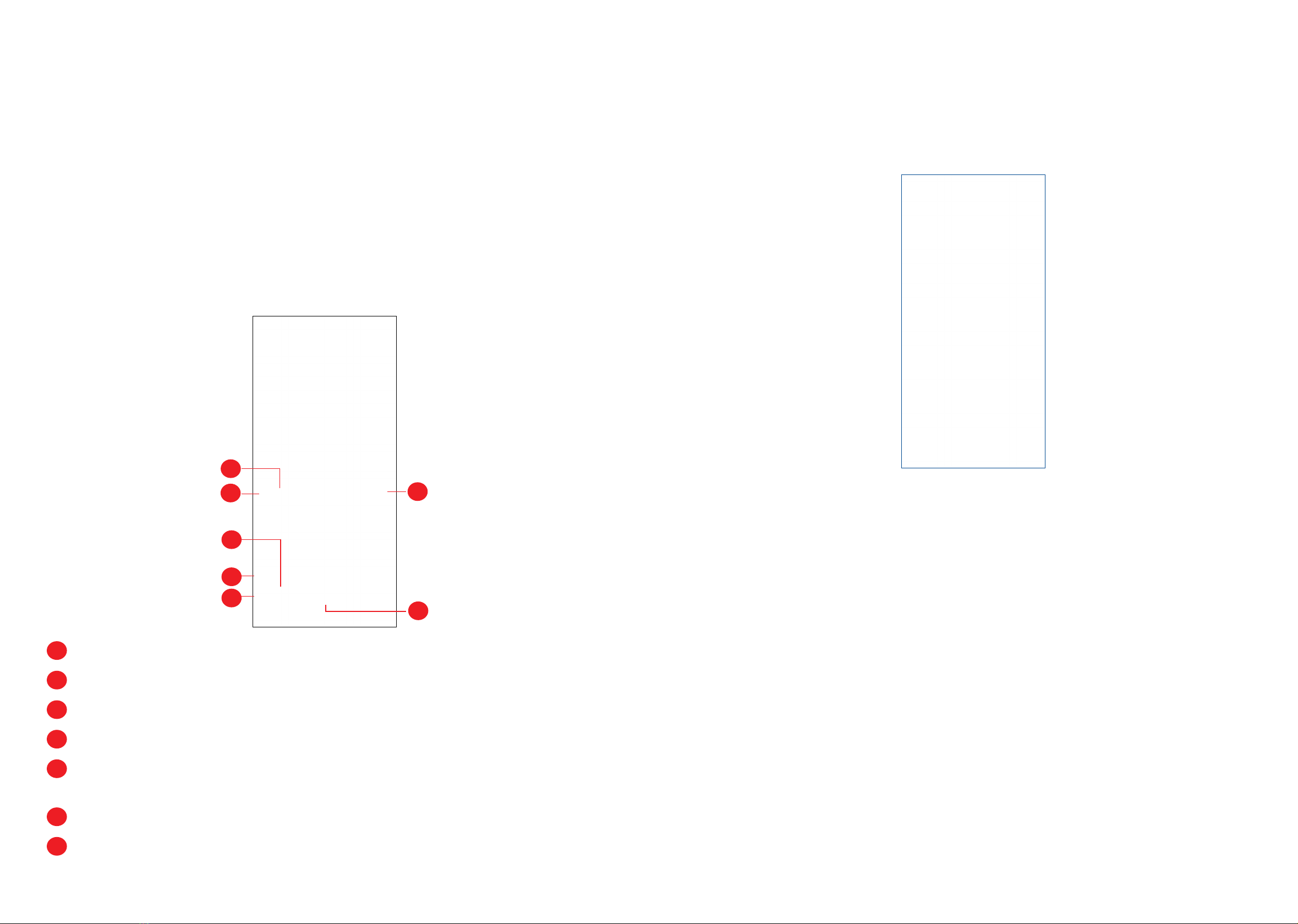1 2
8.5 Connecting to virtual private networks................................................. 48
9 Google applications �������������������������������������������������������������������������������� 50
9.1 Play Store............................................................................................. 50
9.2 Chrome ................................................................................................ 50
9.3 Maps .................................................................................................... 50
9.4 YouTube ............................................................................................... 51
9.5 Drive..................................................................................................... 51
9.6 YT Music .............................................................................................. 51
9.7 Google Play movies & TV.................................................................... 51
9.8 Duo....................................................................................................... 51
9.9 Photos .................................................................................................. 52
10 Settings������������������������������������������������������������������������������������������������������ 53
10.1 Wi-Fi..................................................................................................... 53
10.2 Bluetooth .............................................................................................. 53
10.3 Mobile network..................................................................................... 53
10.4 Connections ......................................................................................... 53
10.5 Home screen & lock screen................................................................. 55
10.6 Display ................................................................................................. 55
10.7 NXTVISION.......................................................................................... 55
10.8 Sound & vibration................................................................................. 56
10.9 Notifications.......................................................................................... 56
10.10 Buttons & Gestures.............................................................................. 56
10.11 Advanced features ............................................................................... 56
10.12 Smart Manager .................................................................................... 57
10.13 Security & biometrics ........................................................................... 57
10.14 Location................................................................................................ 57
Table of contents
1 Your mobile ������������������������������������������������������������������������������������������������� 4
1.1 Keys and connectors ............................................................................. 4
1.2 Getting started........................................................................................ 6
1.3 Home screen.......................................................................................... 9
2 Text input��������������������������������������������������������������������������������������������������� 17
2.1 Using the Onscreen Keyboard............................................................. 17
3 Phone call, Call log and Contacts ���������������������������������������������������������� 19
3.1 Phone................................................................................................... 19
3.2 Contacts ............................................................................................... 25
4 Messages��������������������������������������������������������������������������������������������������� 29
4.1 Write message ..................................................................................... 29
4.2 Manage messages............................................................................... 30
4.3 Adjust message settings ...................................................................... 31
5 Camera������������������������������������������������������������������������������������������������������� 32
6 Gmail���������������������������������������������������������������������������������������������������������� 35
7 Calendar ,Clock & Calculator ������������������������������������������������������������������ 41
7.1 Calendar............................................................................................... 41
7.2 Clock .................................................................................................... 42
7.3 Calculator ............................................................................................. 43
8 Getting connected ������������������������������������������������������������������������������������ 44
8.1 Connecting to the Internet.................................................................... 44
8.2 Connecting to Bluetooth devices ........................................................ 45
8.3 Connecting to a computer.................................................................... 47
8.4 Sharing your phone's mobile data connection..................................... 47