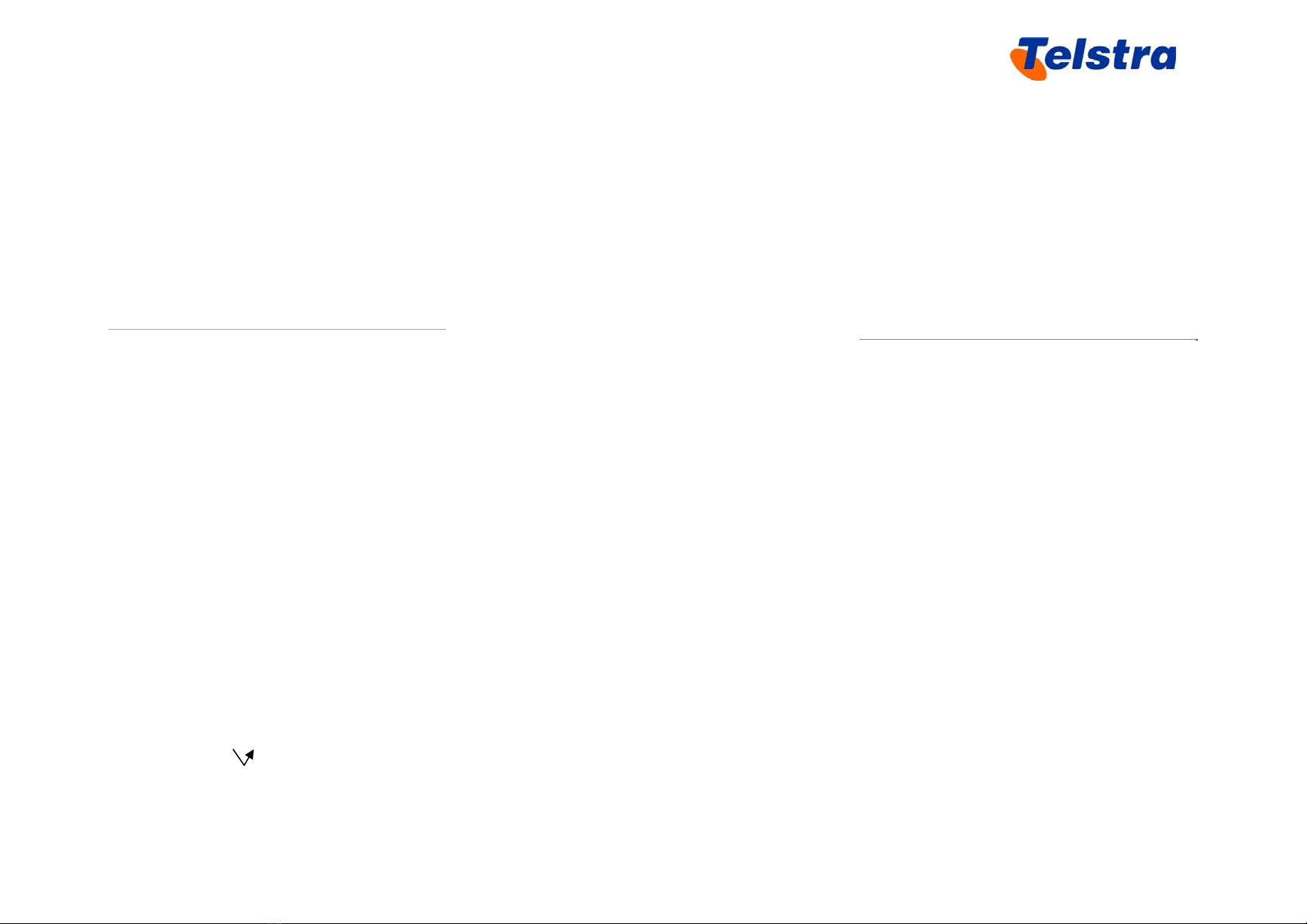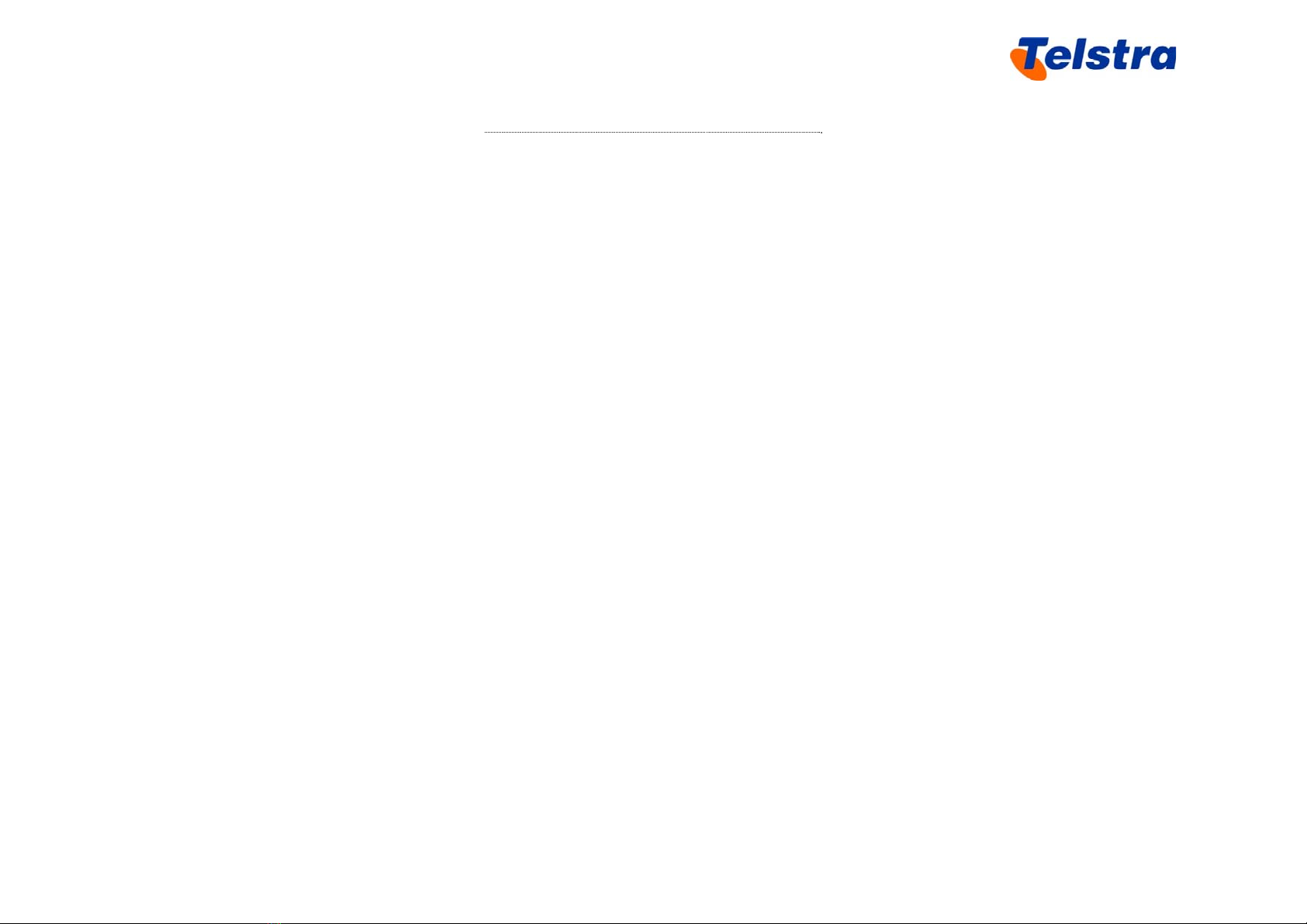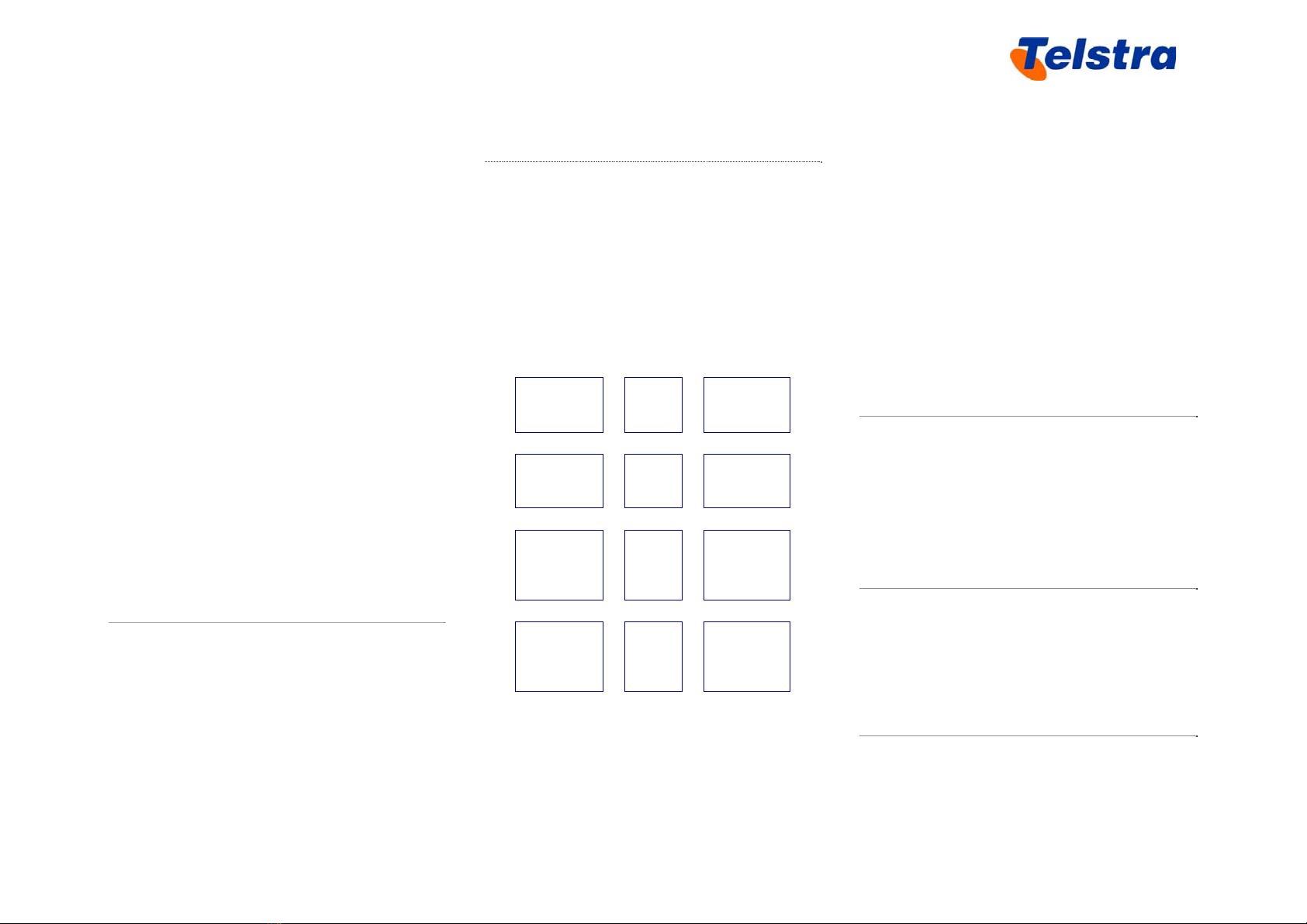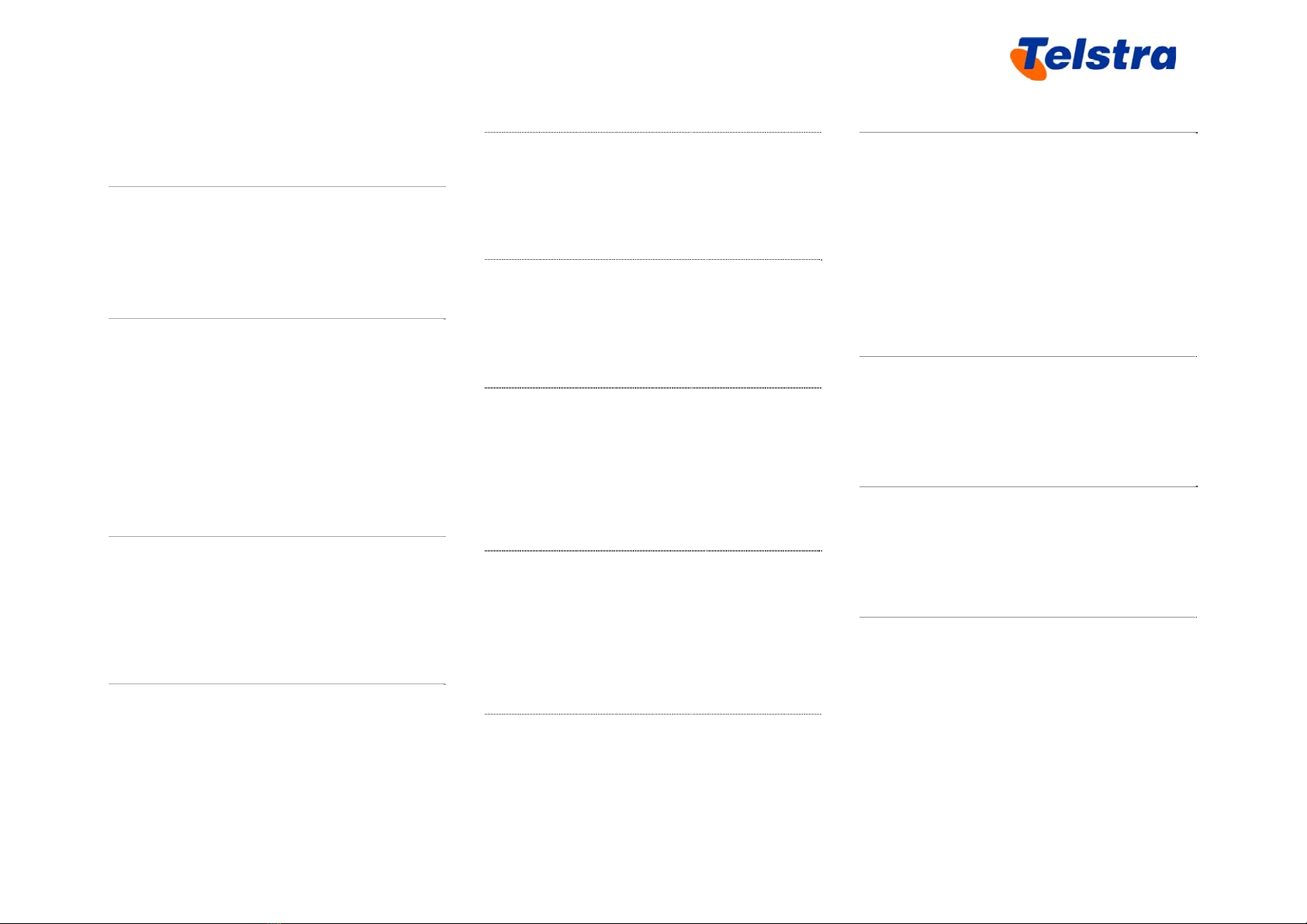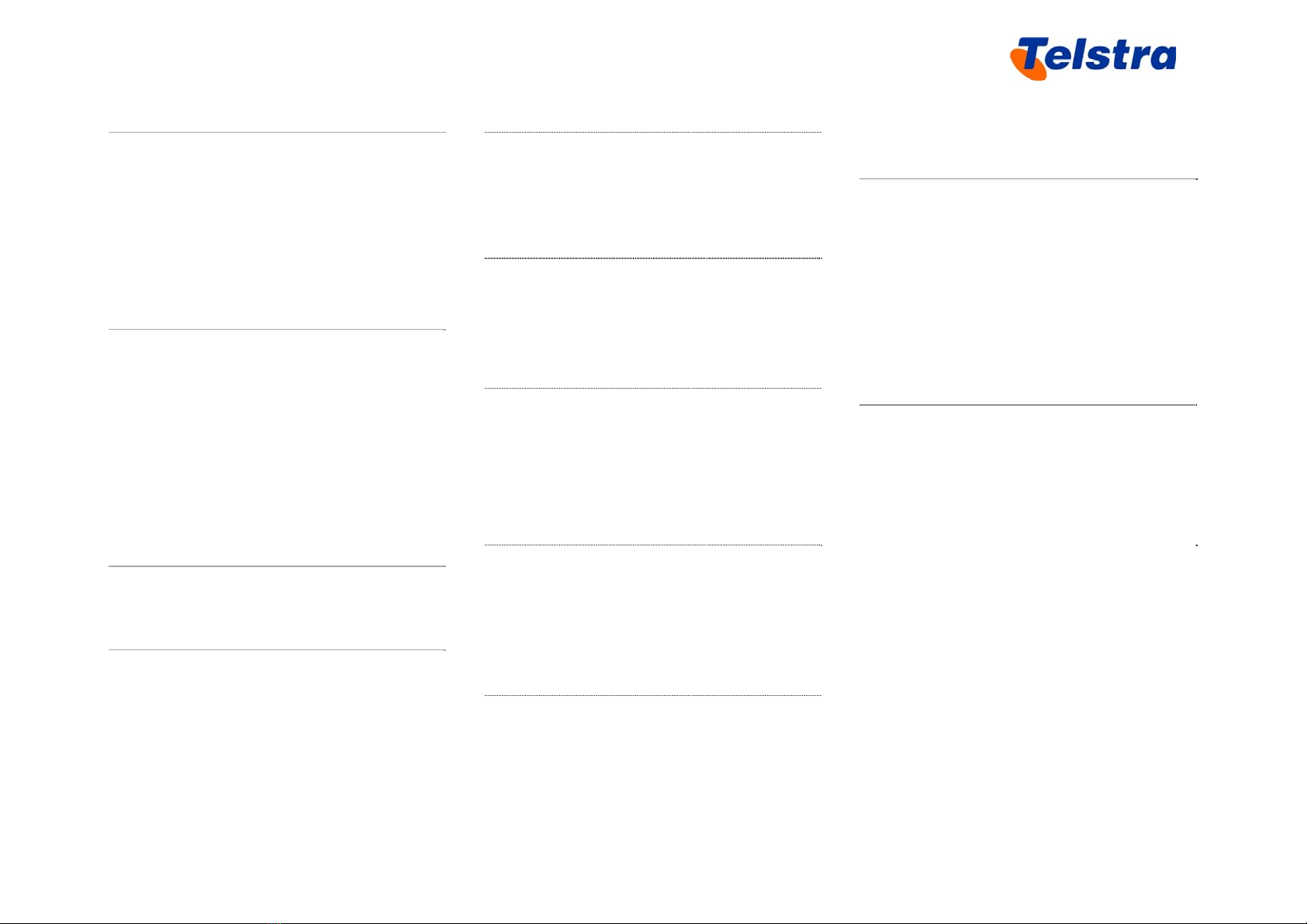Telstra IP Telephon
450/550/560/650/670 Handset Features Guide
9. Conference Calls
While engaged in one call
•Press the Conference button or the
Confrnc soft key
The Telstra 450 phone does not have a
Conference button
•Enter the required number or extension
number of the new party
When the call connects
•Press the Conference button or the
Confrnc soft key
The Telstra 450 phone does not have a
Conference button
All parties are connected in a three-way
call.
Note: If either of the other two parties
(providing they are internal parties) hangs
up, your call with the remaining party stays
intact. If you hang up, the other two
internal parties remain connected.
If one of the callers was an external
inbound caller and you hang up the call will
be disconnected.
There can be a maximum of 3 parties on a
conference call, unless you have the
Executive service pack which has the N-Way
feature which enables a total of 8 parties on
a Conference call.
10. Call Waiting
If the Call Waiting feature has been turned
on, while engaged in a call
•Call Waiting tone indicates another call
to your line
•Press the Answer soft key to switch to
the incoming call
The initial call is automatically placed on
hold.
•Using your scroll arrow you can toggle
between calls and scroll onto the call
that is on hold
•Press the Resume soft key to resume
your conversation
You cannot receive additional calls
while both lines are engaged
Note: Call Waiting needs to be turned on
either from the Services button on the
Telstra Telephony Toolbar or via CommPilot
user in the Incoming Calls menu.
11. Configuring Speed Dail buttons
To configure a speed dial
•Press the required Line button for a few
seconds
•Enter a First name, scroll down and
enter a Last name (if required)
•Scroll down to the Contact field and
enter the phone number
•Press Save to confirm changes
12. Adding names to the Contact Directory
To add names to your Contact Directory (a
maximum of 200 names can be entered)
•Press the Directories button
•Select Contact Directory
•Select the Add soft key
•Enter a First name, scroll down and
enter a Last name (if required)
•Scroll down to the Contact field and
enter the phone number
•Press Save to confirm changes
•Press the Back soft key to go back a
screen
Note: If you enter incorrect information the
X button under the scroll arrows act as a
backspace key.
13. Call History
Call History can be accessed in a variety of
ways, using the arrow keys, using the Menu
button and using the Directories button.
To quickly view the Call History
Press for Placed Calls
Press for Received Calls
Press for Missed Calls
Press for Speed Dial Info
To view the Call History via the Menu
button
•Press the Menu button
Telstra 450/550/560/650/670 IP Telephony Features Guide – May 2011 Page 3 of 9