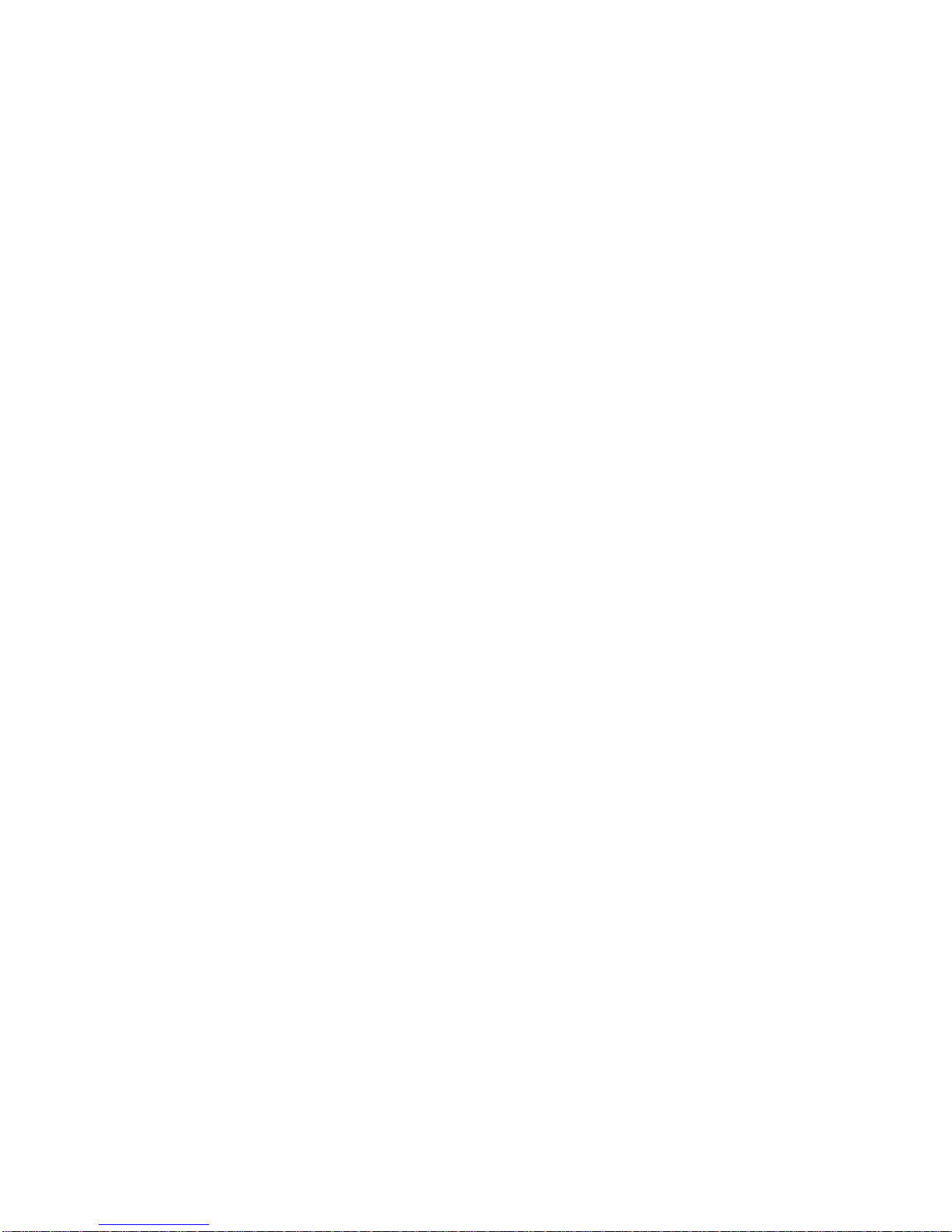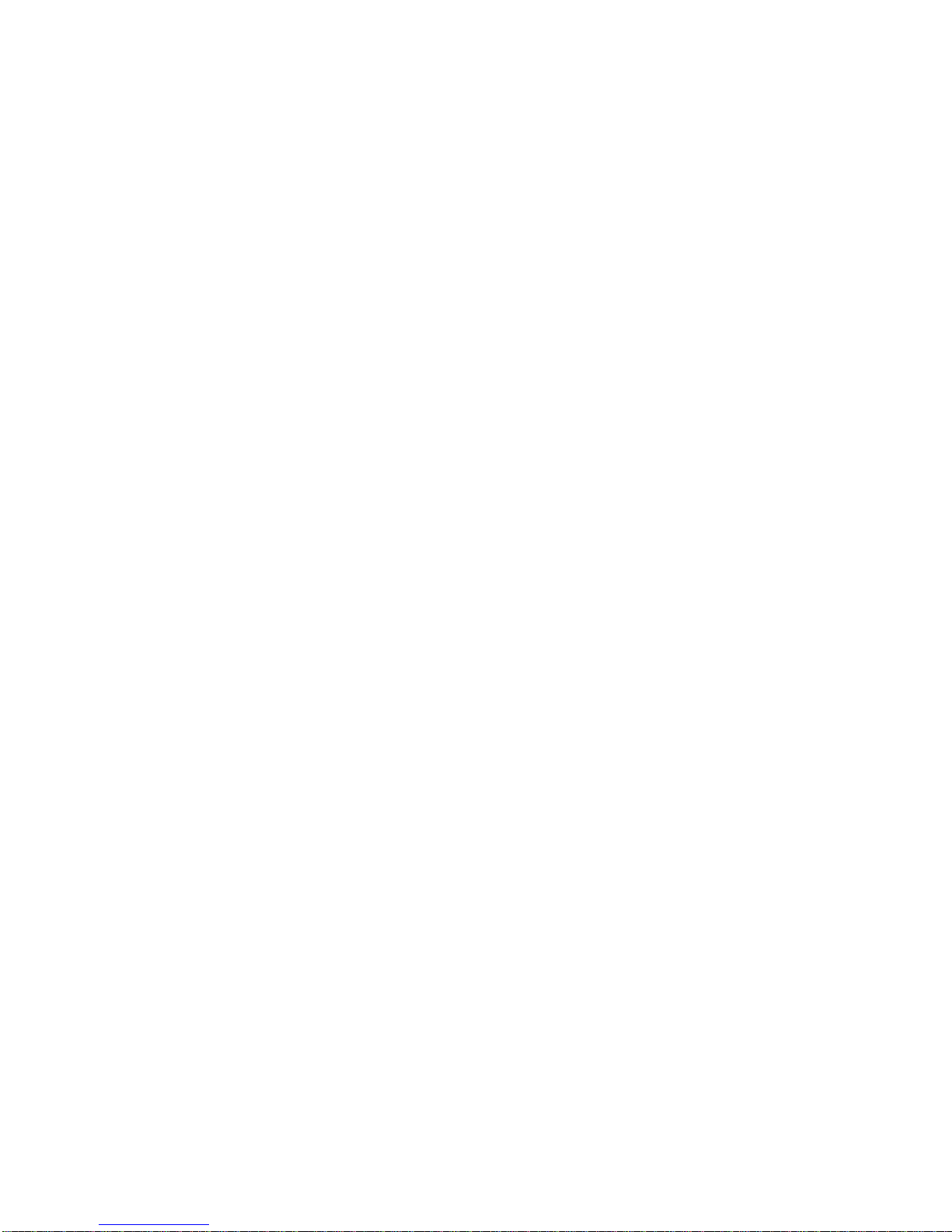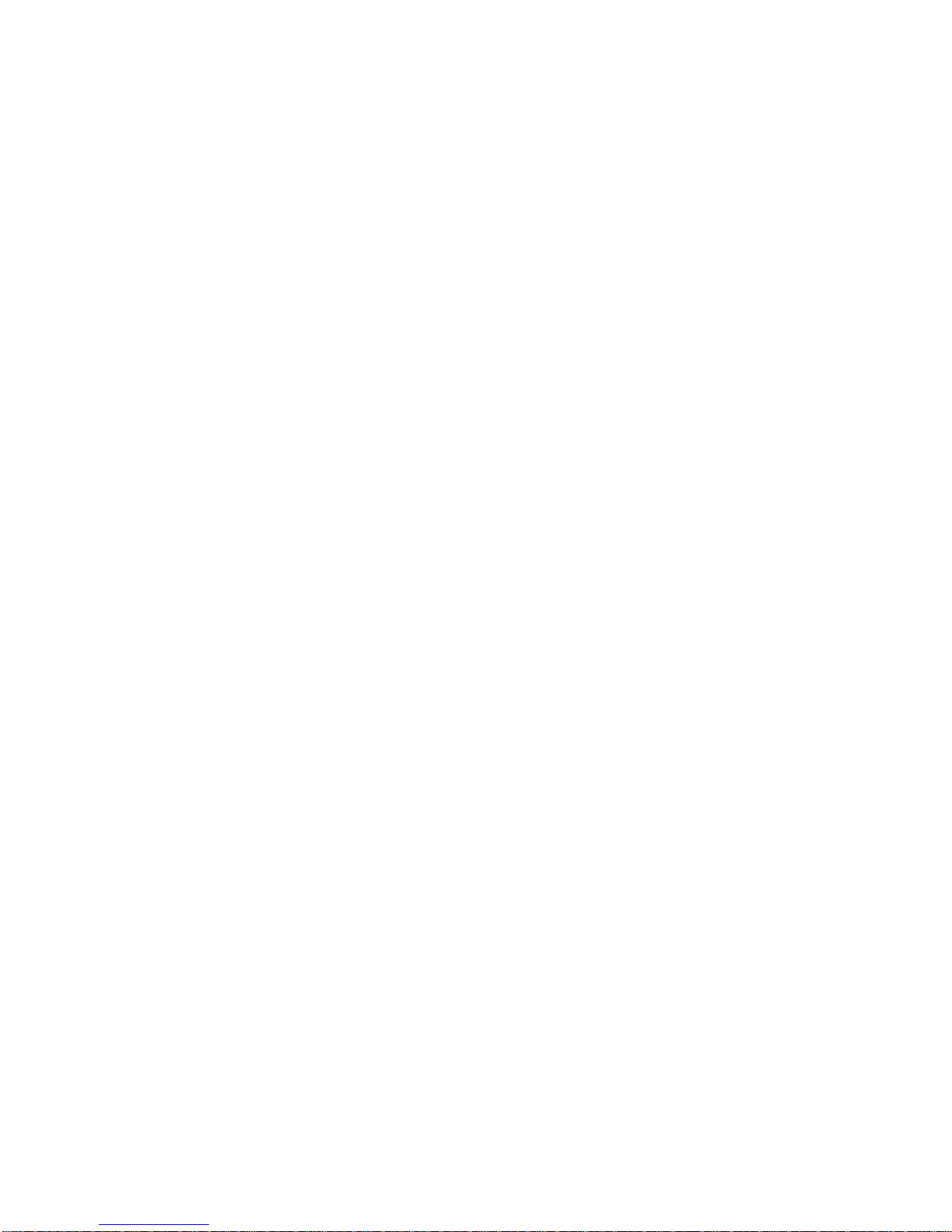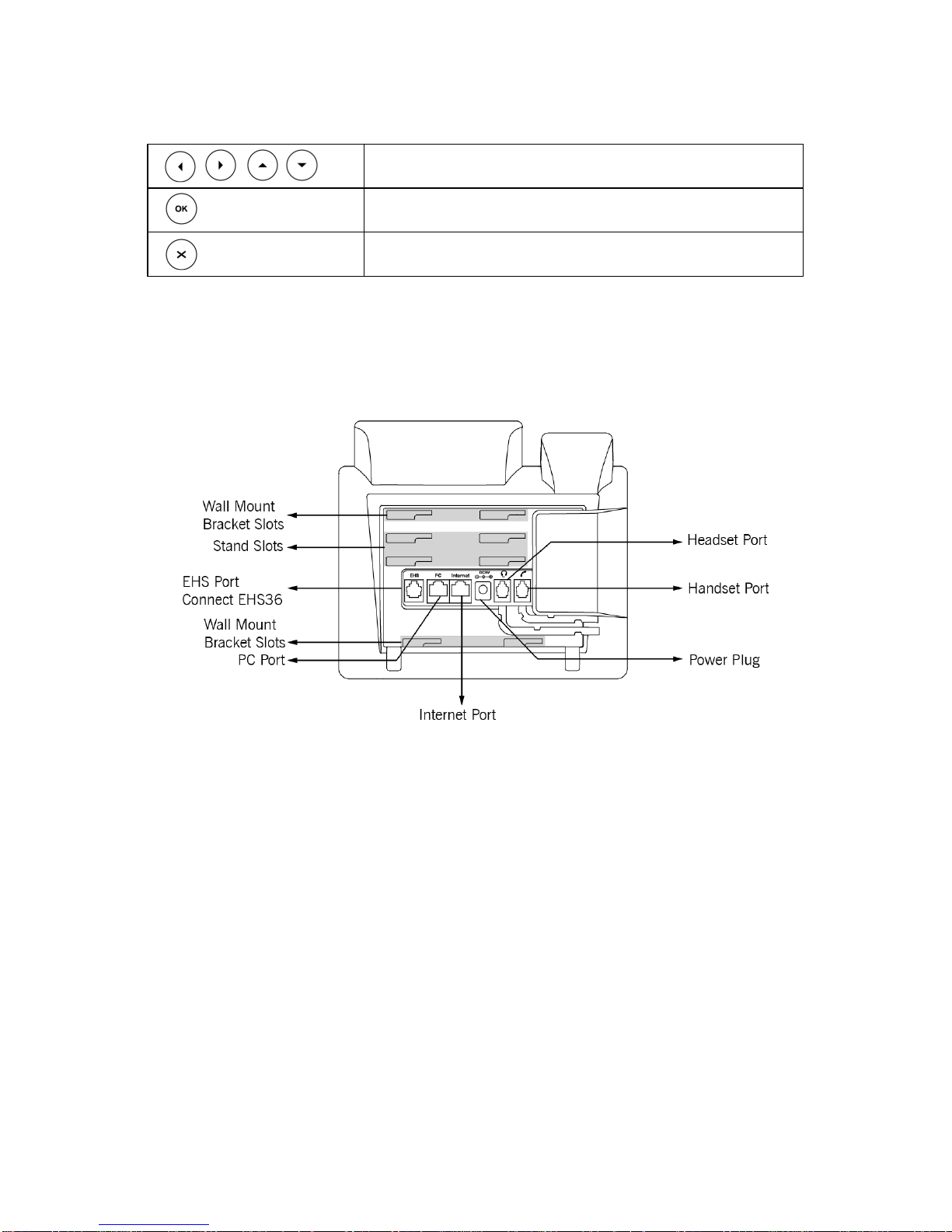LET’S GET THIS SHOW
ON THE ROAD
This guide will help you get connected as quickly and as easily as
possible. It’ll guide you through the set up and run through all the extra
features that are included.
MENTORING
Your first hour is on us.
After installation, we can schedule a one hour over the phone mentoring
session at your convenience, and at no additional cost. We’ll show you
how to make the most of your service including:
IP Phone Features
Smart Call Management Tools and Applications, such as Call
Conductor
Virtual Receptionist
Voice2Email
Alternatively, you can benefit further from a two-hour on-site session
(available in metro areas only) for a fee of $165. Additional sessions are
also available, charges apply.
See back cover for booking details.
To find out more, contact our support team at
telstra.com/dot/support or call 1300 733 572 (9am –5pm, Mon –Fri)