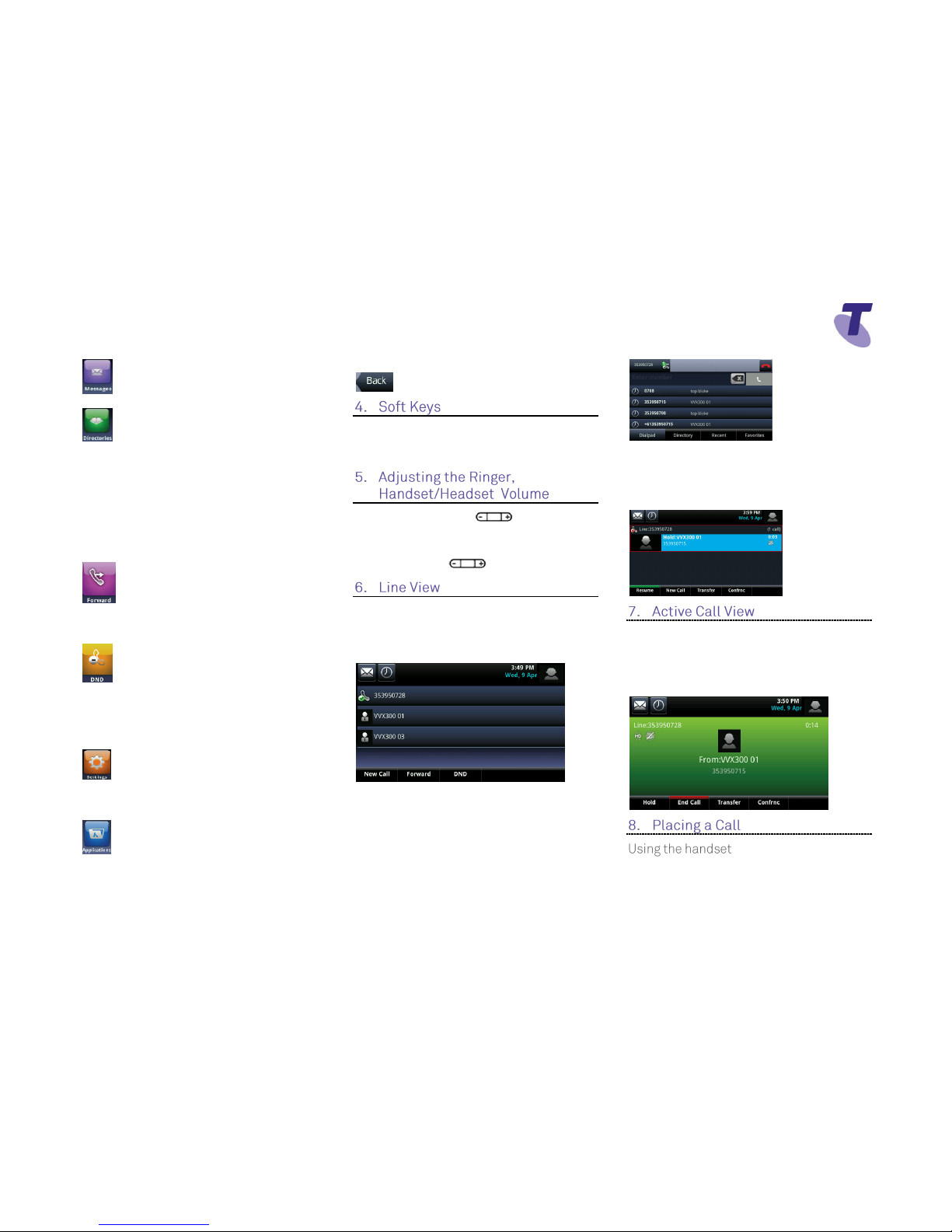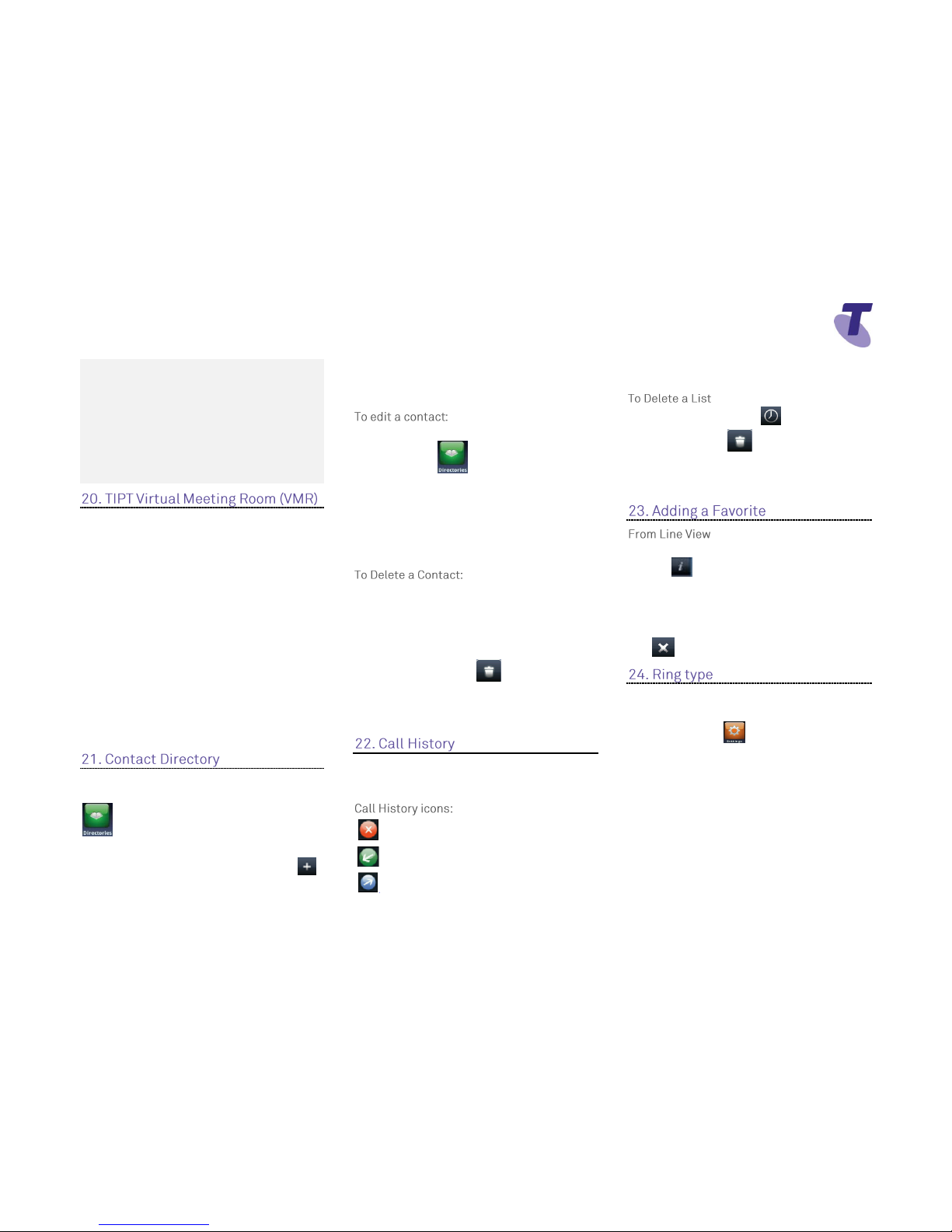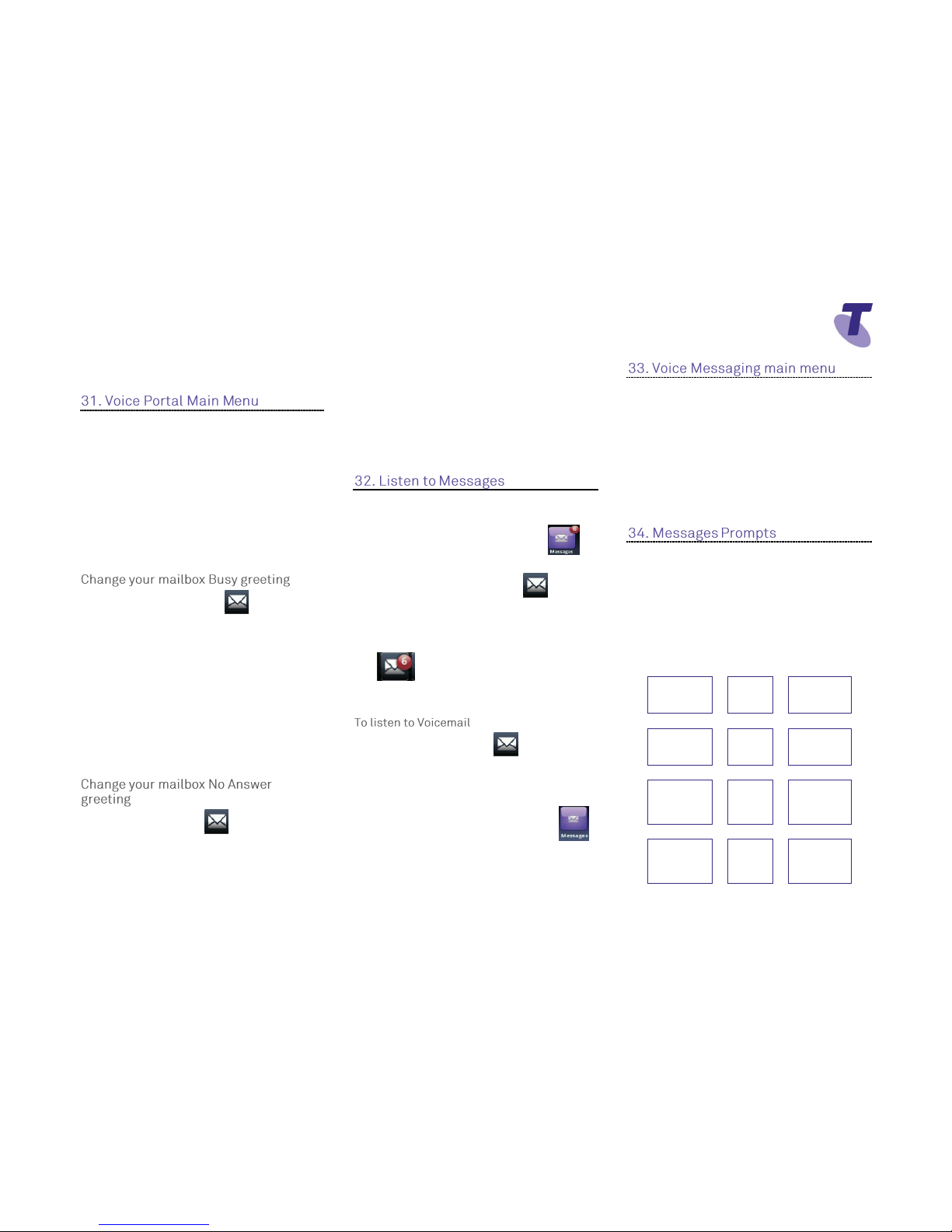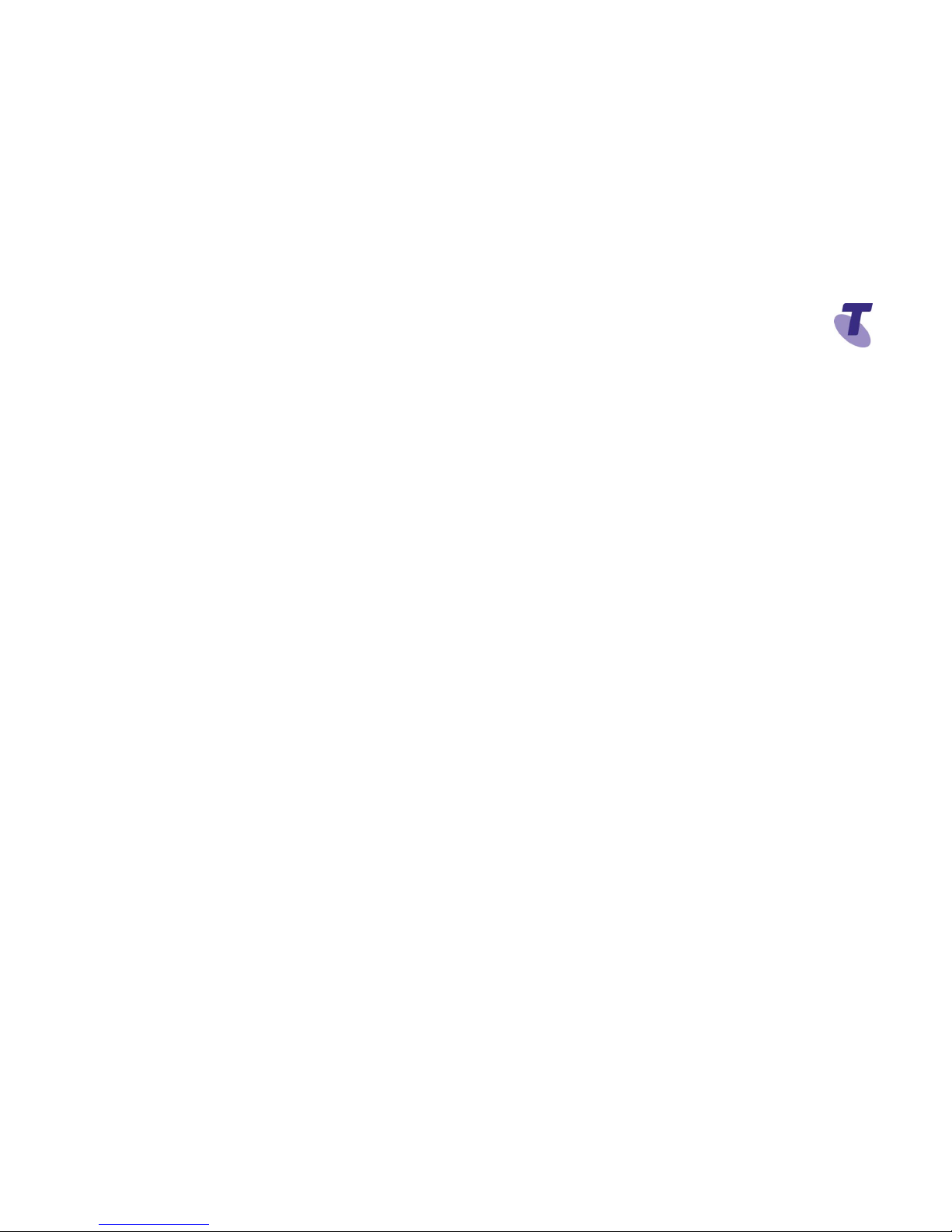Enter a number
Press the Dial soft key
Or
With the handset on-hook, press the New Call
soft key, enter the phone number by using the
phone keypad
Lift the handset Or
Press the Answer soft key
Answering on a Shared Line
If you share a line with another phone, you can
answer calls as described above, or you can
wait for someone else to answer the call. If you
answer the call and place it on hold, anyone
who shares your line can resume the held call.
Hang up the handset OR
Press the End Call soft key
If the Call Waiting feature has been turned on,
while engaged in a call:
Call Waiting tone indicates another call to your
line.
Press the Answer soft key to switch to and
answer the incoming call.
The initial call is automatically placed on hold.
By tapping on the required call you can toggle
between the active and held calls.
On the held call tap the Resume soft key to
resume your conversation.
You cannot receive additional calls while both
lines are engaged.
Tap the Hold soft key
To return to the call
Tap the Resume soft key
To make another call while the original
caller is on hold
Tap the New Call soft key, enter the required
number
If multiple calls are on hold
Tap the call on hold and select it and tap the
Resume soft key
To join all three parties onto an impromptu
conference call
With 2 calls in progress (1 call on hold and 1
call active)
Tap the Join soft key
While Mute is activated, you can hear all other
parties, however they cannot hear you.
During a call press the mute button
(The mute button is illuminated in red)
To turn off mute, press the mute button
again
Blind Transfer enables you to transfer a call to
another party without announcing the call prior
to transfer.
During a Call tap the Transfer soft key
Tap the Blind soft key
Enter the transfer destination number
Your call will be transferred automatically.
Consult Transfer enables you to transfer a call
to another party with consultation.
During a Call press the Transfer soft key
Enter the transfer destination number
When the party answers, announce the call
Press the Transfer soft key again to complete
the transfer.
If the party refuses the call (prior to completing
the transfer)
Press the Cancel soft key to be returned to the
original caller.
There are 3 Call forward options which can be
set from your handset using either soft keys or
Feature Access Codes; Call Forward Always,
Call Forward No Answer, Call Forward Busy.
To forward all your calls to another number
Press the Forward soft key
Select Always
Enter the required number to forward your calls
Tap the Enable soft key
An arrow is displayed on the phone
screen next to your phone number.