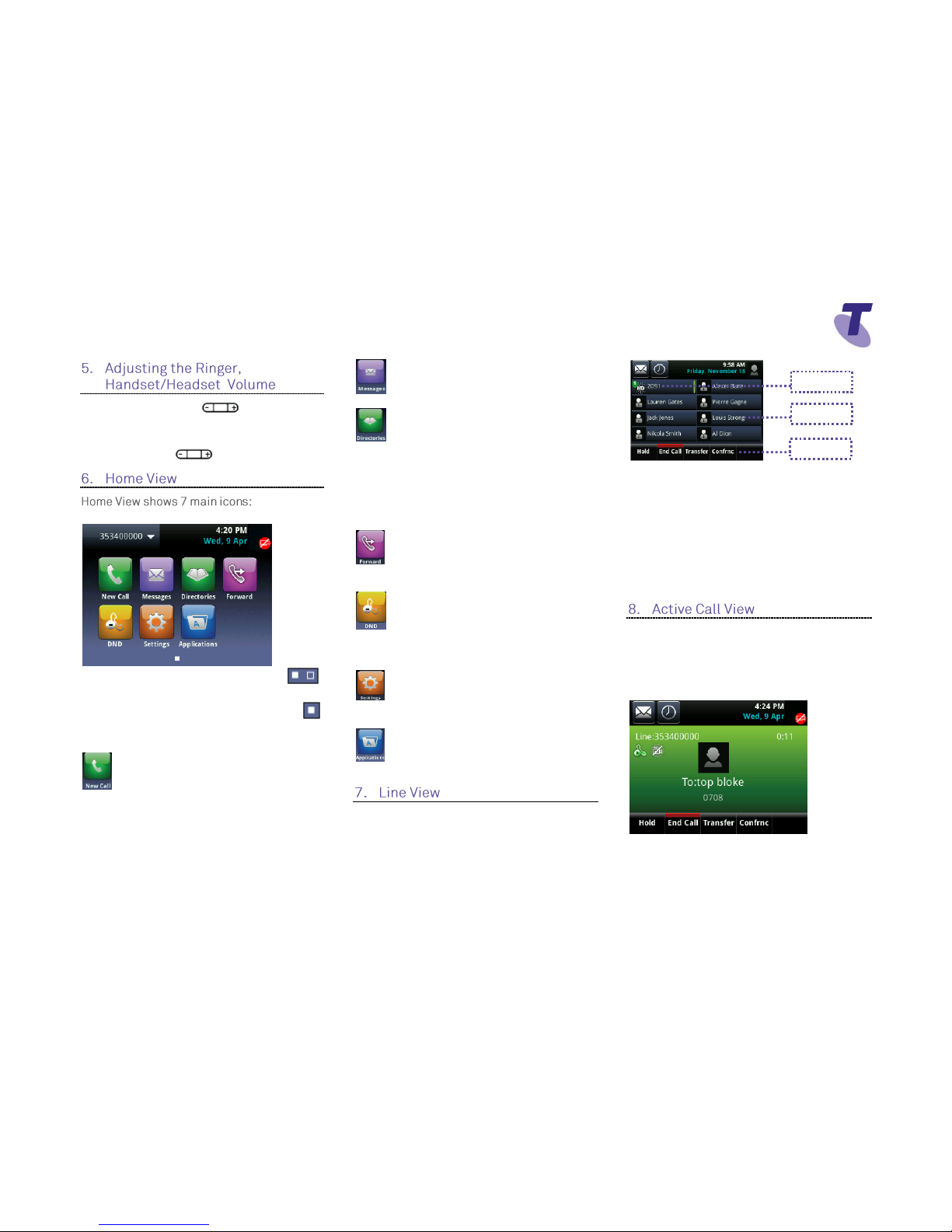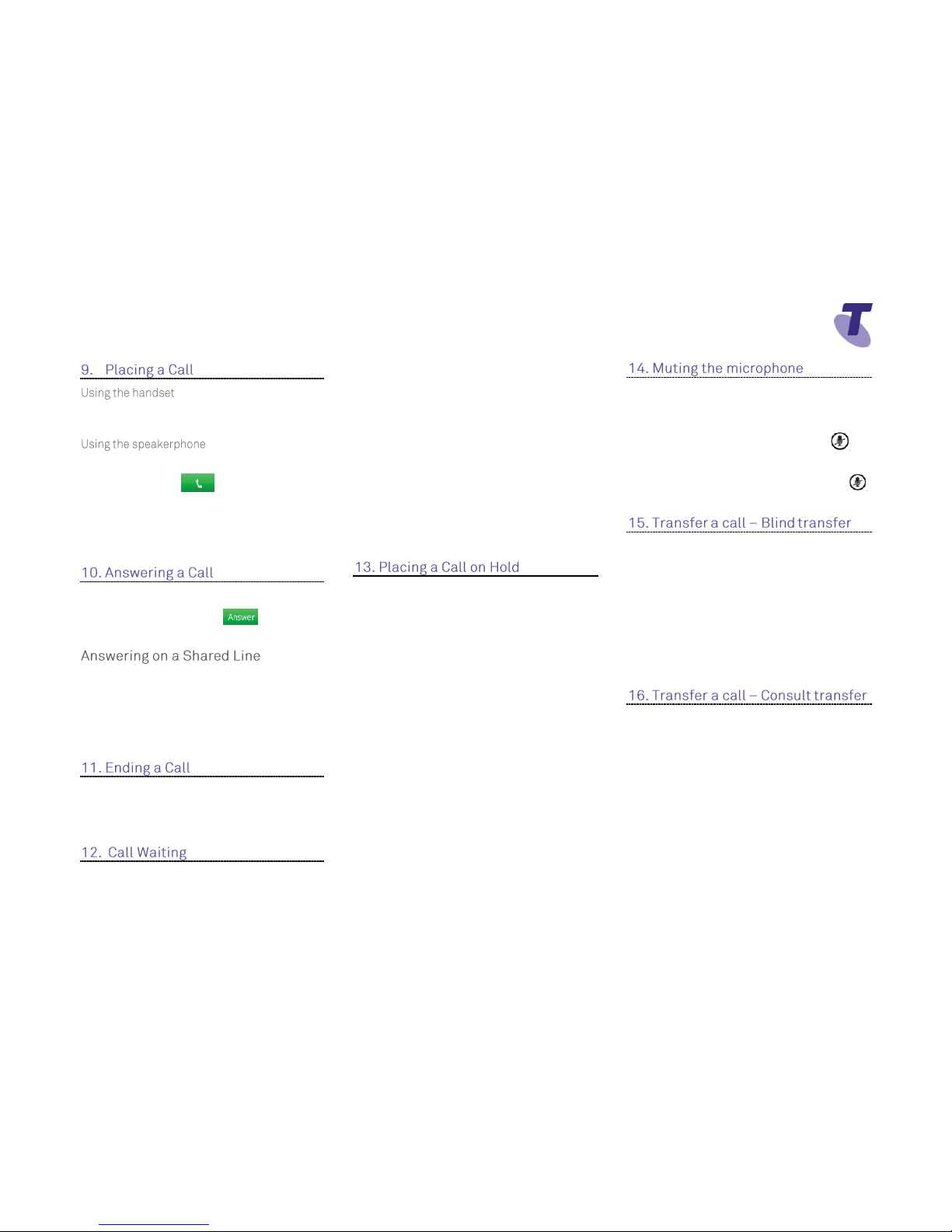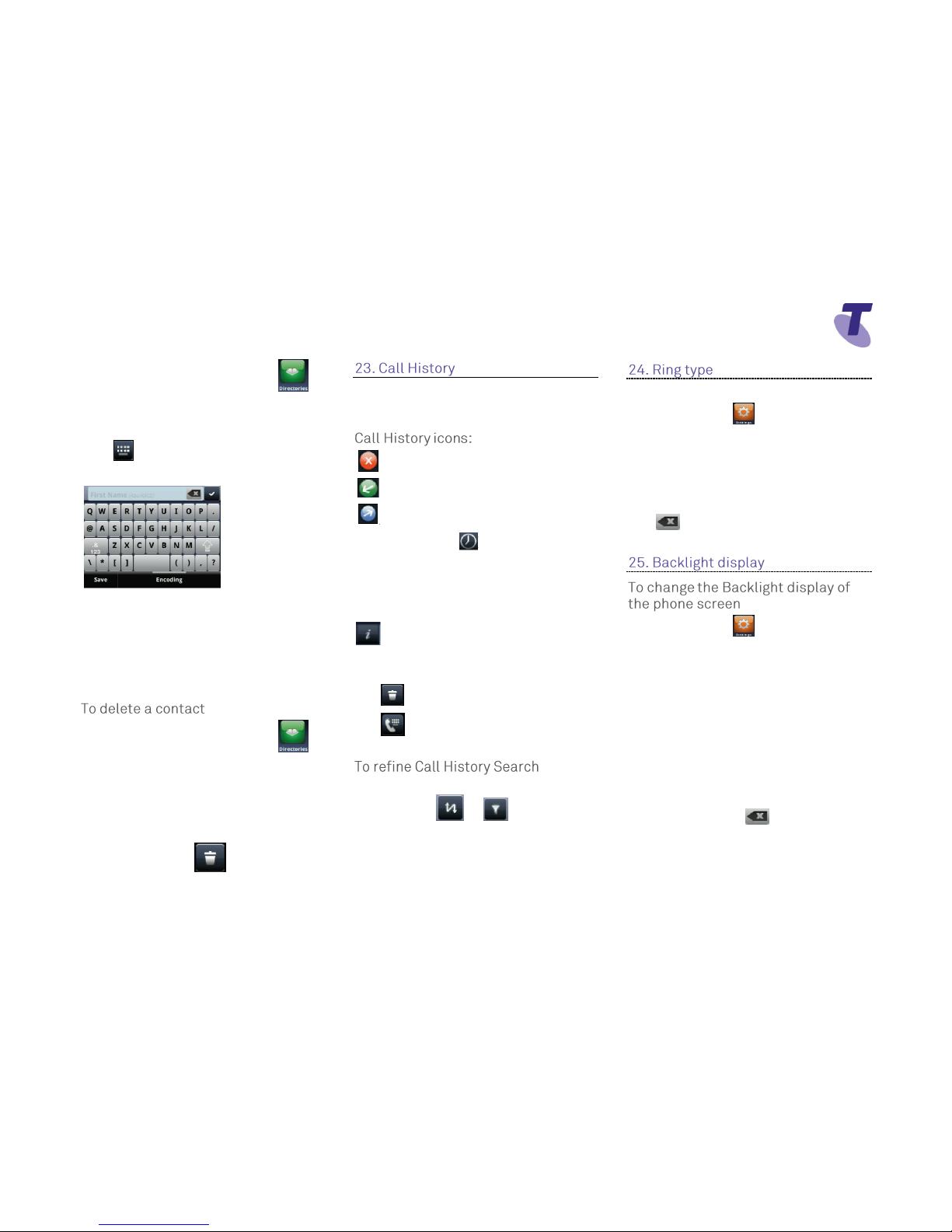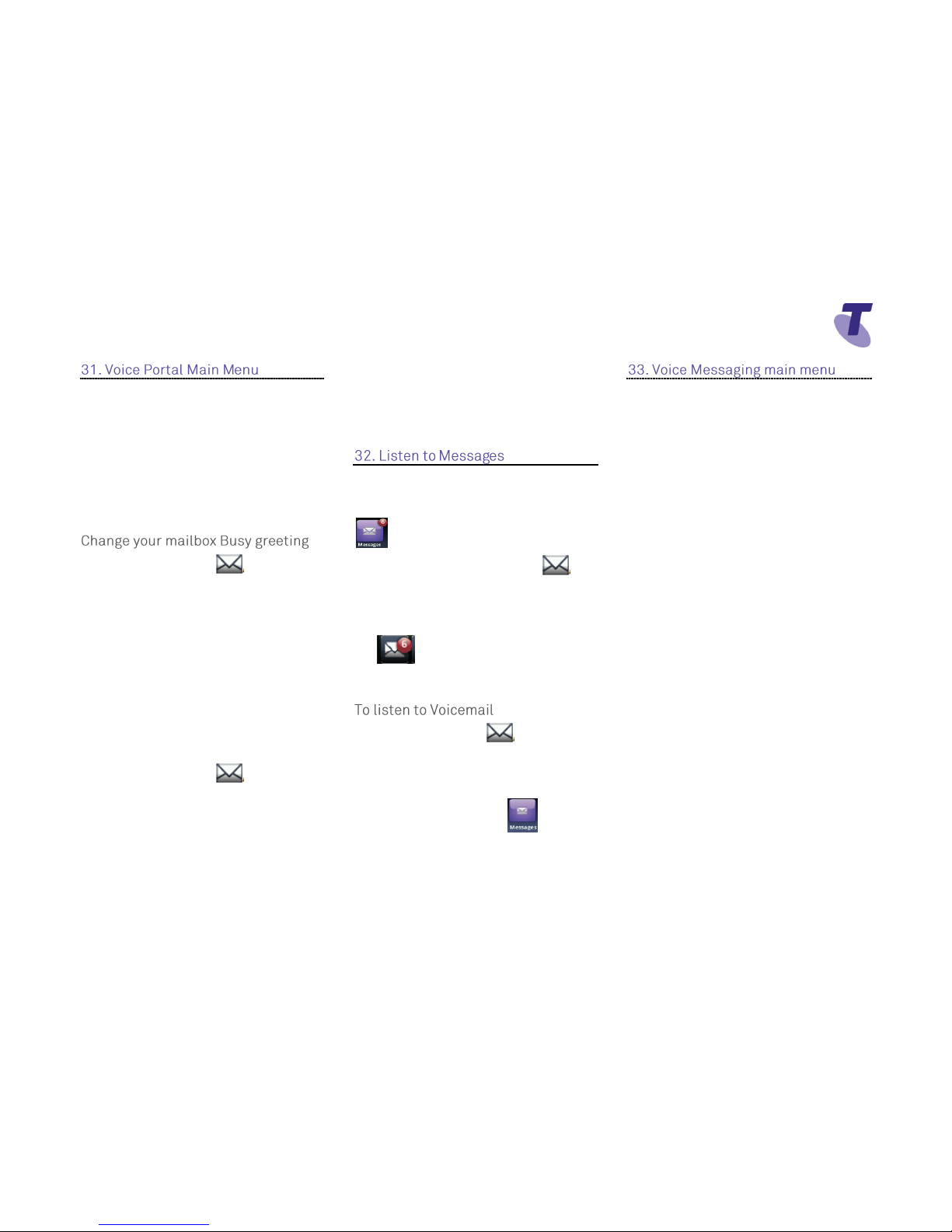Tap the End Call soft key
Note: If either of the other two hangs up, your
call with the remaining party stays intact. If you
hang up, the other two parties will be
disconnected
Note: There can be a maximum of 3 parties on
a conference call, unless you have the
Executive service pack which has the N-Way
feature which enables a total of 8 parties on a
Conference call.
If the Call Waiting feature has been turned
on, while engaged in a call:
Call Waiting tone indicates another call to
your line.
Tap the Answer soft key to switch to and
answer the incoming call.
The initial call is automatically placed on
hold.
By tapping the screen you can toggle
between calls, tap the call that is on hold
Tap the Resume soft key to resume your
conversation.
If you do not want to answer the second
incoming call:
Tap the Reject icon (call will go directly to
Voice Mail)
OR
Tap Ignore soft key (this will re-direct call
to Voice Mail after a nominated amount of
rings)
OR
Tap Forward, then enter a number you
wish to forward the incoming call to, then
tap forward (incoming call will be
forwarded to nominated number)
You cannot receive additional calls while
both lines are engaged.
To add or edit a contact:
To add a contact
From Home View, tap Directories icon
Tap
Enter Contact details (in all required fields)
Tap Save soft key
From Home View, tap Directories icon
Tap the Search soft key
Use the key pad and search soft key to
find required contact (i.e. to access the
letter b, press the number 2 twice)
Click on contact
Tap Edit icon to access details for
editing
Tap Save soft key
From Home View, tap Directories
icon
Tap the Search soft key
Use the key pad and Search soft key to
find required contact
Favourites are contacts in your contact
directory that you call most often. A
maximum of 9,999 can be added
Tap a contact to display options
Tap Add To Favorites
Tap Yes to select the default index number
displayed, or tap Edit Index to select your
own
OR
From your recent calls list, tap next to
a call record
From the Call Detail screen, tap Add
To Favorites
Tap Yes to select the default index number
displayed, or tap Edit Index to select your
own
Use the onscreen Keyboard to quickly
update field information: