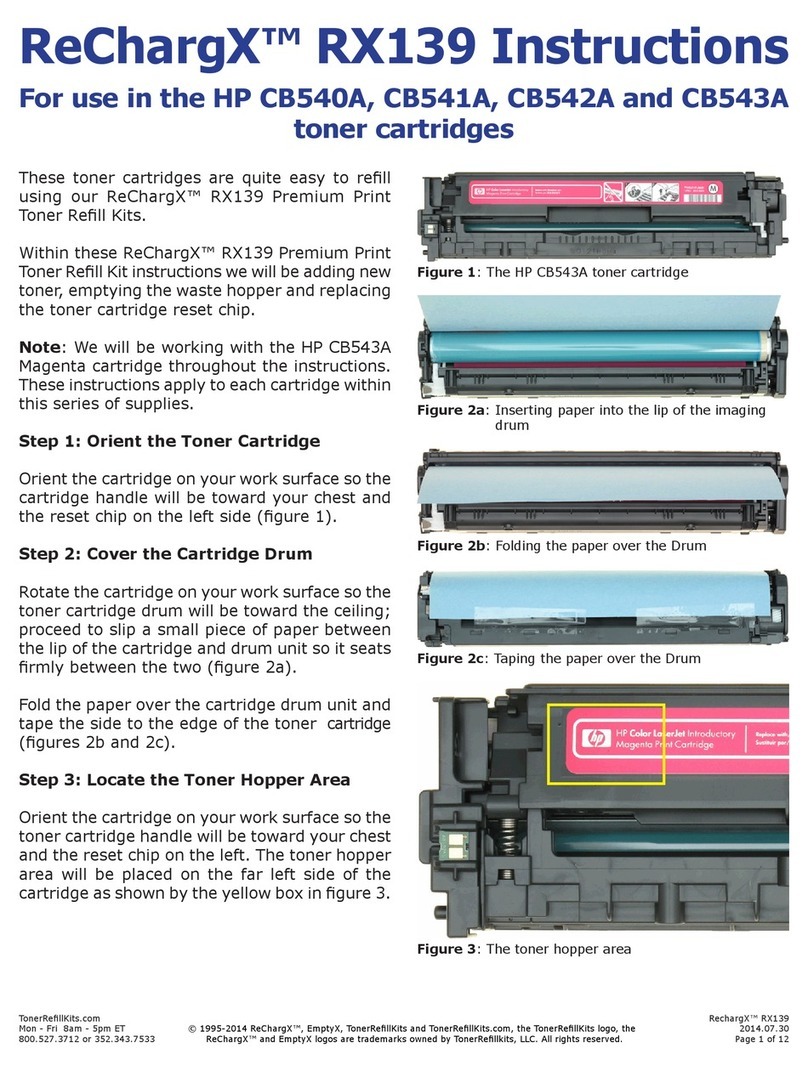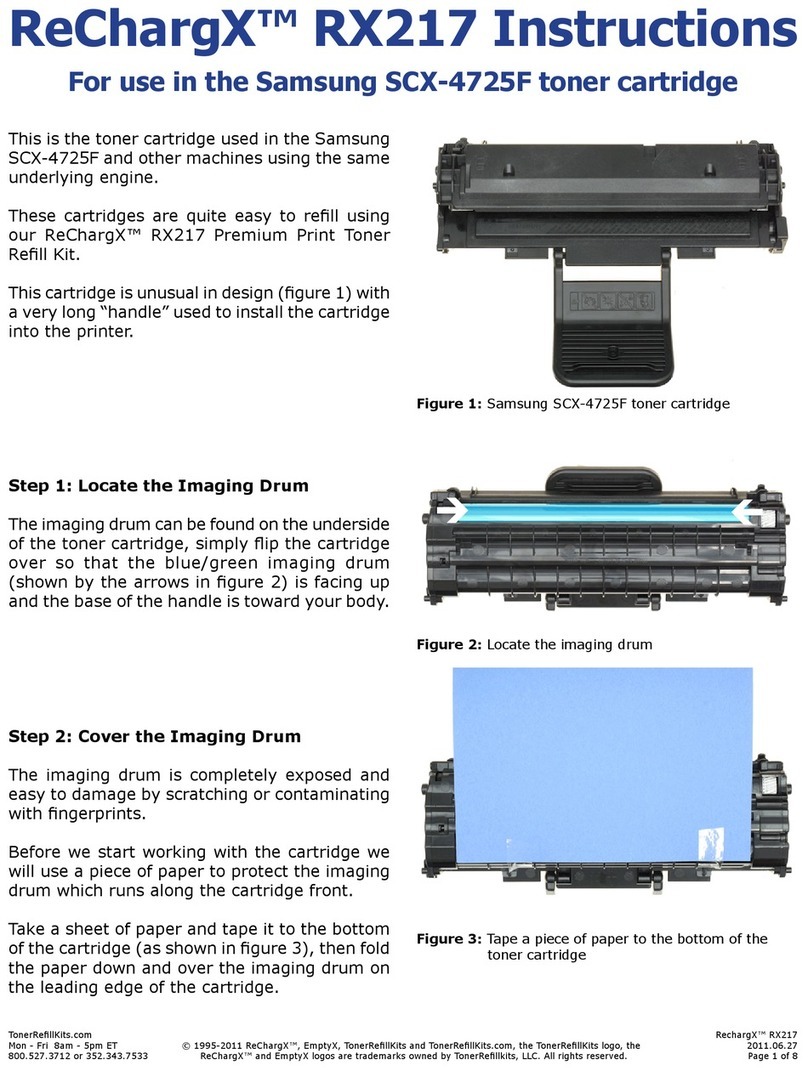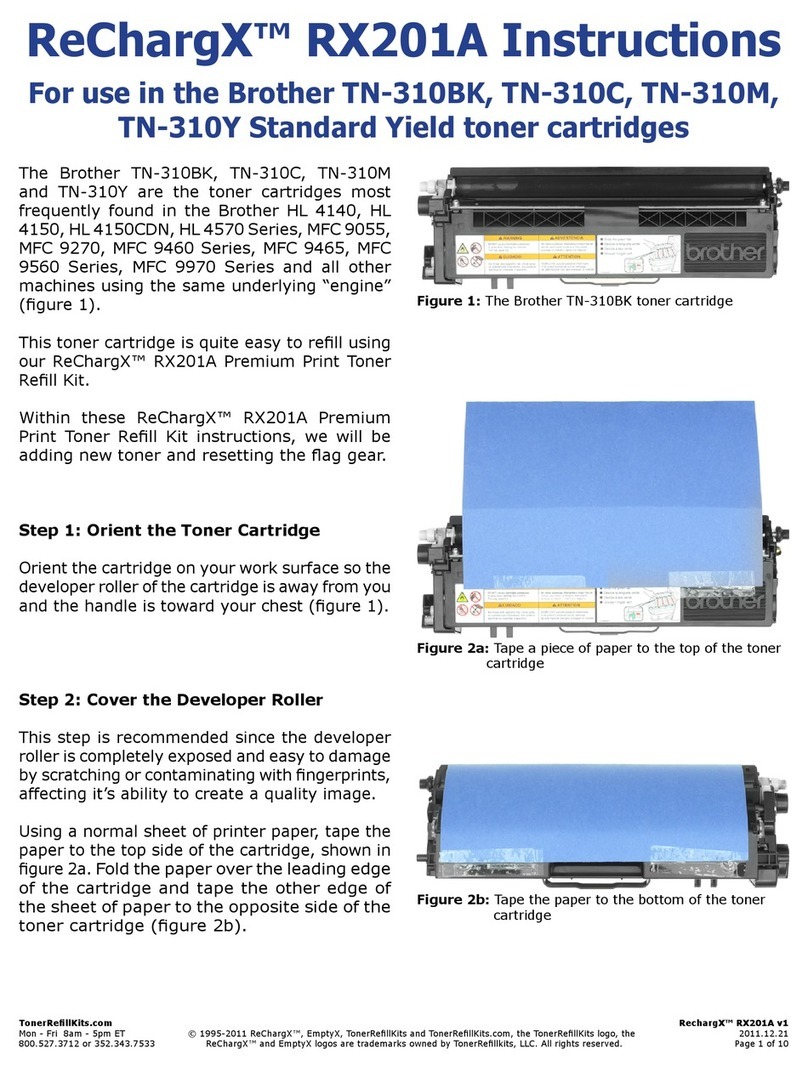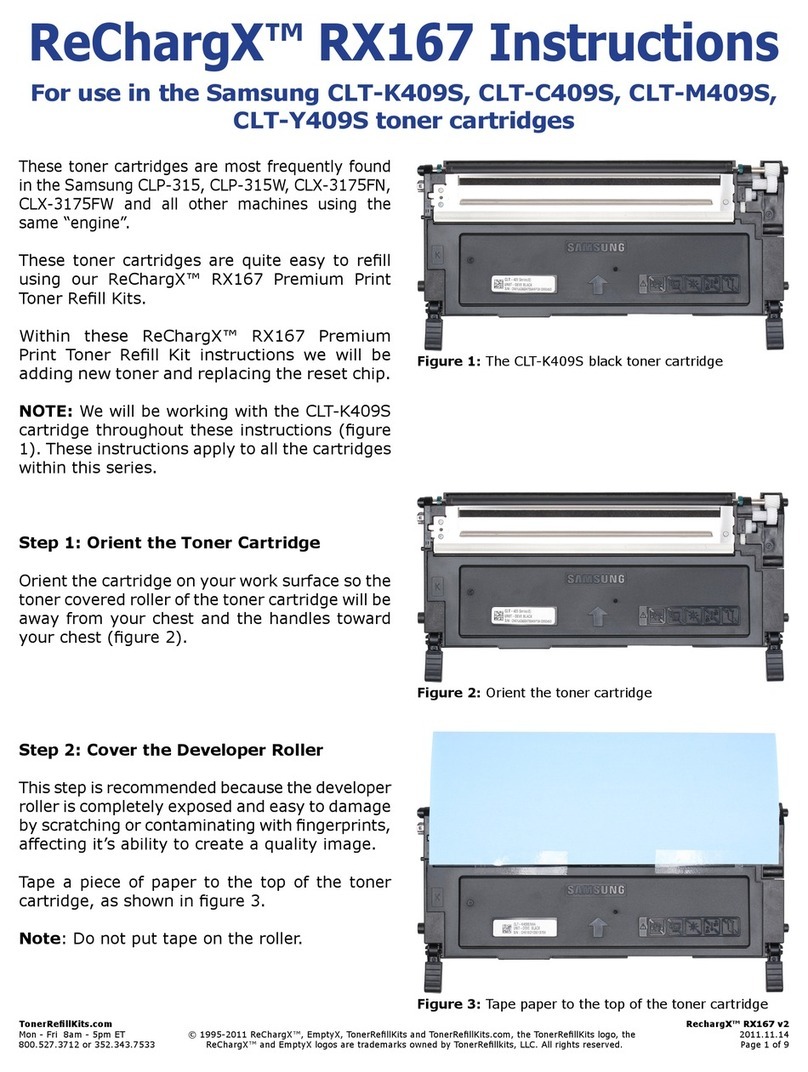TonerRellKits.com ReChargX™RX350
8am - 5pm ET Mon - Fri © 1995-2016 ReChargX, EmptyX, TonerRellKits, TonerRellKits.com, the TonerRellKits logo, the V2.00 - 2016.05.09
800.527.3712 or 352.343.7533 ReChargX and EmptyX logos are trademarks owned by TonerRellkits.com, LLC. All rights reserved. Page 1 of 15
ReChargX™ RX350 Instructions
For relling the Brother TN Starter/Introductory,
TN-630, and TN-660 toner cartridges
Brother TN Starter, TN-630, and TN-660 series toner cartridge
ReChargX™ RX350 premium print toner rell kit
Tools needed to properly rell your cartridge using the
ReChargX™ RX350 toner rell kit.
ReChargX™ RX350 Instructions: Overview
The Brother TN Starter/Introductory, TN-630, and
TN-660 are the cartridges frequently found in the
following Brother printer models (and all other
machines using the same “engine”):
DCP-L2500d DCP-L2520dw DCP-L2540dn
DCP-L2540dw HL-L2300d HL-L2320d
HL-L2340dw HL-L2360dn HL-L2360dw
HL-L2365dw HL-L2380dw MFC-L2700dw
MFC-L2703dw MFC-L2720dw MFC-L2740dw
The Brother TN Starter/Introductory, TN-630, and
TN-660 cartridges are easy to rell using our
ReChargX™ RX350 premium print toner rell kit.
Included in the ReChargX™ RX350 Kit
• ReChargX™ RX350 instructions
• ReChargX™ RX350 premium print toner
• ReChargX™ RX350 reset gear & spring
• ReChargX™ RX350 toner hopper plug
• Residual toner bag
• Reminder labels (2)
• Toner bottle funnel spout
• “Toner grabber” cloth
• Work surface protector/newsprint
Required Tools
The toner rell process requires the use of the
following tools (which, if you need them, are available
in our ReChargX™ Brother tool kit):
• Small phillips-head screwdriver
• Small at-blade screwdriver