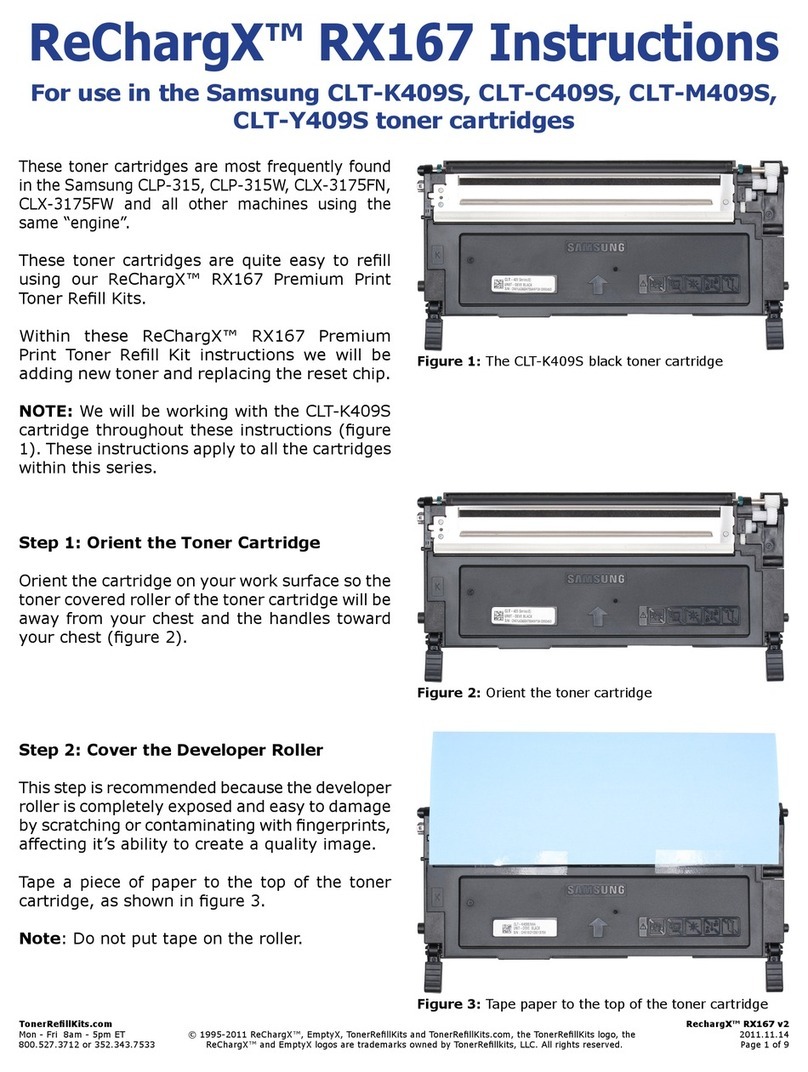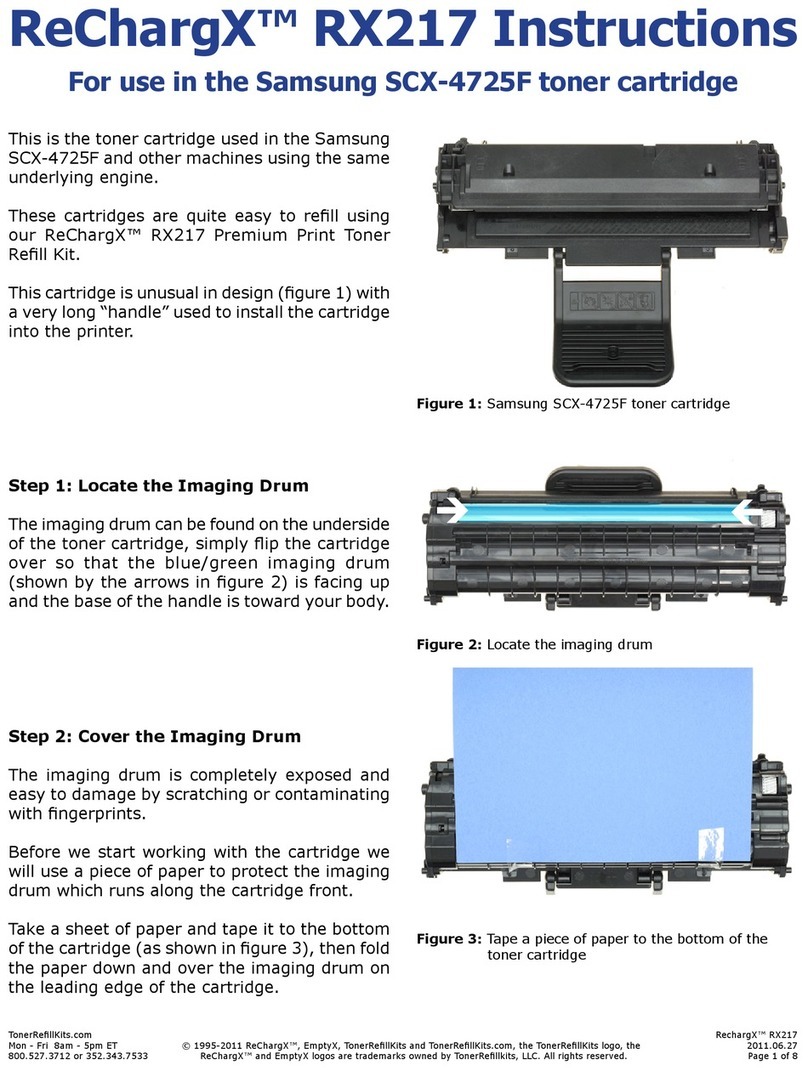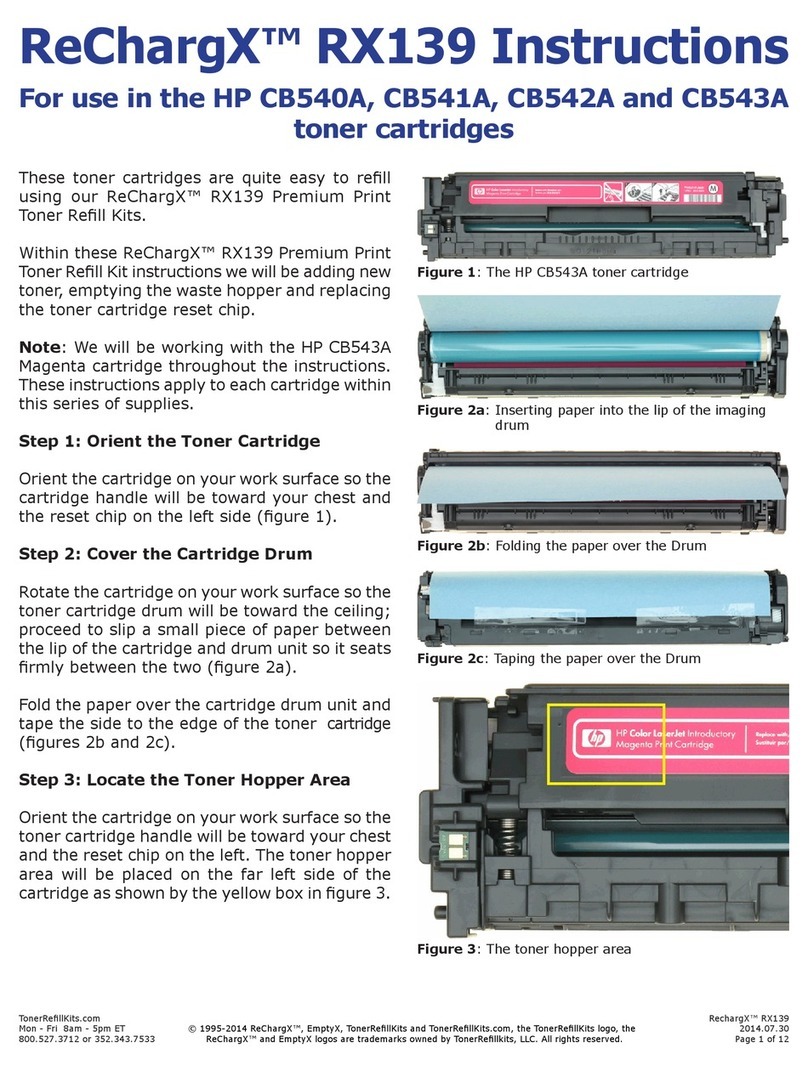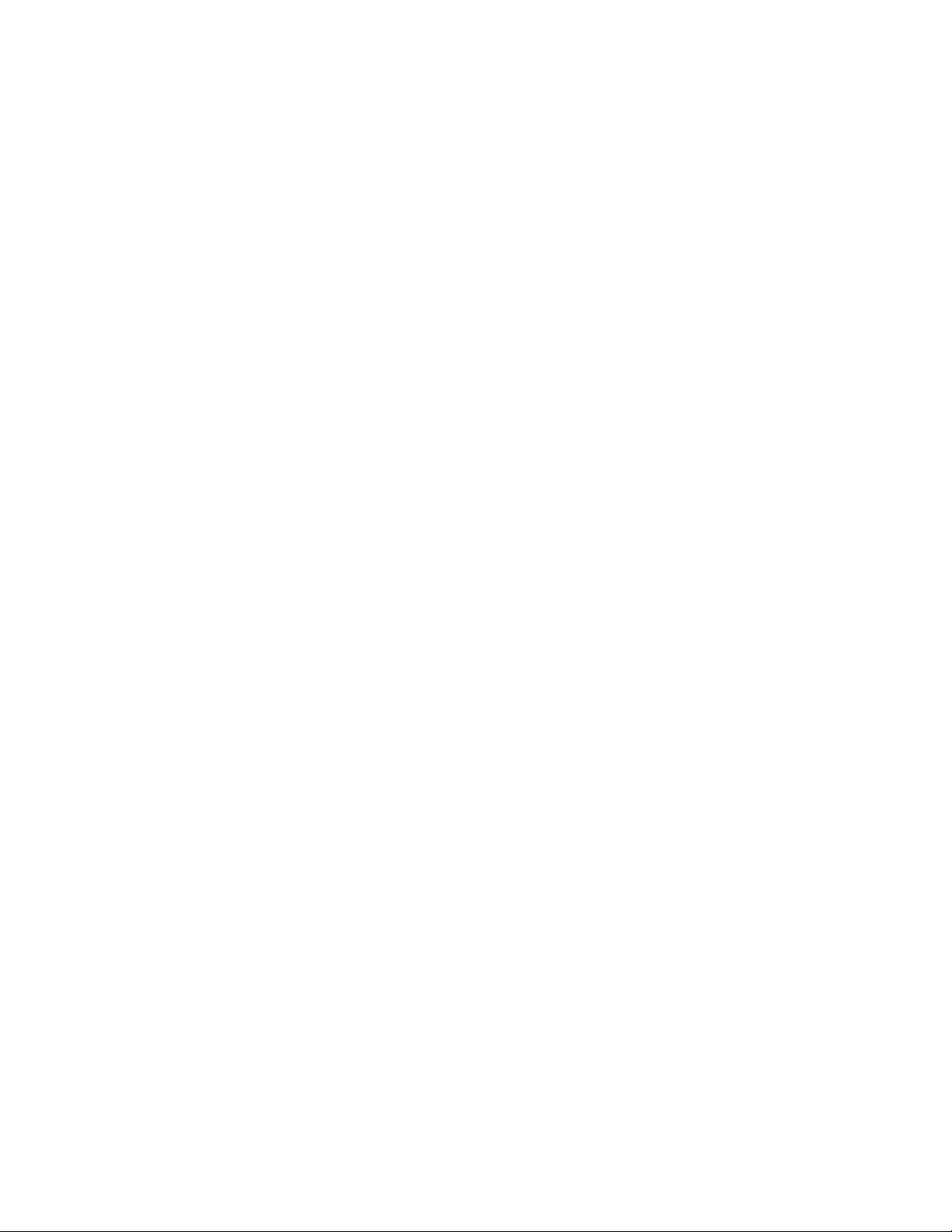TonerRellKits.com RechargX™ RX201A v1
Mon - Fri 8am - 5pm ET © 1995-2011 ReChargX™, EmptyX, TonerRellKits and TonerRellKits.com, the TonerRellKits logo, the 2011.12.21
800.527.3712 or 352.343.7533 ReChargX™ and EmptyX logos are trademarks owned by TonerRellkits, LLC. All rights reserved. Page 1 of 10
ReChargX™ RX201A Instructions
For use in the Brother TN-310BK, TN-310C, TN-310M,
TN-310Y Standard Yield toner cartridges
The Brother TN-310BK, TN-310C, TN-310M
and TN-310Y are the toner cartridges most
frequently found in the Brother HL 4140, HL
4150, HL 4150CDN, HL 4570 Series, MFC 9055,
MFC 9270, MFC 9460 Series, MFC 9465, MFC
9560 Series, MFC 9970 Series and all other
machines using the same underlying “engine”
(gure 1).
This toner cartridge is quite easy to rell using
our ReChargX™ RX201A Premium Print Toner
Rell Kit.
Within these ReChargX™ RX201A Premium
Print Toner Rell Kit instructions, we will be
adding new toner and resetting the ag gear.
Step 1: Orient the Toner Cartridge
Orient the cartridge on your work surface so the
developer roller of the cartridge is away from you
and the handle is toward your chest (gure 1).
Step 2: Cover the Developer Roller
This step is recommended since the developer
roller is completely exposed and easy to damage
by scratching or contaminating with ngerprints,
affecting it’s ability to create a quality image.
Using a normal sheet of printer paper, tape the
paper to the top side of the cartridge, shown in
gure 2a.
Fold the paper over the leading edge
of the cartridge and tape the other edge of
the sheet of paper to the opposite side of the
toner cartridge (gure 2b).
Figure 1: The Brother TN-310BK toner cartridge
Figure 2a: Tape a piece of paper to the top of the toner
cartridge
Figure 2b: Tape the paper to the bottom of the toner
cartridge