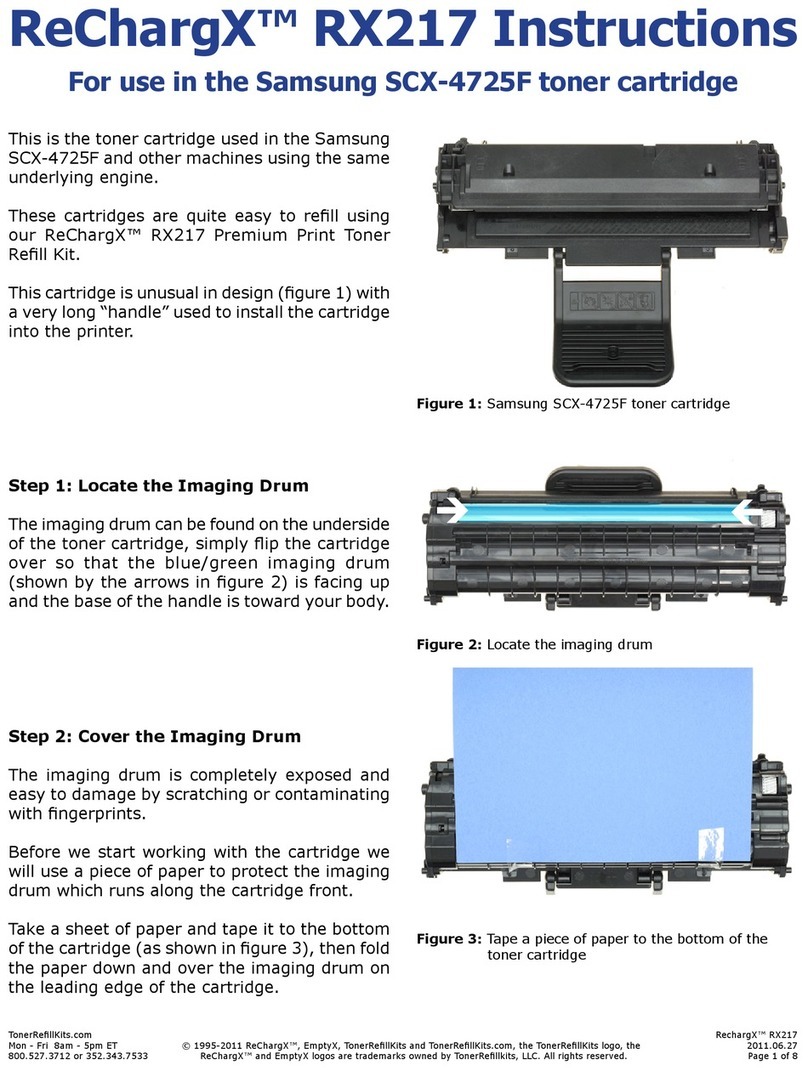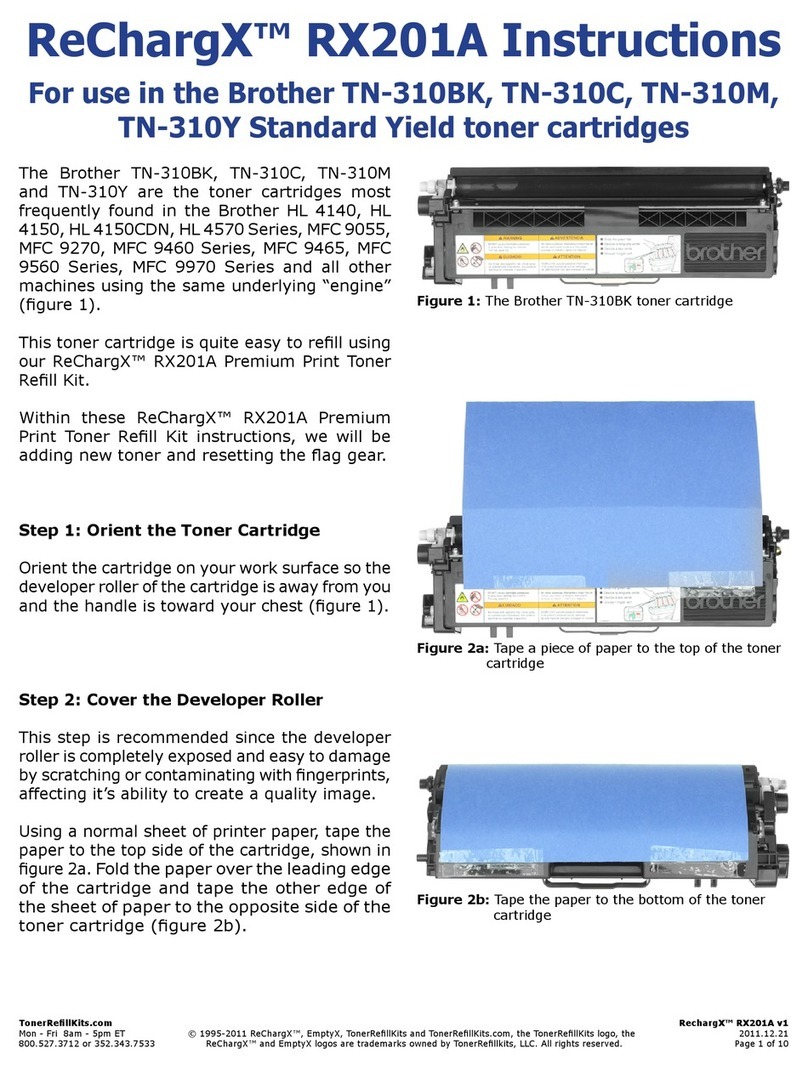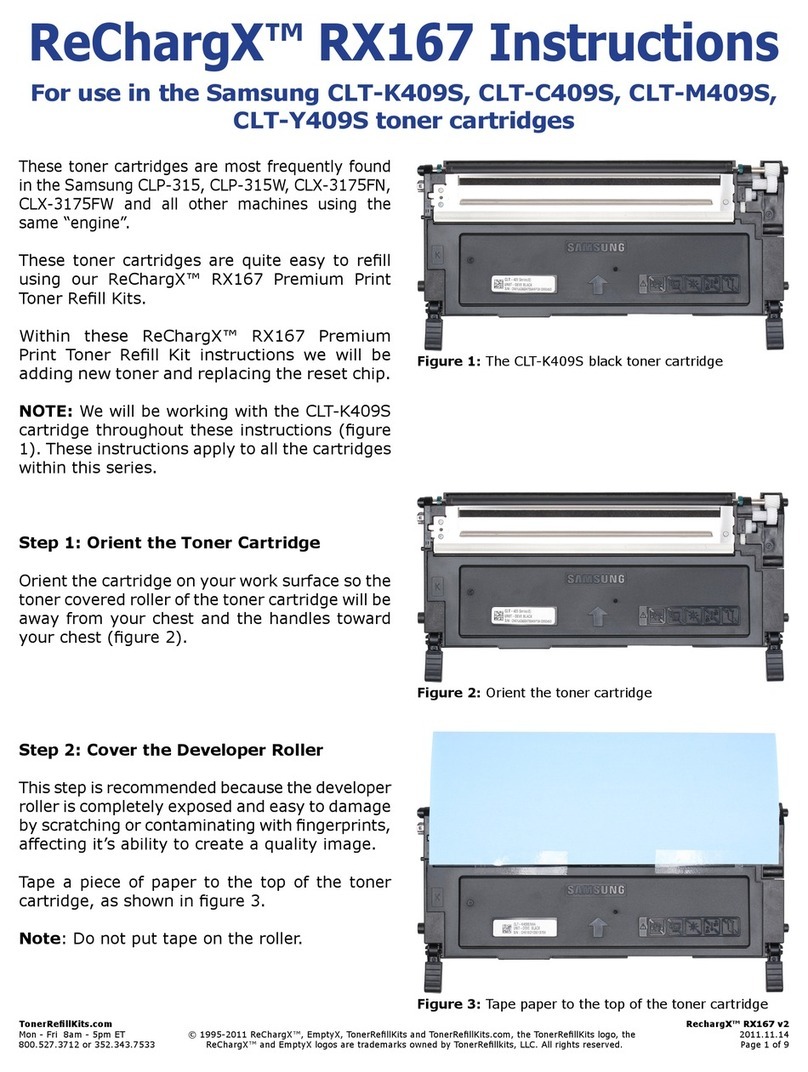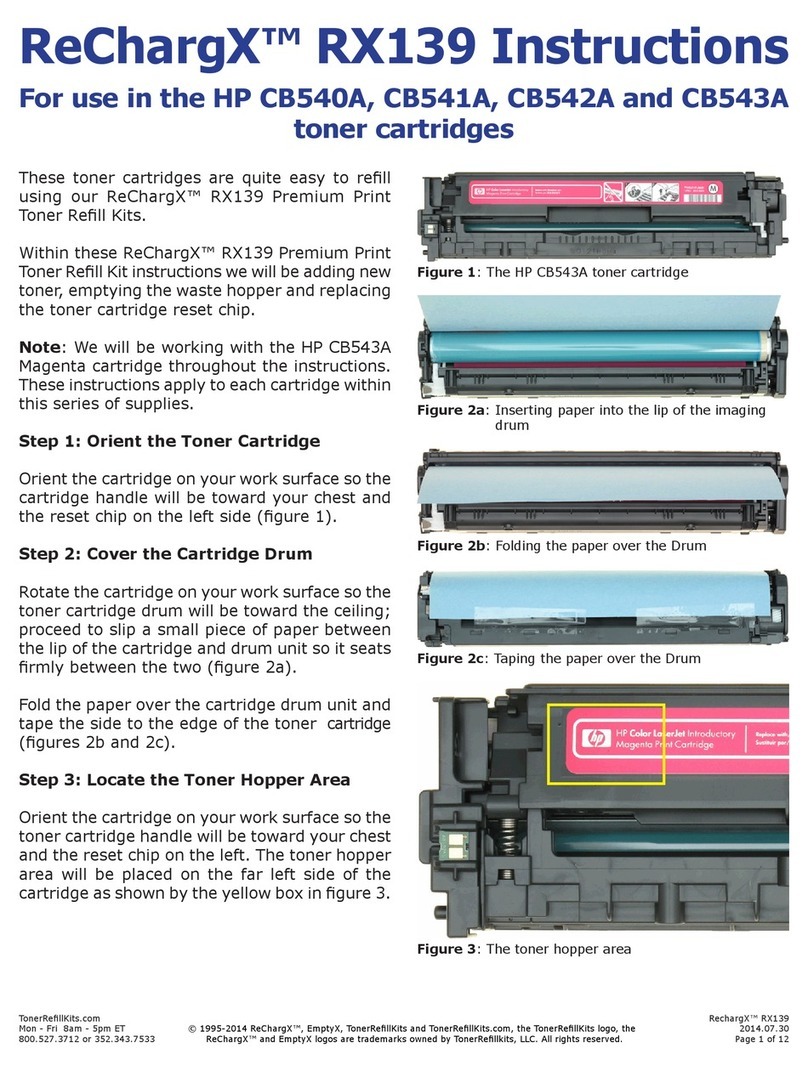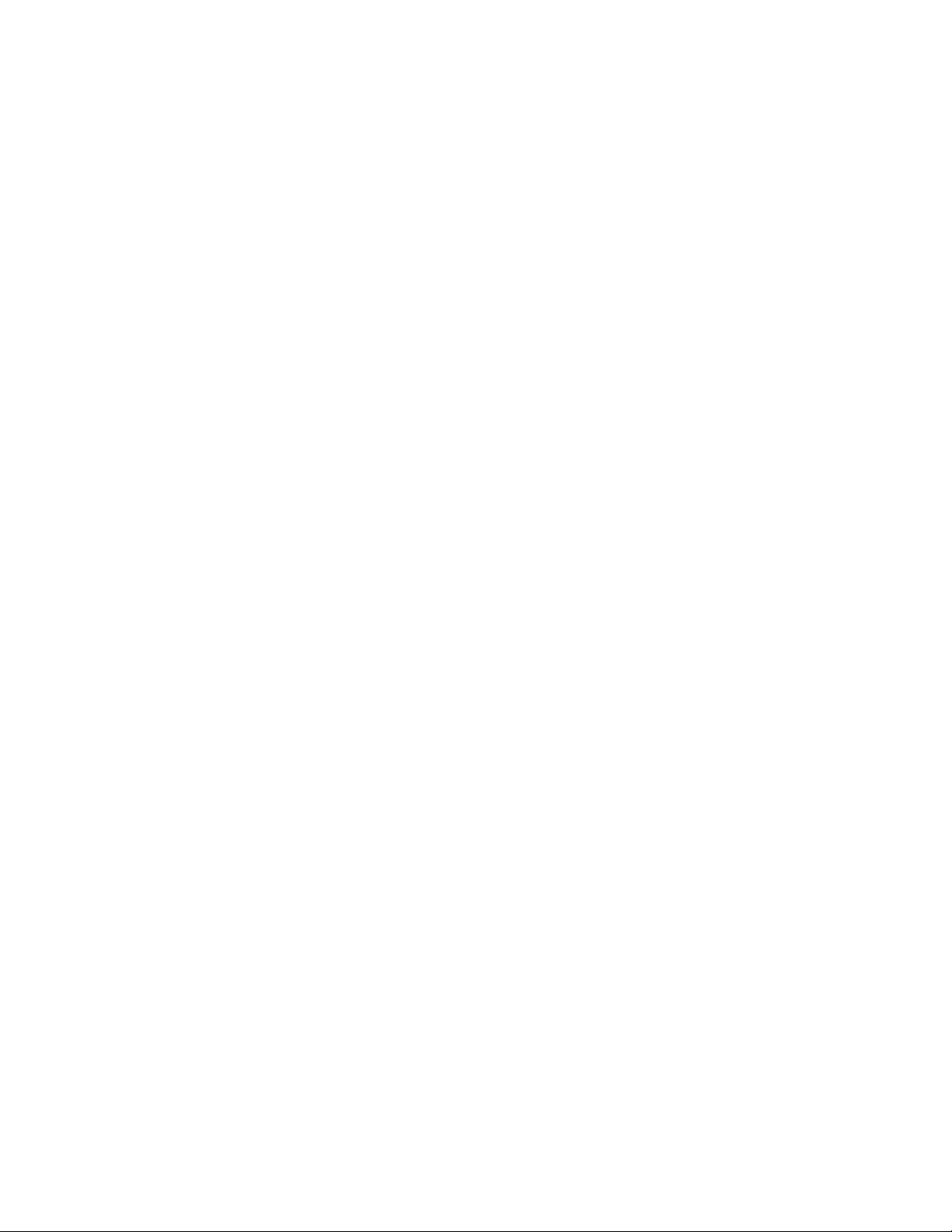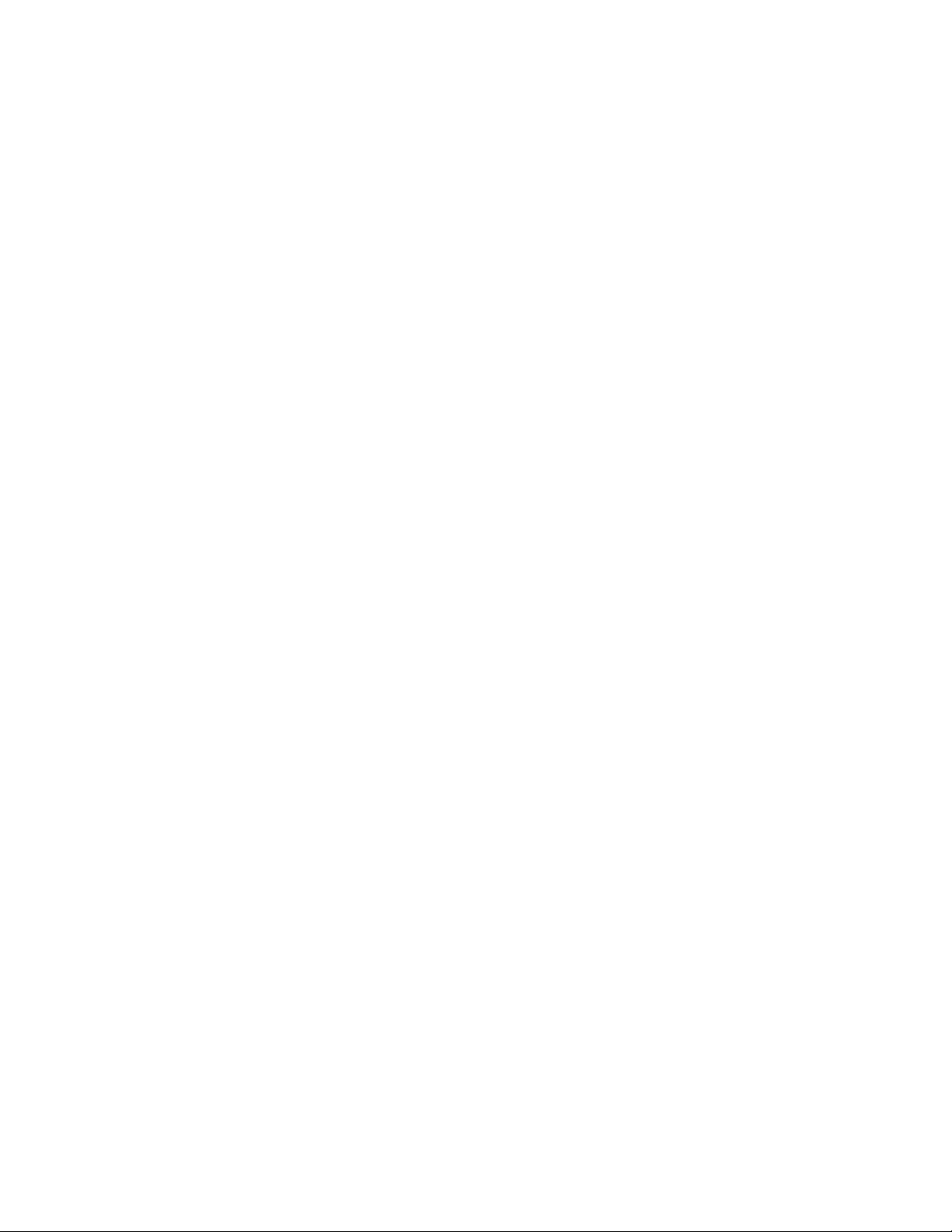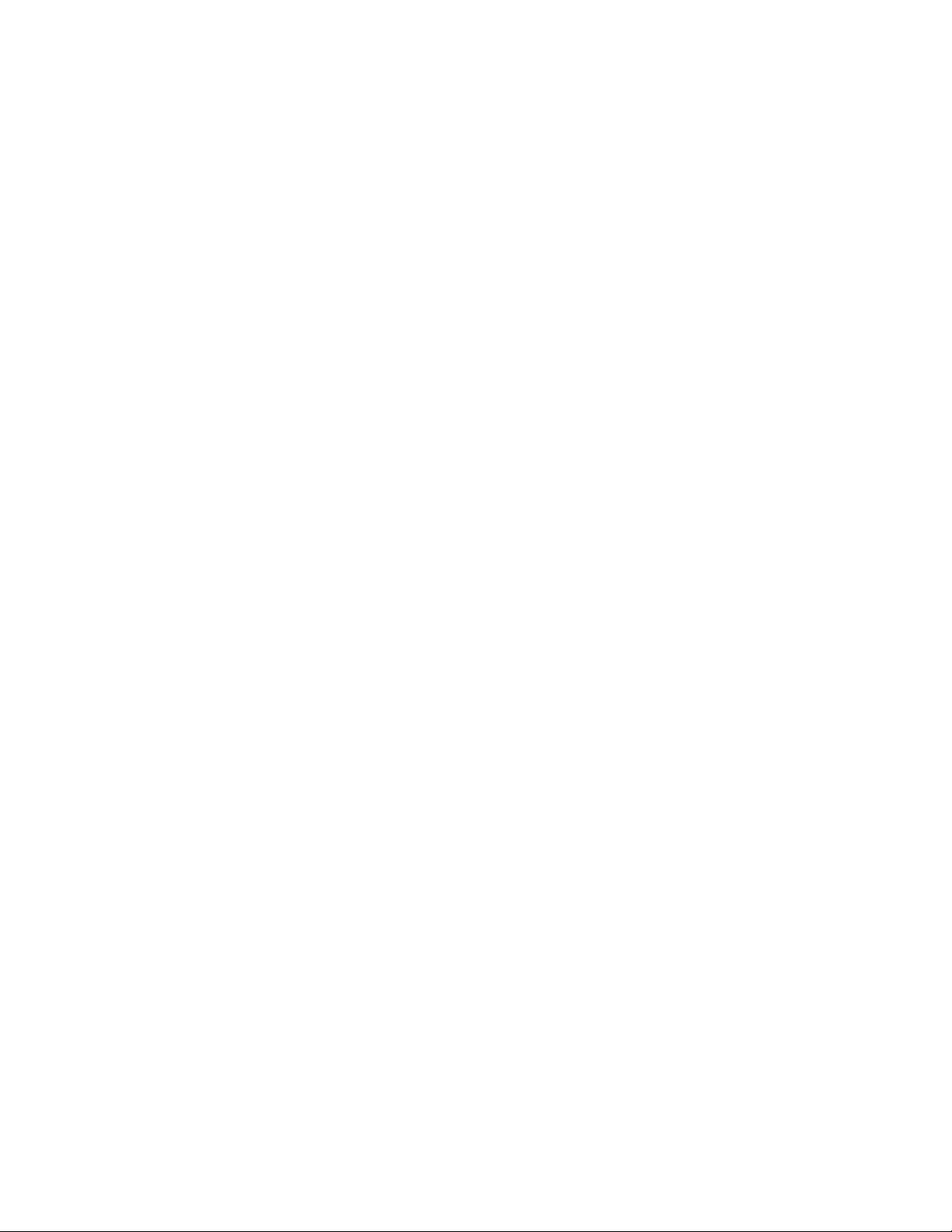TonerRellKits.com RechargX™ RX076 v2
Mon - Fri 8am - 5pm ET © 1995-2012 ReChargX™, EmptyX, TonerRellKits and TonerRellKits.com, the TonerRellKits logo, the 2012.02.09
800.527.3712 or 352.343.7533 ReChargX™ and EmptyX logos are trademarks owned by TonerRellkits, LLC. All rights reserved. Page 3 of 7
Step 5: Add ReChargX™ RX076 Premium
Print Toner to the Toner Hopper
Now we will ll the toner hopper with the
ReChargX™ RX076 Premium Print toner.
To ensure the toner ows freely from the bottle
during lling, make certain the cap is screwed
tightly on the bottle, then gently rock/shake
the bottle to free up the toner that may have
settled during shipping.
Next, remove the original cap from the bottle
and replace it with the plastic dispenser spout
from the ReChargX™ RX076 Toner Rell Kit.
To make the adding of the toner to the toner
hopper as easy and dust-free as possible, tilt
the end of the cartridge with the hole in it up
at a 45 degree angle and slowly angle the
dispenser spout on the bottle of toner to meet
up with the hole, as shown in gure 6.
Tilting the bottle up a little more will start the
toner owing into the toner hopper.
NOTE: If at any point the toner stops owing,
simply stand the bottle upright to loosen the
toner and start the pouring process over again
(resist temptation to squeeze the bottle as it
will make a spill or mess more likely).
Fill the hopper until it appears to be full or until
it appears toner no longer ows easily into the
hopper (any toner left in the bottle can easily
be added in the future after you have done a
considerable amount of printing).
Figure 6: Fill the toner hopper