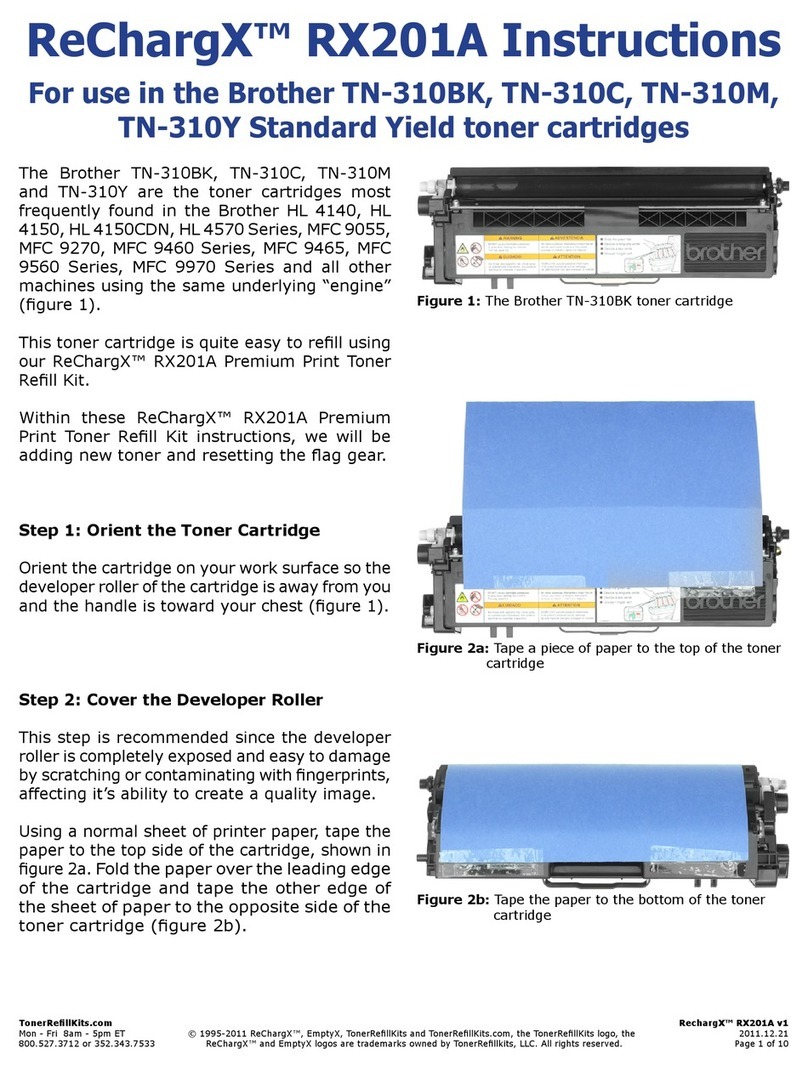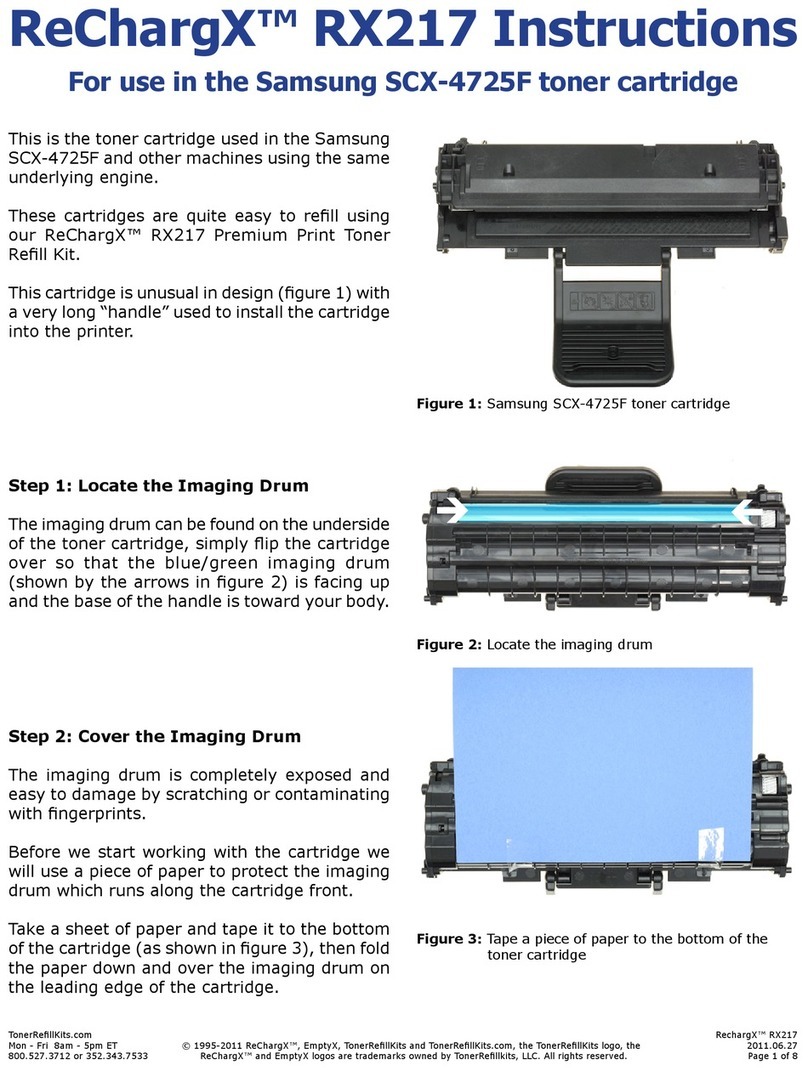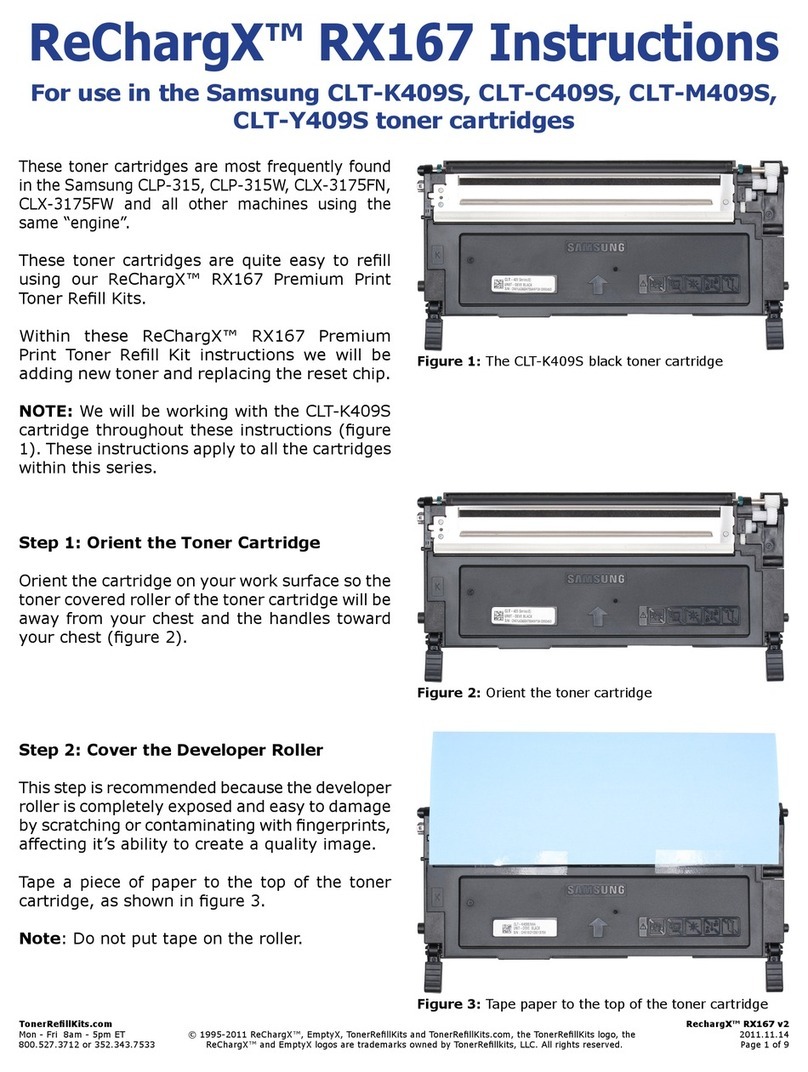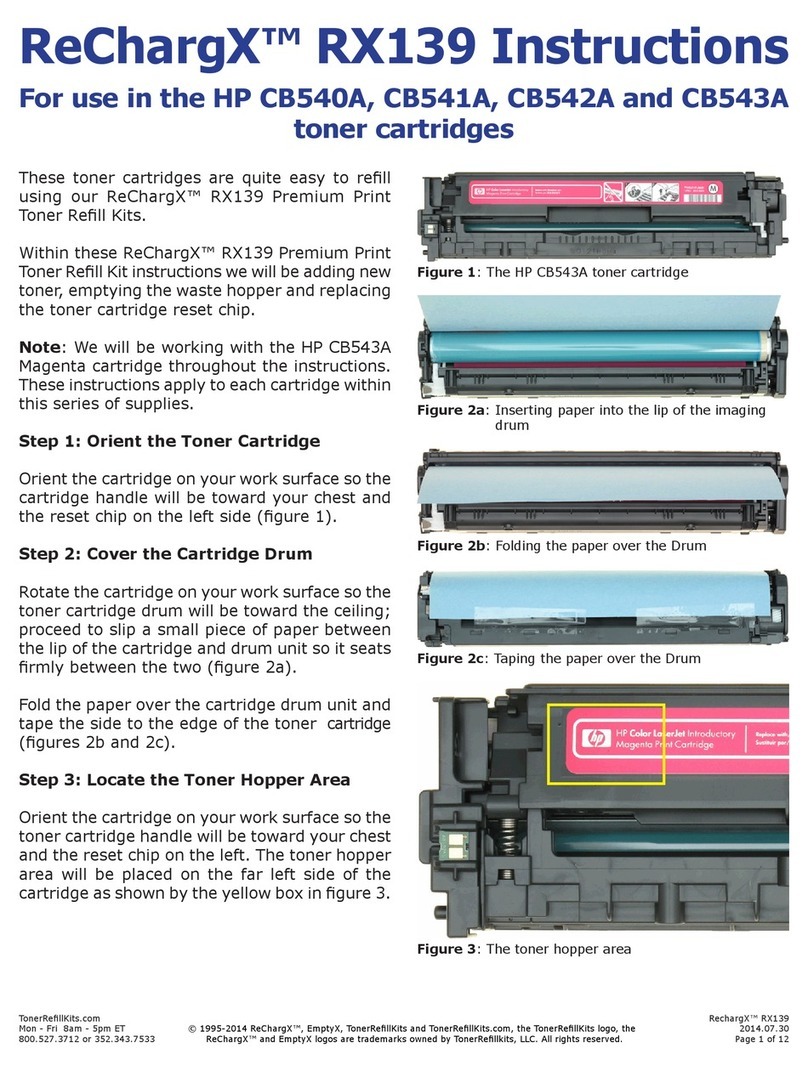TonerRellKits.com RechargX™RX077v2
Mon-Fri8am-5pmET©1995-2011ReChargX™,EmptyX,TonerRellKitsandTonerRellKits.com,theTonerRellKitslogo,the 2012.01.10
800.527.3712or352.343.7533ReChargX™andEmptyXlogosaretrademarksownedbyTonerRellkits,LLC.Allrightsreserved. Page1of7
The Canon L50 (6812A001AA) is the toner
cartridge most frequently found in the Canon
imageCLASSD660,D661,D680,D760,D761,
D780,D860,D861,D880,PC-1060,PC-1060,
PC-1080F, SmartBase PC-1210D, SmartBase
PC-1230D,SmartBasePC-1270Dandallother
machines using the same underlying “engine”
(gure1).
Thistonercartridgeisquiteeasytorellusing
our ReChargX™ RX077 Premium Print Toner
RellKit.
Within these ReChargX™ RX077 Premium
Print Toner Rell Kit instructions, we will be
addingnewtoner,removingthe wastetoner
andreplacingtheresetchip.
Step 1: Plug in the Hole-Making Tool
Pluginthehole-makingtoolincludedwiththe
ReChargX™ToolKit.
Turnthesandtimeroverandwaitthefullthree
minutes before using the tool so it reaches
properoperatingtemperature;thisensuresthe
toolwilleasilypenetratethecartridgehousing
(gure2).
Step 2: Locating the Toner Hopper Hole
Place the cartridge down on a table with the
handleclosesttoyourbodylikeifyouwere
loadingitbackintotheprinter.
Thetonerhopperholewillbelocatedinthelower
rightcornerwheretheembossedimageofa
thermometerisfoundasshownbythecirclein
gures3aand3b.
ReChargX™ RX077 Instructions
For use in the Canon L50 (6812A001AA) toner cartridge
Figure 1: The Canon L50 toner cartridge
Figure 2:Waitingforthehole-makingtooltoheatup
Figure 3a: Locate the toner hopper hole in the lower right
Figure 3b: Close up of the toner hopper hole location