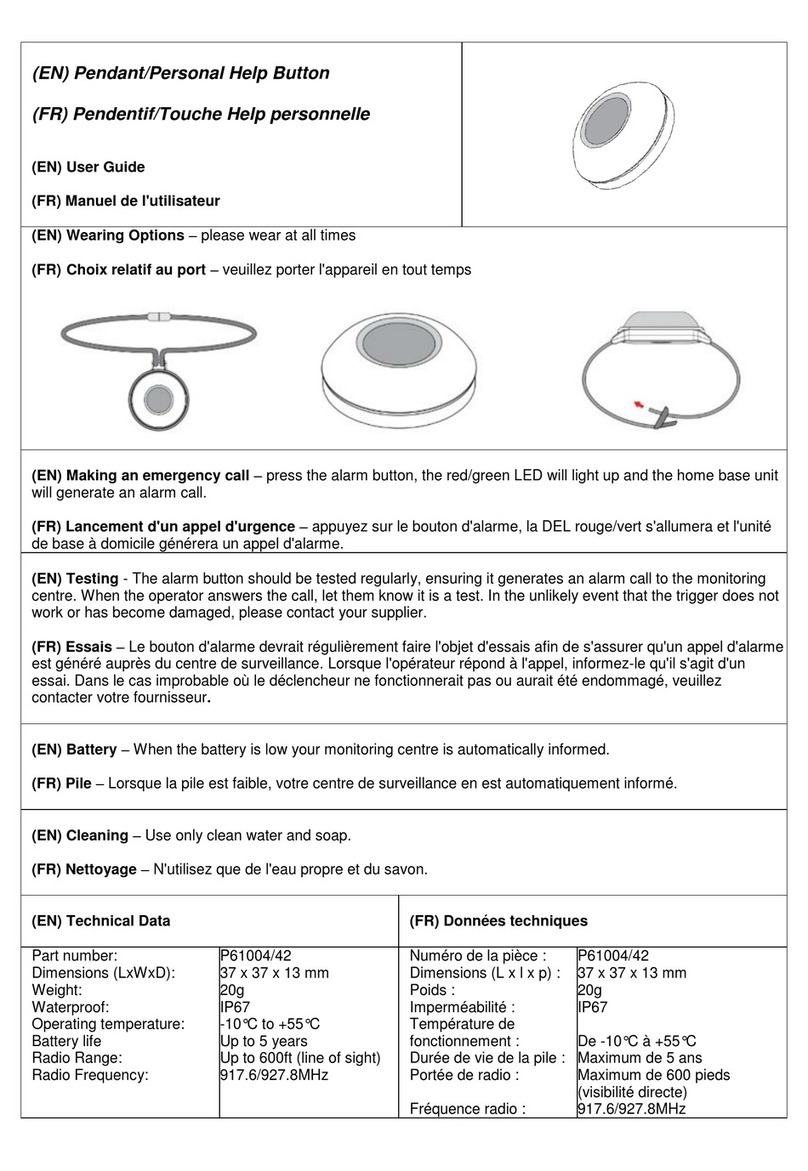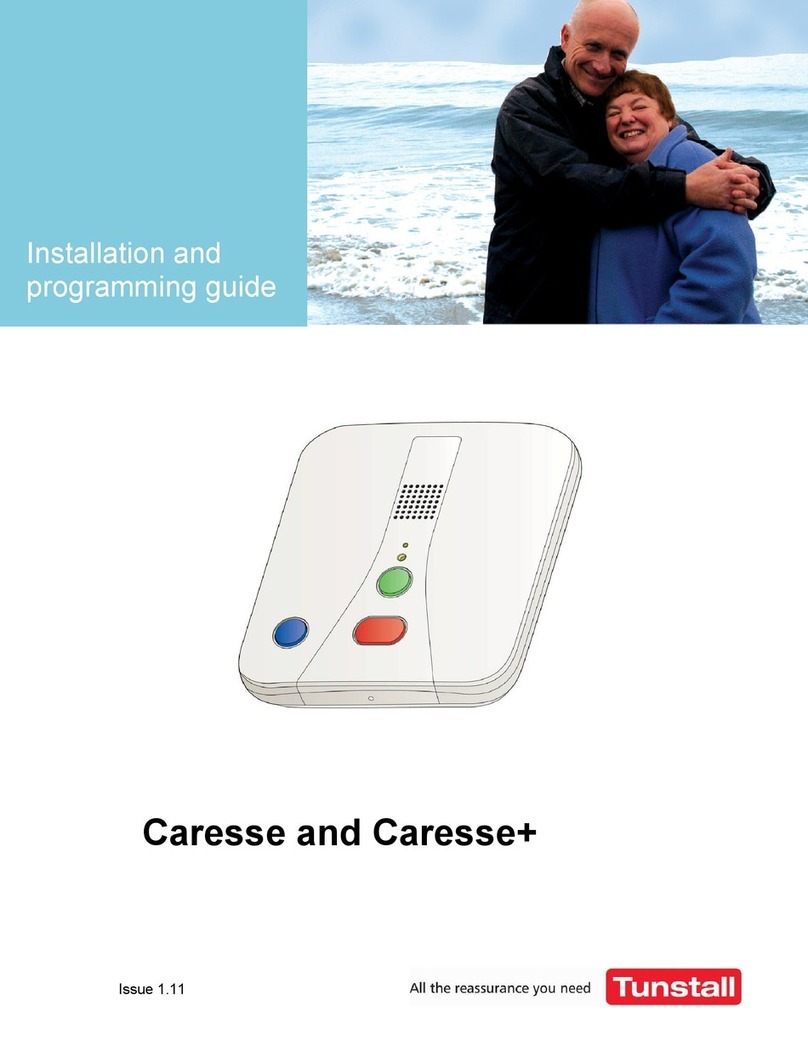Programming and user guide
D6707281F Page 3 of 24
Contents
What’s in the box.................................................................4
Key features.........................................................................5
Display symbols..................................................................6
How to set up for the first time...........................................7
How to program...................................................................8
Entering programming mode...........................................................8
Exiting programming mode..............................................................8
Adding a trigger ...............................................................................9
Removing a trigger ........................................................................10
Editing a trigger..............................................................................11
Viewing Triggers............................................................................12
Locations........................................................................................12
Adding a Location...................................................................................13
Removing a Location..............................................................................13
Editing a Location...................................................................................14
Setting Time and Date...................................................................14
Changing Settings .........................................................................15
Alerts......................................................................................................15
Radio Walk Test.....................................................................................16
Service Menu .........................................................................................16
Alarm History.....................................................................17
View Locally...................................................................................17
Send to PC.....................................................................................18
Switching Off.....................................................................19
How to manage alarms .....................................................20
Acknowledging an alarm call.........................................................20
Managing multiple alarm calls .......................................................20
Battery Information ...........................................................21
Accessories.......................................................................21
Declaration of conformity.................................................22
Technical Details...............................................................22