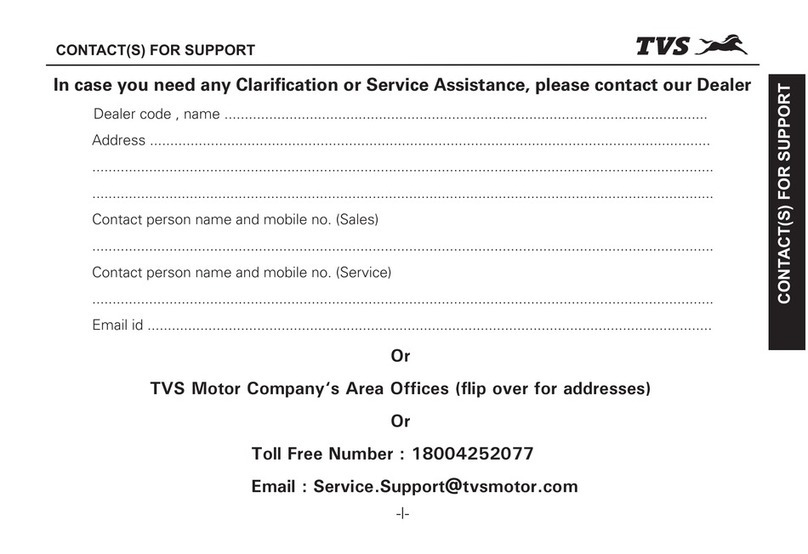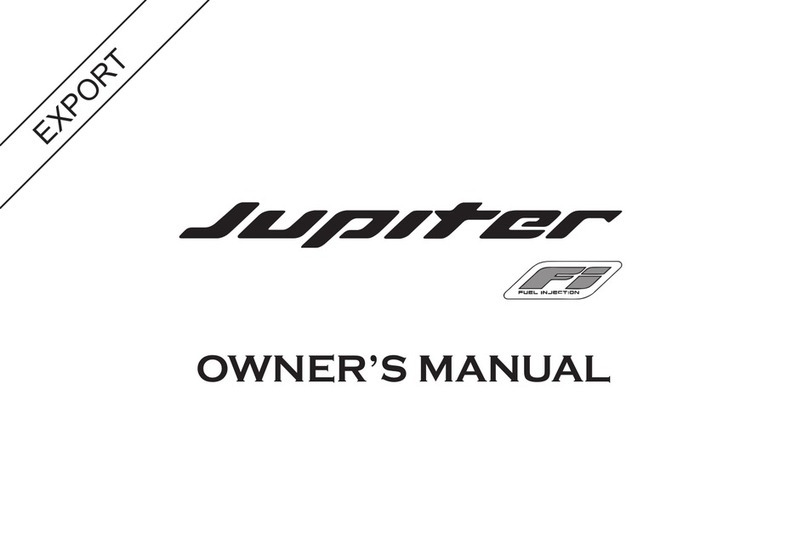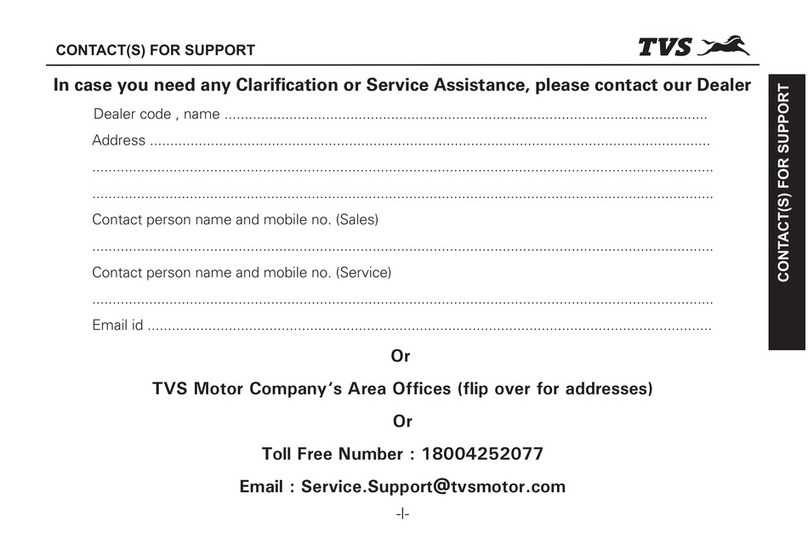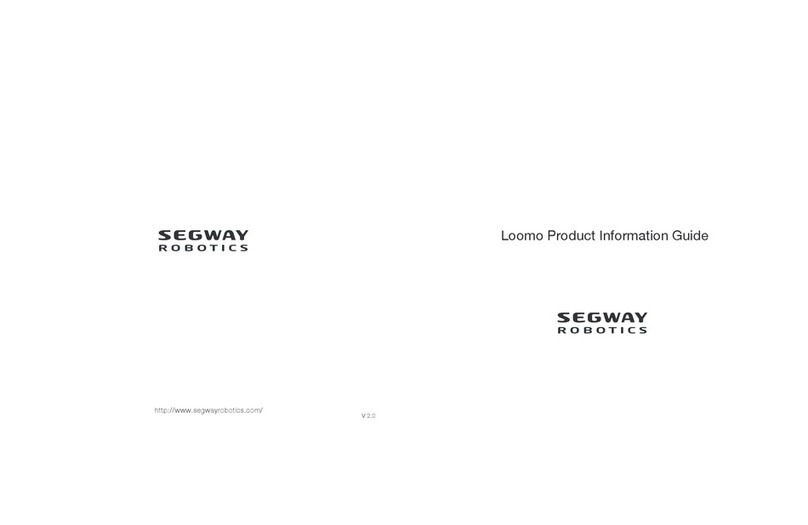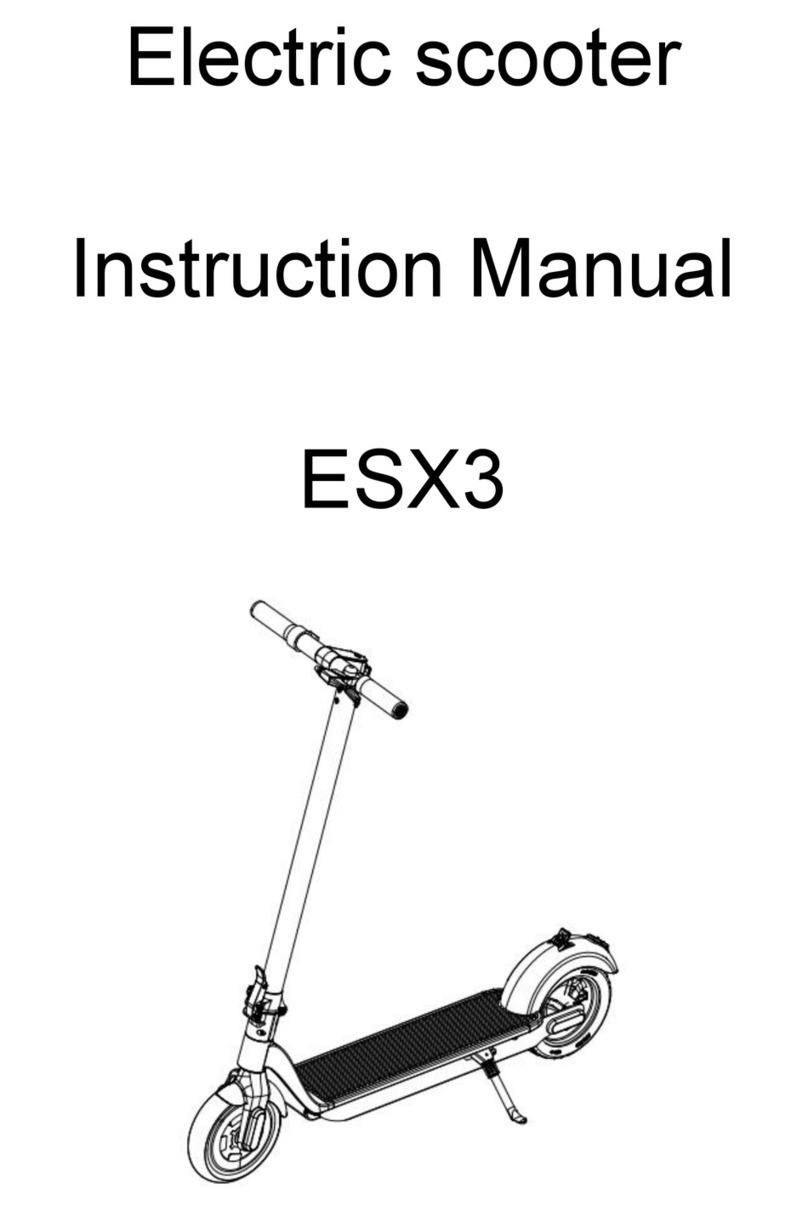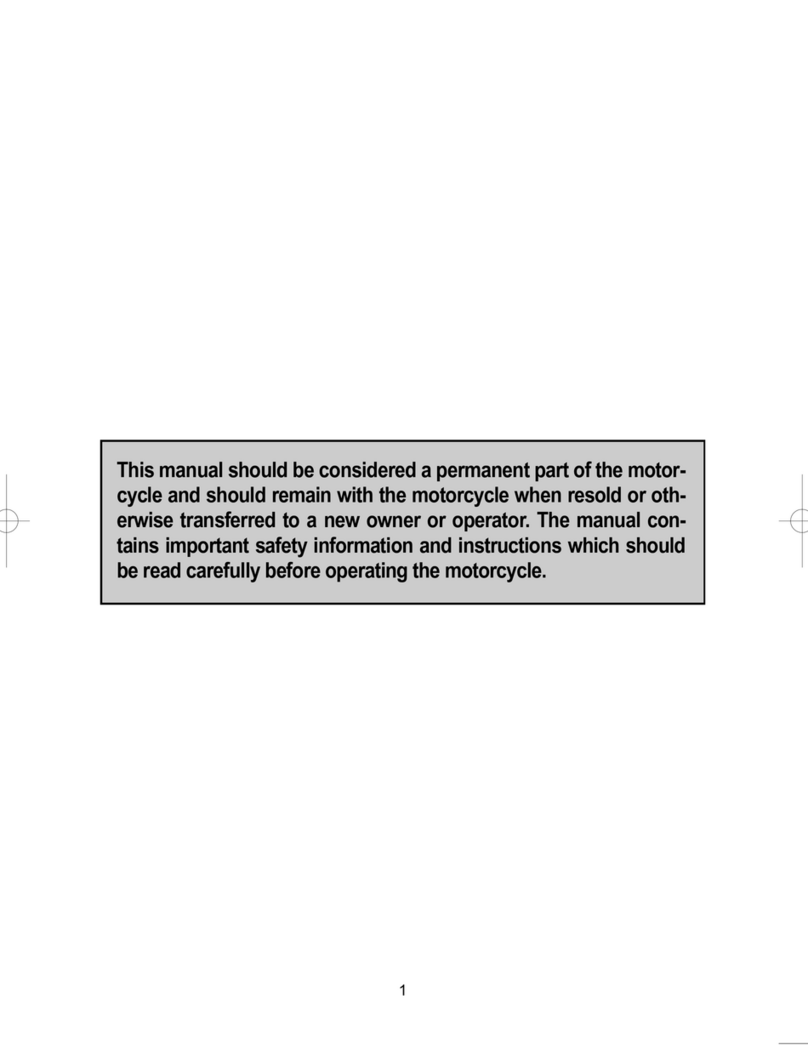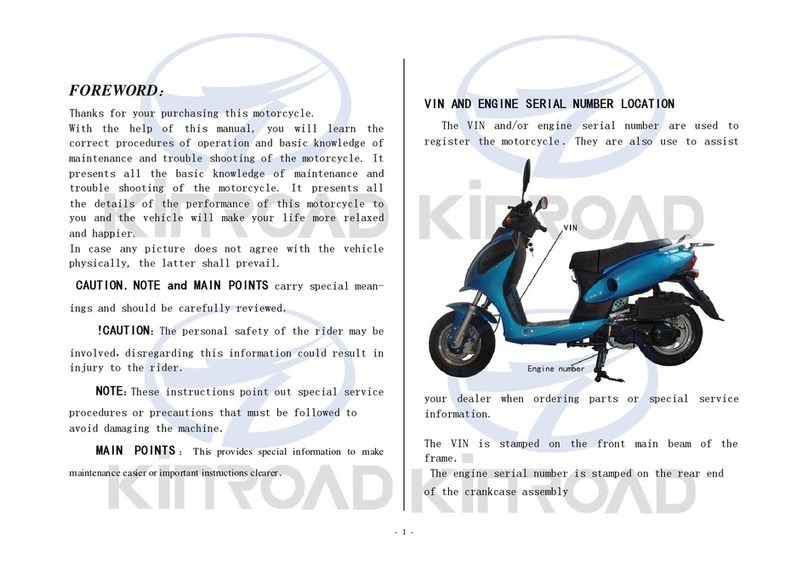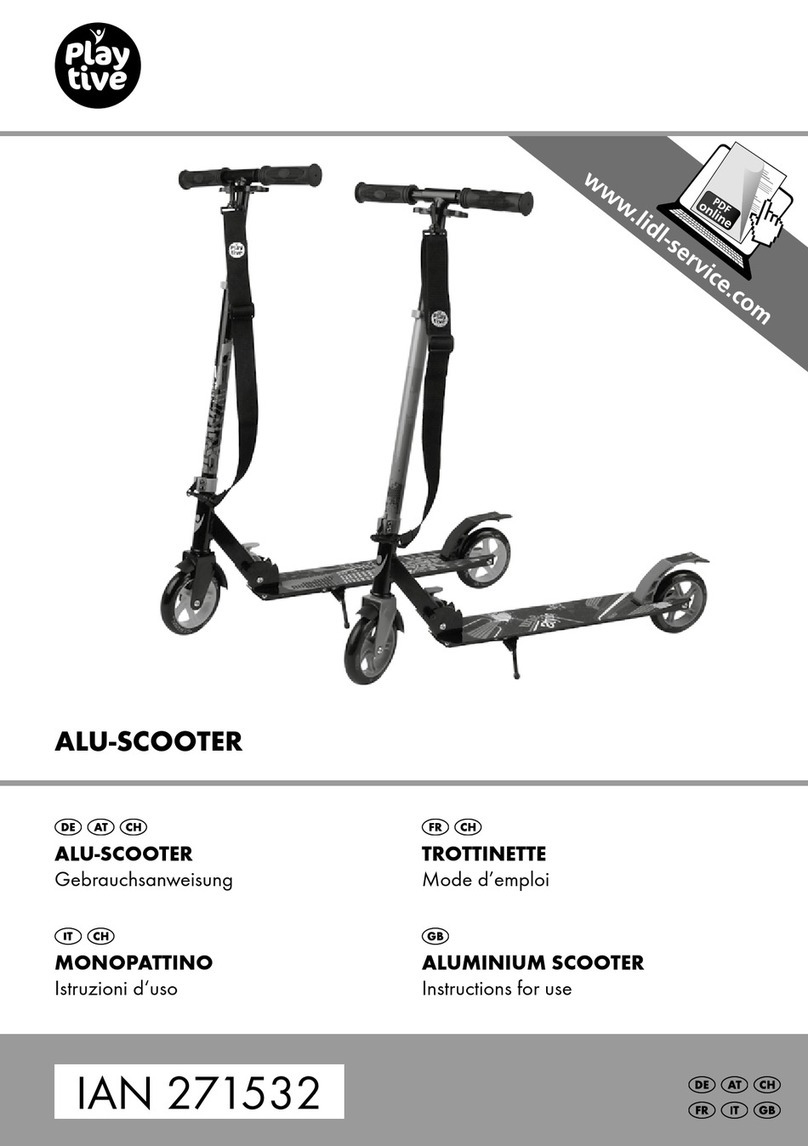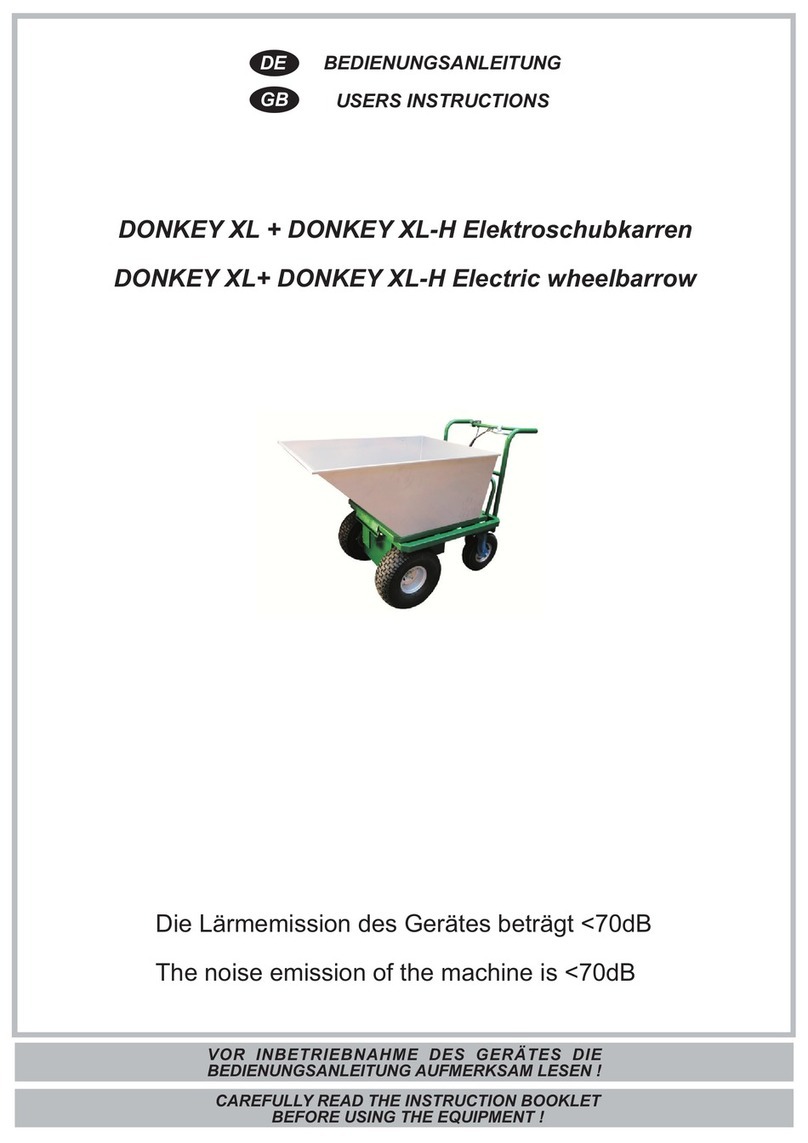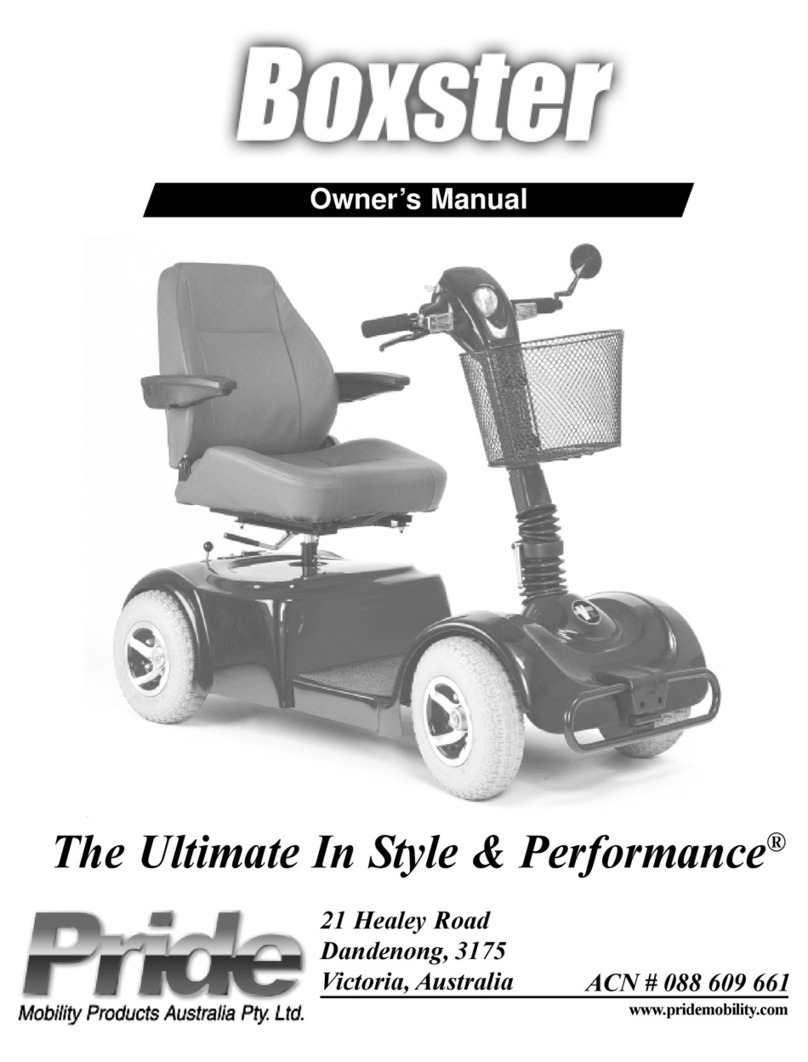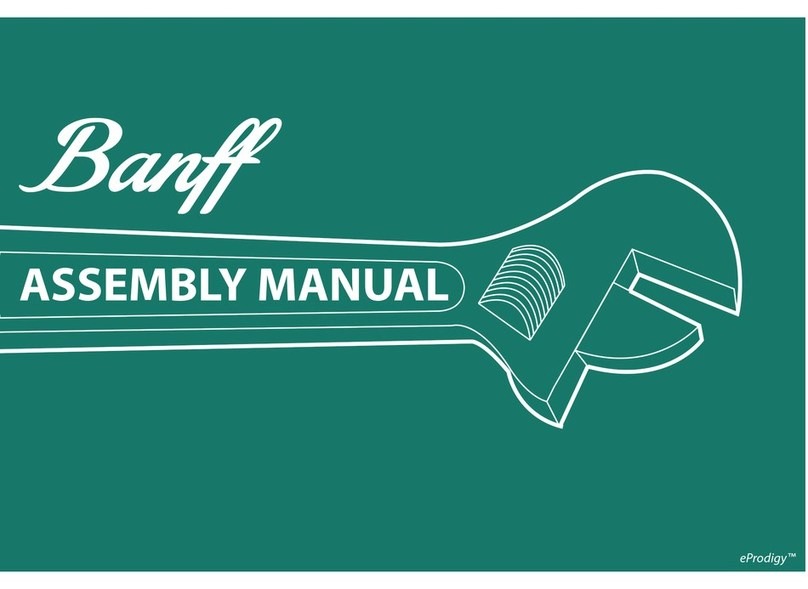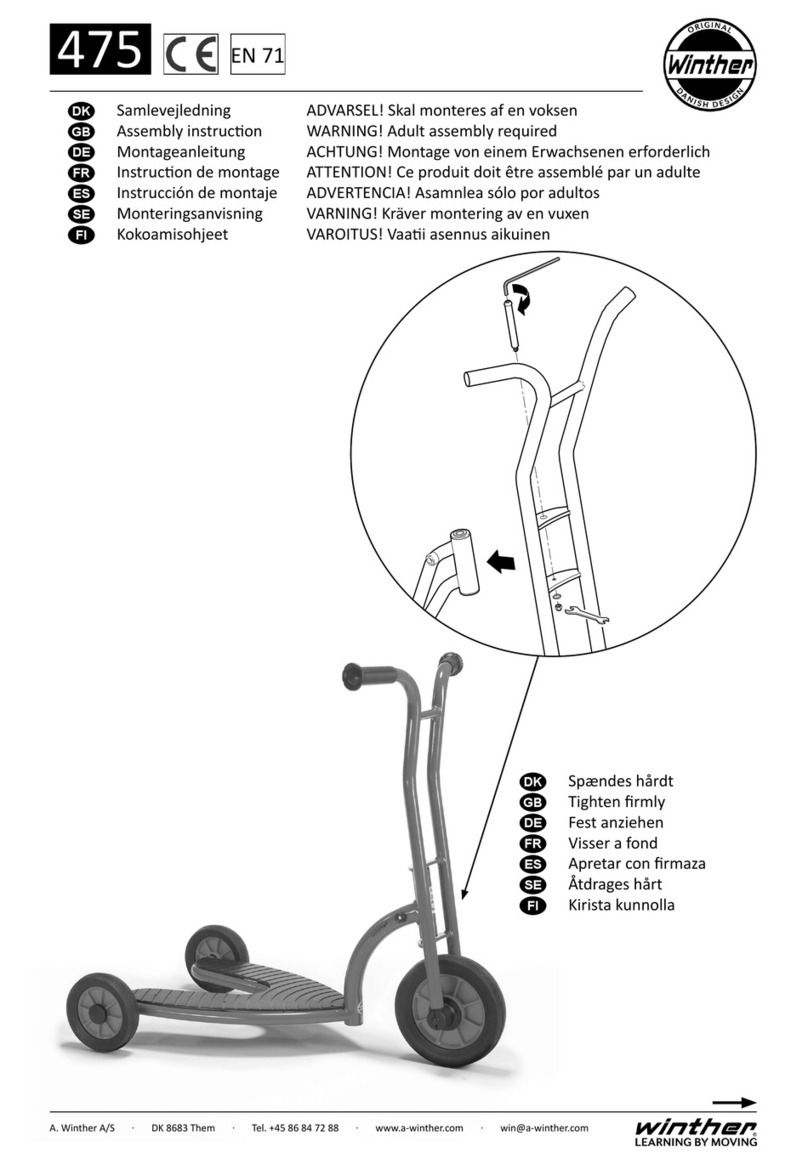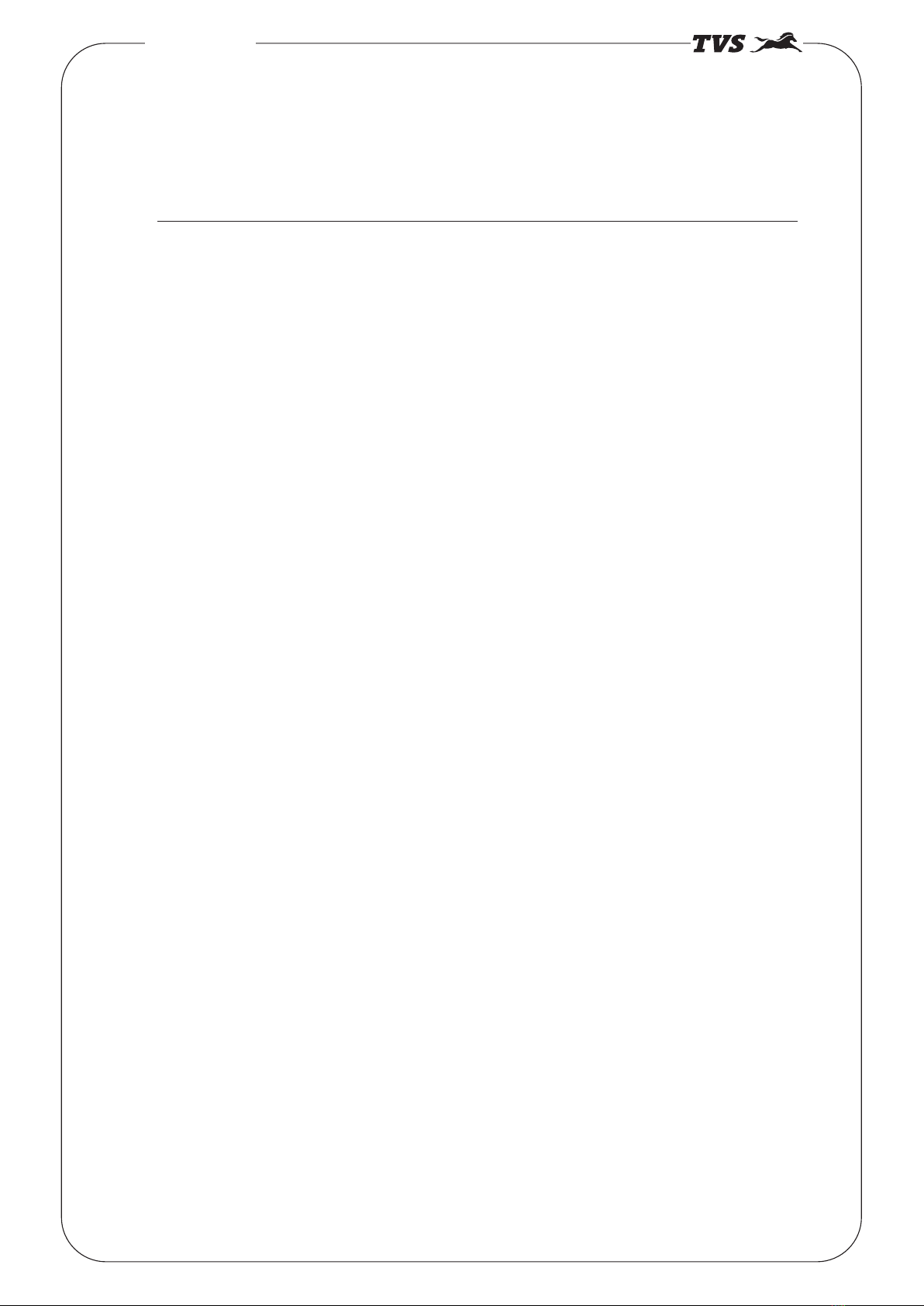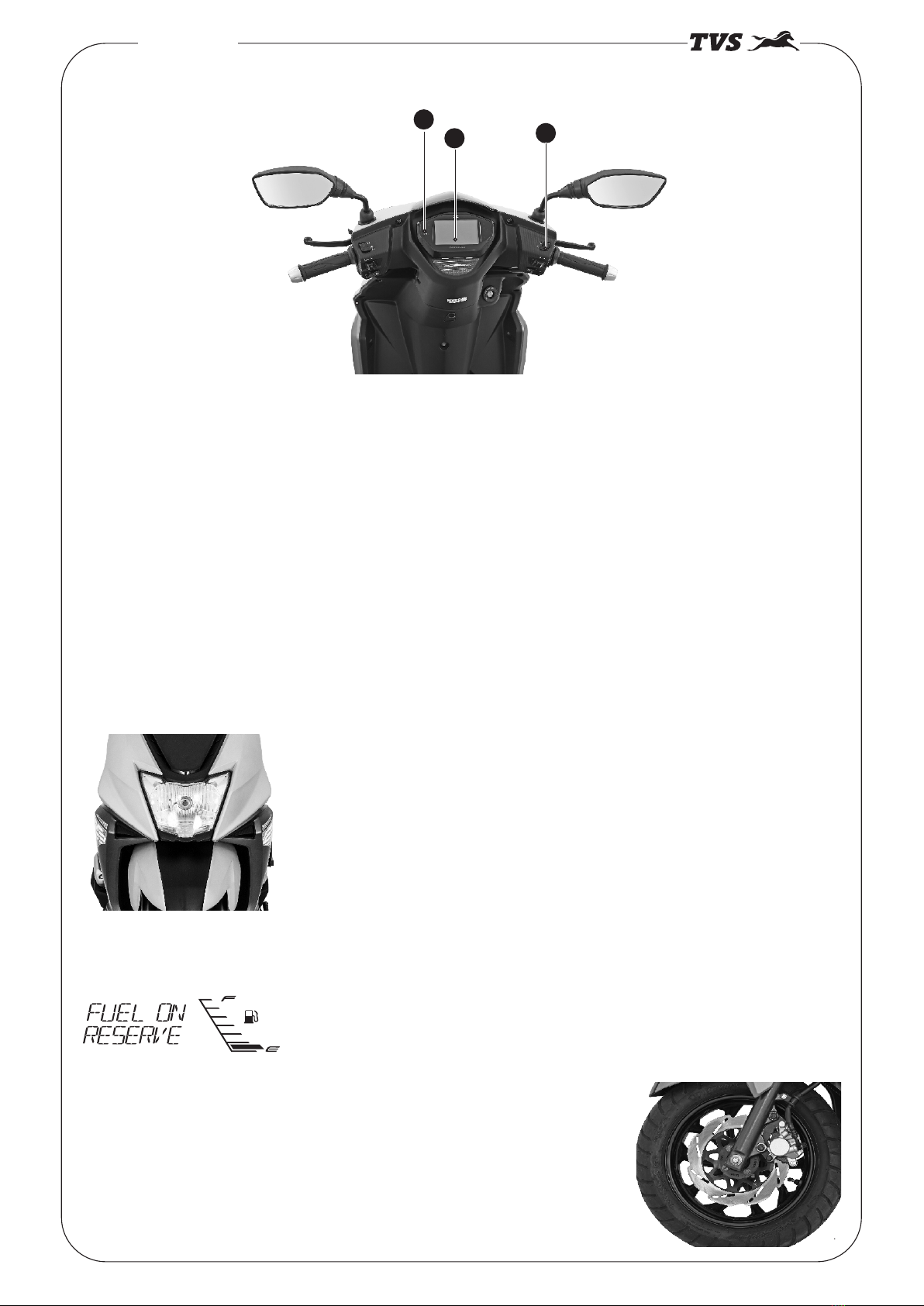1d. Speedometer
Indicates the vehicle speed in kilometer per hour by default when the ignition is turned ON.
1e. Engine temperature gauge
The temperature gauge displays the engine temperature in digital bars. There are six bars to indicate the engine
temperature .If the engine temperature raises beyond normal operating temperature then six bar will indication
and a diagnostic message show as ‘ENGINE WARNING’ in alpha numerical display
1f. Helmet icon
With every ignition ‘ON’, Helmet icon ‘ ‘ blinks for 10 seconds on the left side of the connected instrument
cluster to remind the rider to wear a helmet.
1g. Low battery indicator
An icon with battery symbol ‘ ‘ glows when the battery charge is too low.
1h. Service reminder
If the service is due, whenever the ignition is turned ‘ON’, a icon with spanner symbol ‘ ’ blinks for 10 seconds
after the self-check cycle of connected instrument cluster and continues to glow till the vehicle is serviced and the
reminder is reset.
1i. Trip A and B
In street mode, ‘TRIP A’ will be displayed by default. Press mode button once to enter ‘TRIP B’. To reset any of
the trips (A or B), press the ‘SET’ button more than 3 seconds while display is in the respective trip in vehicle
static condition only
Trip F
This function shows the distance traveled after the low fuel indication symbol ( ) is ‘ON’ and ‘ FUEL ON
RESERVE’ message displayed at alpha numeric display.
The display switches automatically to ‘TRIP F’ once the low fuel indication is ‘ON’ and starts counting from 0.0
km.
-06-
NTORQ 125