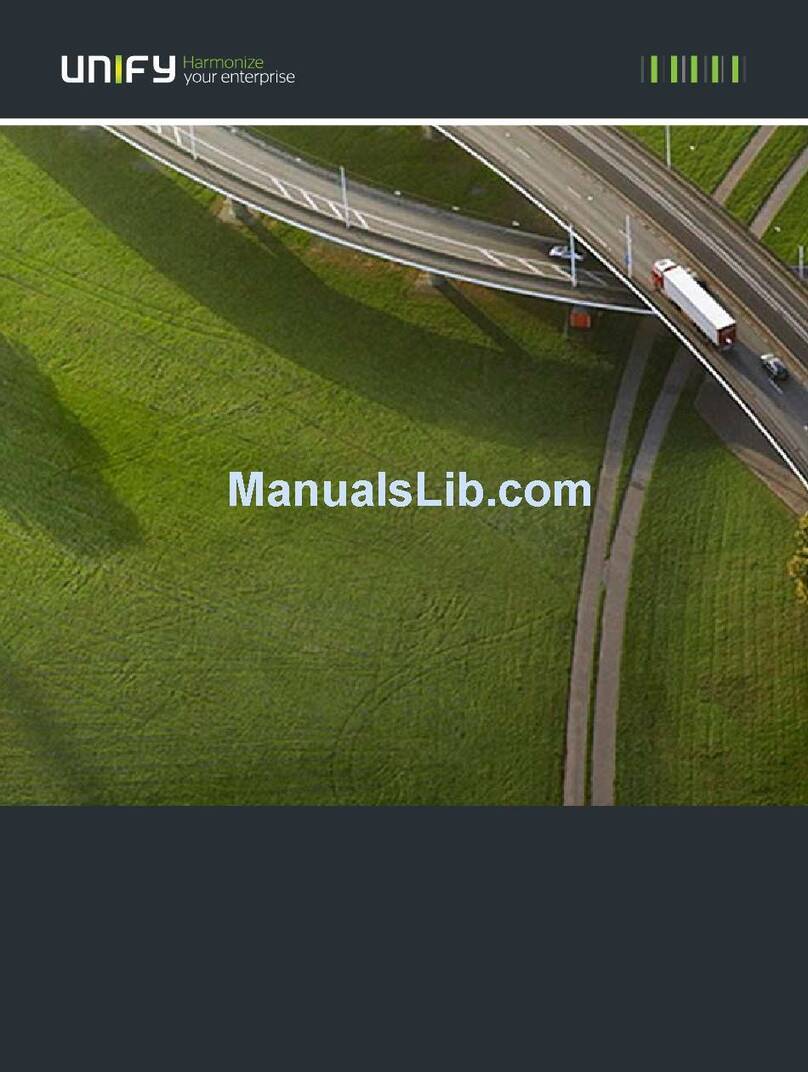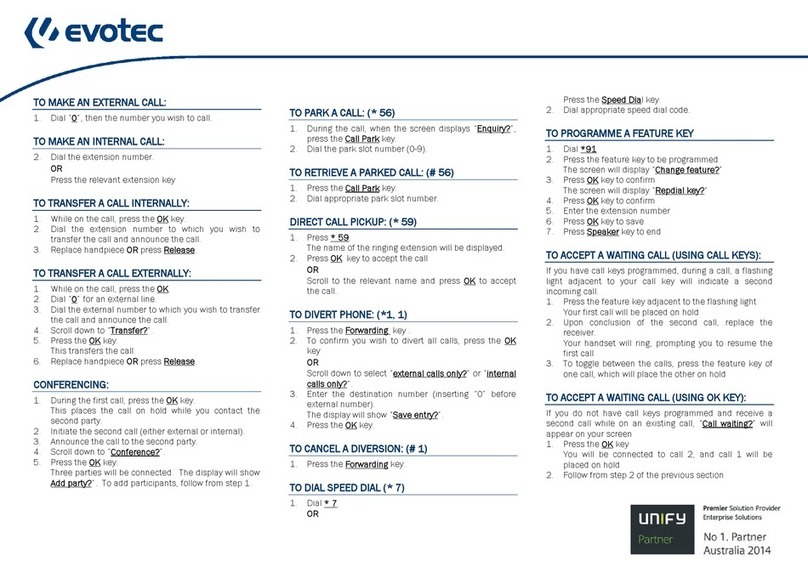Using your OpenStage
Place a Call
• Lift handset and dial number, or
• dial number and lift handset, or
• for handsfree call: dial number.
If en-block dialing is activated (like a cell phone), press iter-
minatory.
Answer a Call
• Lift handset, or
• for handsfree call: press n.
End a Call
•Hangup,or
• to end a handsfree call: press n.
Use the headset
• Place a call: dial number.
• Answer or end a call: press o.
Redial a Number
1. Lift handset to use handset mode.
2. Press ,and press i.
Hold or Retrieve a Call
•
During a call
select "Enquiry" in the context menu or press
"Consultation" key and press i.
• To retrieve a call: select "Return to held call" in the context
menu and press i.
Make a Conference Call
1.
During a call with party A,
select "Start conference?" in the
context menu and press i.
2.
Enter the phone number for party B
and press i.
3. Once connected with party B, select "Conference?" in the
context menu and press i.
You are now connected in a conference with parties A and B.
Transfer a Call
Transfer without consultation:
1.
During a call with party A, select
"Start transfer" in the context
menu and press i.
2. Enter the phone number of party B and press i.
3. When the phone starts to ring, select "Transfer" and
press i.
4. Hang up.
Transfer with consultation:
1.
During a call with party A, select
"Enquiry" in the context
menu and press i.
2. Enter the phone number of party B and press i.
3. Announce the call to party B and hang up.
Using your OpenStage
Turn "Call Forwarding" on or off for all Calls
For turning on:
1. Press r.
2. Select "1=all calls" and press i.
3. Enter the destination phone number and press i.
4. Select "Save entry" and press i.
The destination number is shown in the display and the key
LED lights up.
For turning off:
1. Press r. The key LED stops illuminating.
Dial from the Call Log
1. Press g.
2. Select the desired phone number and press i.
Use Mute during a call
•Presspfor turning the microphone on or off.
Save a Function to a Key
1. Press and hold the desired programmable key until a popup
appears.
2. Select "Assign telephony function" and press i.
3. Select "Change feature" and press i.
4. Select "Feature function" and press g.
5. Select desired function and press i.
6. In some cases: enter additional parameters and press i.
Save a Phone Number to a Key
1. Press and hold the desired programmable key until a popup
appears.
2. Select "Assign telephony function" and press i.
3. Select "Change feature?" and press i.
4. Select "Destinations" and press i.
5. Select "Repdial key" and press i.
6. Enter the desired station number and save entry.
7. Select "Key label" and press i.
8. Enter the desired key label.
Dialing a Number from the internal Phonebook
The internal directory contains all station numbers and system
speed-dial numbers assigned to a name. Contact your adminis-
trator to find out if one was configured for your system.
1. Press n
and select "Phonebook".
2. Press +or - to scroll to next or previous entry. Or en-
ter the name you want to find, or just the first few letters,
using the alphanumeric keypad.
3. Press ito dial.
Further helpful features of your OpenStage Phone
Your OpenStage provides much more helpful features. See be-
low a small selection with short descriptions. Detailed informa-
tion please find in the respective operating instructions.
Mobility (HFA only)
You can move your phone user interface with most of its func-
tions and properties (phone number, key assignment, authori-
zation, phonebook) to another phone.
The "Home User" is deactivated and you may use this phone as
"Mobile User" (Mobile HFA) until you log off. Phone connec-
tions are transferred network-wide.
Retrieving Voicemail Messages
Depending on your communication platform and its configura-
tion, you can use this application to access received callbacks
and messages from OpenScape Xpressions.
If your system is appropriately configured, you can call the
voice mailbox directly and immediately play back the stored
messages.
Leave an Advisory Message
You can leave an advisory messages on the internal caller‘s pho-
ne display which wish to contact you during your absence.
Select a message of the set of predefined messages or define
your own one. You reach the function by pressing gkey.
Send a Message
You can send short text messages to individual phones or
groups of phones.
Select a message of the set of predefined messages or define
your own one. You reach the function by pressing gkey.