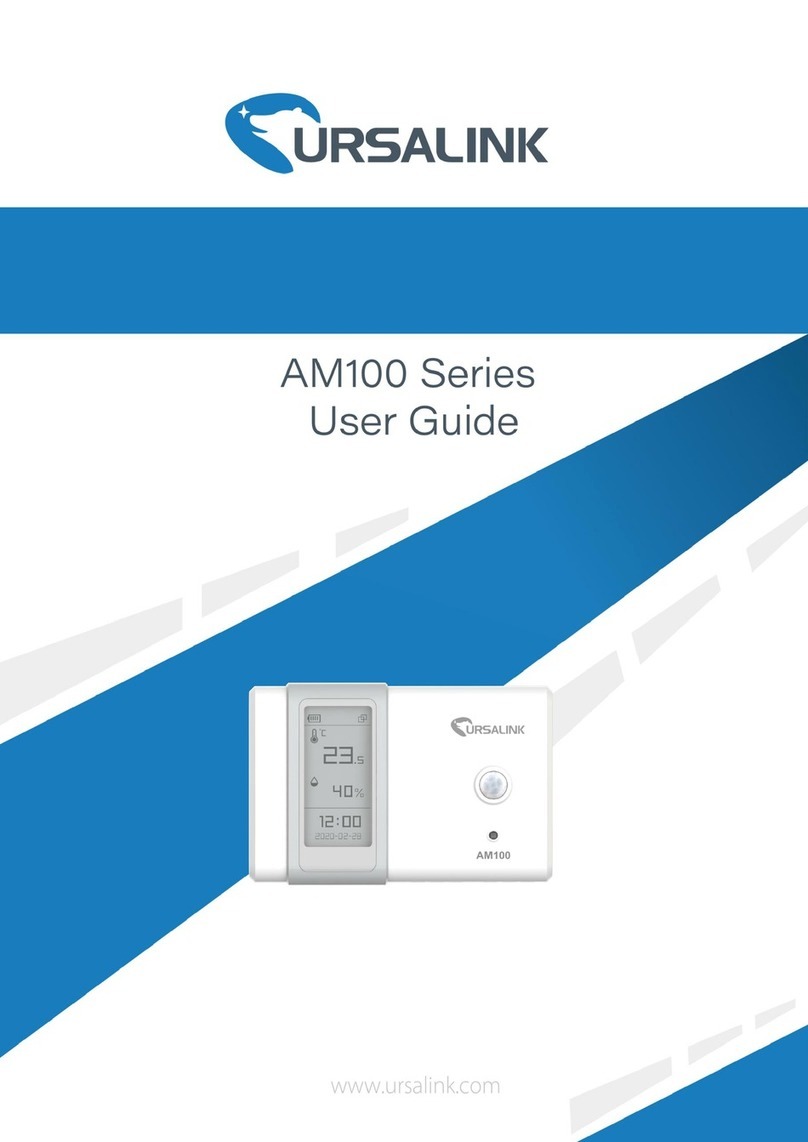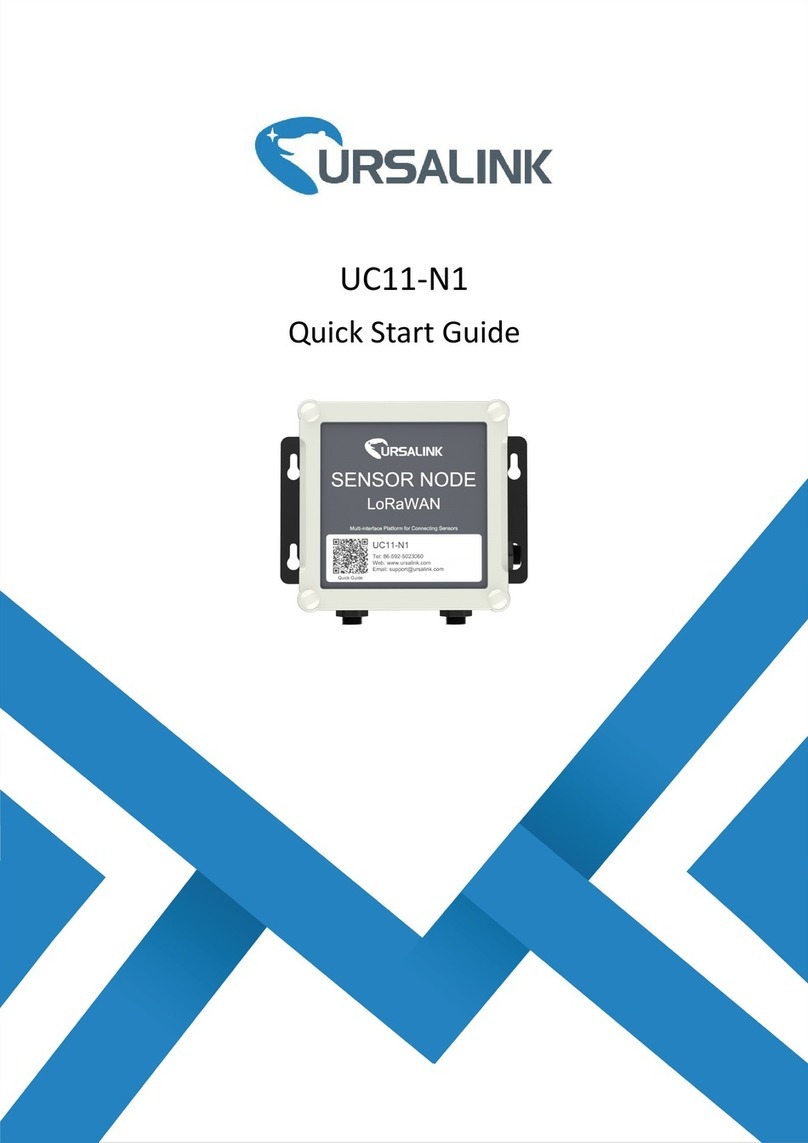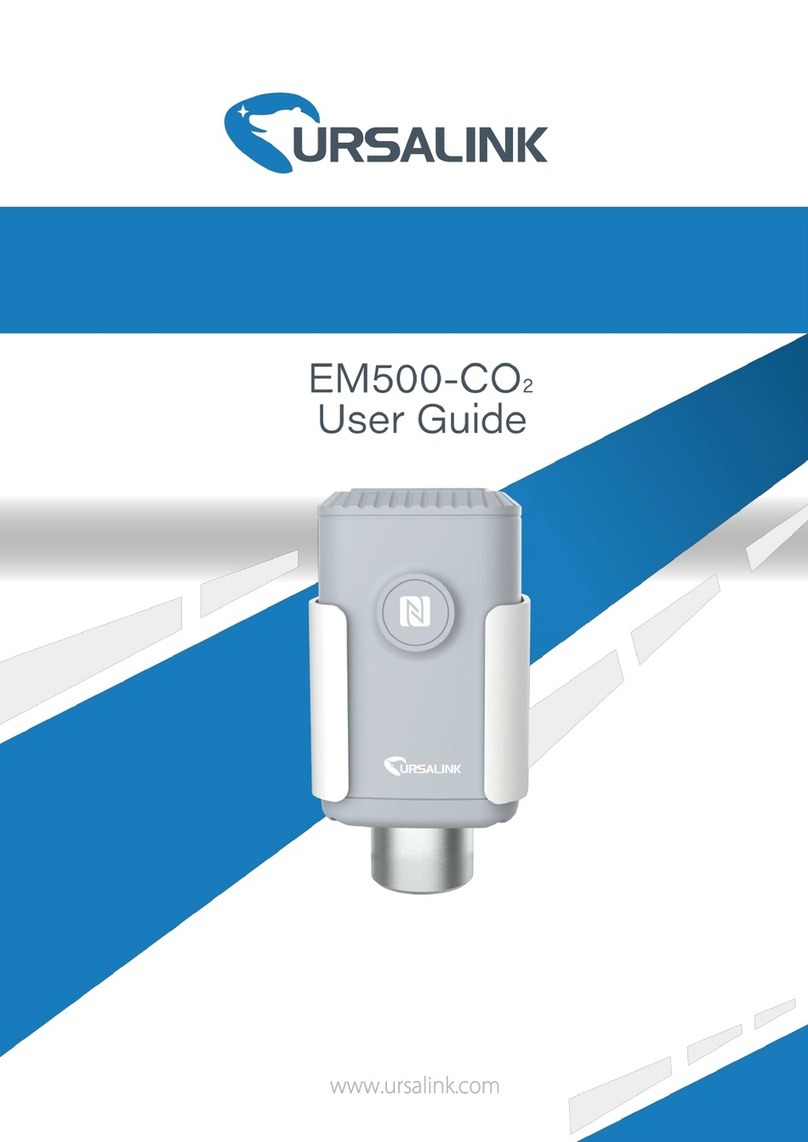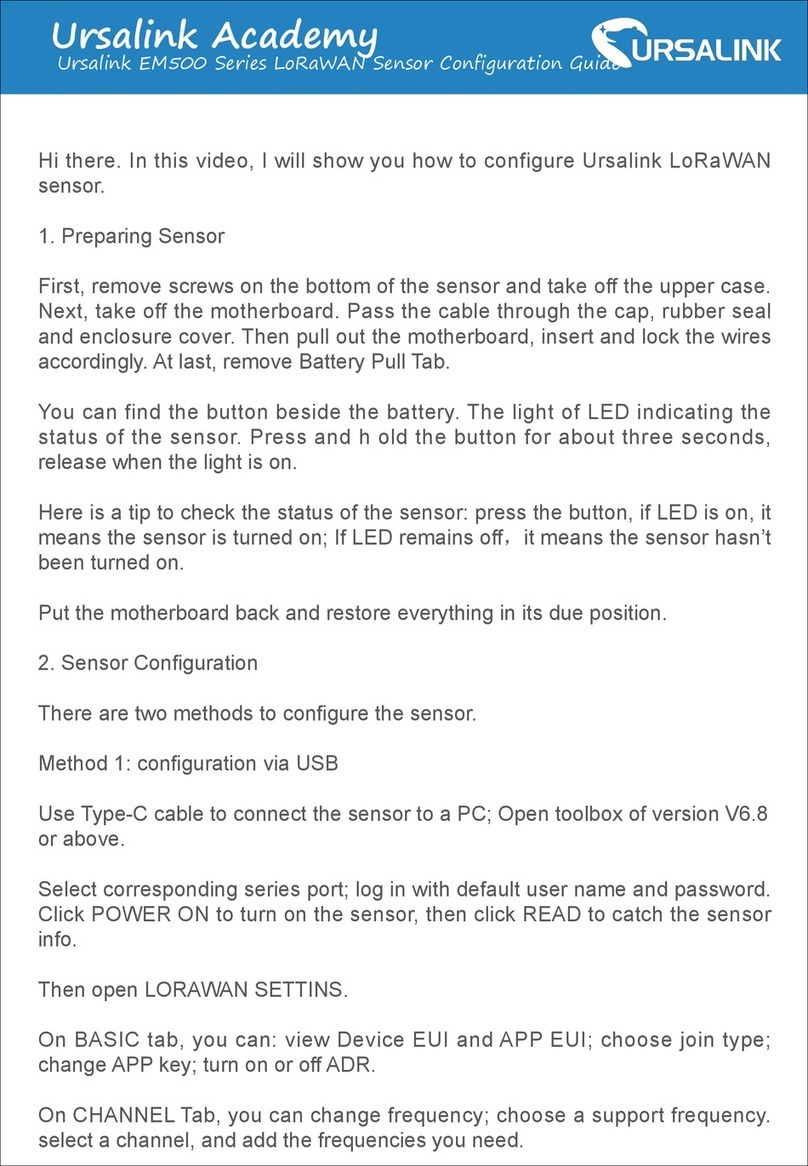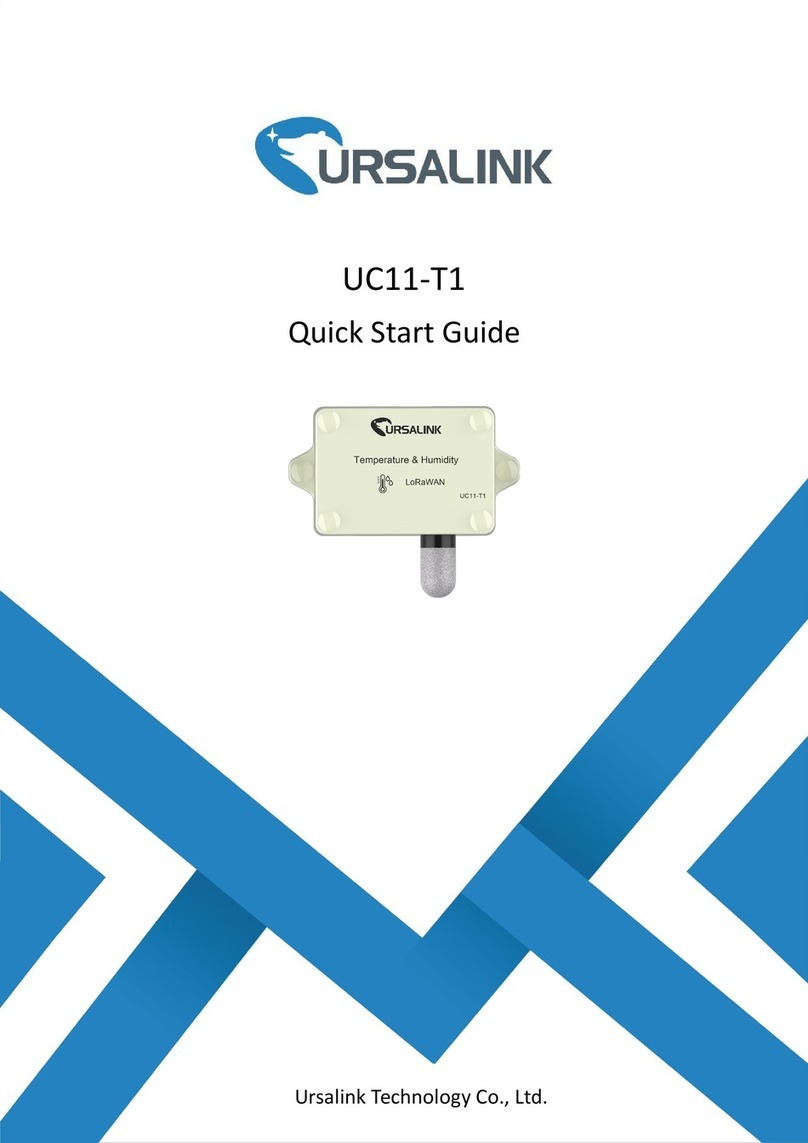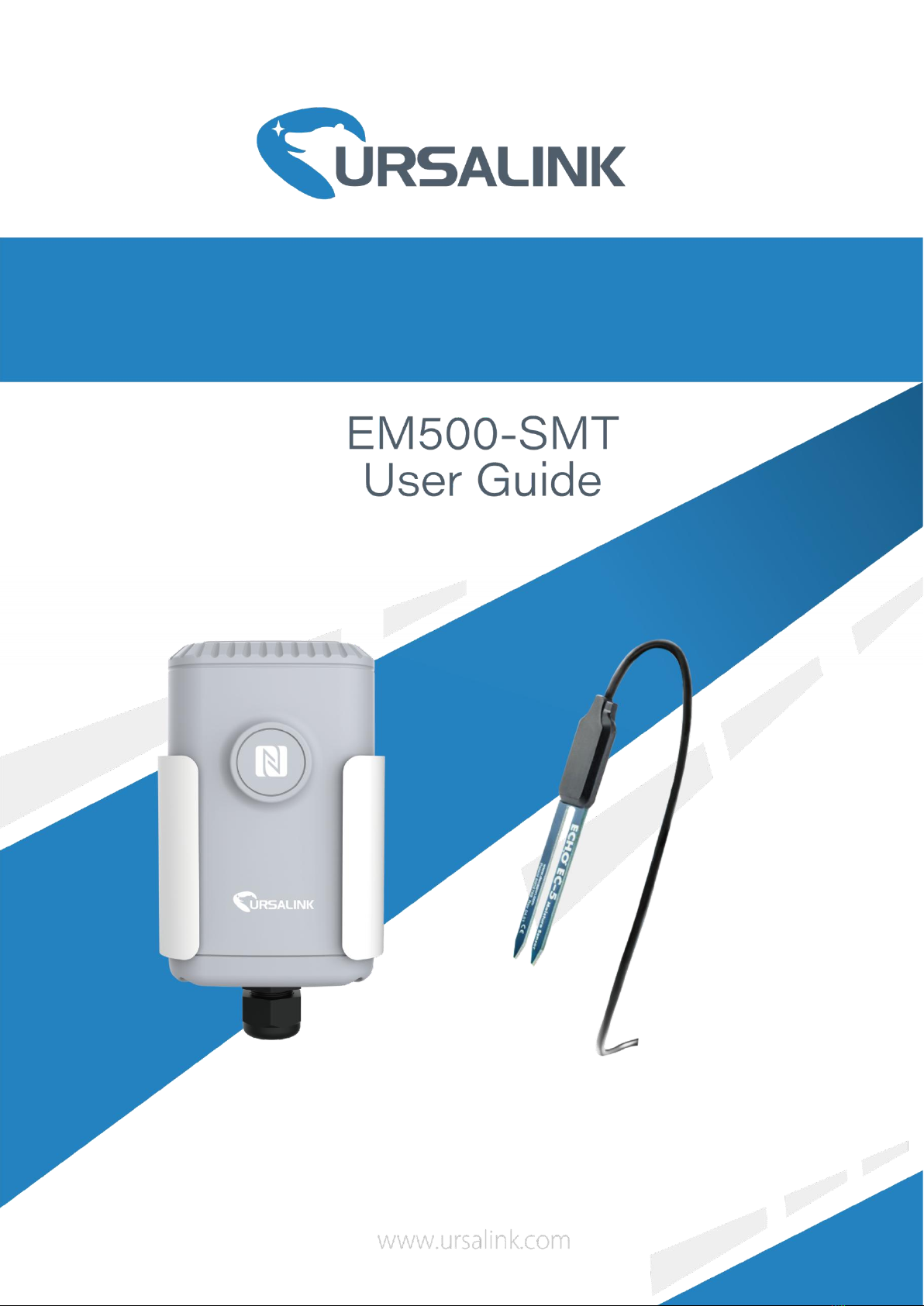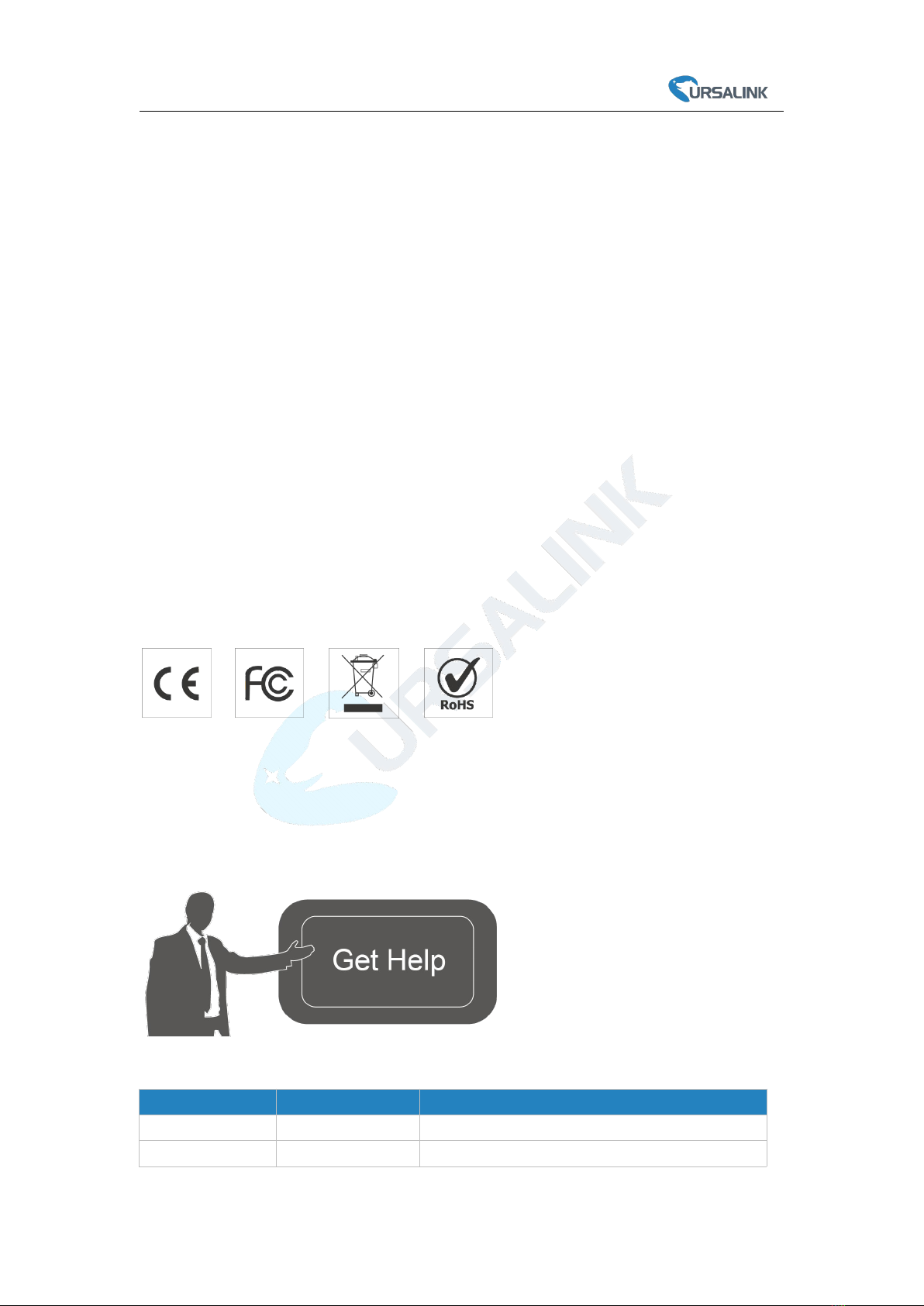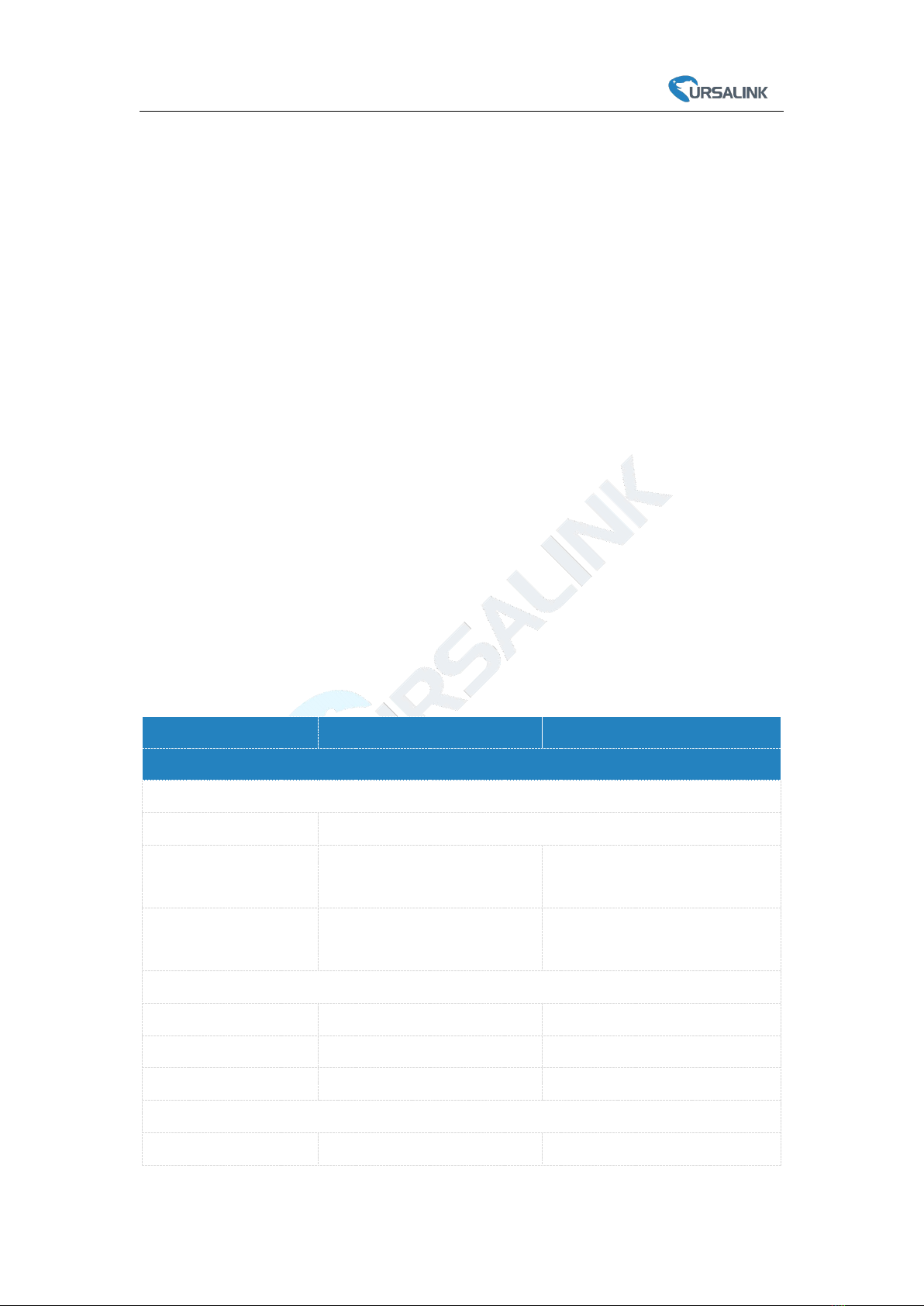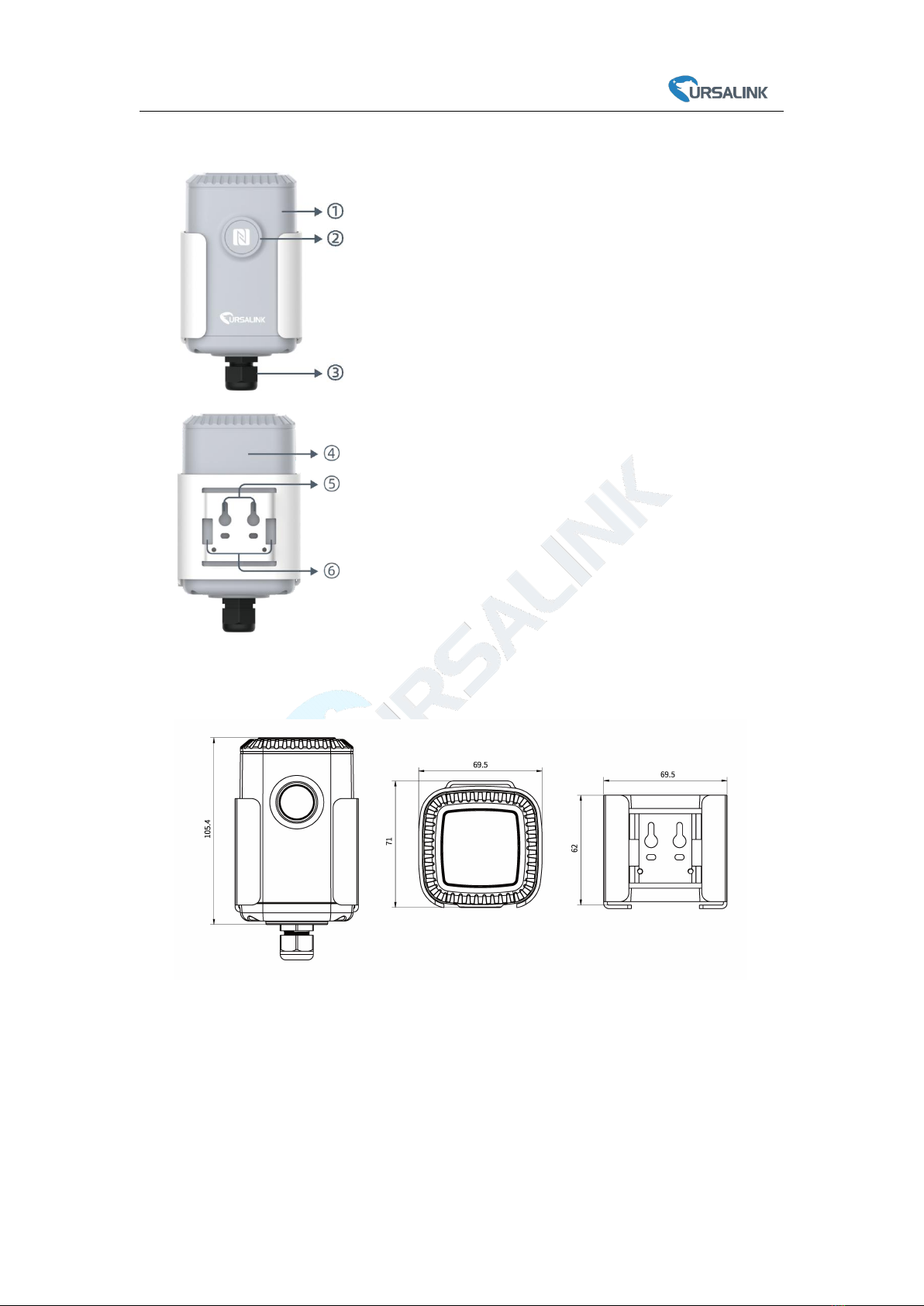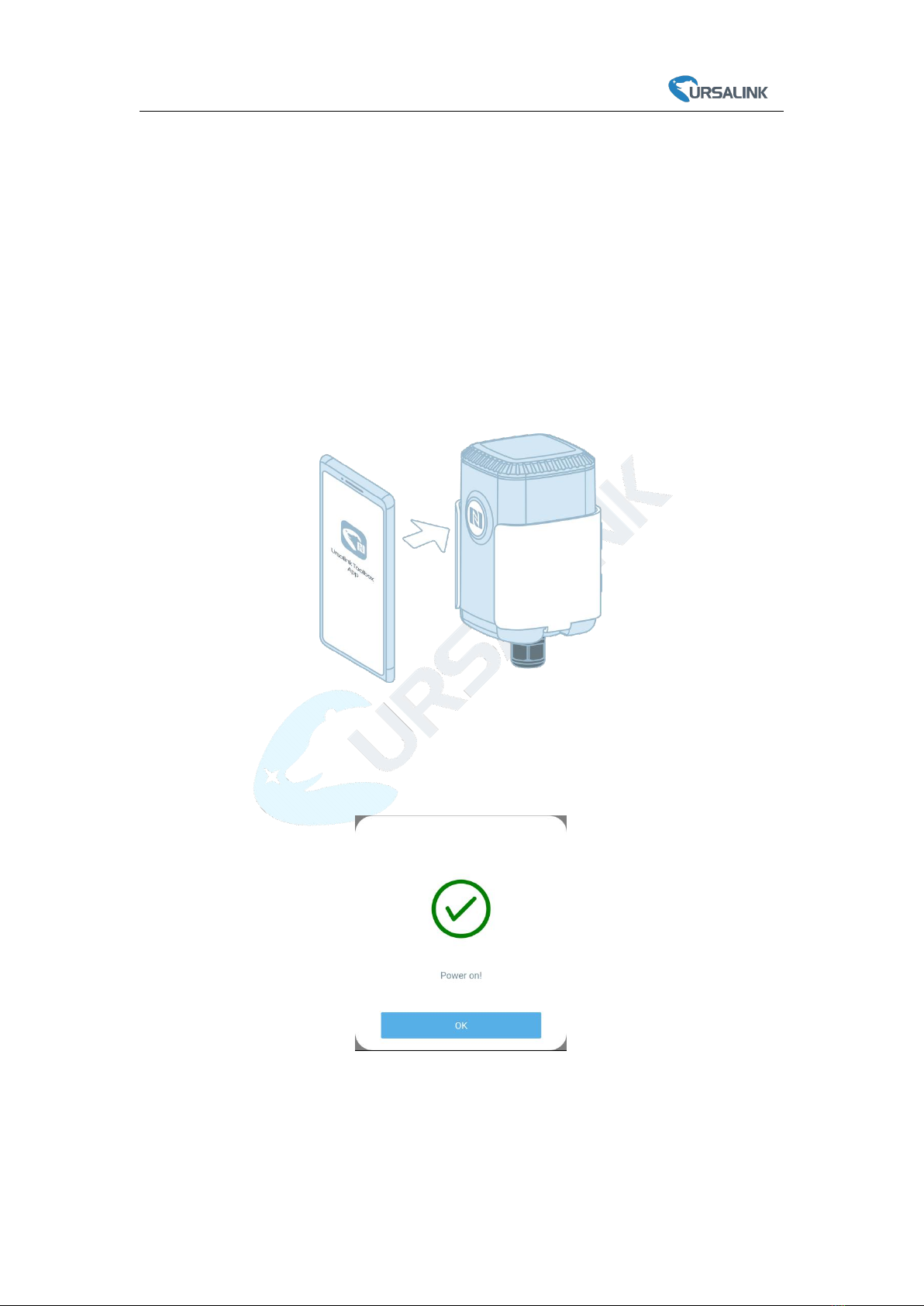EM500-SMT User Guide
Contents
1. Overview..........................................................................................................................................4
1.1 Description............................................................................................................................ 4
1.2 Features................................................................................................................................. 4
1.3 Specifications.........................................................................................................................4
2. Hardware Introduction.................................................................................................................... 5
2.1 Packing List............................................................................................................................ 5
2.2 Transceiver Overview............................................................................................................ 6
2.3 Dimensions............................................................................................................................ 6
3. Assembly and Preparation.............................................................................................................. 6
3.1 Sensor Assembly................................................................................................................... 6
3.2 Insulating Sheet Disassembly................................................................................................8
4. Turn ON/OFF and Reset (Power Button).........................................................................................8
5. Sensor Configuration....................................................................................................................... 8
5.1 Configuration via Smartphone APP.......................................................................................9
5.1.1 Read/Write Configuration via NFC.............................................................................9
5.1.2 Template Configuration............................................................................................10
5.2 Configuration via PC............................................................................................................ 11
5.2.1 Log in the Toolbox.................................................................................................... 12
5.2.2 Basic Configuration.................................................................................................. 13
5.2.3 Template and Reset..................................................................................................14
5.2.4 Upgrade.................................................................................................................... 14
5.3 Configuration Examples...................................................................................................... 15
5.3.1 LoRaWAN Channel Settings..................................................................................... 15
5.3.2 Data Calibration Settings..........................................................................................16
5.3.3 Alarm Settings.......................................................................................................... 16
6. Installation..................................................................................................................................... 17
6.1 Transceiver Installation....................................................................................................... 17
6.1.1 Wall Mounting..........................................................................................................17
6.1.2 Pole Mounting..........................................................................................................18
6.1.3 DIN Rail Mounting.................................................................................................... 18
6.2 Sensor Installation...............................................................................................................18
6.2.1 Horizontal Installation.............................................................................................. 19
6.2.2 Vertical Installation.................................................................................................. 19
7. Payload Format..............................................................................................................................20
8.Sensor Management via Ursalink Cloud........................................................................................ 21
8.1 Ursalink Cloud Registration................................................................................................. 21
8.2 Add a Ursalink LoRaWAN Gateway..................................................................................... 21
8.3 Add EM500-SMT to Cloud...................................................................................................23
Appendix............................................................................................................................................23
Default LoRaWAN Parameters.................................................................................................. 24
Default Uplink Channels............................................................................................................24