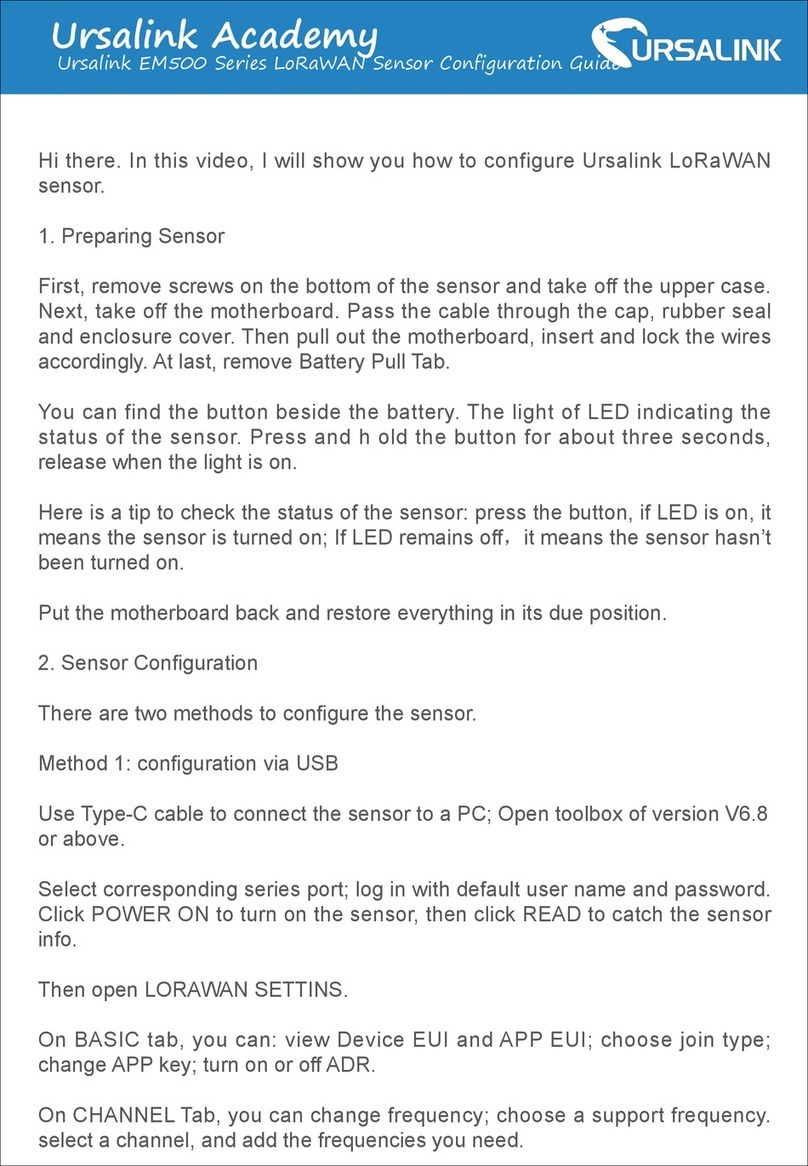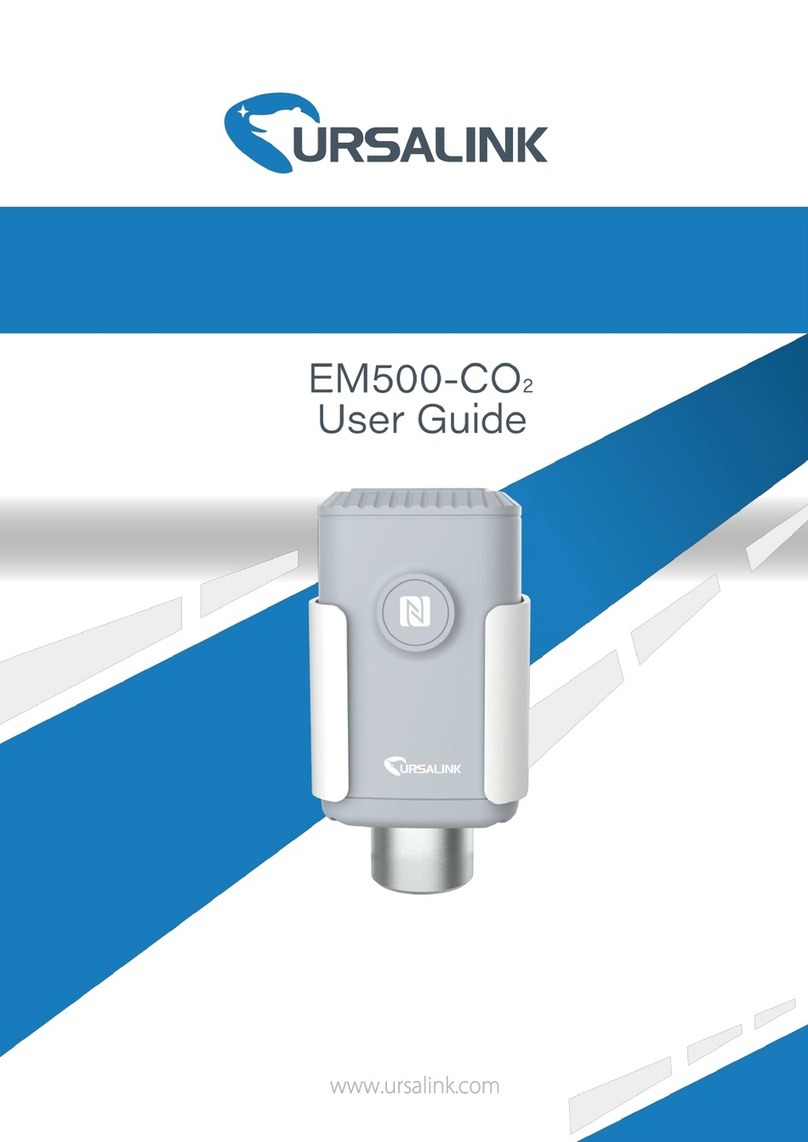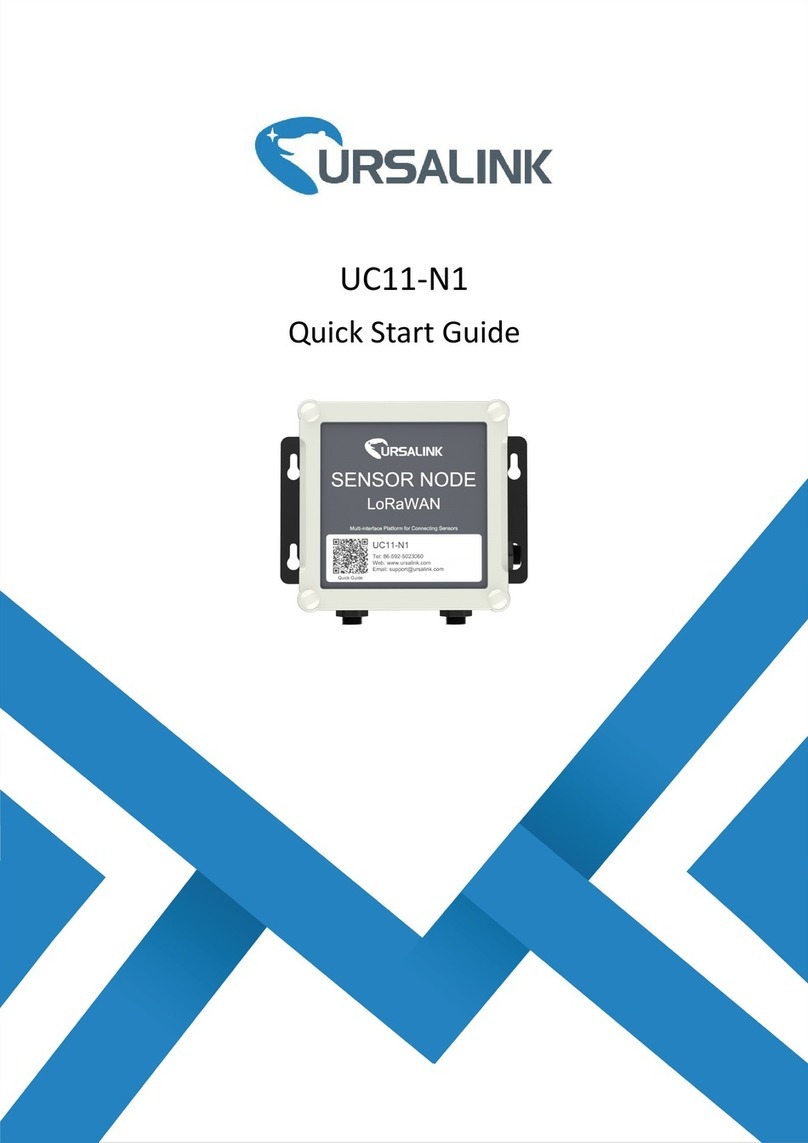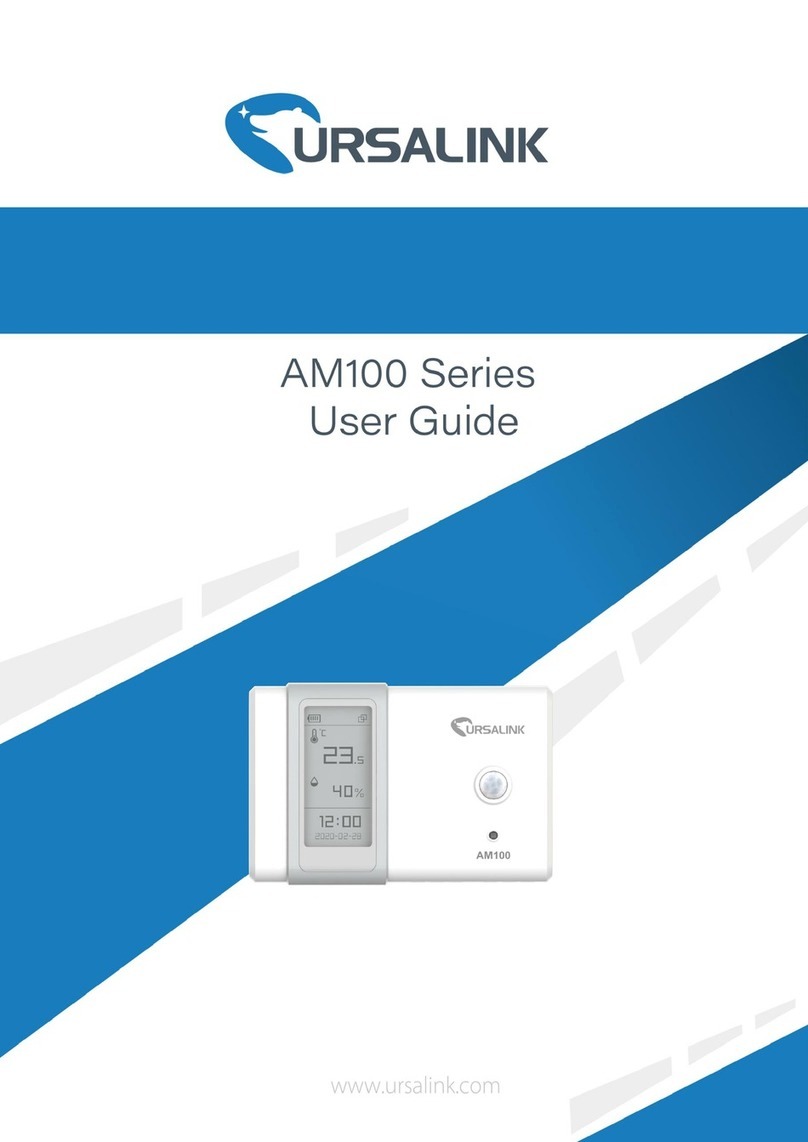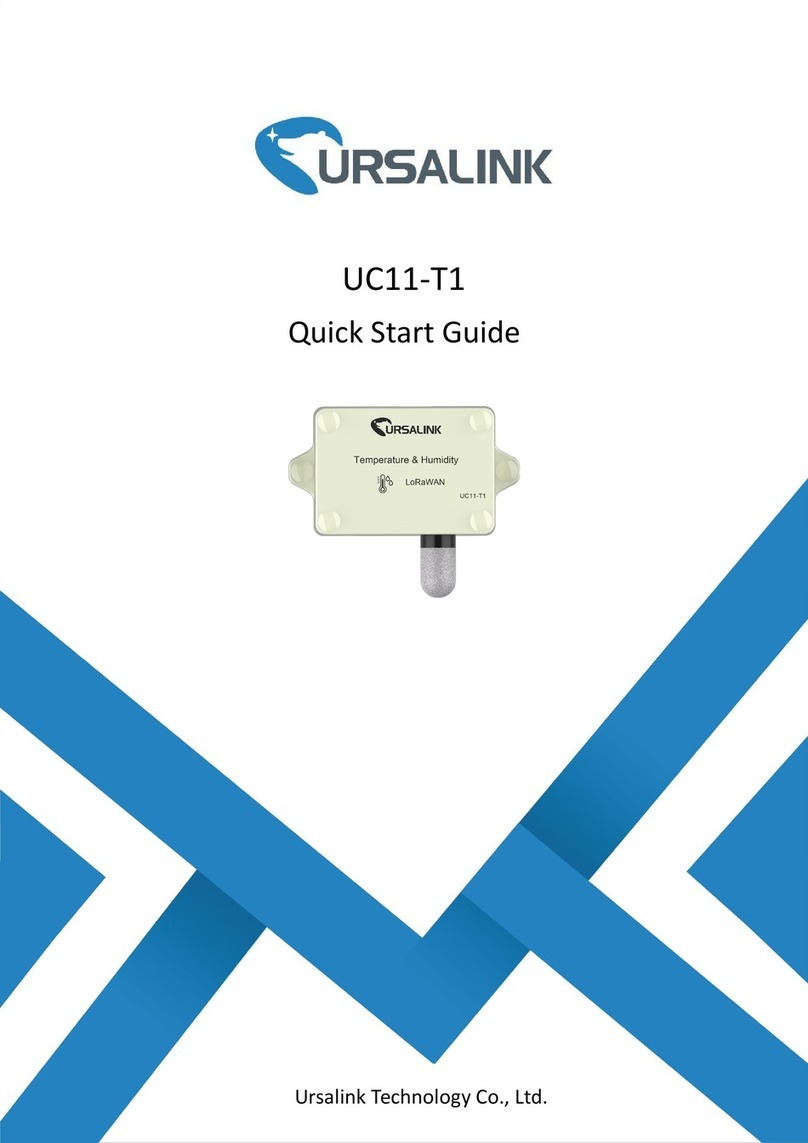EM500-UDL User Guide
3
Contents
1. Overview..........................................................................................................................................4
1.1 Description............................................................................................................................ 4
1.2 Features................................................................................................................................. 4
1.3 Specifications.........................................................................................................................4
1.4 Dimensions(mm)................................................................................................................... 5
2. Hardware Introduction.................................................................................................................... 5
2.1 Packing List............................................................................................................................ 5
2.2 Product Overview..................................................................................................................6
3. Sensor Installation........................................................................................................................... 6
3.1 Installation Location.............................................................................................................. 6
3.2 Wall Mounting....................................................................................................................... 7
3.3 Pole Mounting....................................................................................................................... 7
3.4 DIN Rail Mounting................................................................................................................. 8
4. Turn ON/OFF the Sensor................................................................................................................. 8
4.1 Turn ON/OFF via Smartphone APP....................................................................................... 8
4.2 Turn ON/OFF via PC Software............................................................................................. 10
4.3 Turn ON/OFF via Button......................................................................................................11
5.Sensor configuration...................................................................................................................... 11
5.1 Configuration via Smartphone APP.....................................................................................11
5.1.1 Read Configuration.................................................................................................. 12
5.1.2 Write Configuration..................................................................................................12
5.1.3 Template Settings..................................................................................................... 13
5.2 Configuration via PC............................................................................................................ 15
5.2.1 Read Configuration.................................................................................................. 15
5.2.2 Write Configuration..................................................................................................15
5.2.3 Upgrade.................................................................................................................... 16
6.2.4 Template and Reset..................................................................................................17
6.Sensor Parameters (for App and PC)..............................................................................................19
6.1 LoRa WAN Settings.............................................................................................................. 19
6.1.1 Basic Settings-OTAA..................................................................................................19
6.1.2 Basic Settings-ABP....................................................................................................20
6.1.3 Channel Settings.......................................................................................................21
6.2 Device Settings.................................................................................................................... 23
6.2.1 General..................................................................................................................... 23
6.2.2 Data Calibration........................................................................................................23
6.2.3 Threshold..................................................................................................................24
7.Sensor Management via Ursalink Cloud........................................................................................ 24
7.1 Ursalink Cloud Registration................................................................................................. 24
7.2 Add a Ursalink LoRaWAN Gateway..................................................................................... 25
7.3 Add EM500-UDL to Cloud................................................................................................... 26