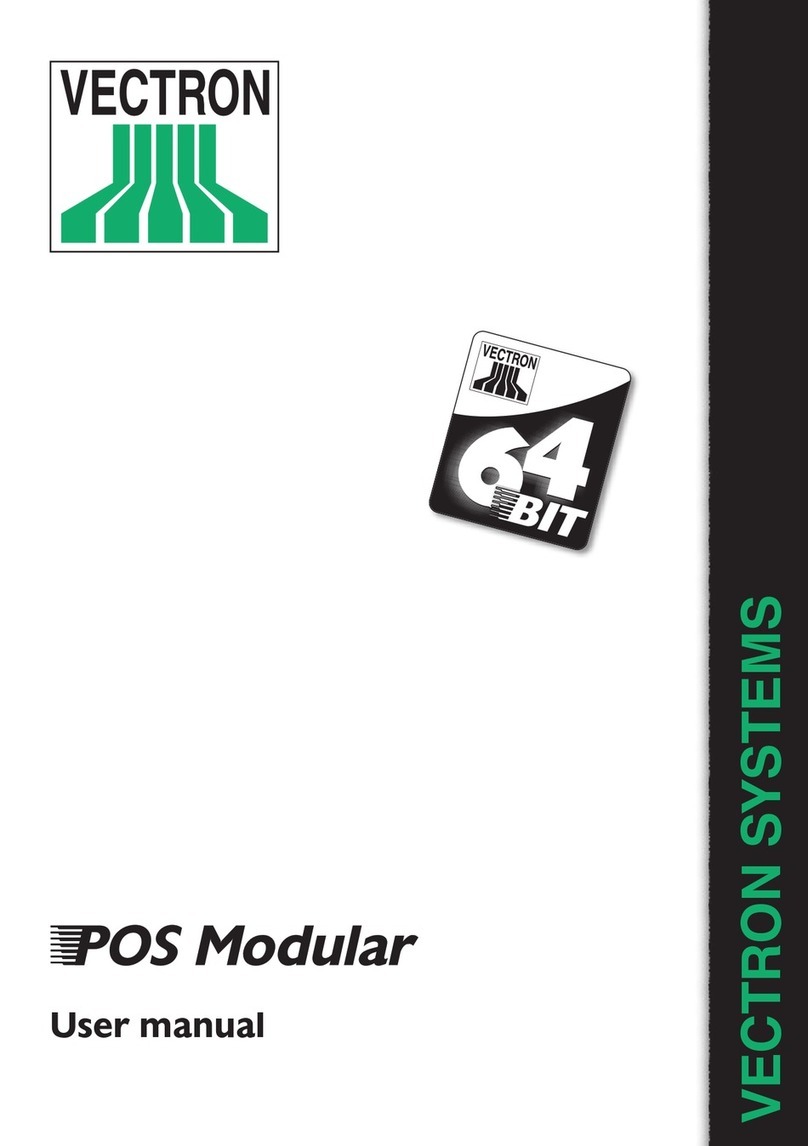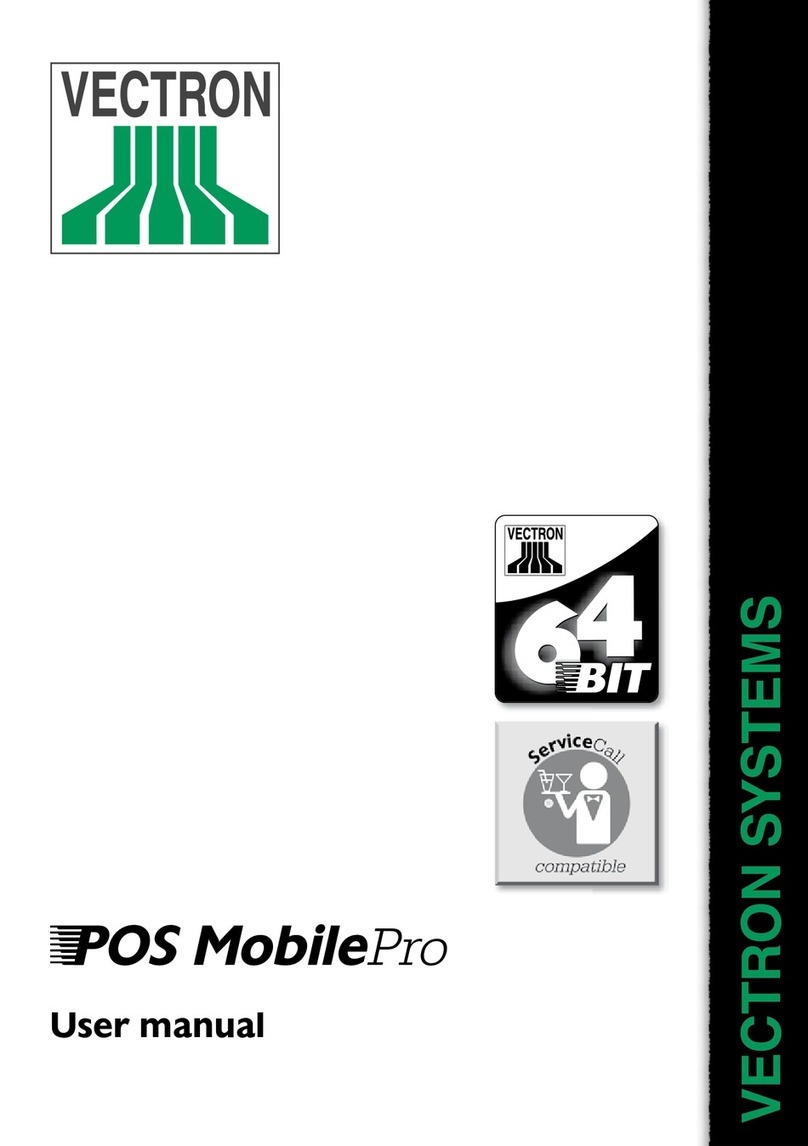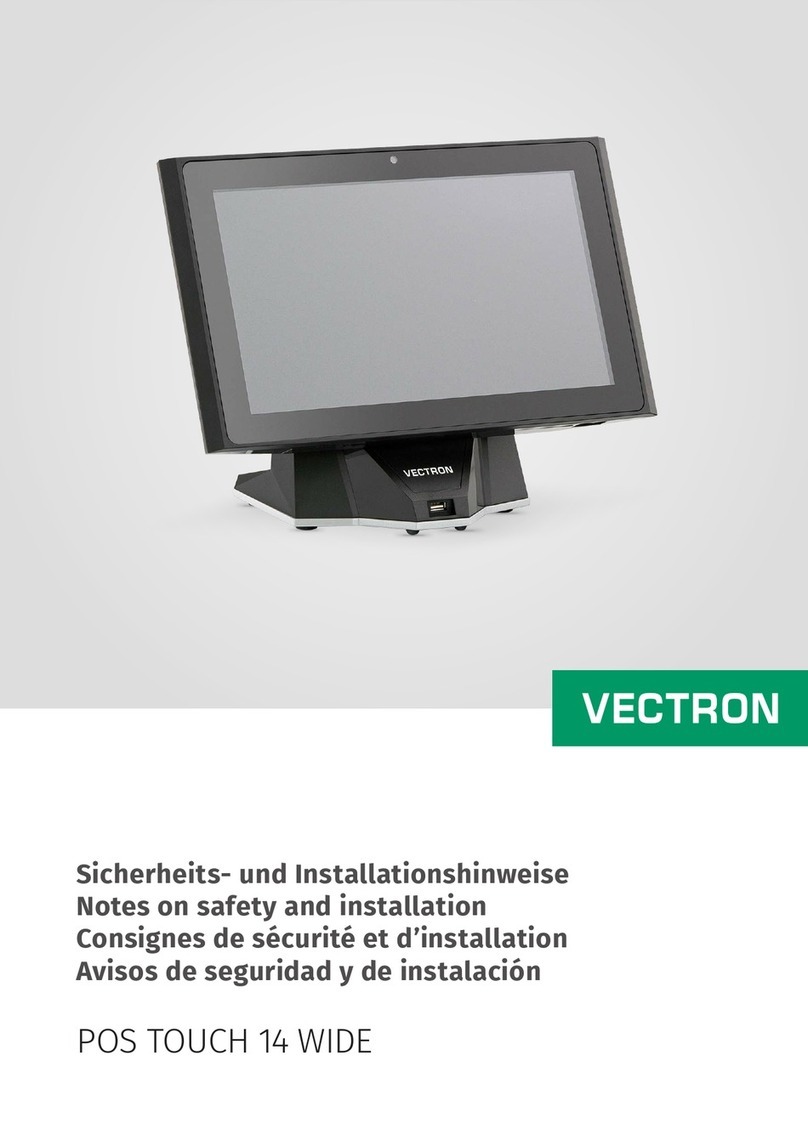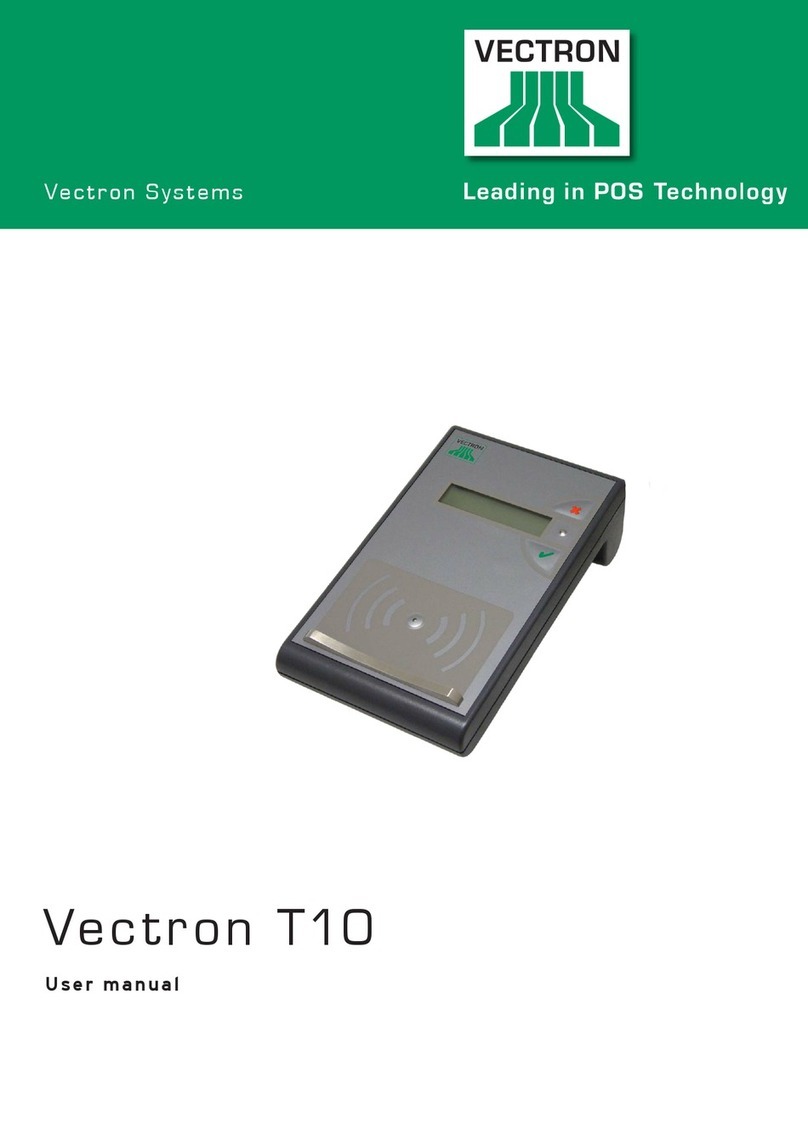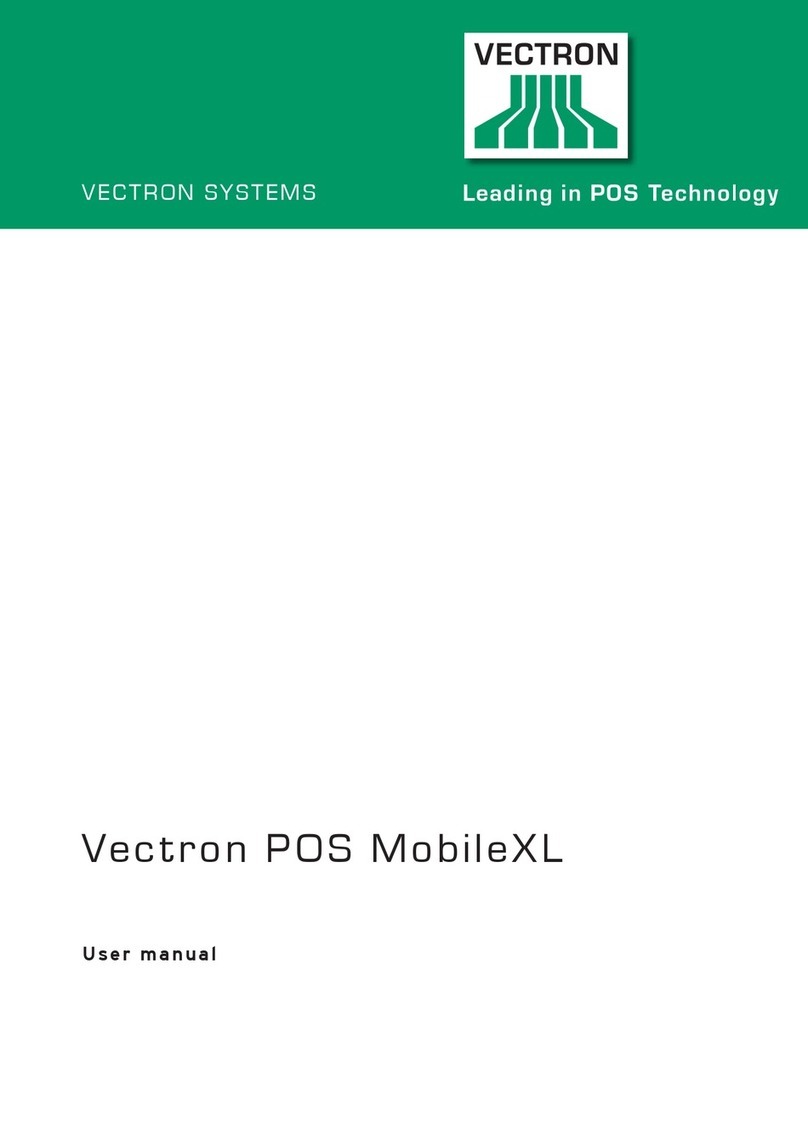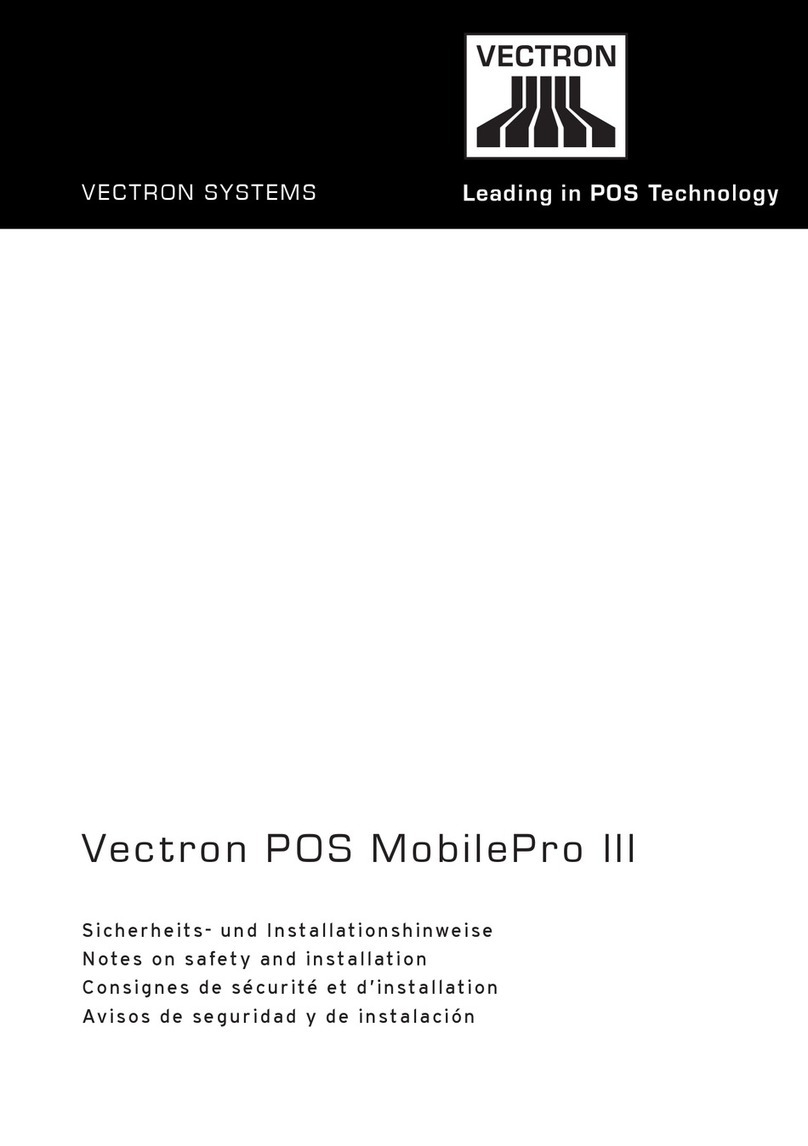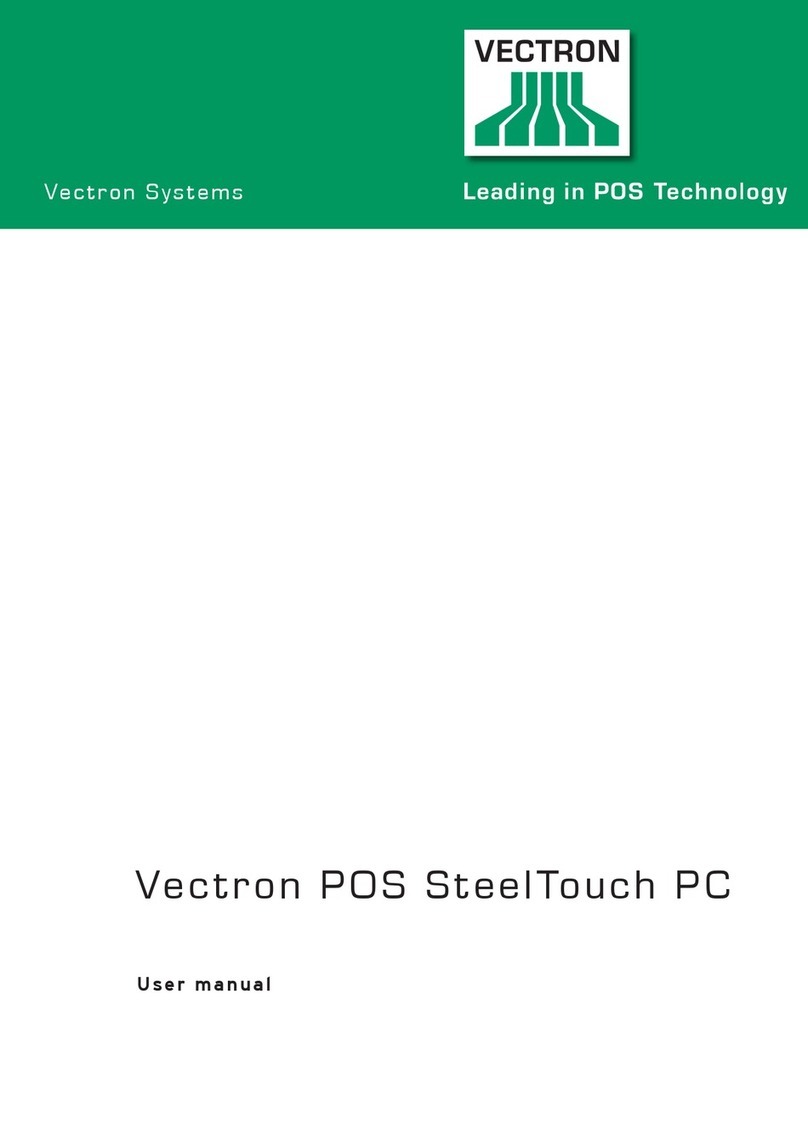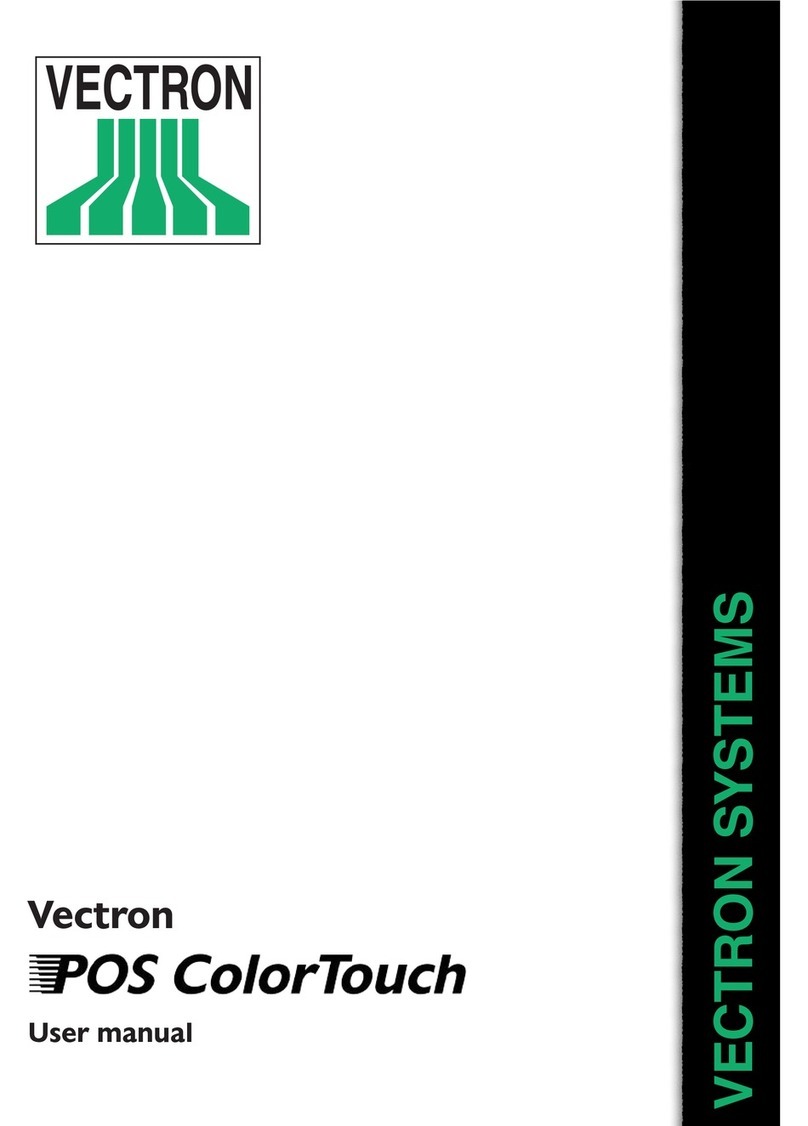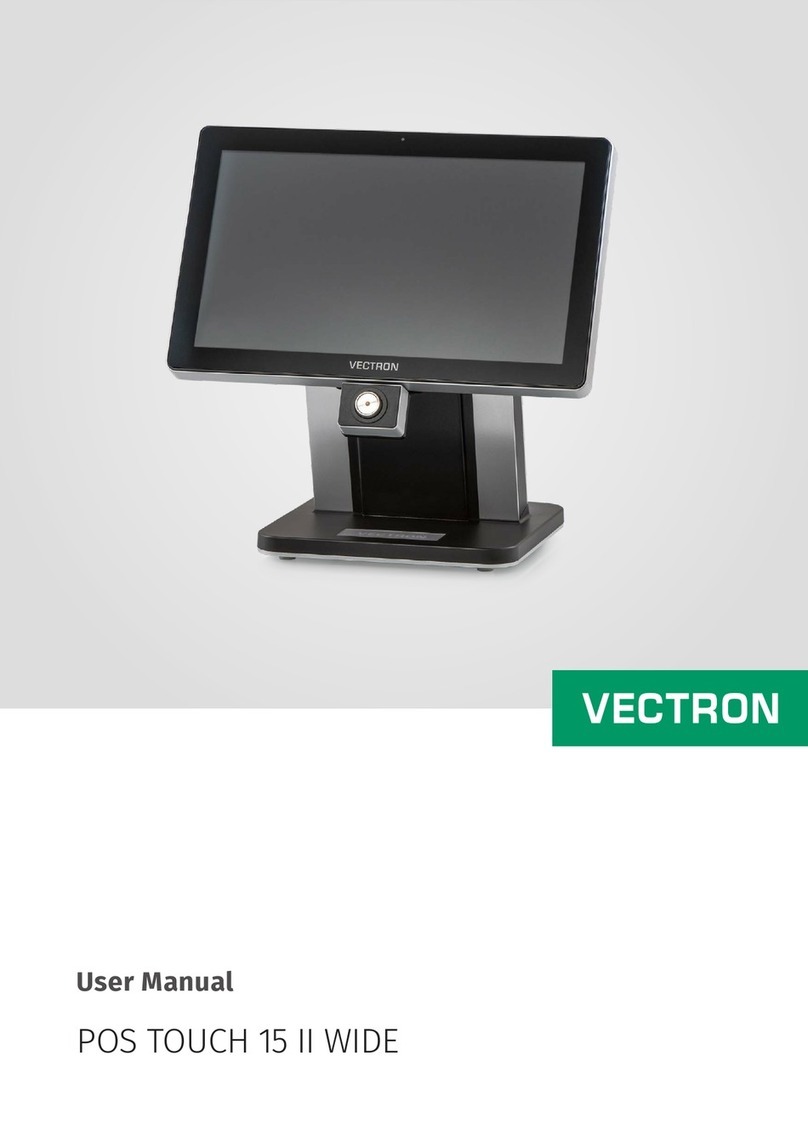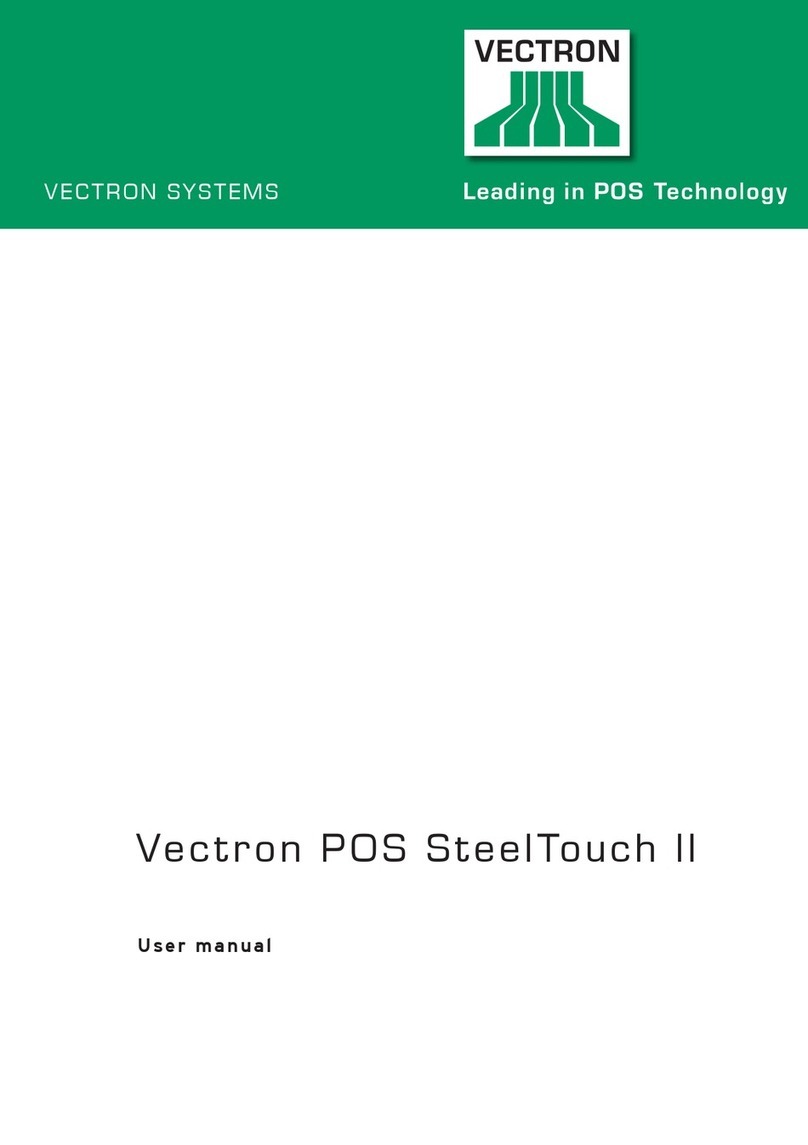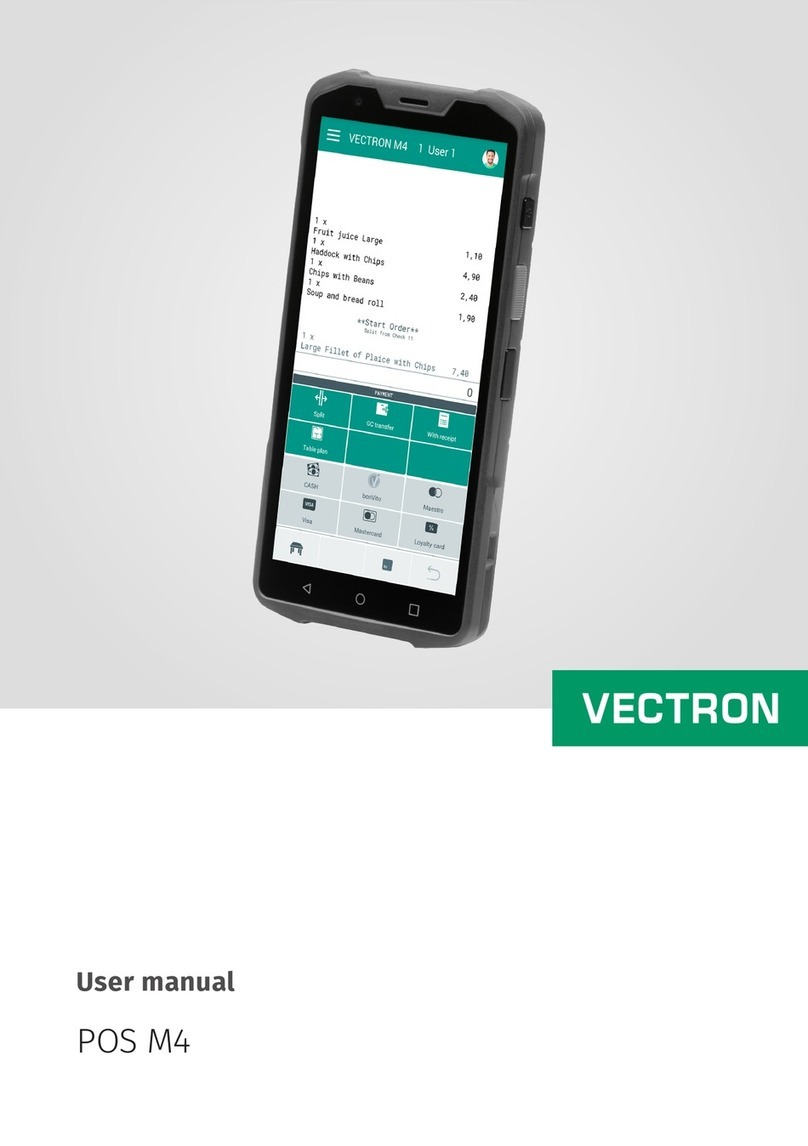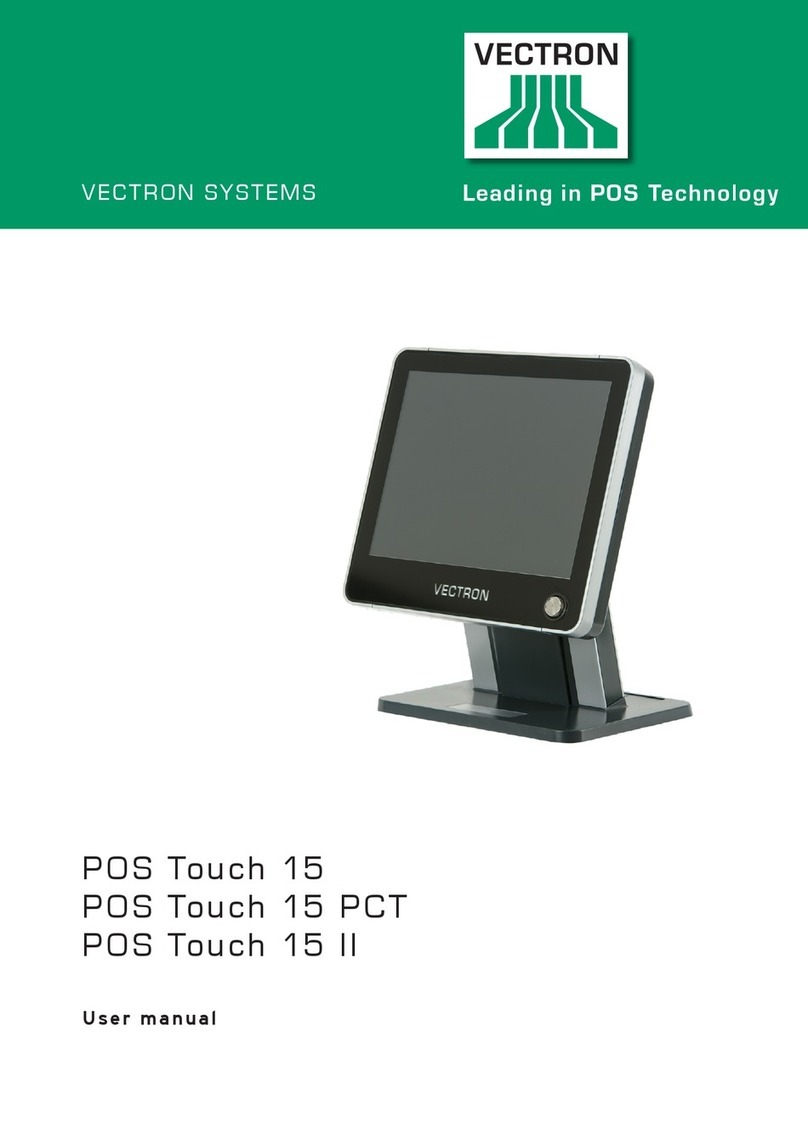6
POS MINI II
6. Starting...............................................................................42
6.1. Set up of Mini II...............................................................................43
6.1.1. Selecting the setup site for Mini II............................................... 43
6.1.2. Connecting Mini II to the power supply.......................................44
6.1.3. Connecting devices to Mini II........................................................46
6.2. Placing the insert........................................................................... 47
6.3. Adjusting the display .....................................................................48
6.4. Adjusting the customer display.................................................... 49
7. Operation............................................................................50
7.1. Switching the Mini II on and off....................................................50
7.1.1. Switching on the Mini II .................................................................50
7.1.2. Switching off the Mini II................................................................. 51
7.2. Entering data to the Mini II ........................................................... 52
7.2.1. Entering data via the flat keyboard .............................................53
7.2.2. Entering data via touch screen ....................................................54
7.3. Sign in to Mini II..............................................................................56
7.3.1. Sign in via operator button........................................................... 57
7.3.2. Sign in via operator key ................................................................ 58
7.4. Sign out from the Mini II................................................................ 61
7.4.1. Sign out via operator button ........................................................ 61
7.4.2. Sign out via operator key..............................................................62
7.5. Working with guest checks ...........................................................63
7.5.1. Opening a GC ..................................................................................64
7.5.2. Booking PLUs to a guest check ....................................................64
7.5.3. Closing a GC ....................................................................................65
7.5.4. Finalizing a GC ................................................................................ 65
7.5.5. Splitting PLUs of a guest check to invoice .................................66
7.5.6. Splitting single PLUs of a guest check to another
guest check ..................................................................................... 67
7.5.7. Moving all PLUs of one guest check to another guest check ...68
7.5.8. Transferring a guest check to another operator .......................68
7.6. Working with hold buffers.............................................................69
7.7. Working with reports ..................................................................... 70
7.8. Void and Correction ....................................................................... 71
7.9. Restarting Mini II............................................................................ 72