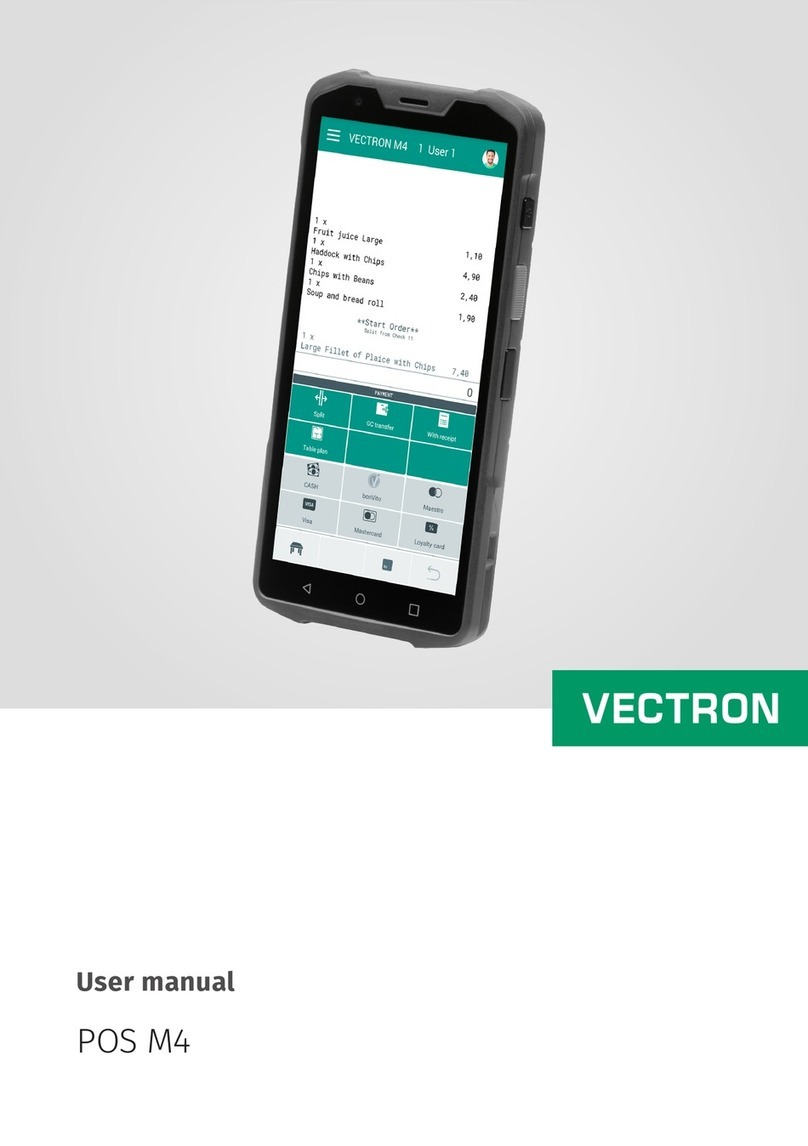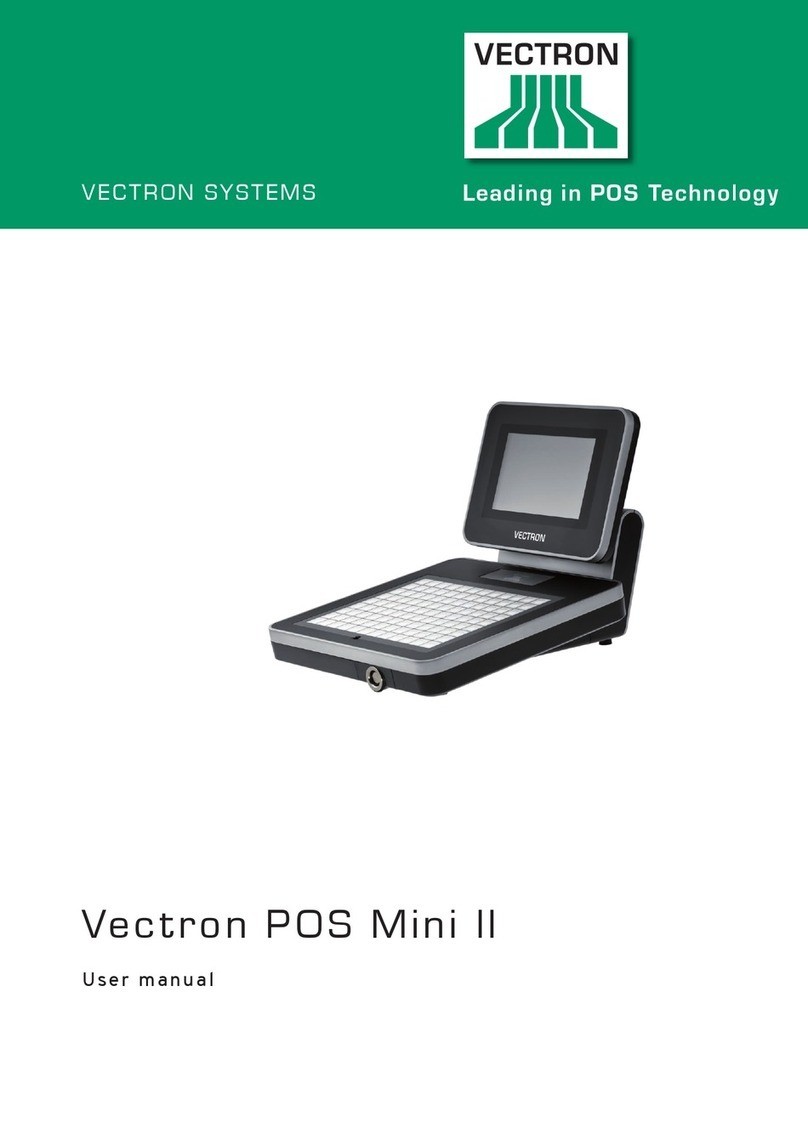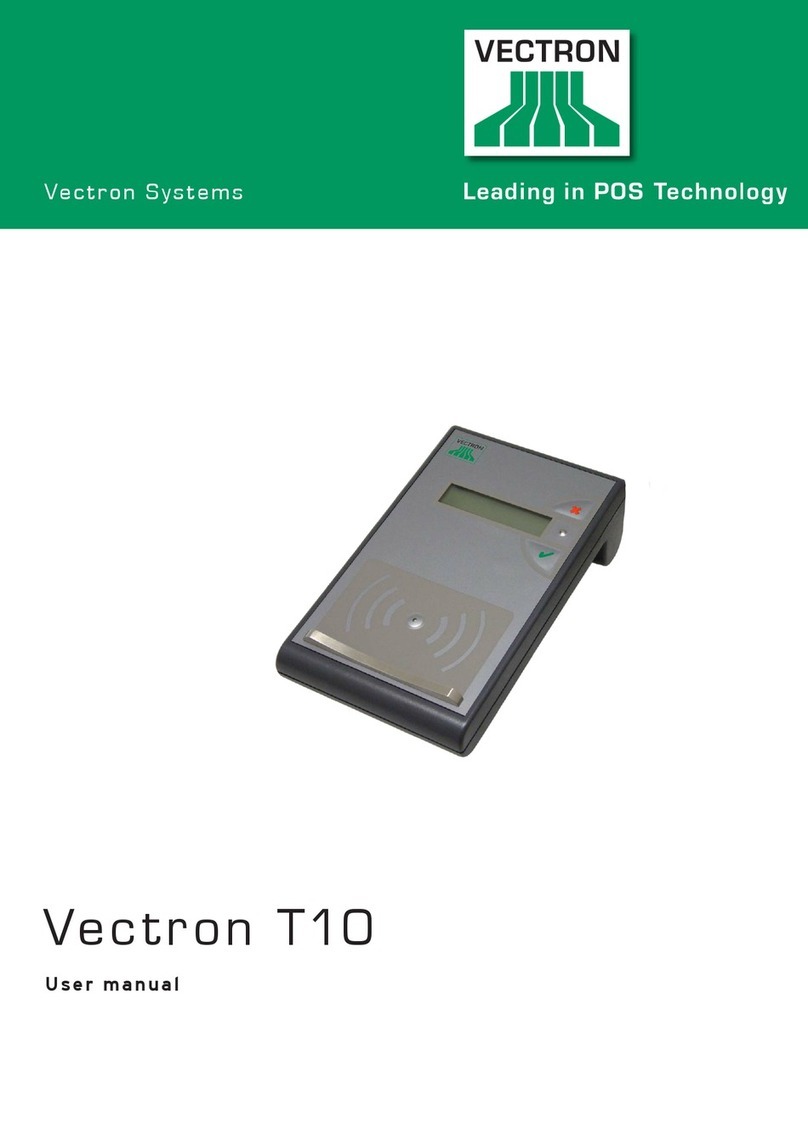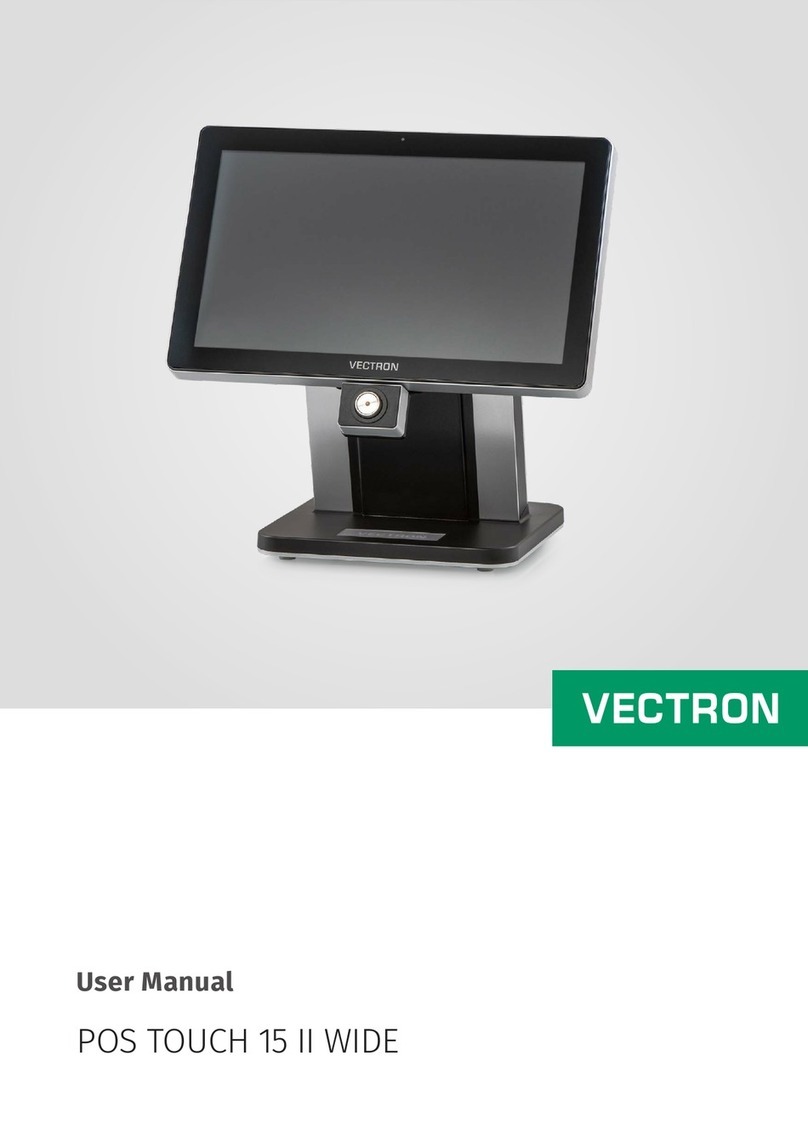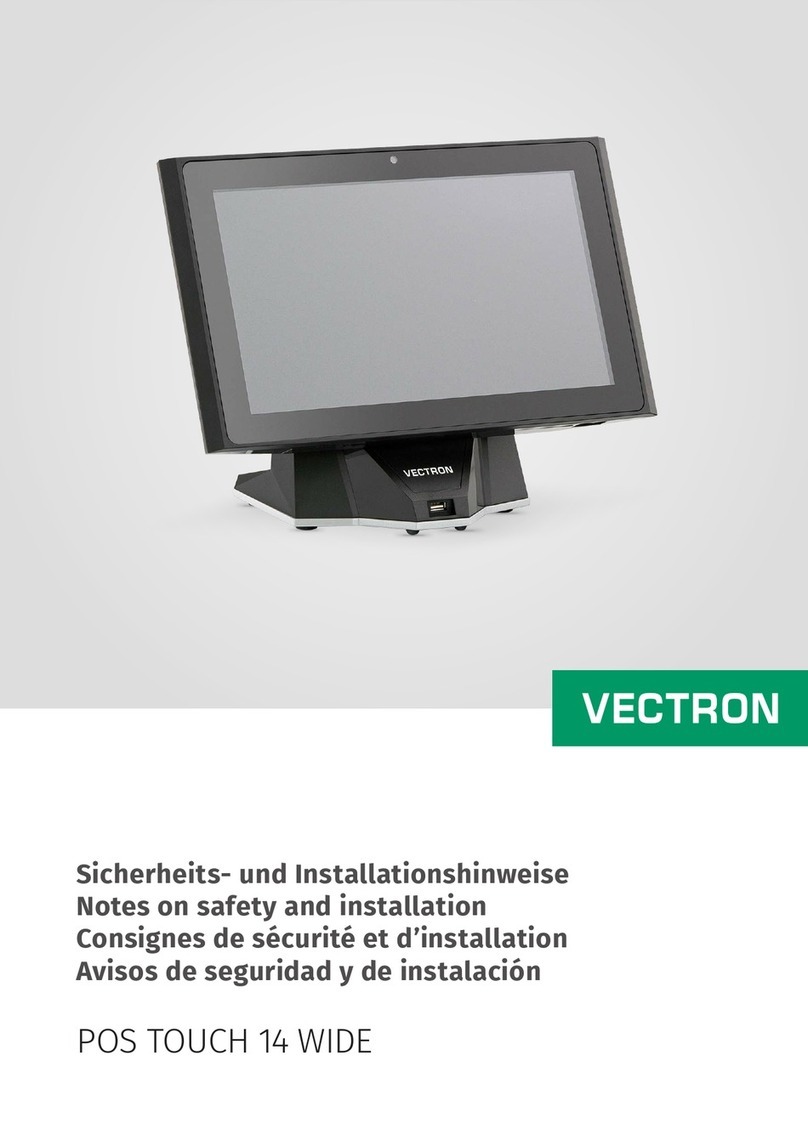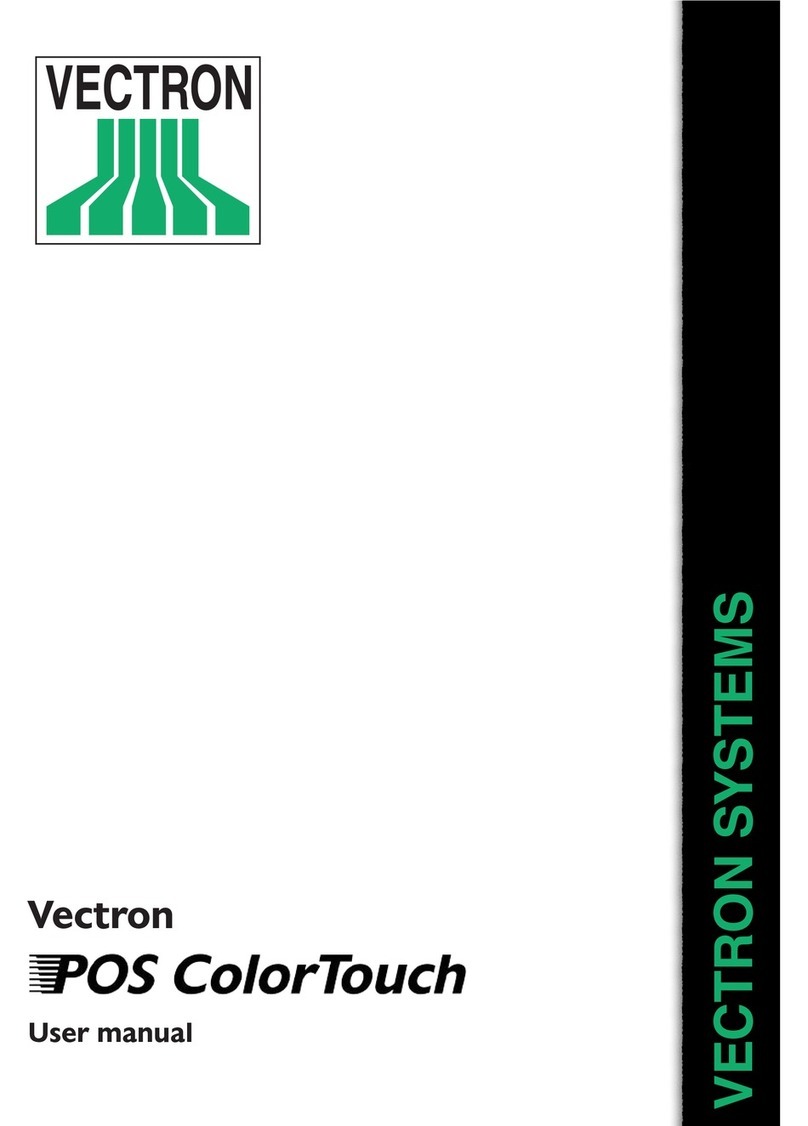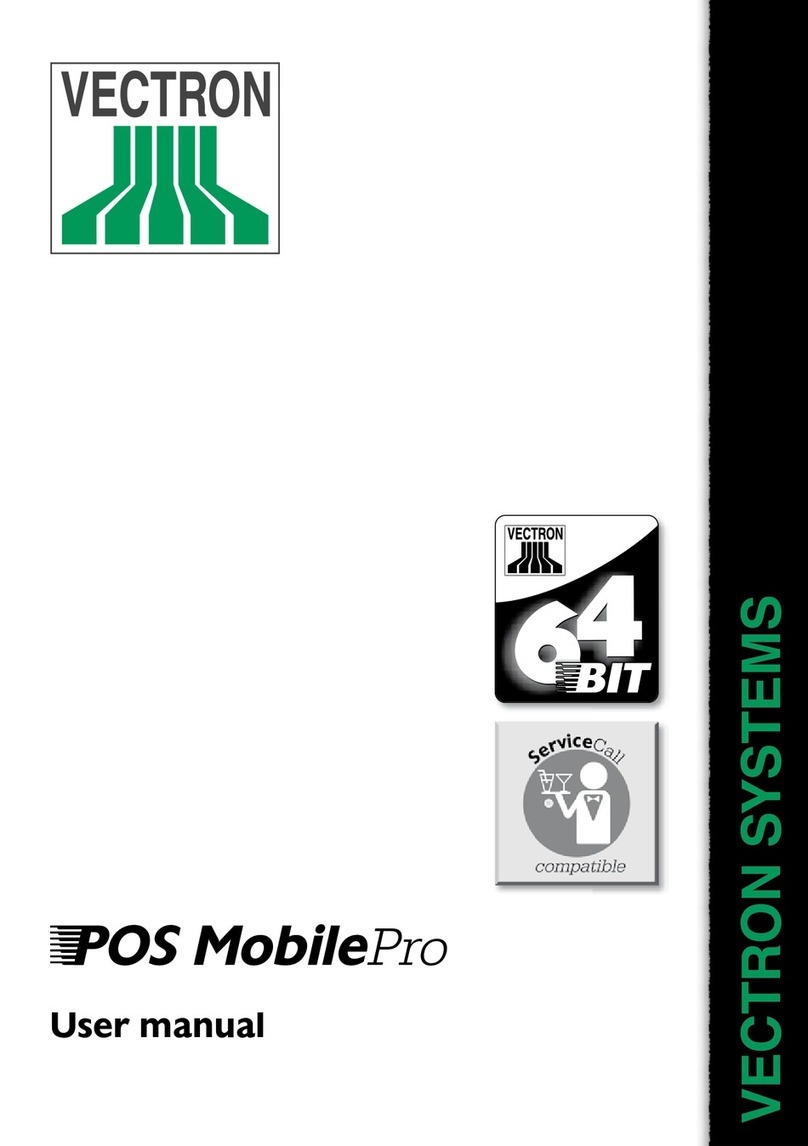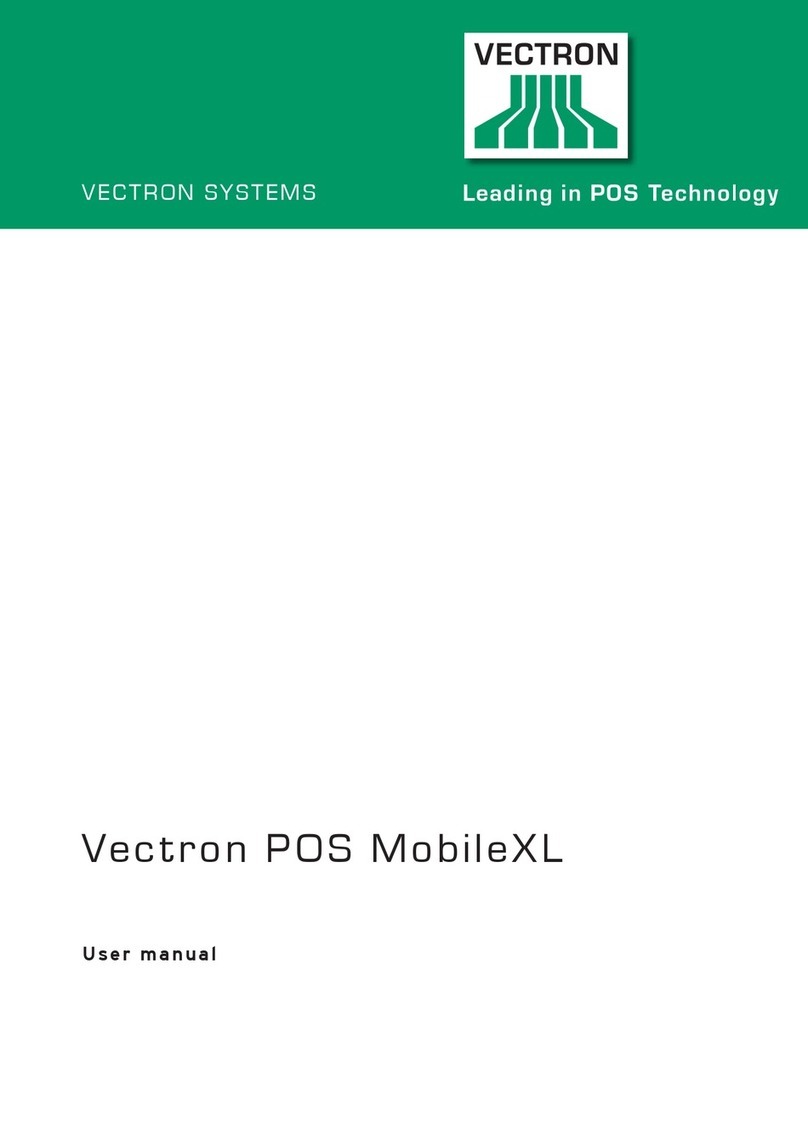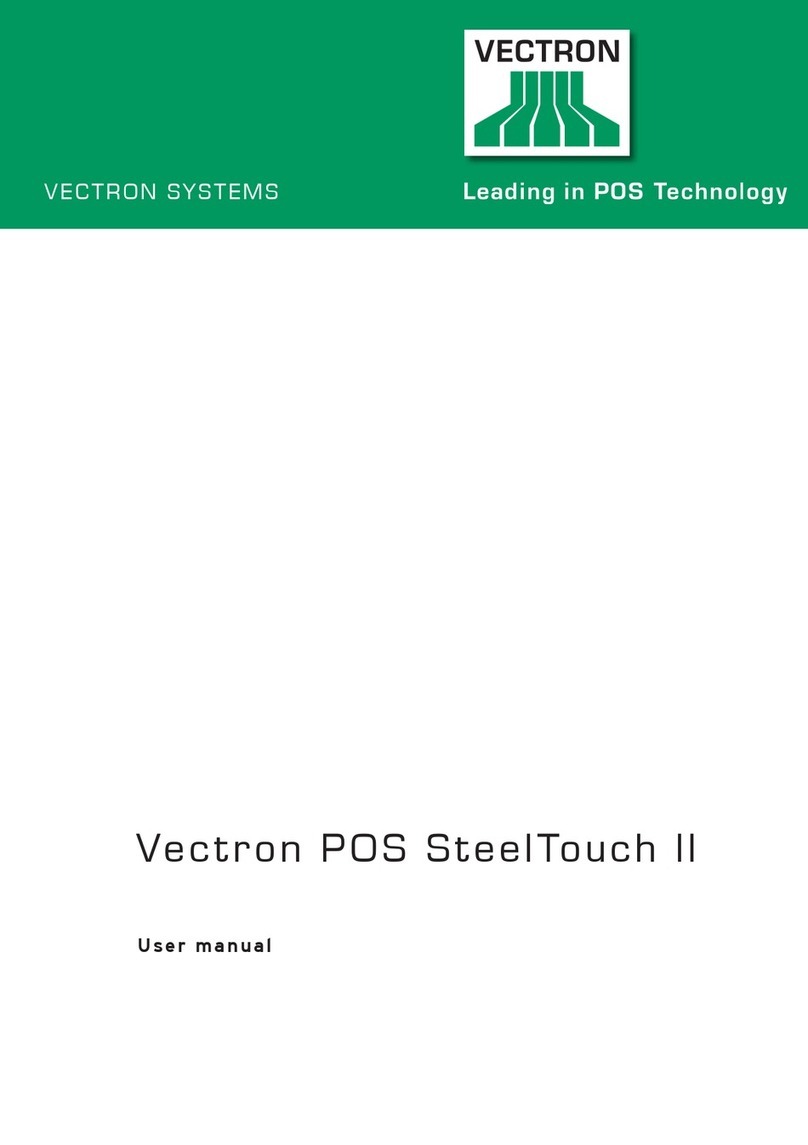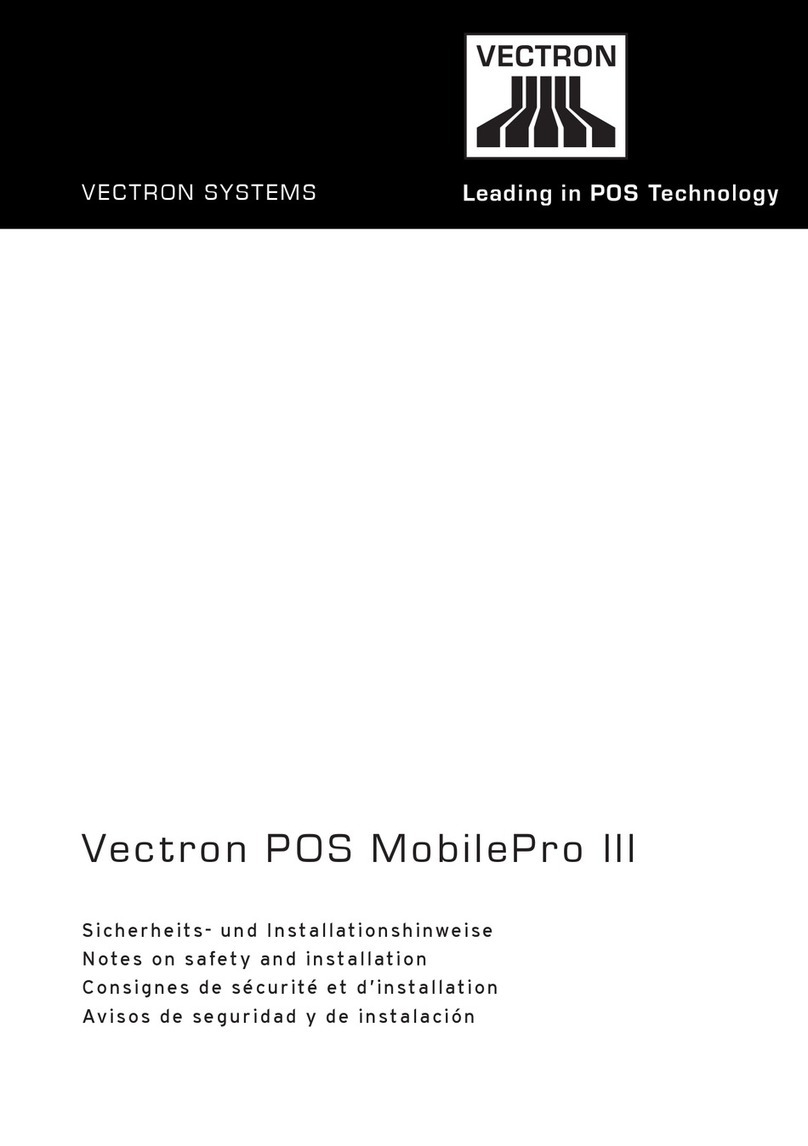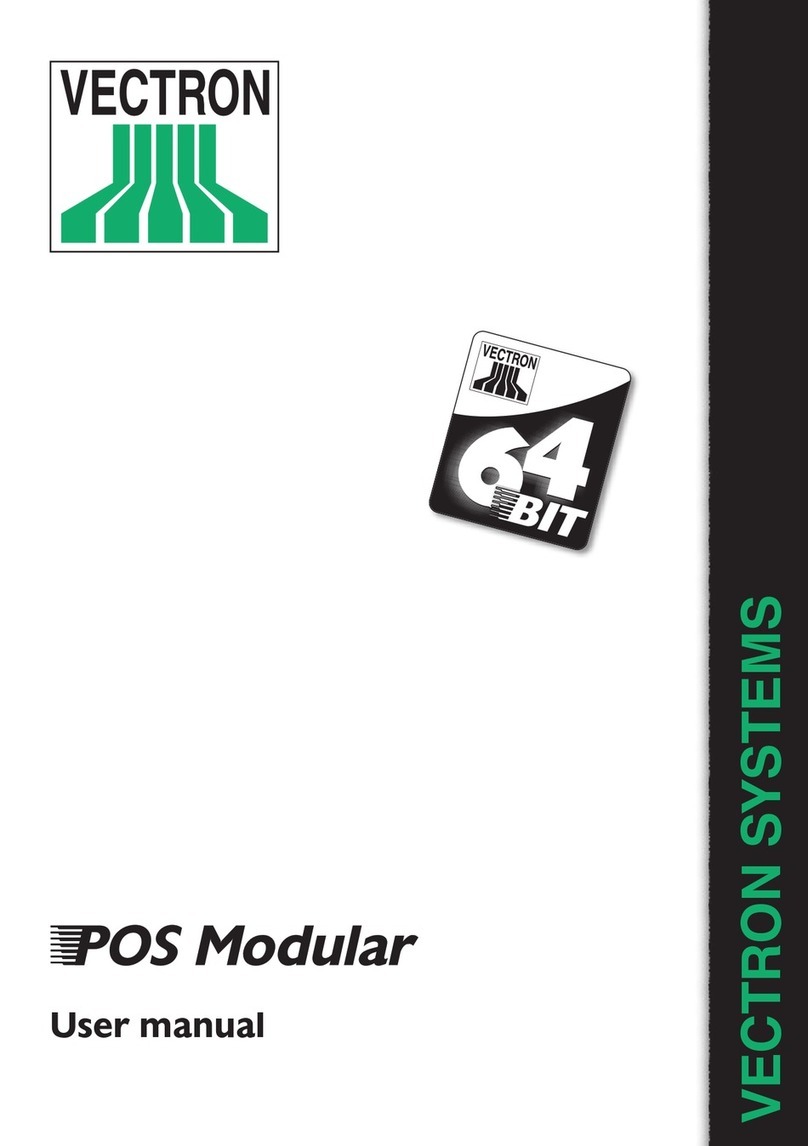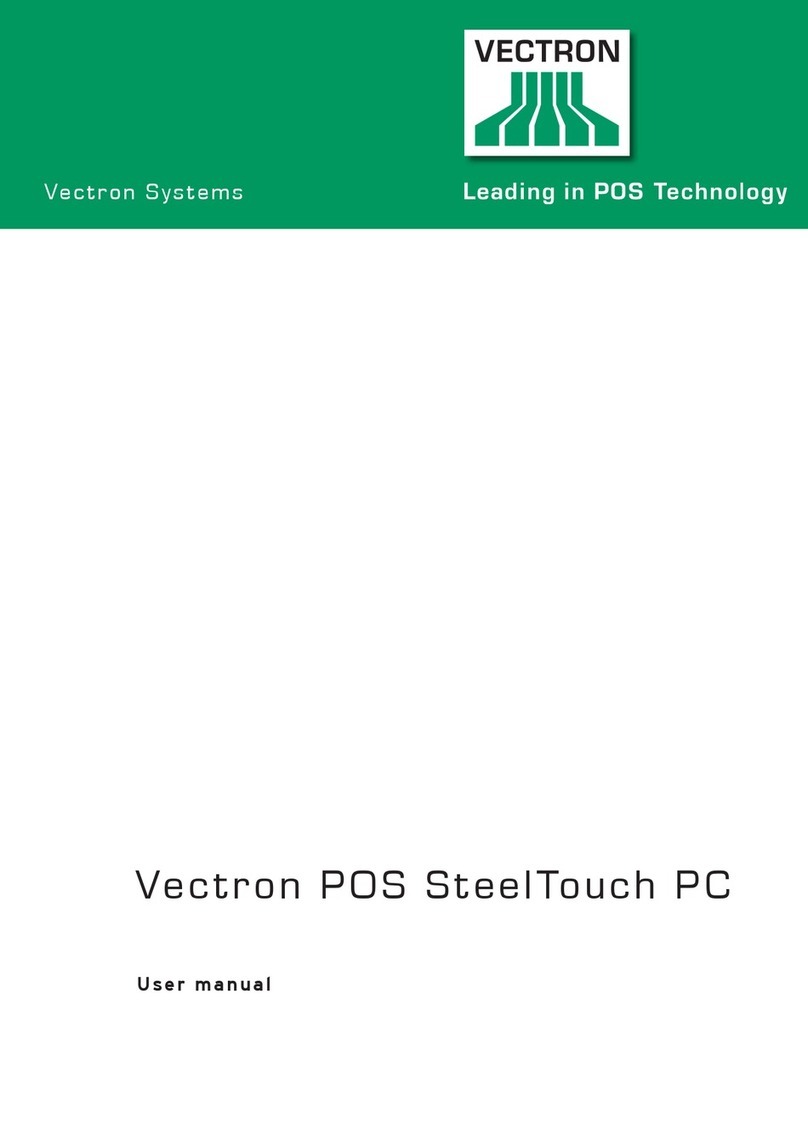6
POS TOUCH 15
POS TOUCH 15 PCT
POS TOUCH 15 II
6. Starting...............................................................................35
6.1. Setting up the POS Touch 15 ...................................................35
6.1.1. Selecting the setup site for POS Touch 15 ............................35
6.1.2. Connecting the POS Touch 15 to the power supply............... 36
6.1.3. Connecting devices to the POS Touch 15 ..............................36
6.2. Aligning the screen .................................................................... 37
7. Operation............................................................................38
7.1. Switching the POS Touch 15 on and off .................................. 38
7.1.1. Switching on the POS Touch 15 ...............................................38
7.1.2. Switching off the POS Touch 15 ..............................................39
7.1.3. POS Touch 15 reboot ................................................................. 39
7.2. User interface .............................................................................40
7.2.1. Registration surface................................................................... 41
7.2.2. Payment interface ......................................................................43
7.3. Sign in/out at POS Touch 15 ....................................................44
7.3.1. Sign in via operator button .......................................................44
7.3.2. Sign in via operator key.............................................................45
7.4. Working with guest checks (GC) ...............................................46
7.4.1. Opening a guest check...............................................................46
7.4.2. Booking PLUs to a GC................................................................. 47
7.4.3. Closing a GC ................................................................................ 47
7.4.4. Finalizing a GC ............................................................................48
7.4.5. Separate invoicing of groups or single persons .....................49
7.4.6. Splitting single PLUs to another guest check.........................50
7.4.7. Moving all PLUs to another guest check ................................. 51
7.4.8. Transferring a GC to another operator.................................... 51
7.5. Working with hold buffers .........................................................52
7.6. Working with reports .................................................................52
7.7. Correction or void last entry .................................................... 52
7.8. Print data server ........................................................................53
8. Service and maintenance ..................................................54
8.1. Cleaning .......................................................................................54
8.2. Contacting the customer service .............................................55
9. Errors, possible reasons and troubleshooting ................56