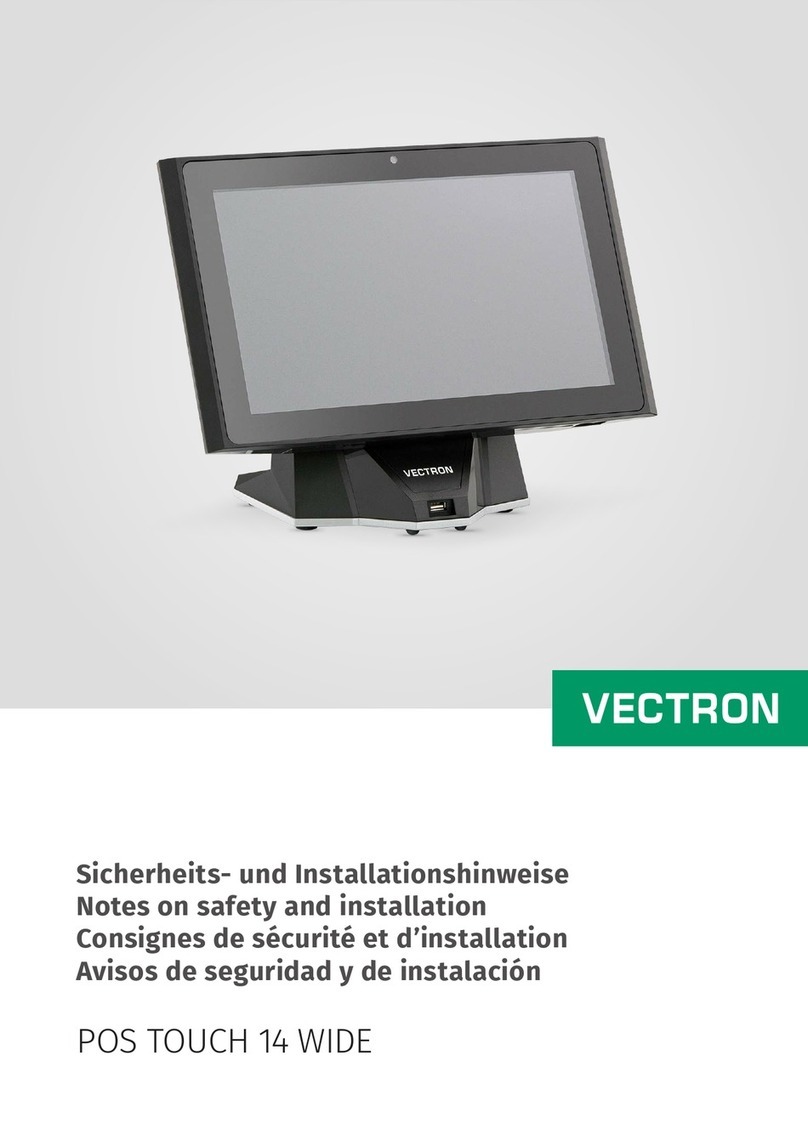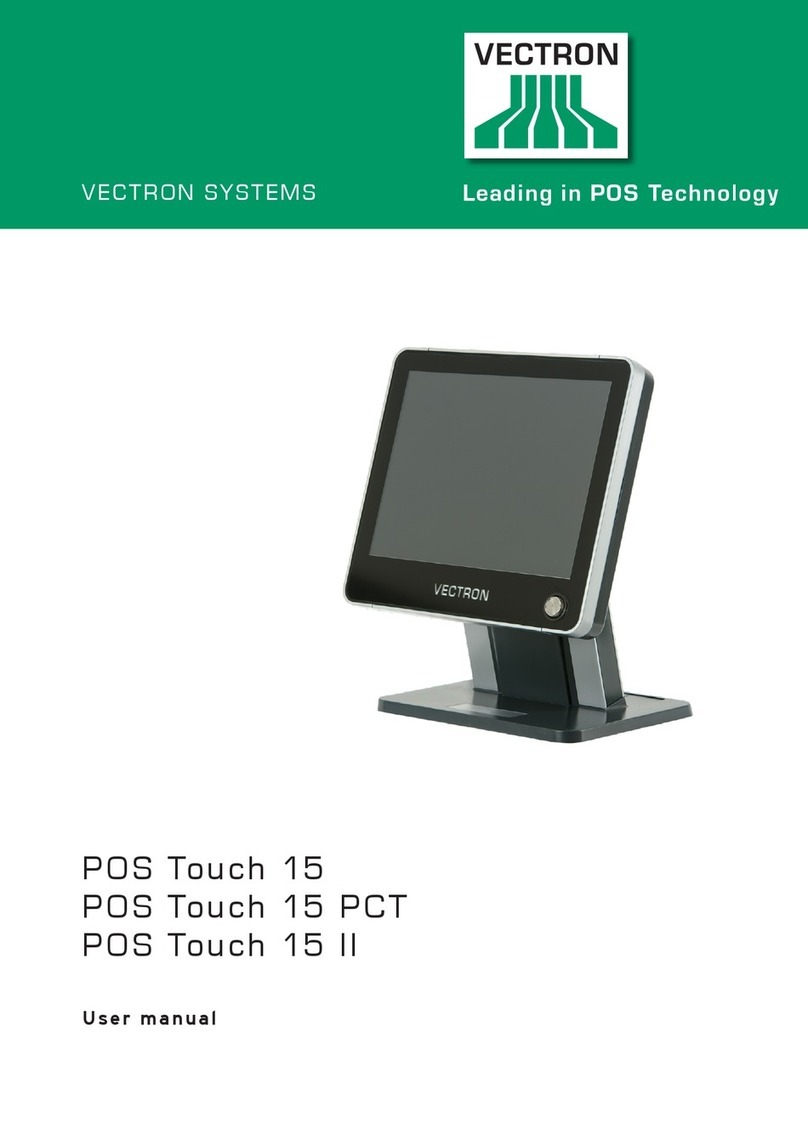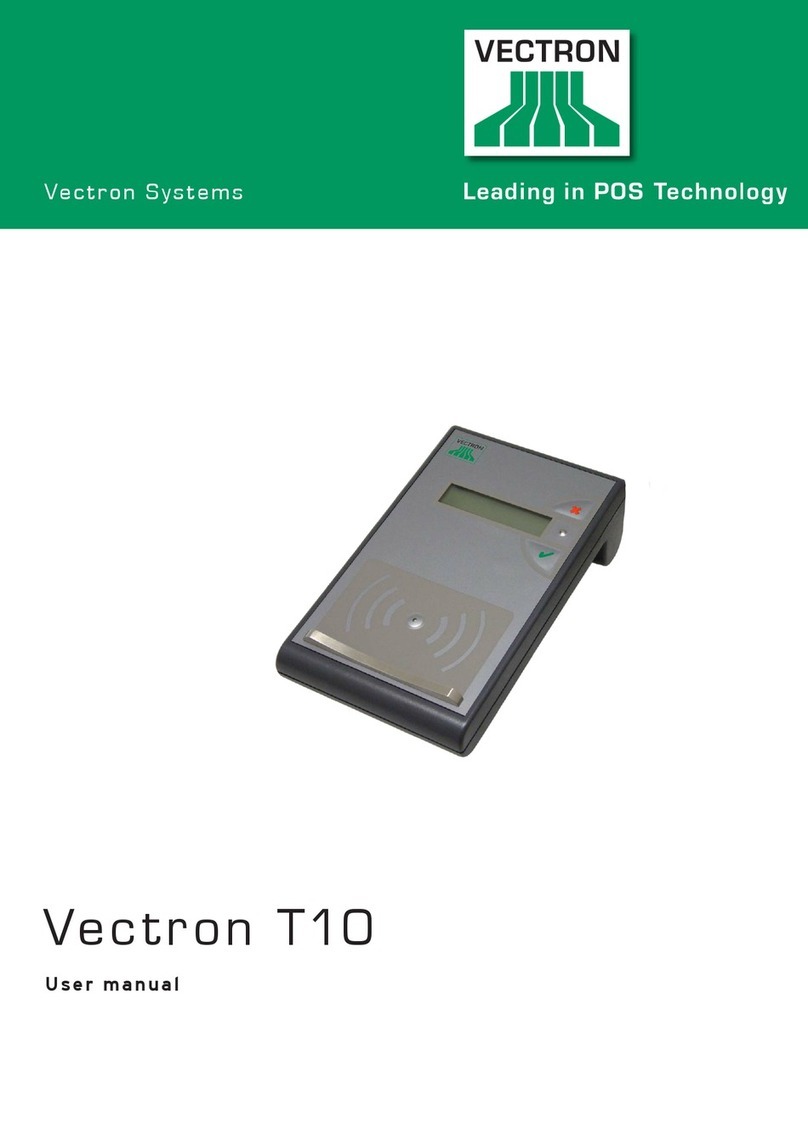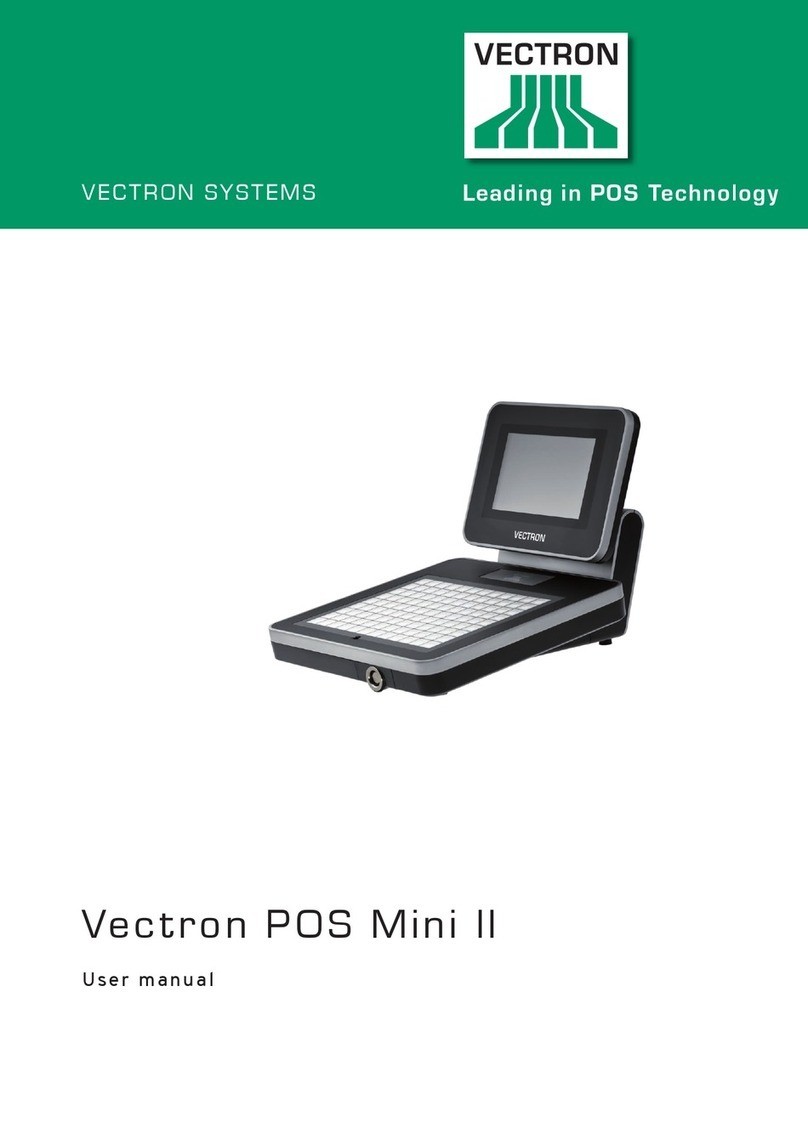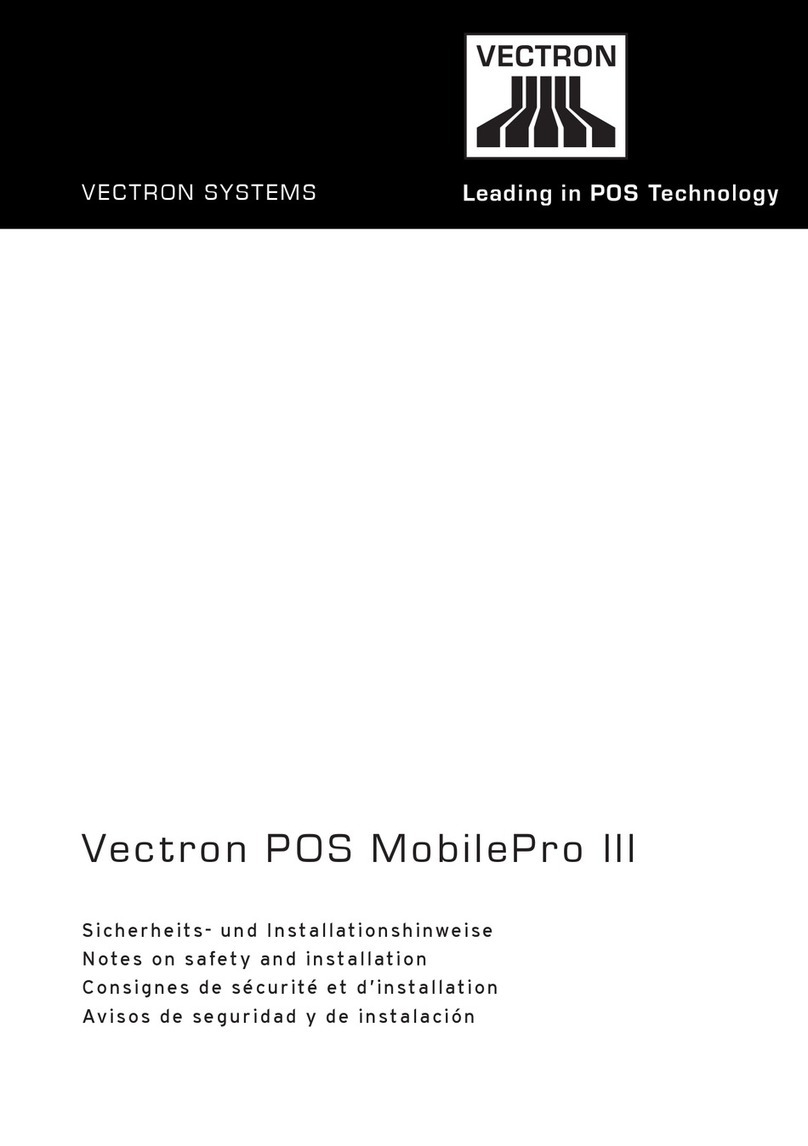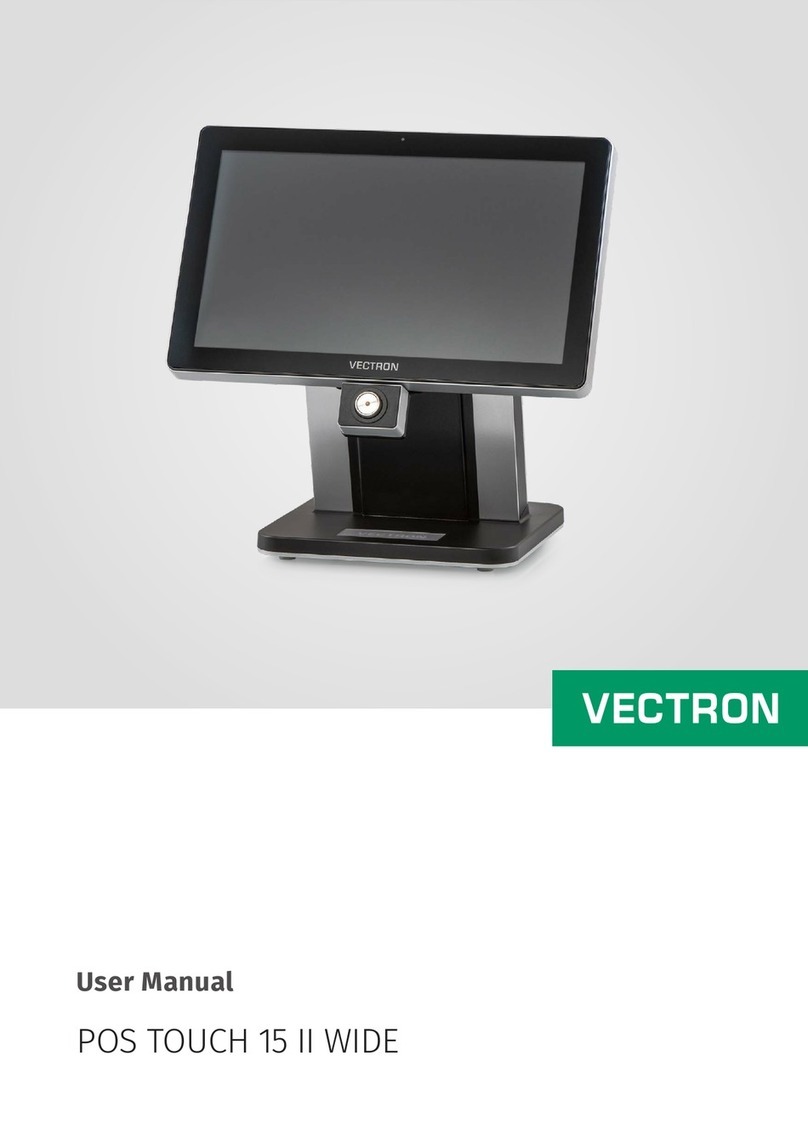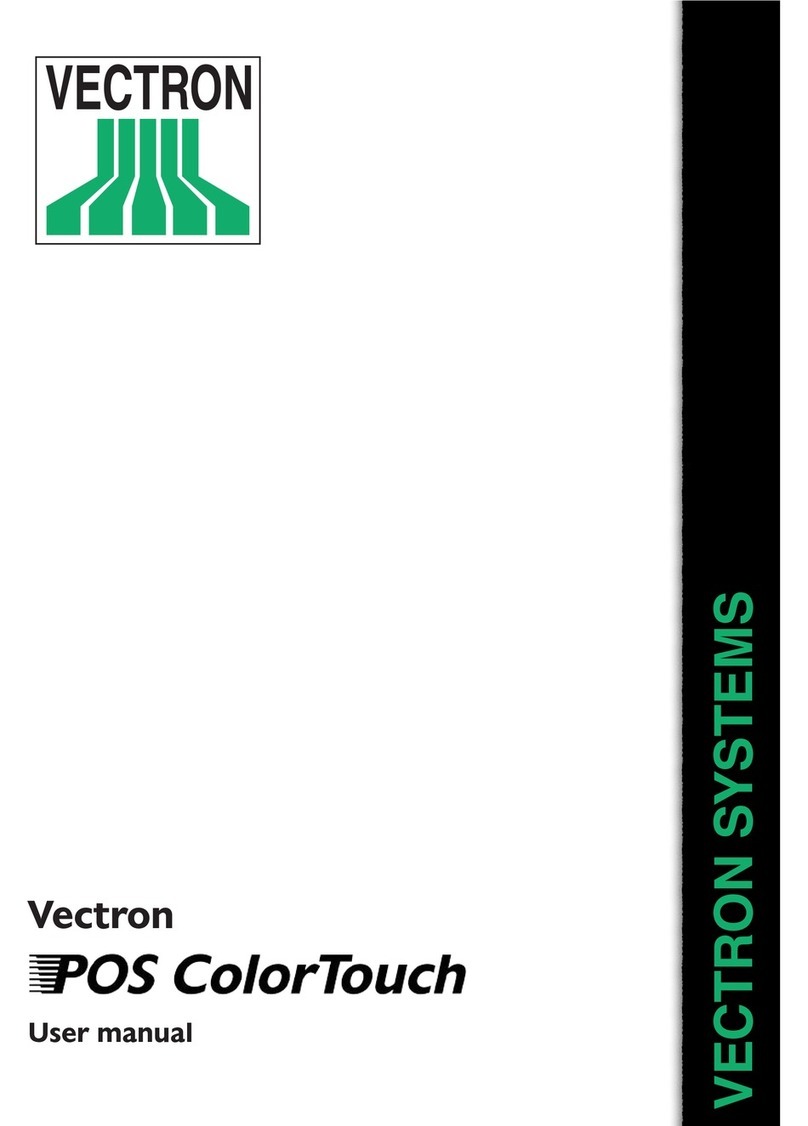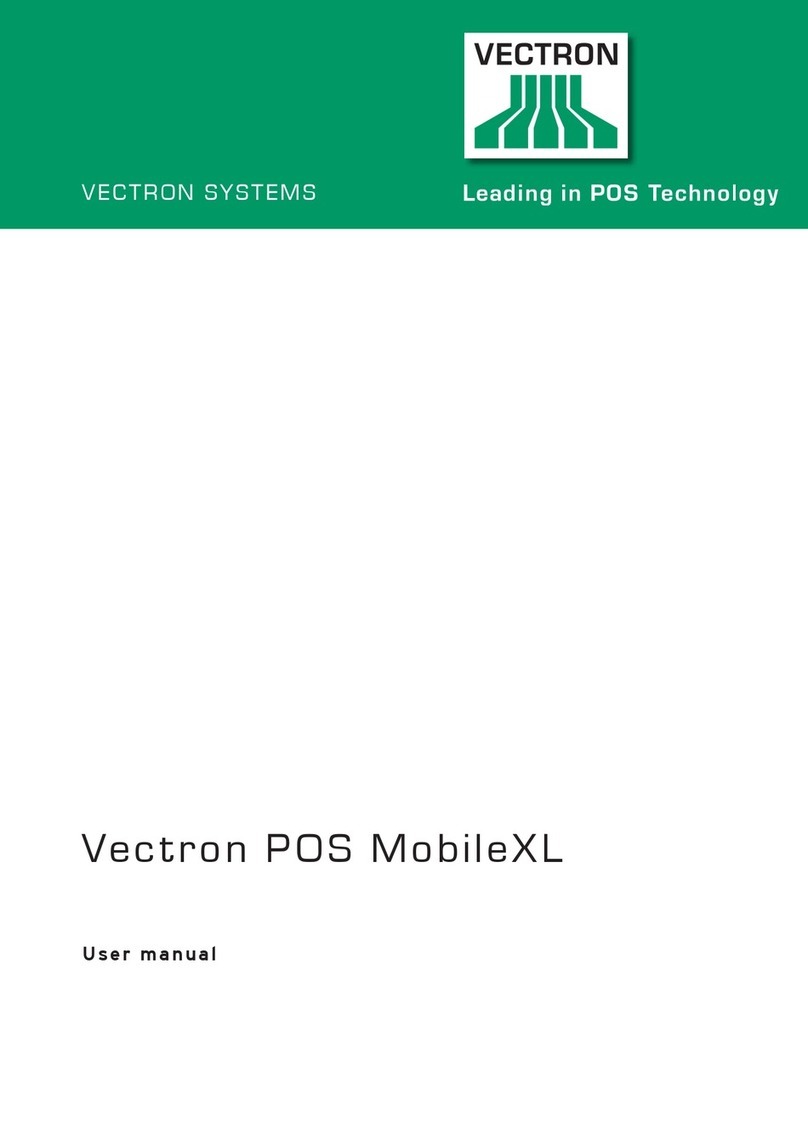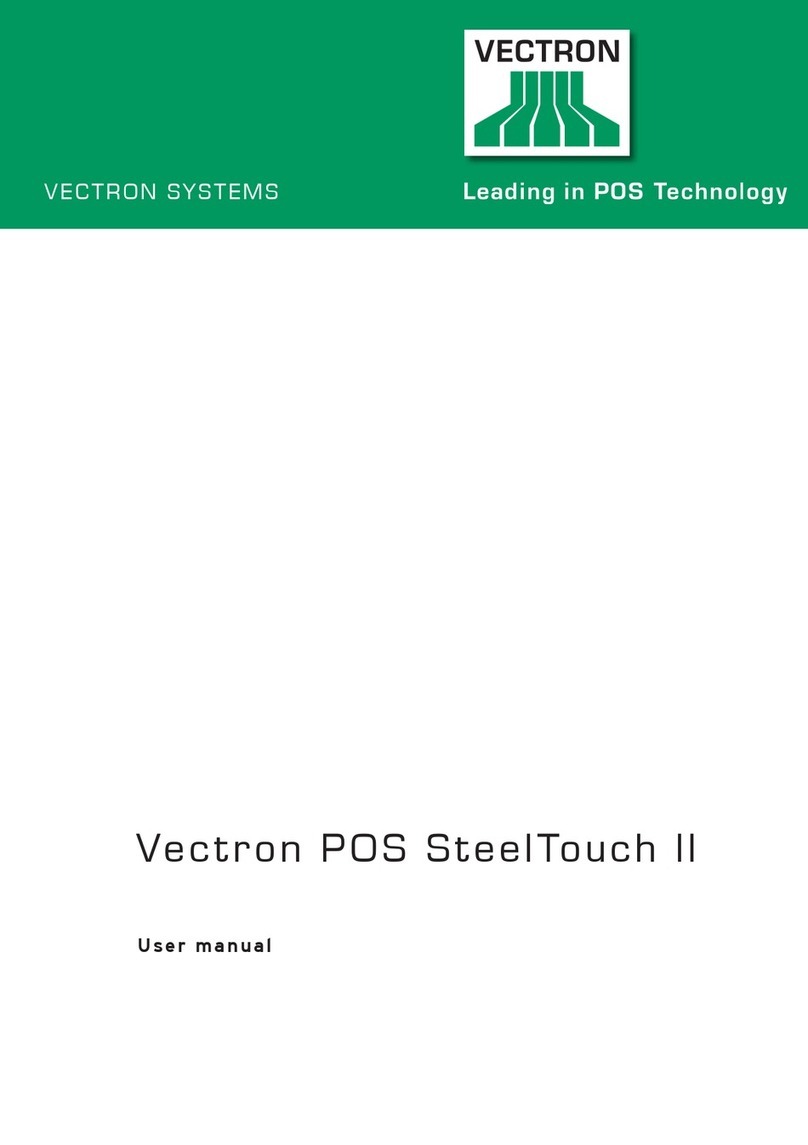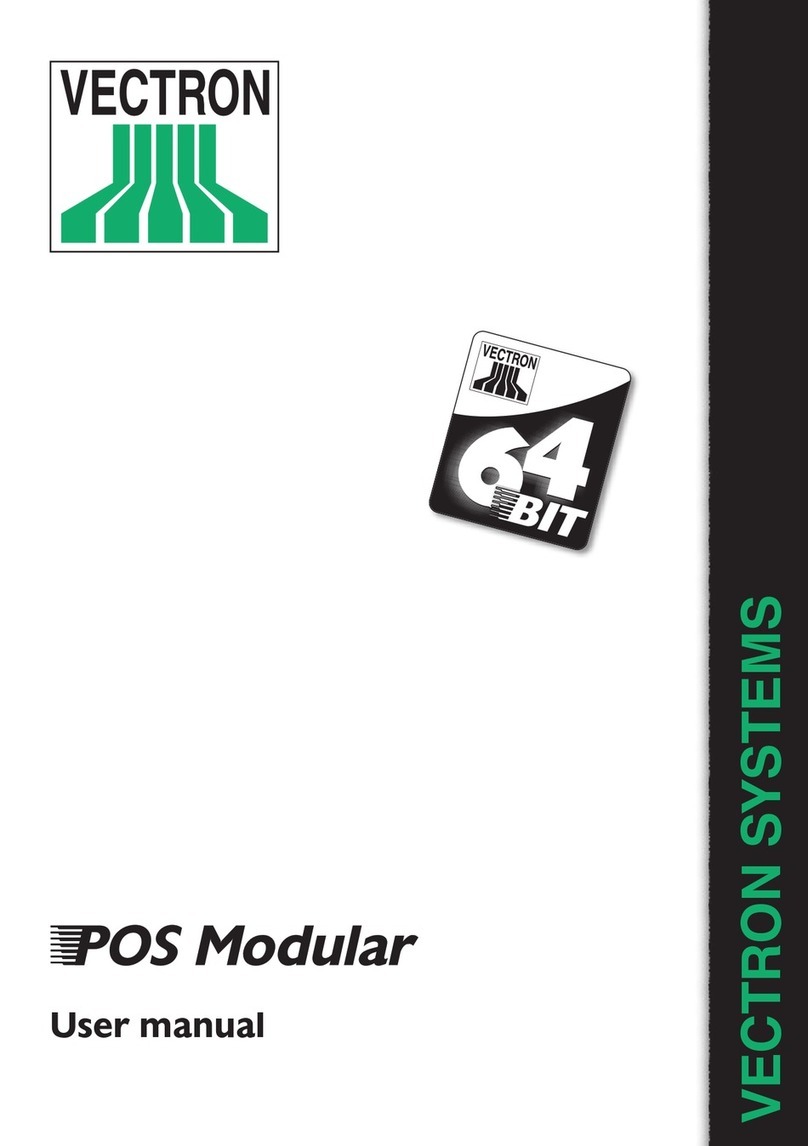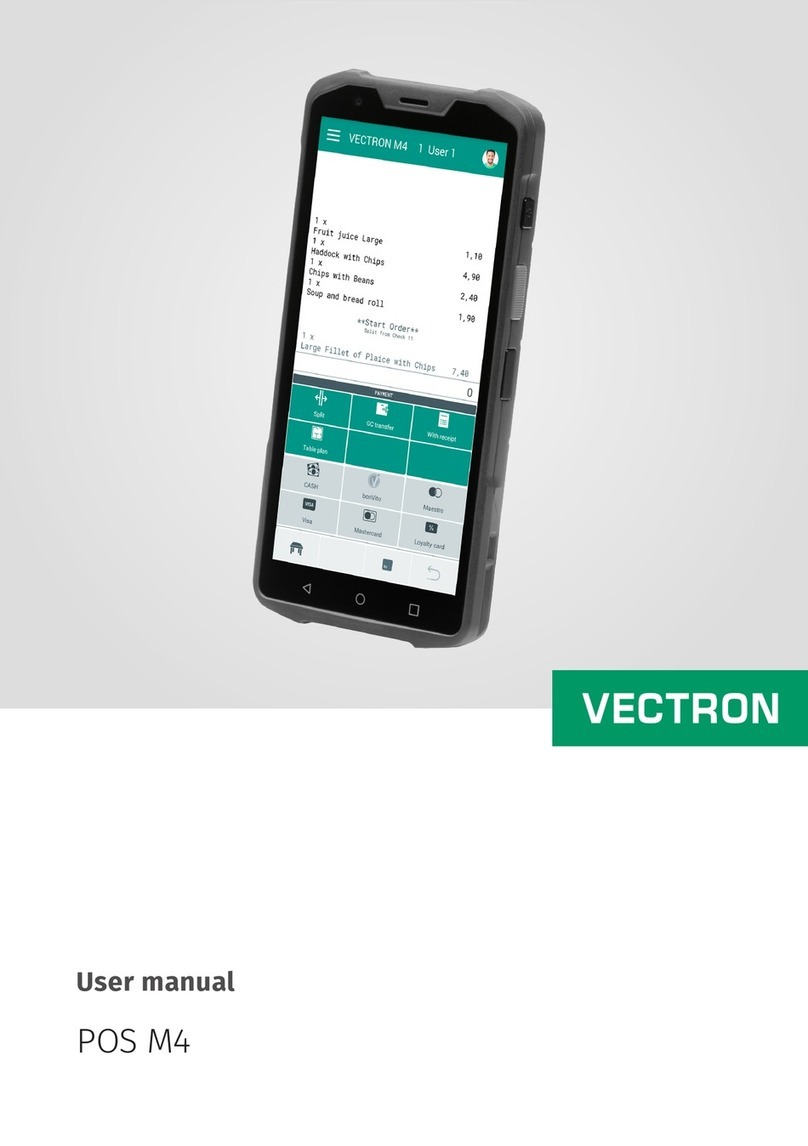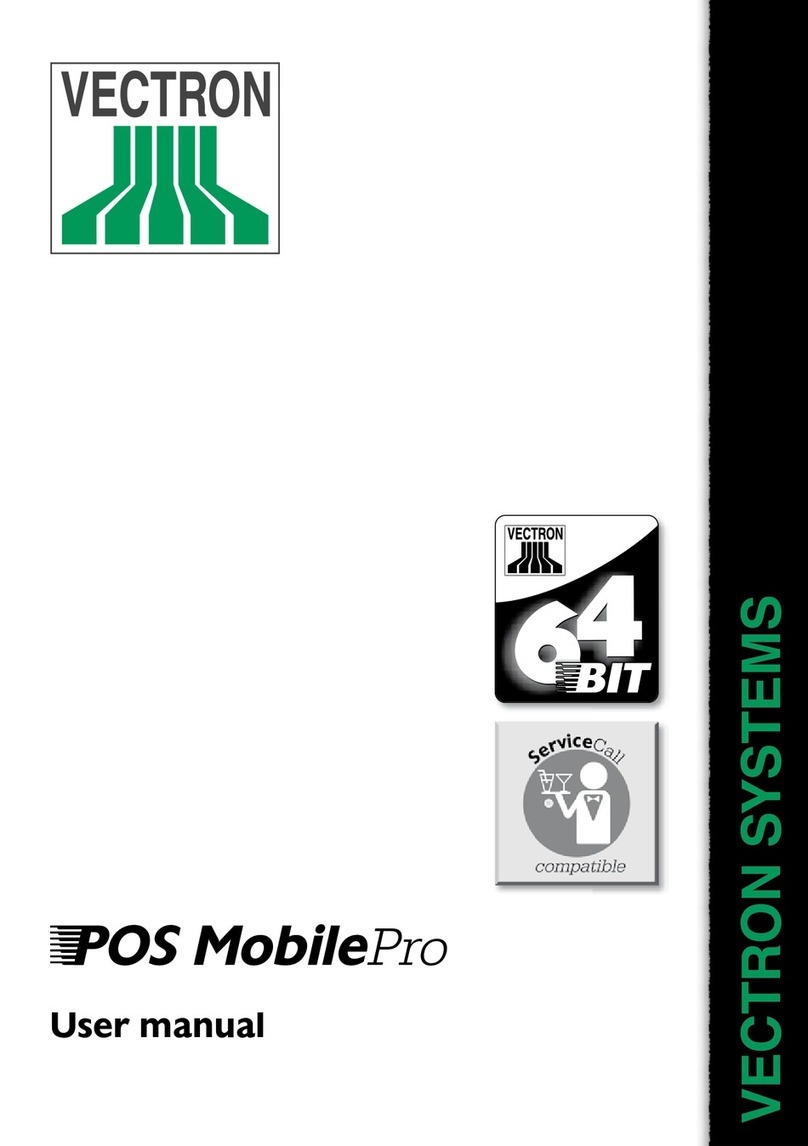6
VECTRON POS STEELTOUCH PC
9. Starting...............................................................................38
9.1. Starting the operating system .....................................................39
9.2. Starting the program Vectron POS PC ........................................39
9.3. Minimizing the Vectron POS PC program.................................... 41
9.4. Change to another application ..................................................... 41
9.5. Closing the Vectron POS PC program ......................................... 41
9.6. Switching off Vectron SteelTouch PC .......................................... 42
10. Operating the POS system ................................................43
10.1. Sign in and -out at the POS system .............................................43
10.1.1. Sign in with operator key ..............................................................44
10.1.2. Sign in without operator key ........................................................44
10.1.3. Sign out ...........................................................................................44
10.2. Guest checks and hold buffers .....................................................44
10.2.1. Starting a new guest check...........................................................45
10.2.2. Close and re-open guest check ....................................................45
10.2.3. Paying a guest check .....................................................................45
10.2.4. Guest check split ............................................................................46
10.2.5. Guest check move ..........................................................................46
10.2.6. Shift change.................................................................................... 47
10.2.7. Hold buffers .................................................................................... 47
10.3. Reports ............................................................................................ 47
10.4. Input and output.............................................................................50
10.4.1. Input of amounts ............................................................................50
10.4.2. Screen windows ..............................................................................50
10.5. Making a sale .................................................................................. 51
10.5.1. Input of PLUs .................................................................................. 52
10.5.2. Free price input .............................................................................. 52
10.5.3. Payment...........................................................................................52
10.6. Void and merchandise return ....................................................... 53
10.6.1. Void last entry ................................................................................53
10.6.2. Void ..................................................................................................53
10.6.3. Merchandise return........................................................................54
10.7. Change of invoice format ..............................................................54
10.8. Access rights...................................................................................54
10.9. Final remark....................................................................................55