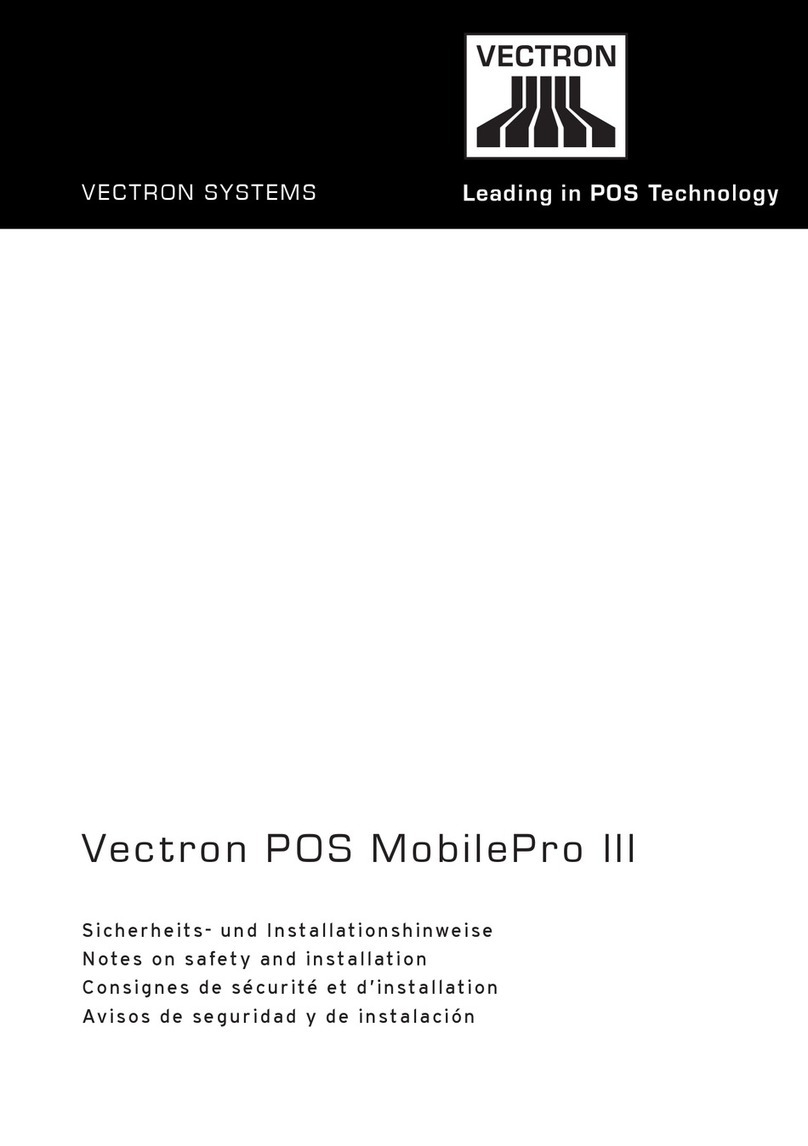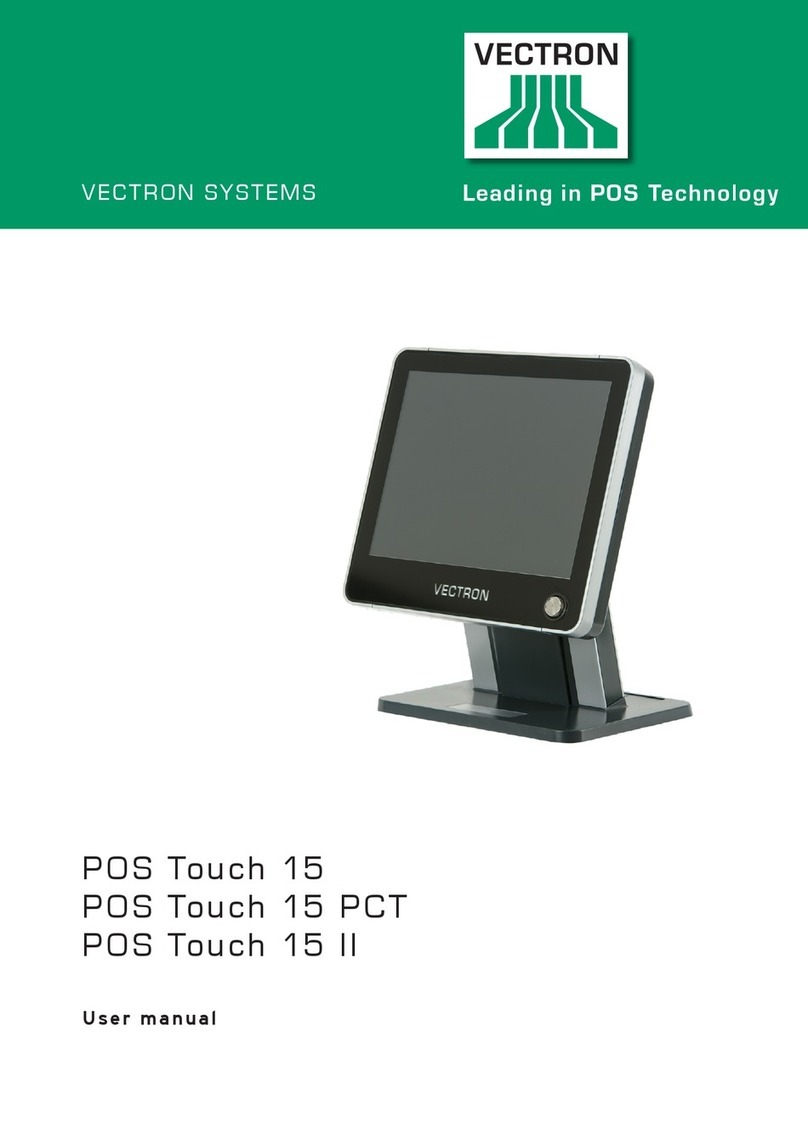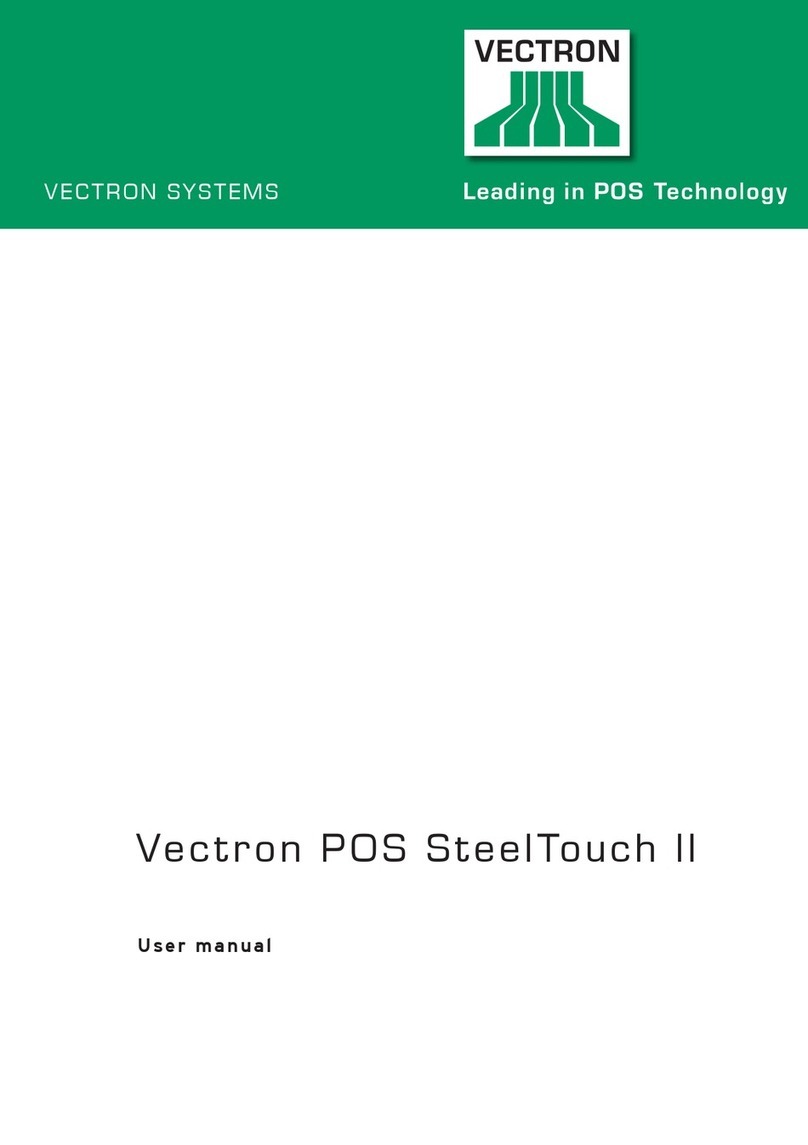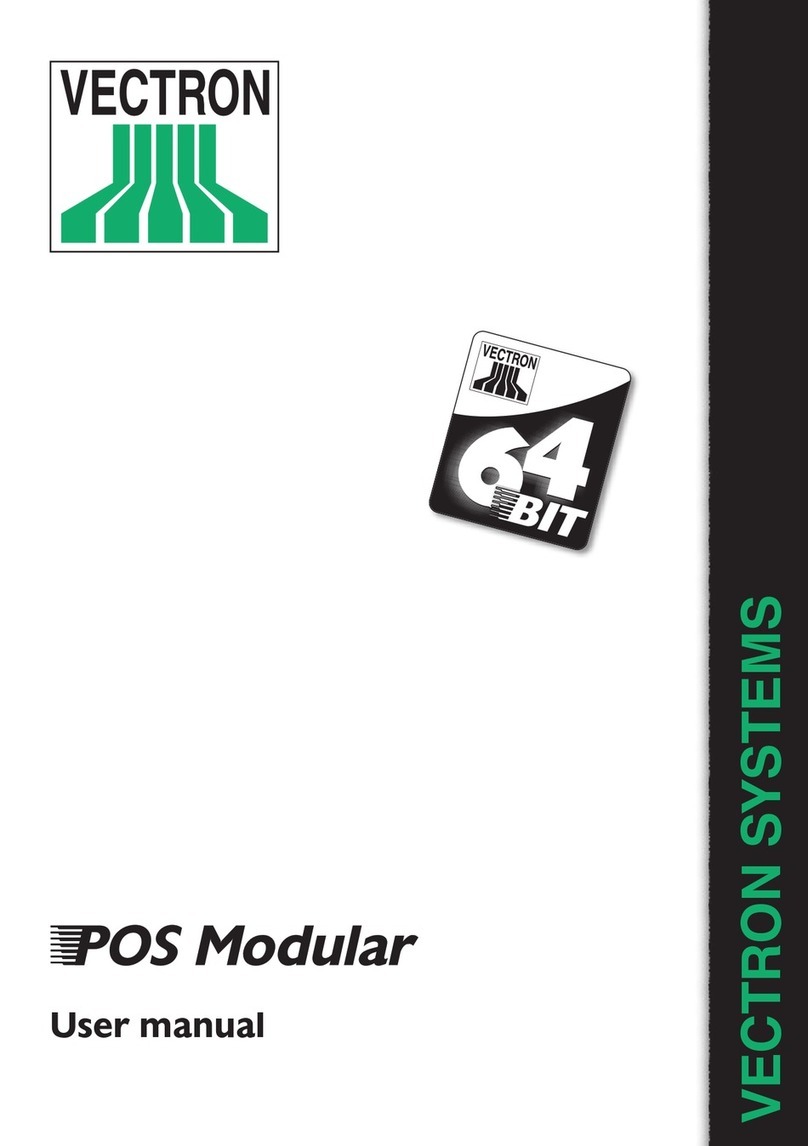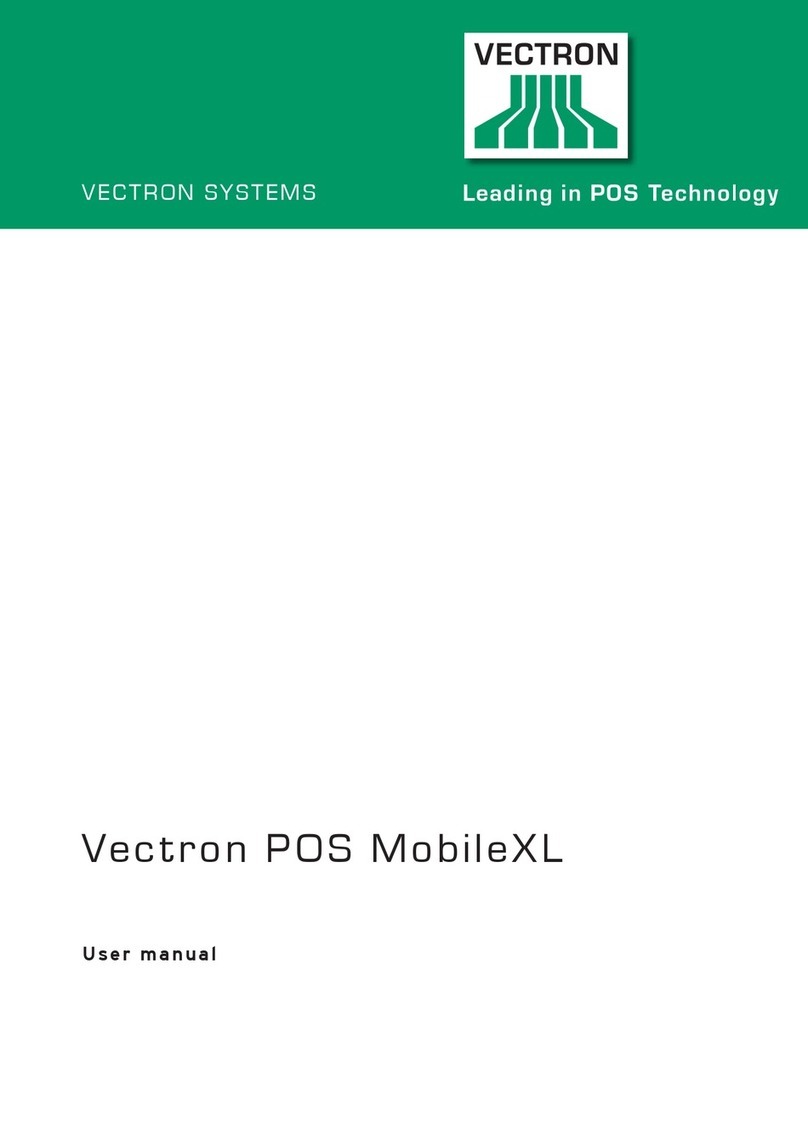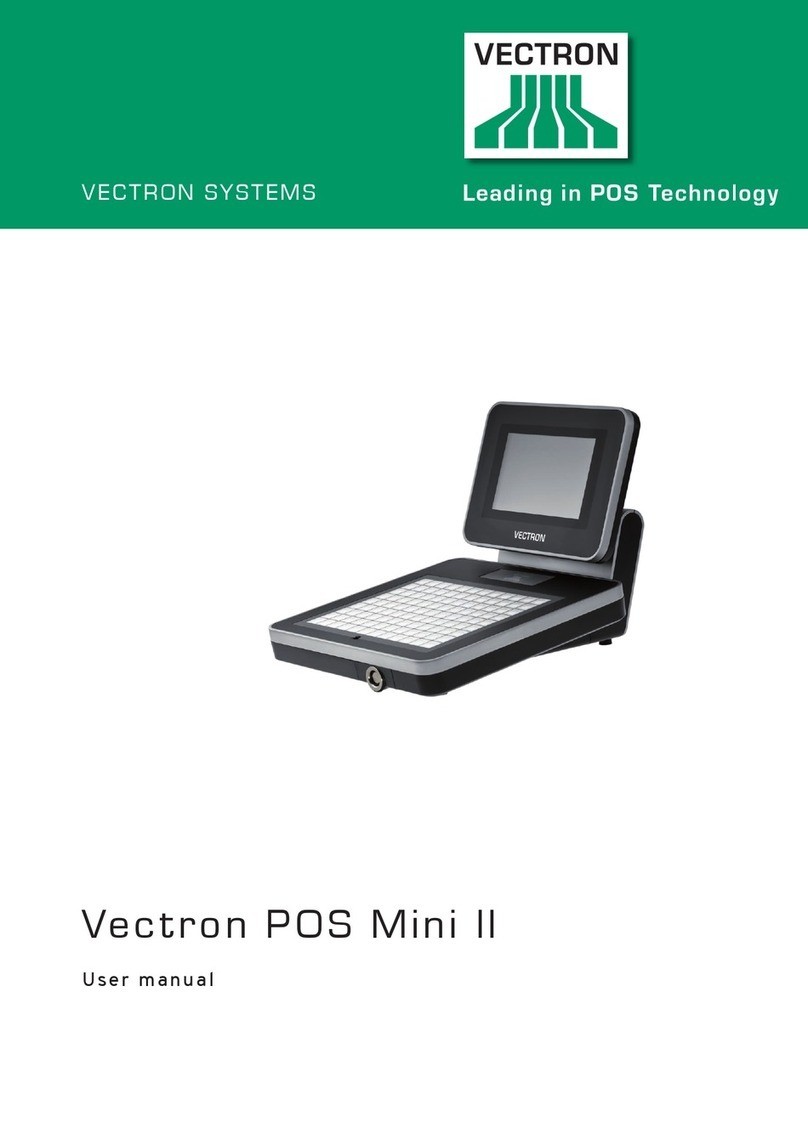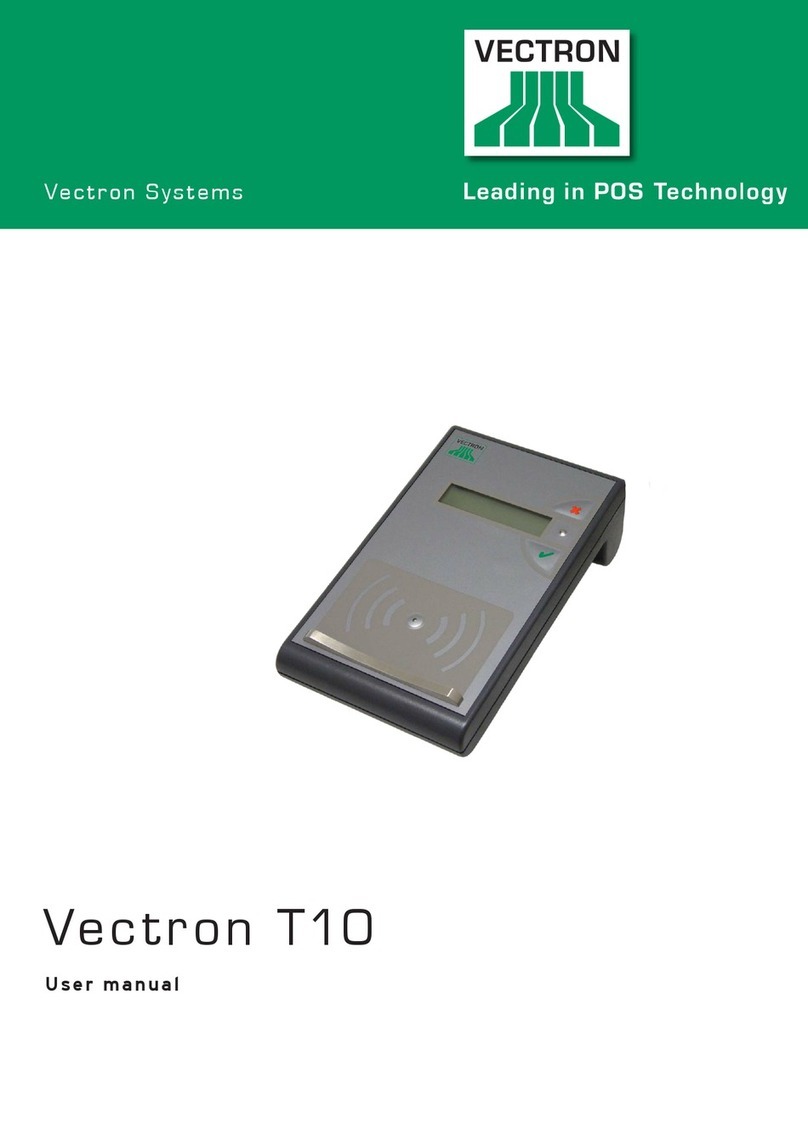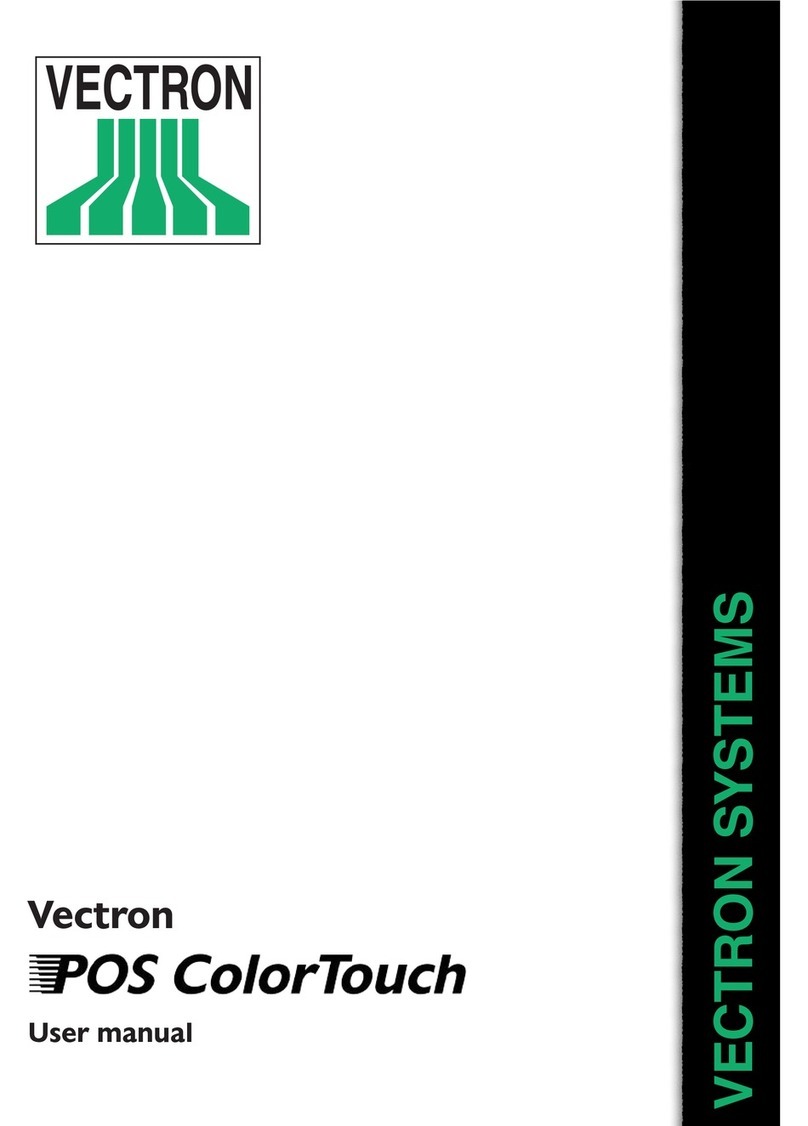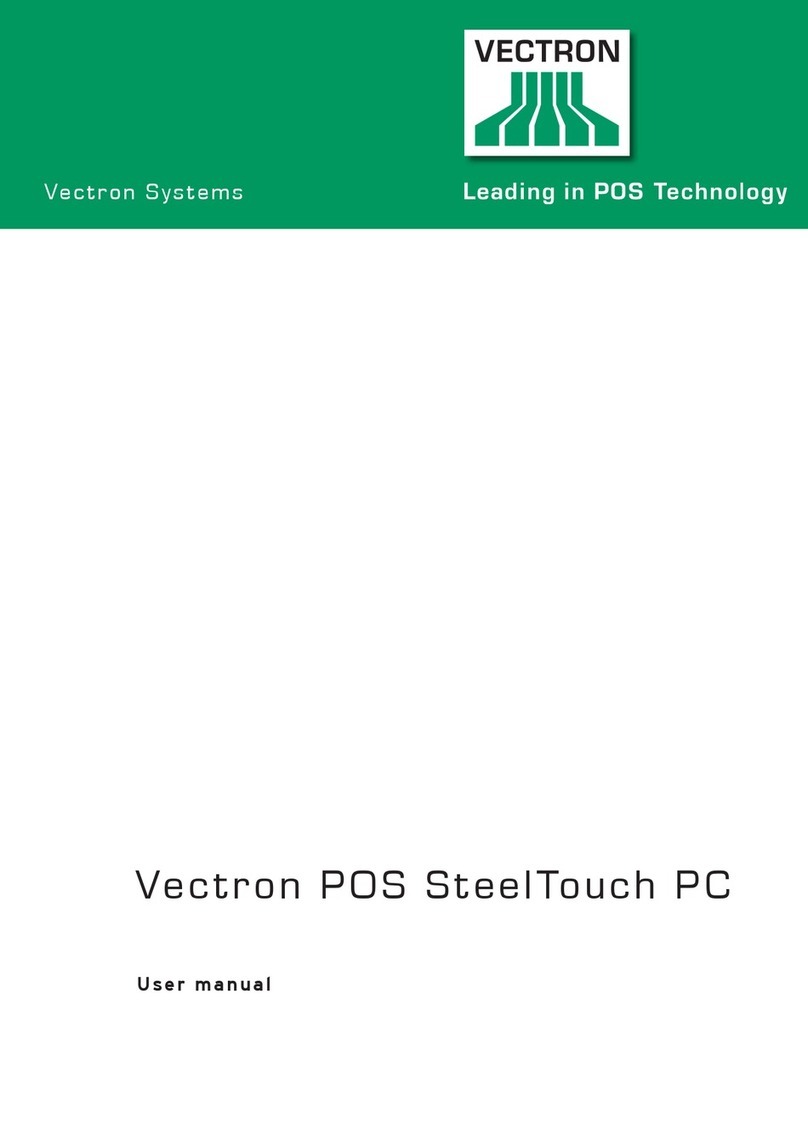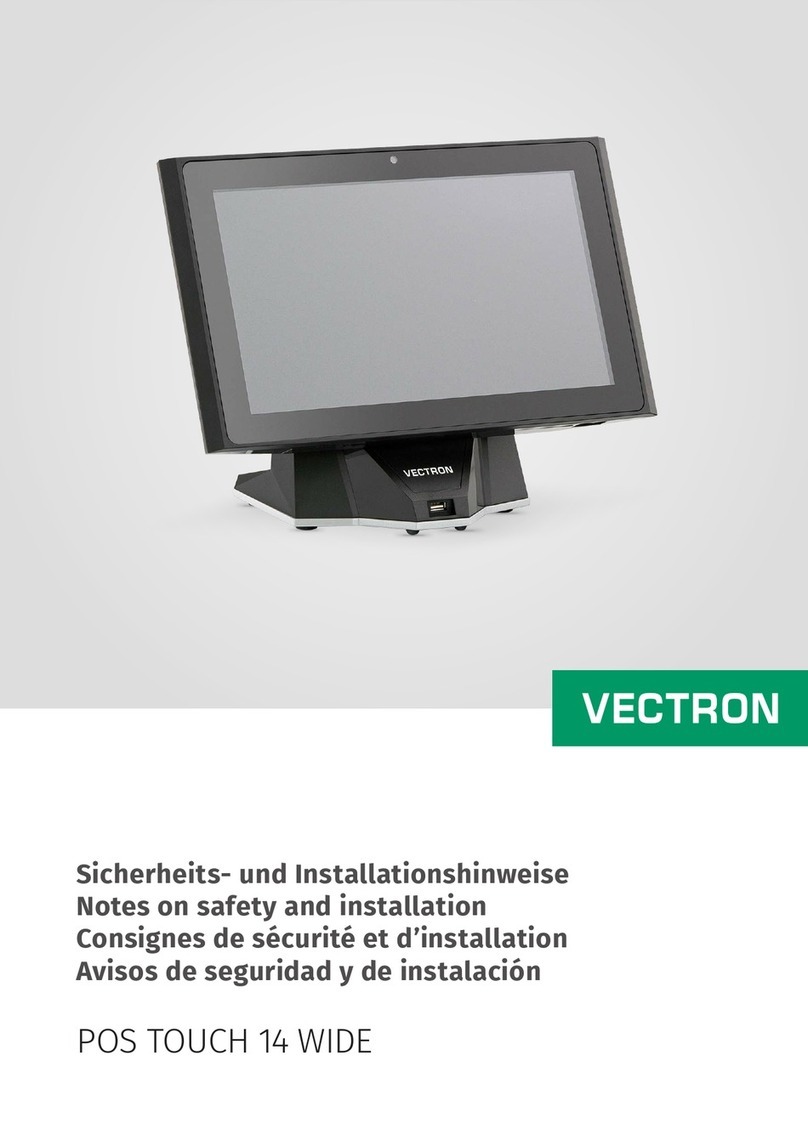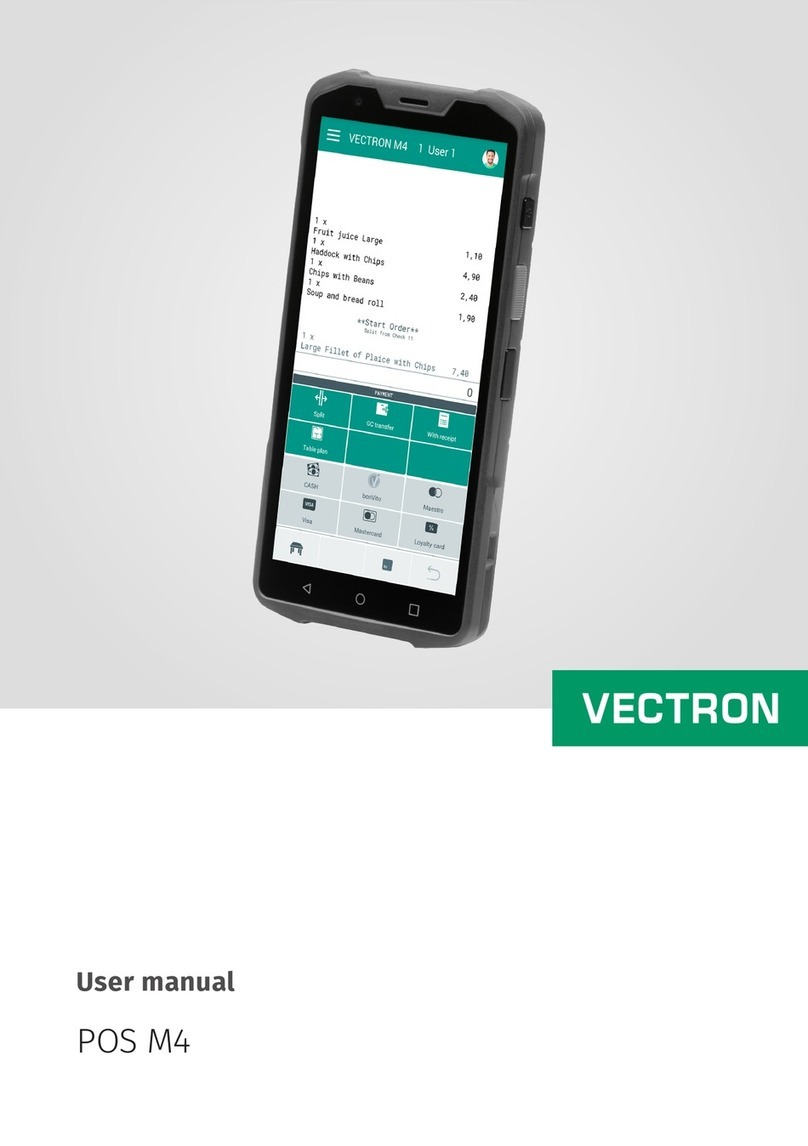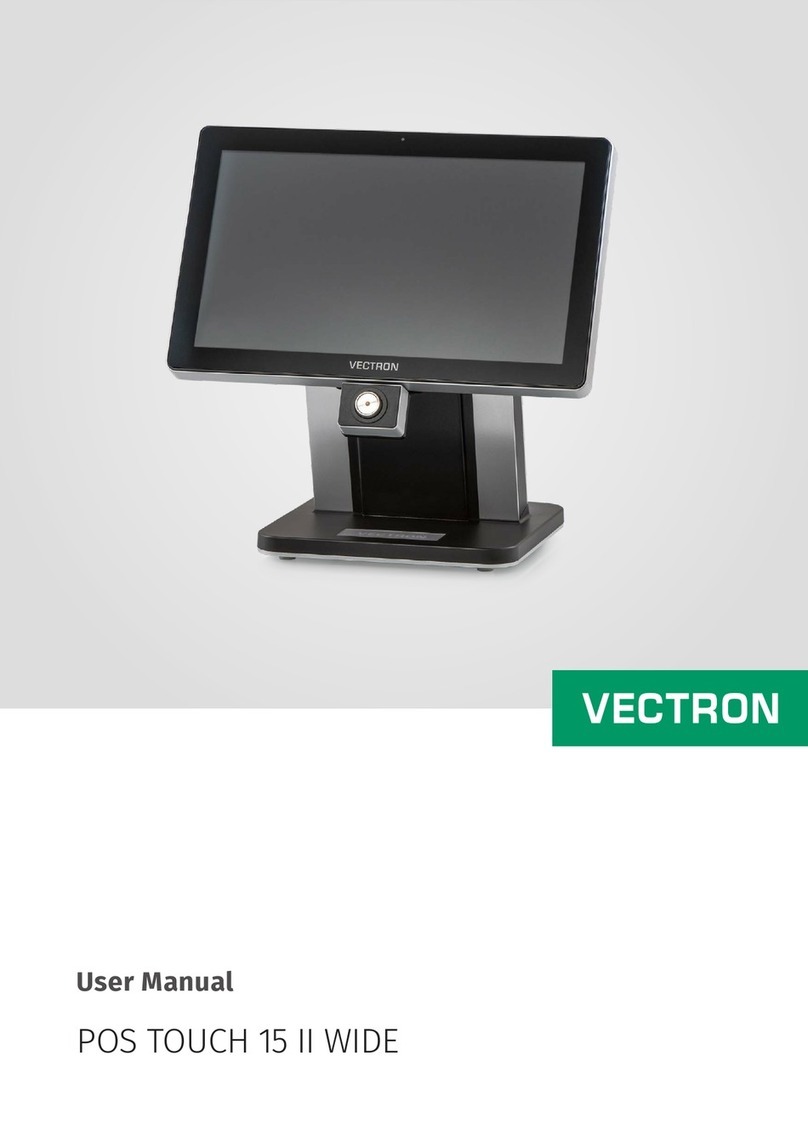6 Vectron POS MobilePro
7 Putting into operation................................................ 59
8 Operating the POS system ........................................ 63
8.1 Sign in and -out at the POS system ................................63
8.1.1 Sign in by transponder card..............................................63
8.1.2 Sign in without transponder card...................................64
8.1.3 Sign out......................................................................................64
8.2 Guest checks and hold buffers.........................................64
8.2.1 Starting a new GC.................................................................64
8.2.2 Close and re-open a GC.......................................................65
8.2.3 Paying a guest check ...........................................................65
8.2.4 Guest check split ...................................................................65
8.2.5 Guest check move.................................................................66
8.2.6 Shift change.............................................................................66
8.2.7 Hold buffers .............................................................................66
8.3 Reports.......................................................................................67
8.4 Input and output ....................................................................69
8.4.1 Input of amounts....................................................................69
8.4.2 Screen windows.....................................................................69
8.5 Making a sale..........................................................................70
8.5.1 Input of PLUs ...........................................................................70
8.5.2 Free price input ...................................................................... 70
8.5.3 Payment..................................................................................... 71
8.6 Void and merchandise return........................................... 71
8.6.1 Correction................................................................................. 71
8.6.2 Void .............................................................................................71
8.6.3 Merchandise return..............................................................72
8.7 Change invoice format ........................................................72
8.8 Programming the POS system......................................... 72
8.9 Final remark ............................................................................73
9 Service and maintenance.......................................... 75
9.1 Cleaning the display ............................................................75
9.2 Cleaning the keyboard ........................................................75
9.3 Cleaning the housing...........................................................84
9.4 Cleaning the charge contacts...........................................84
9.5 Careful handling of the terminal.....................................85