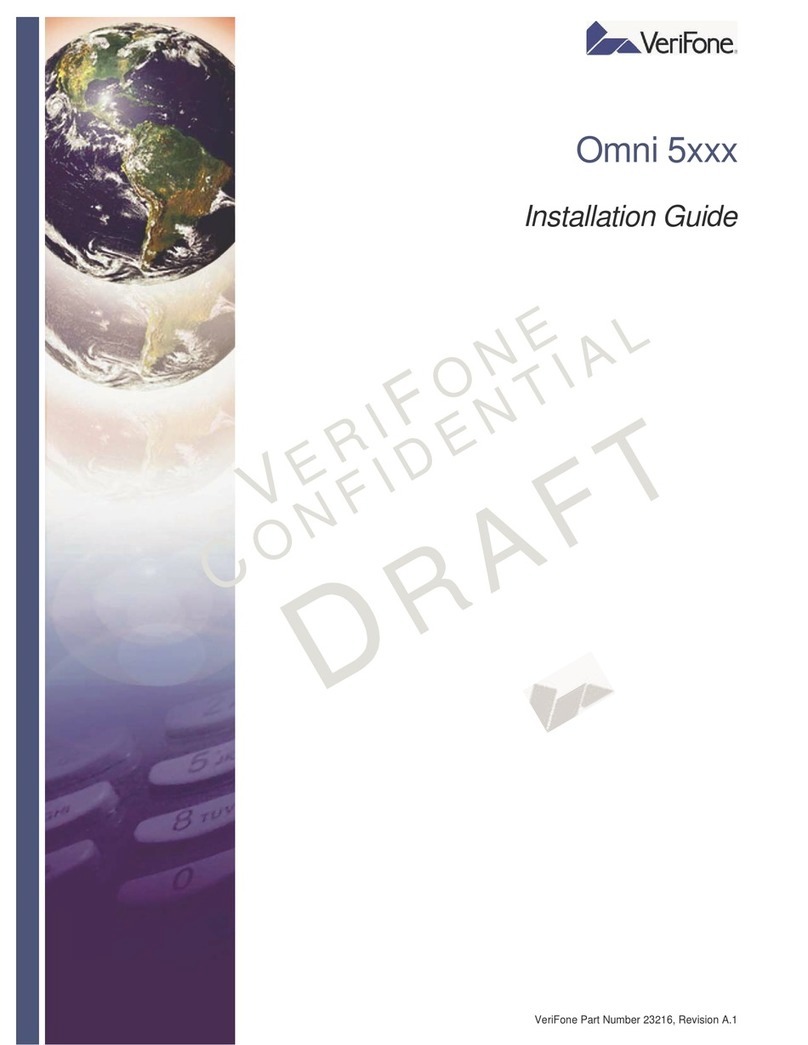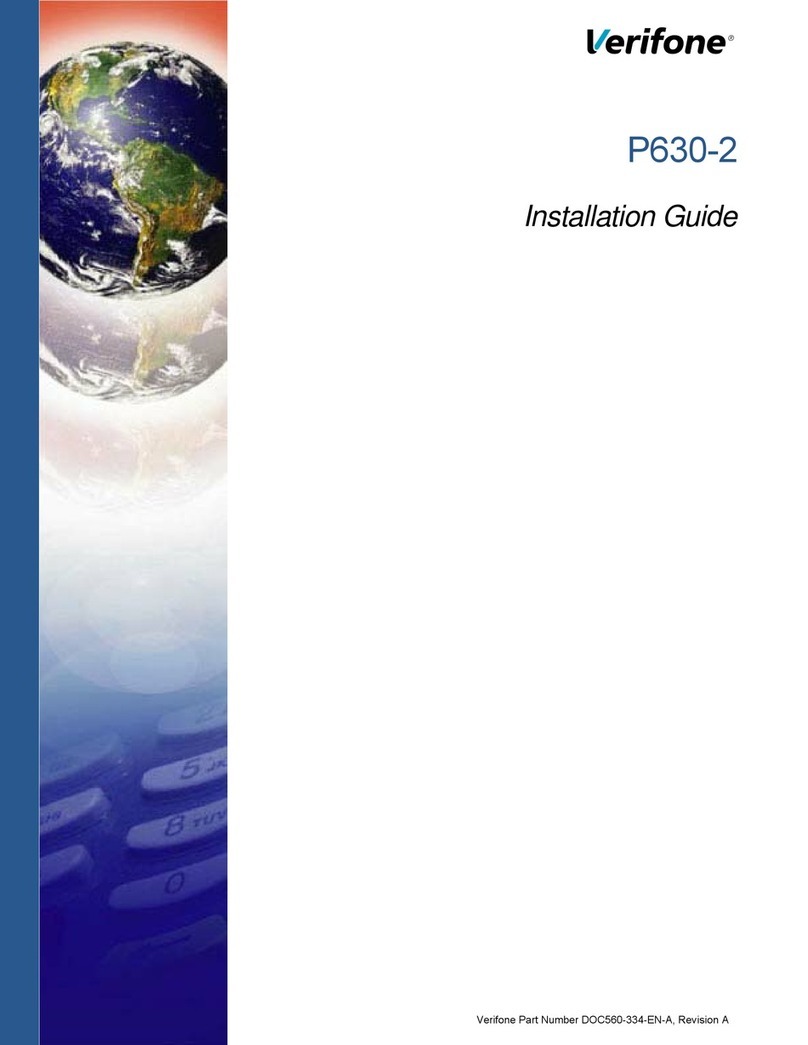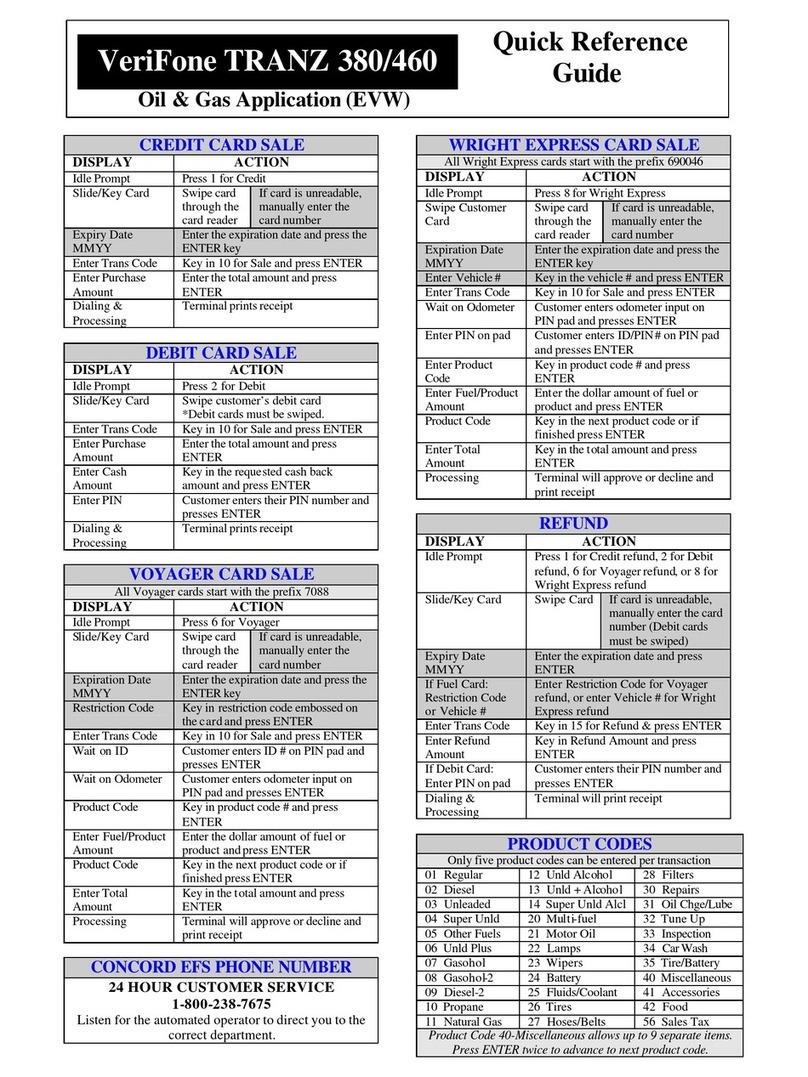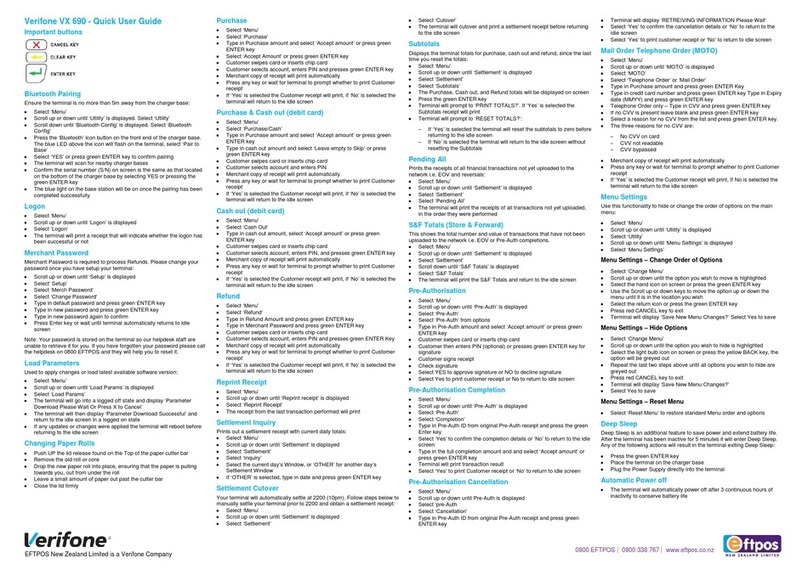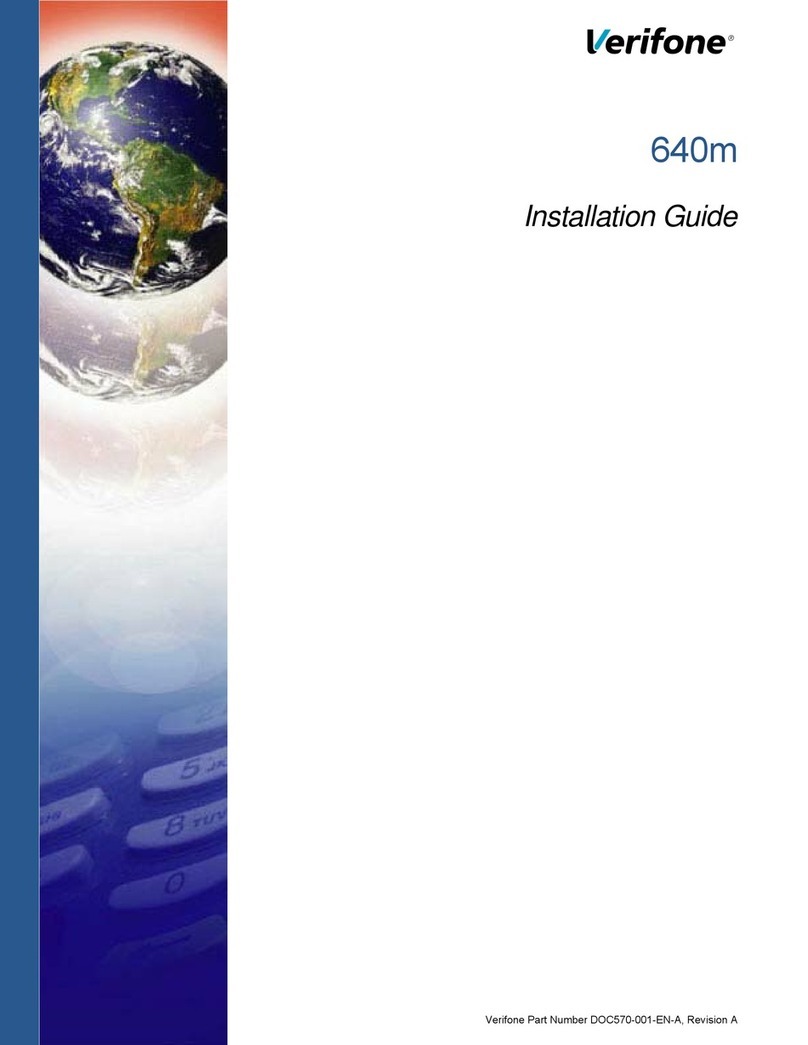SETTLING THE
BATCH
Your transactions
must be “settled”
daily. Read this
section to ensure
the settlement
process operates
smoothly.
ABOUT SETTLEMENT
A Settlement operation is used to close the current batch and open
a new batch for logging and accumulating transactions. When the
settlement is initiated, Tips will upload rst, a Batch Inquiry will process,
and then the terminal will prompt for the Settlement information.
SETTLEMENT OPTIONS:
1 – AUTO OPEN/MANUAL SETTLEMENT
Opens batch with the rst transaction of a new batch, and the merchant
is responsible for settling the batch each day.
2 – AUTO OPEN/AUTO SETTLEMENT (Timed Upload)
Opens batch with the rst transaction of a new batch. The auto
settlement feature is designed to automatically settle transactions in
the current batch at a specic time, predetermined by the merchant
and within a 24-hour period. When congured, auto settlement begins
anytime after the set time occurs, if there are transactions in the batch.
For example, if auto settlement time is set to 22:30:00 (10:30 p.m.) then
auto settlement occurs any time after 22:30:00. If the terminal is turned
off before the set time, and turned on again (usually the next morning),
auto settlement occurs the next morning.
DEBIT TRANSACTIONS TO INITIATE
Debit Sale A sale transaction using a
debit card; the card must be swiped.
Optional prompts dependent on setup
variables (E.G. Tax or Tip at the Time
of Sale).
Press Sale, Enter Amount,
Conrm Amount, Insert or
Swipe Card.
Note: On swipe transactions
you will be prompted to
select Credit or Debit.
Smart chip card settings
are determined by the card
issuer and other determining
factors. For smart chip cards
you may be prompted for a
PIN or signature.
EBT TRANSACTIONS TO INITIATE
EBT Sale An Electronic Benets
Transfer (EBT) sale transaction;
the card can be swiped or manually
entered.
Press Sale, Enter Amount,
Conrm Amount, Insert or
Swipe Card, Select EBT.