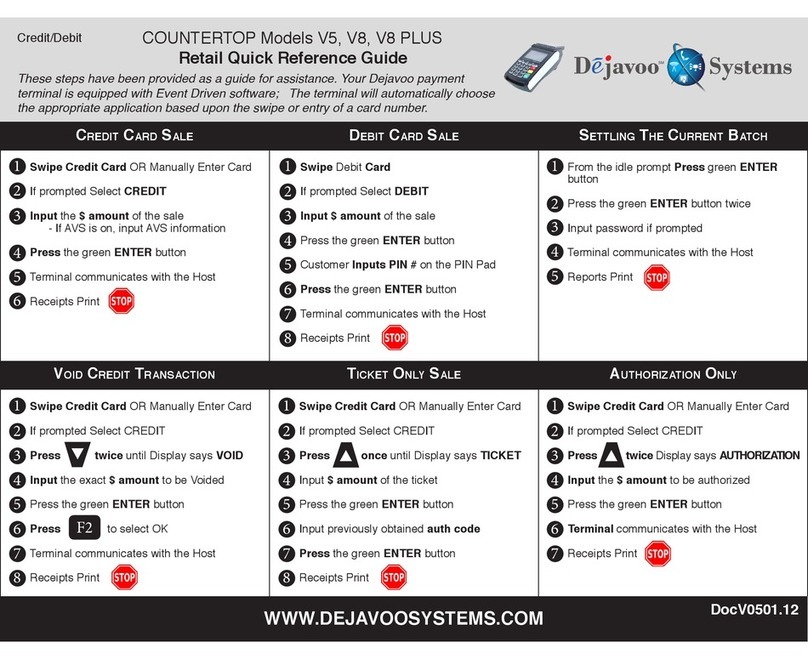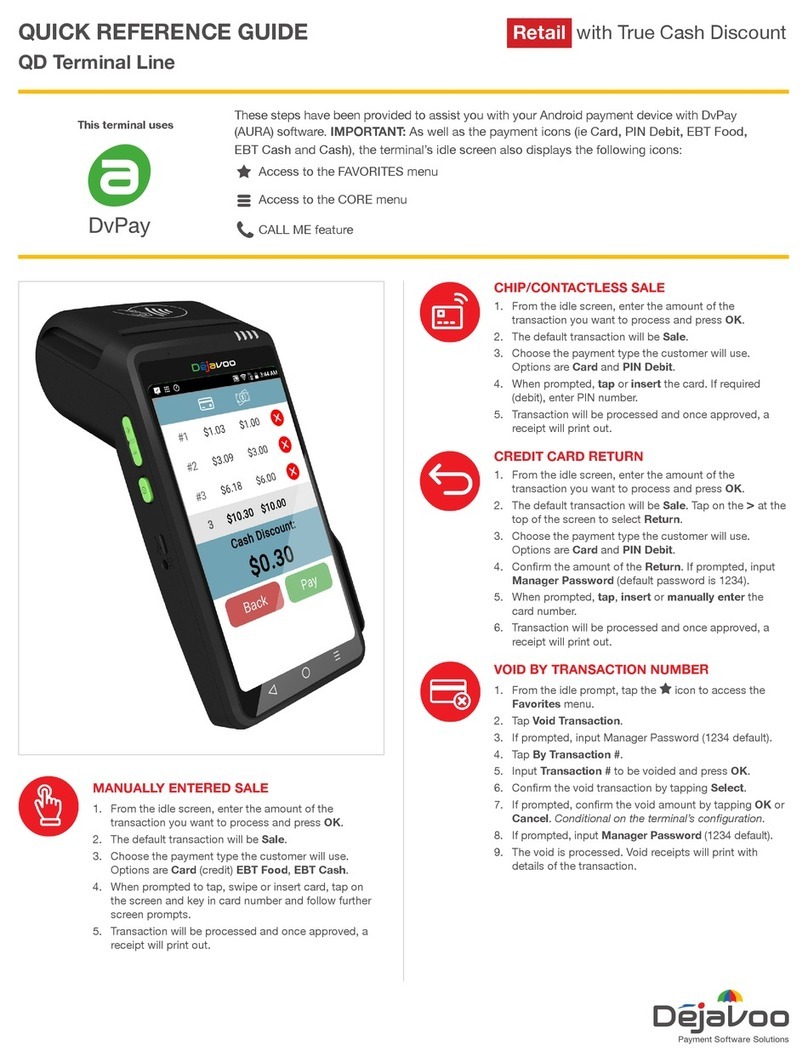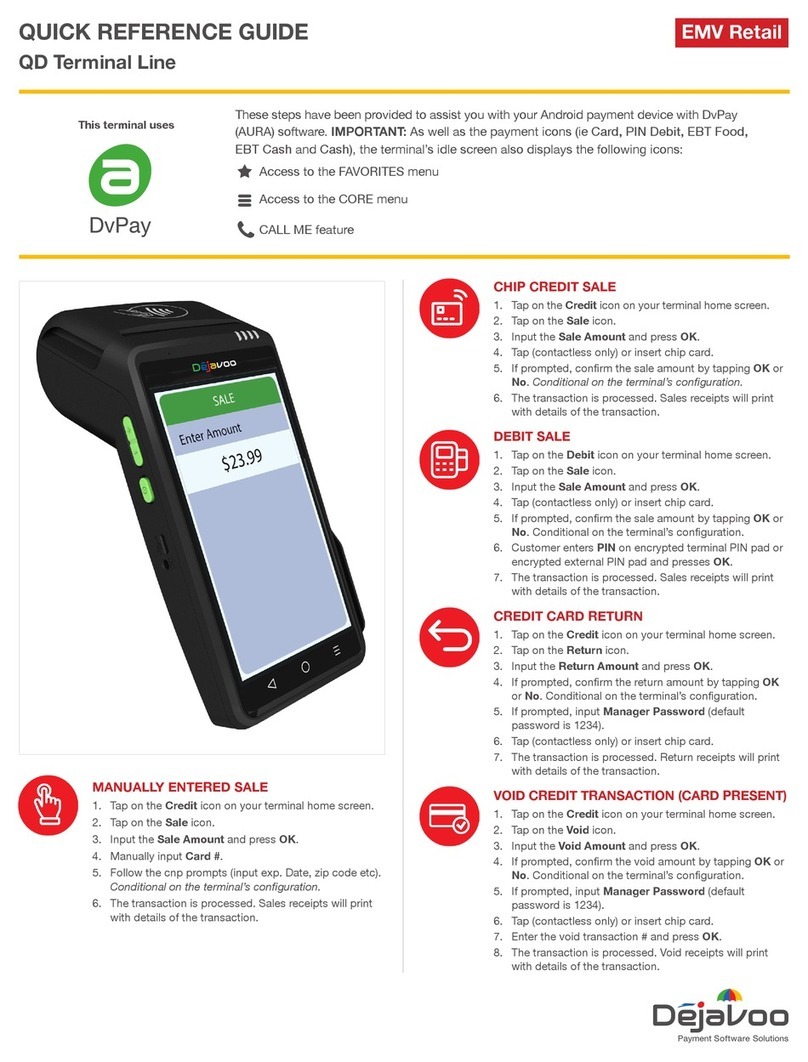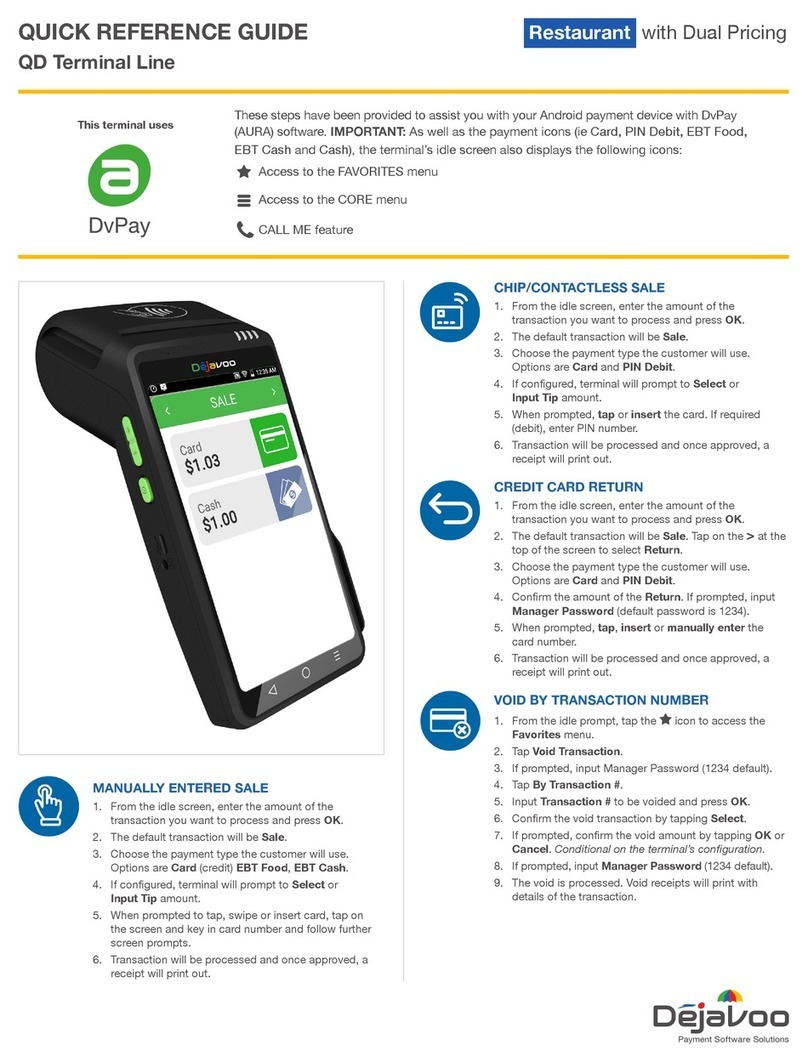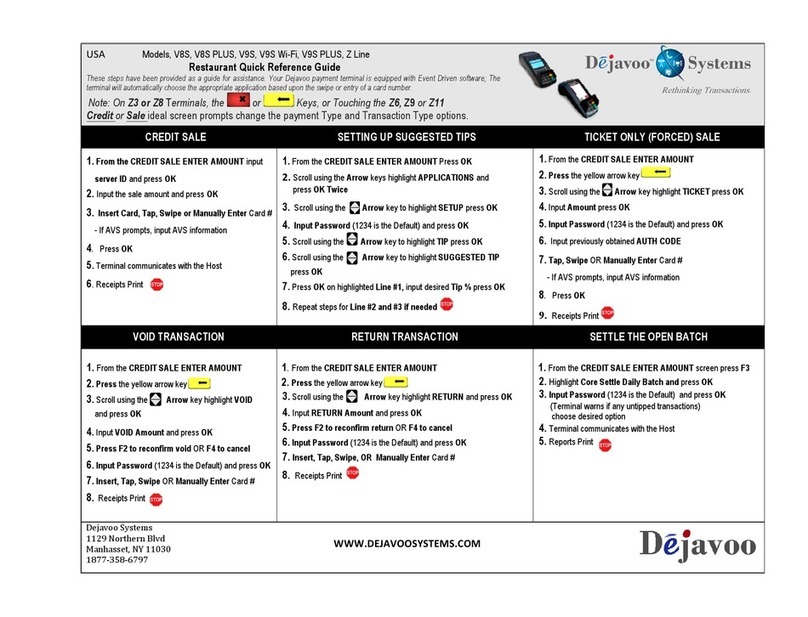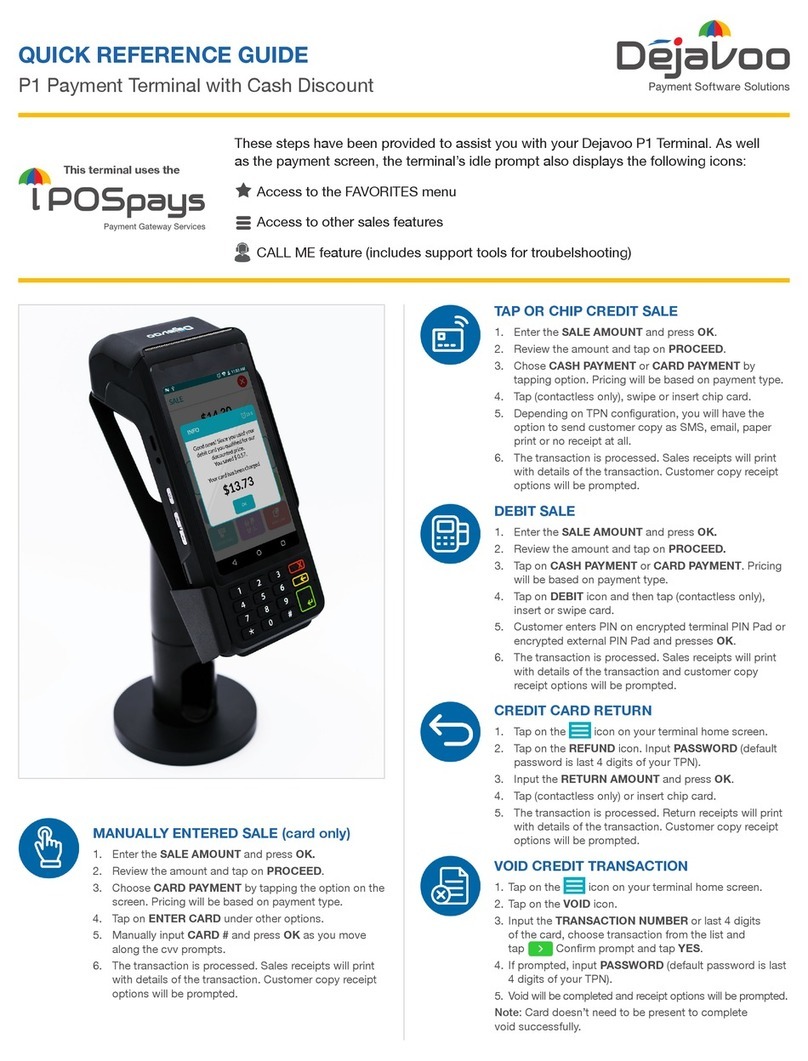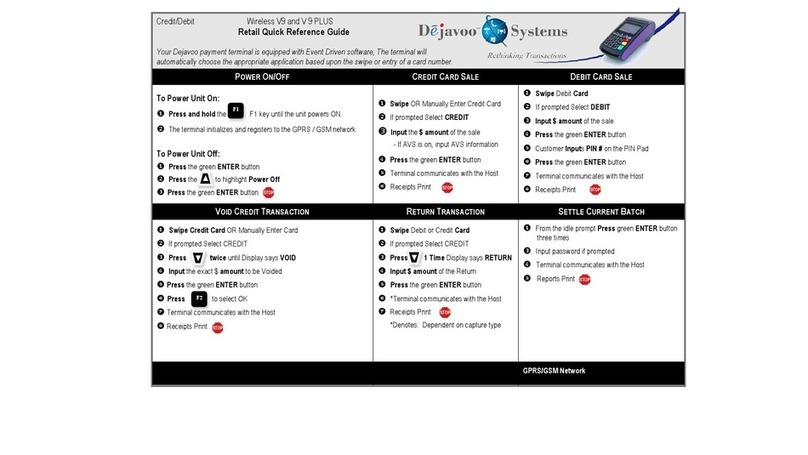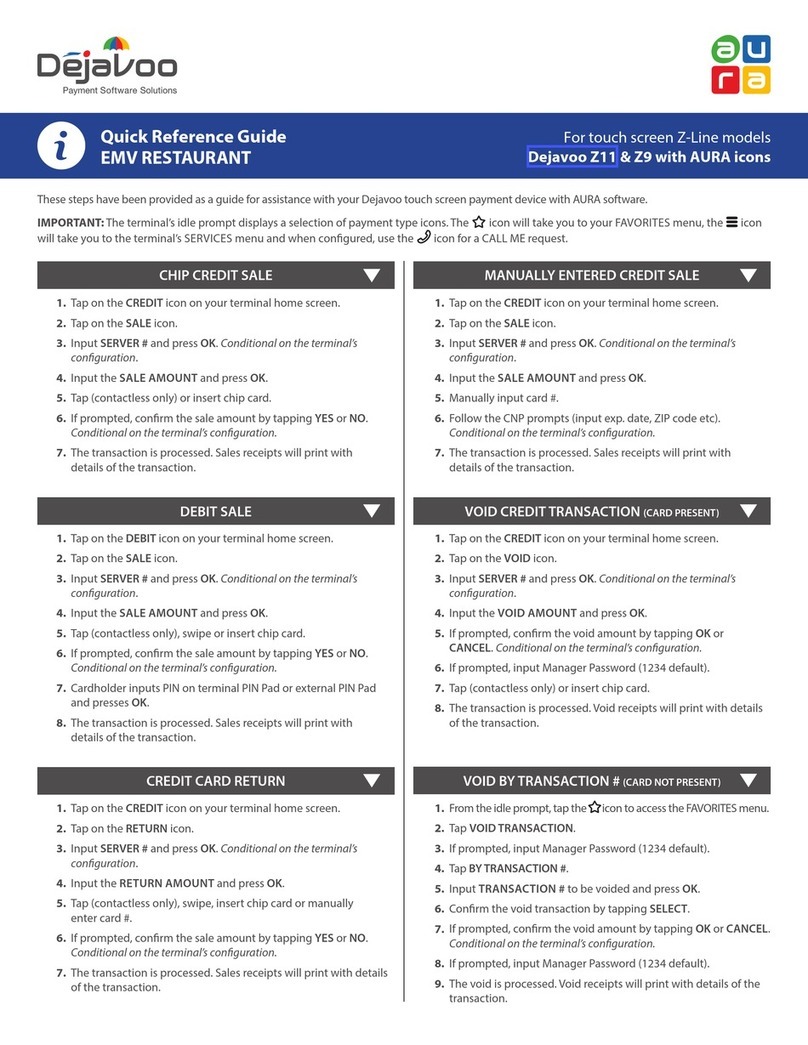USA Non TouchScreen Models VS Line Z Line
EMV Retail Quick Reference Guide
These steps have been provided as a guide for assistance.
REPRINT RECEIPT COPY ON SCREEN HELP MY FAVORITES
From the ENTER AMOUNT screen press F3
Highlight REPRINT CR/DB RCPT and press
OK
Input Password (1234 Default) and press OK
Highlight desired option(s) and press OK
Receipt Prints
For Immediate assistance with all the
Terminal Functions, simply Press the
Dot key on your terminal keypad
The Help will appear on the Terminal
Display to assist with explanations/ next steps
Press the RED X Key to exit help
Adding Favorites
Highlight the menu item you wish to save to favorites.
Press the key (located on the bottom left side
of the keypad to the left of the zero key)
Press the F2 to select YES
Highlight the menu placement to assign favorite to
Press OK
Managing Favorites
From the ENTER AMOUNT screen press OK
Highlight UTILITY and press OK
Input Password (1234 Default) and press OK
Highlight MANAGE FAVORITES and press OK
Highlight the desired option to edit and press OK
Accessing Favorites
From the ENTER AMOUNT screen press F3
Highlight the desired option from the list of favorites
and press OK
PRINT DAILY REPORT POWER ON/OFF
From the ENTER AMOUNT screen press F3
Use the up/down arrows to highlight CORE
DAILY REPORT and press OK
Input Password (1234 Default) and press OK
Report Prints
Power On:
Press and Hold F1 until unit powers on.
Power Off:
From the ENTER AMOUNT screen press OK
Use the up arrow to highlight Power Off and press
OK
PRINT SUMMARY REPORT WIRELESS ICON INDICATORS (MOBILE UNITS ONLY)
From the ENTER AMOUNT screen press F3
Highlight CORE SUMMARY REPORT and
press OK
Input Password (1234 Default) and press OK
Report Prints