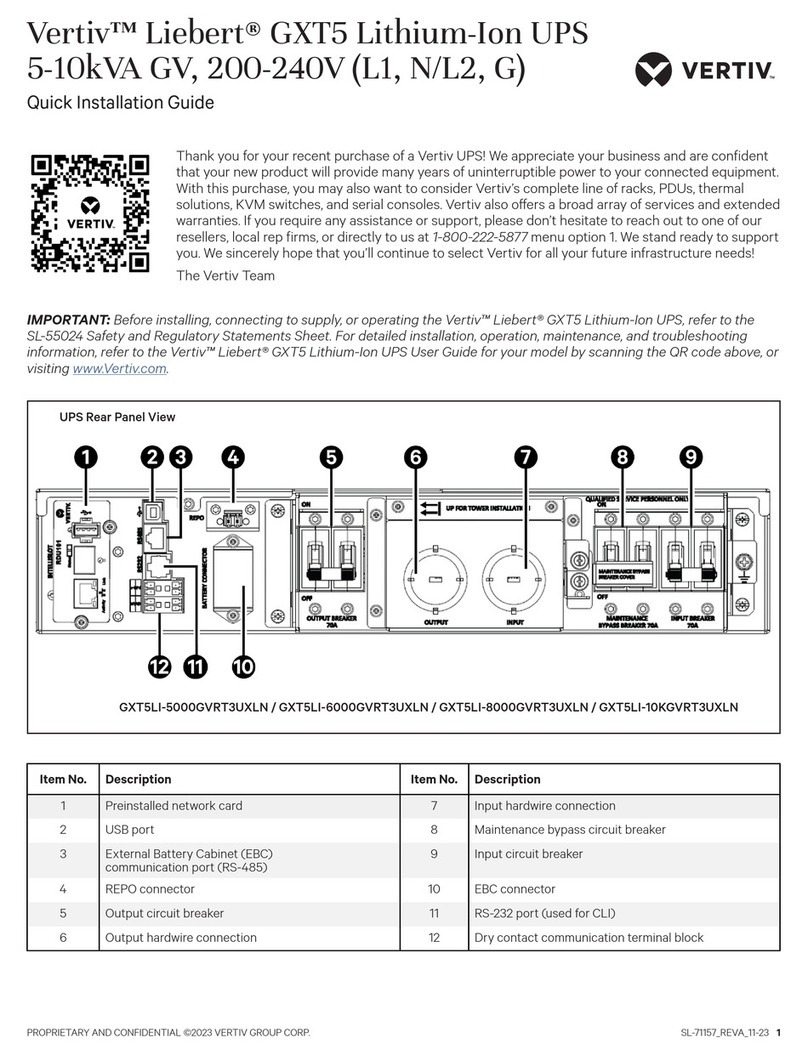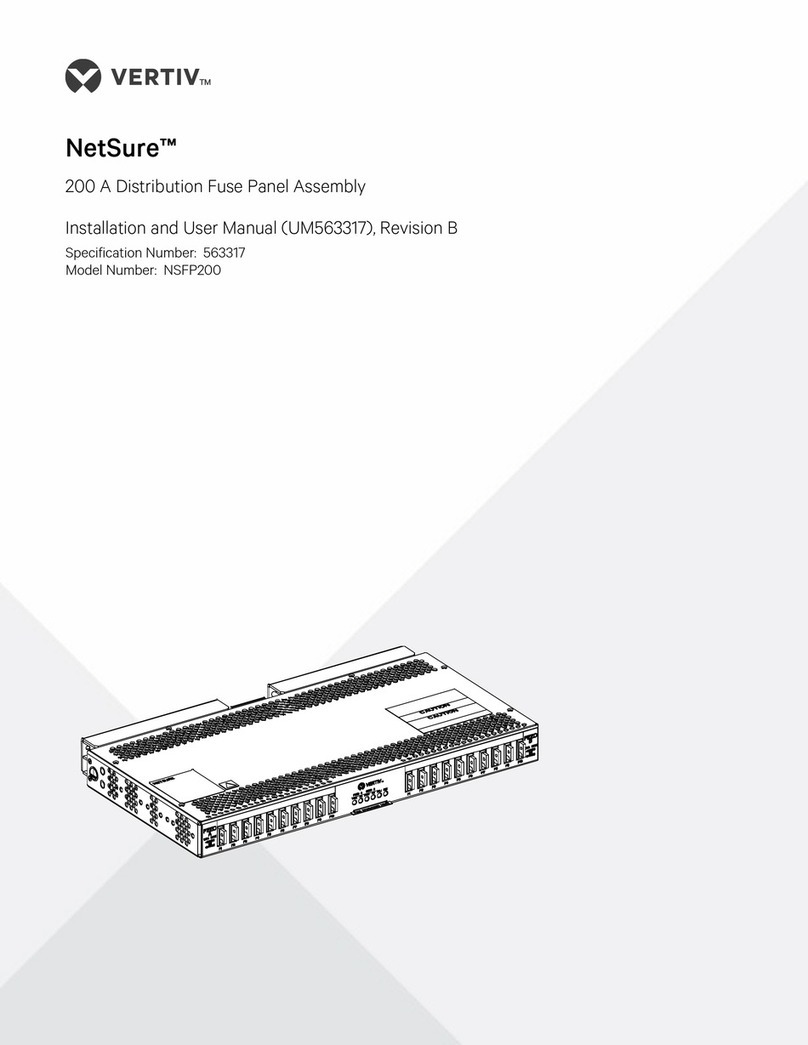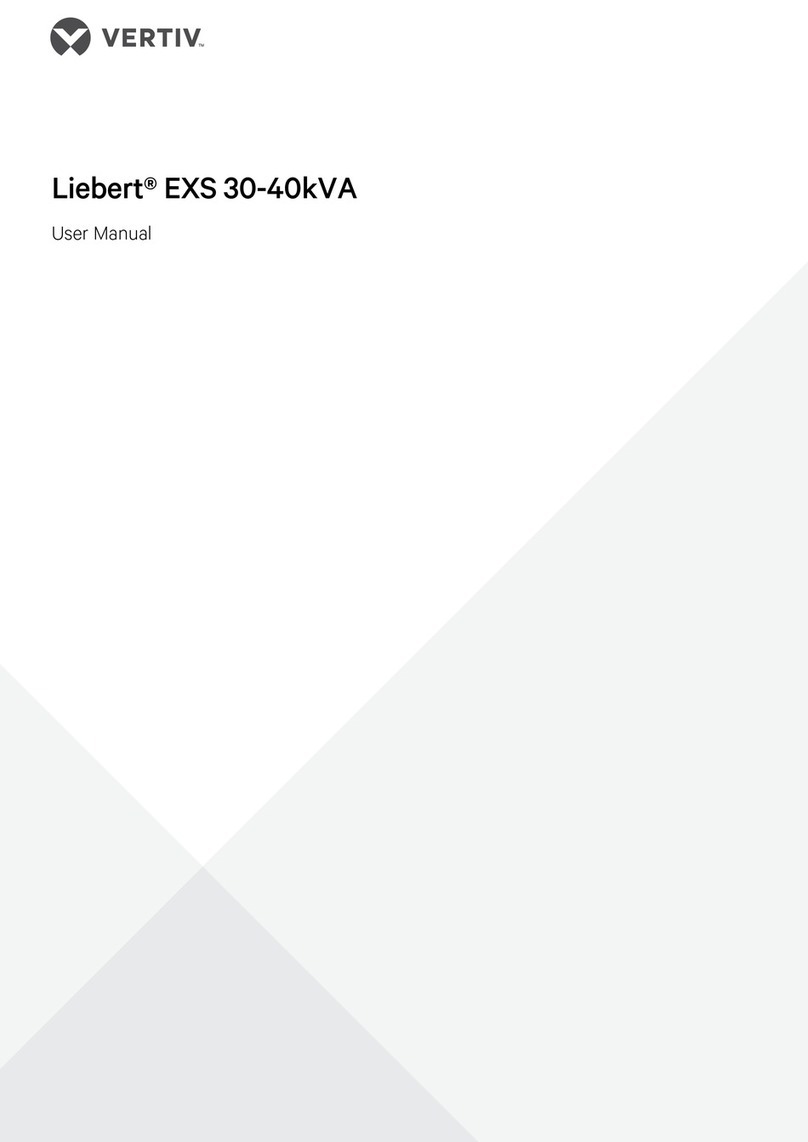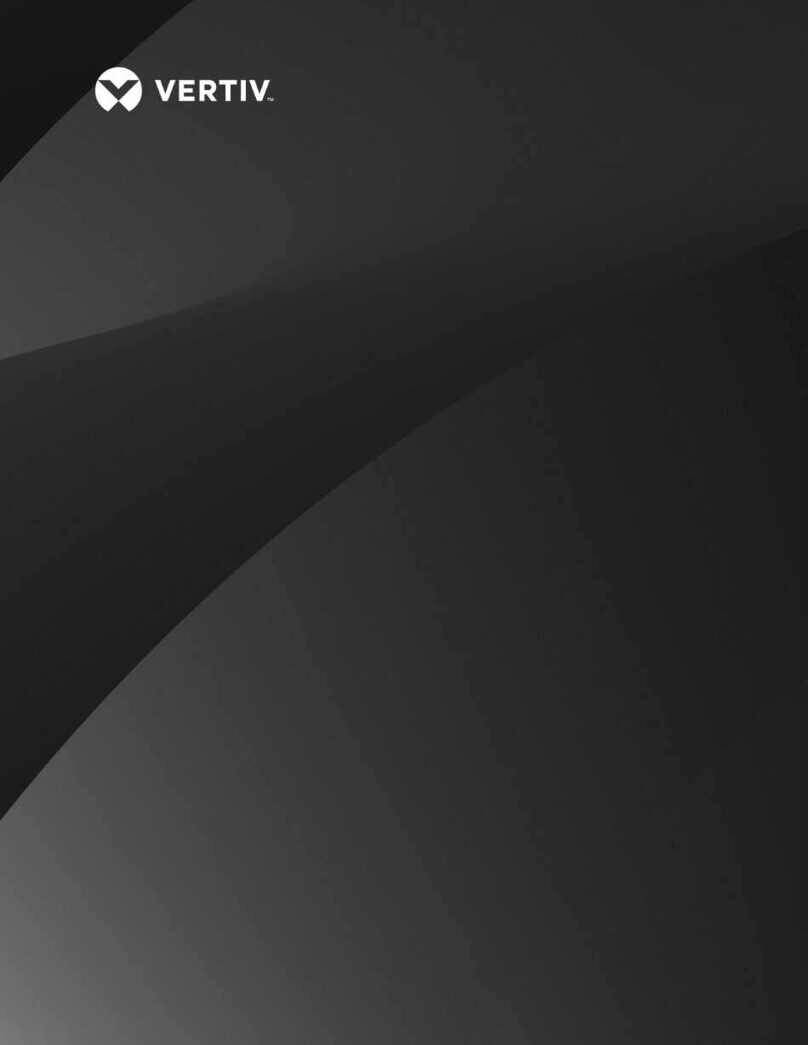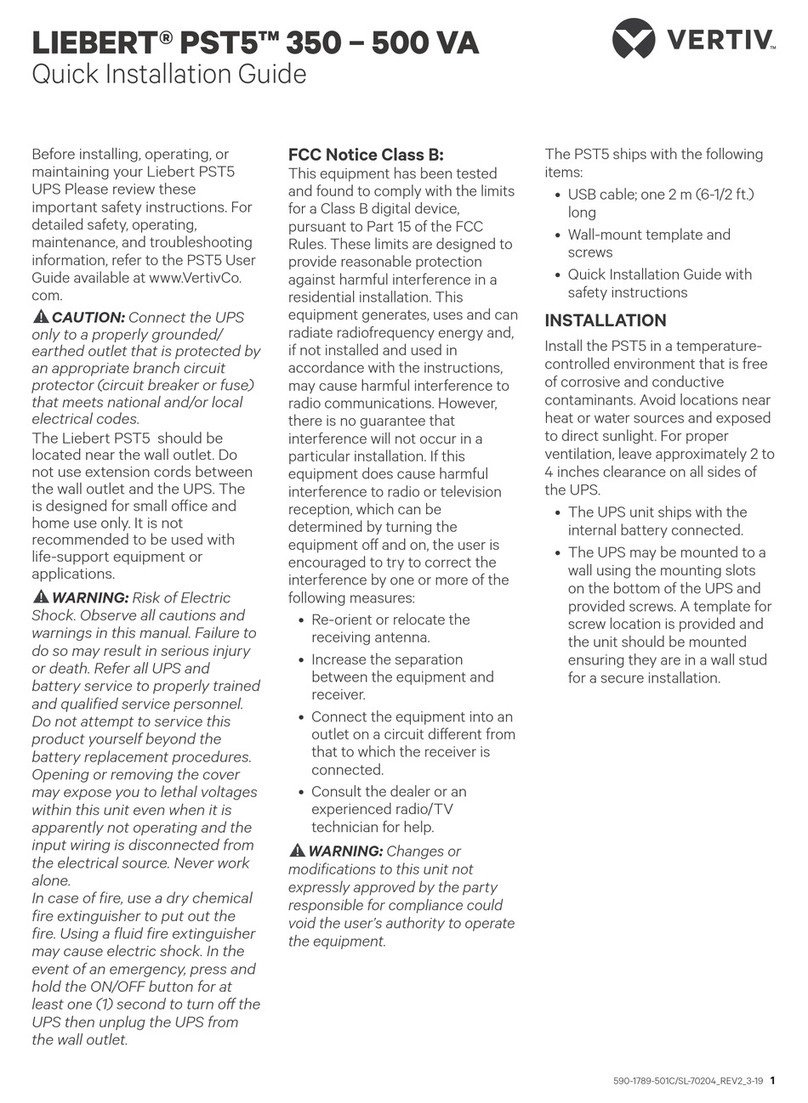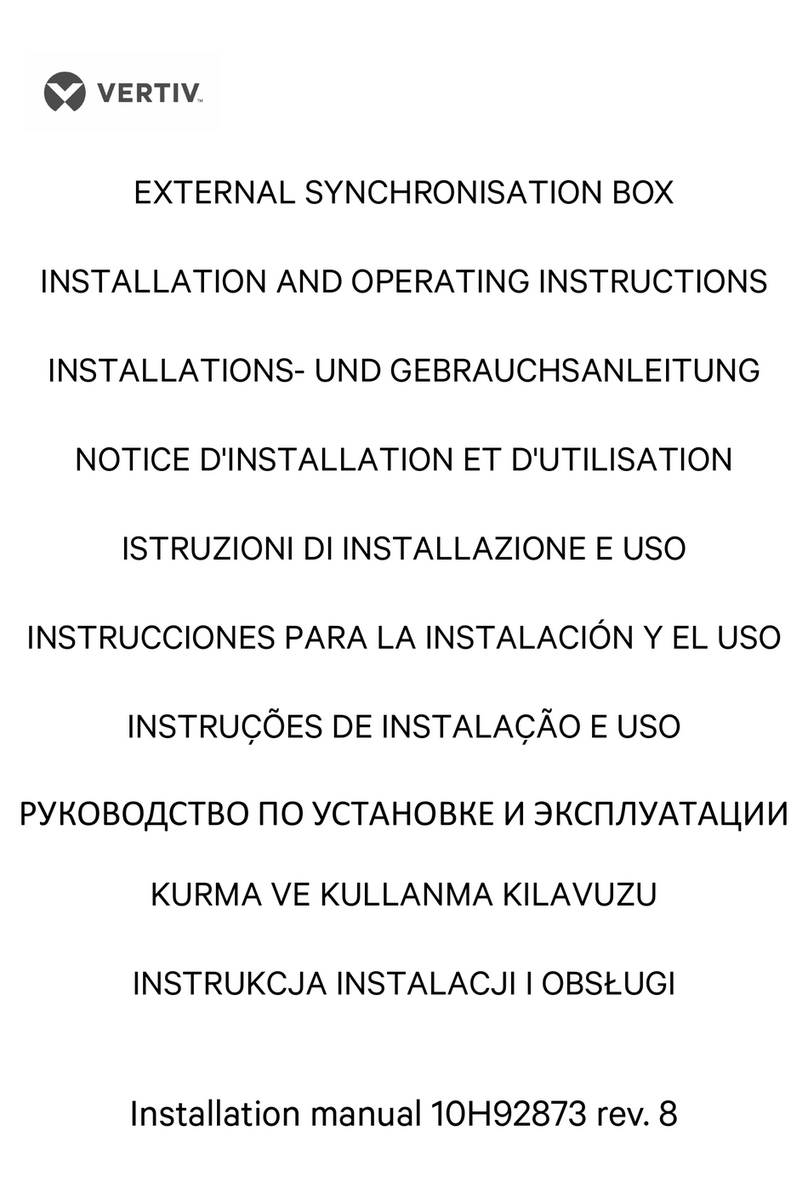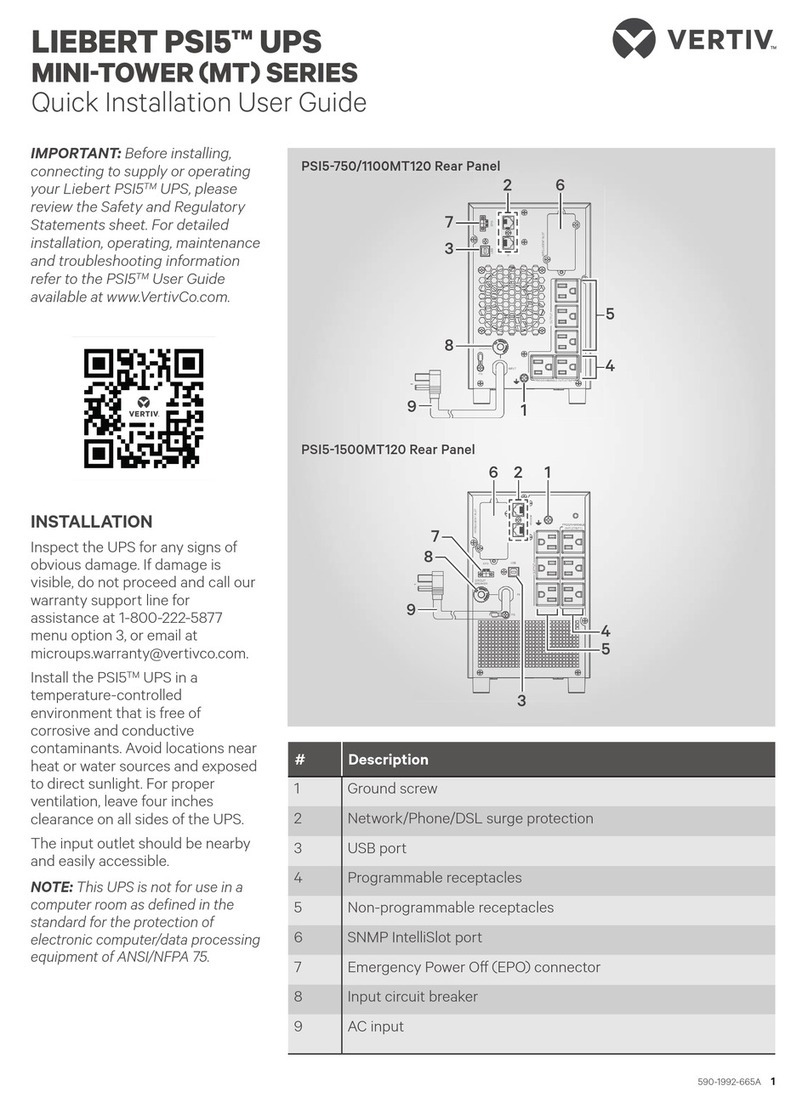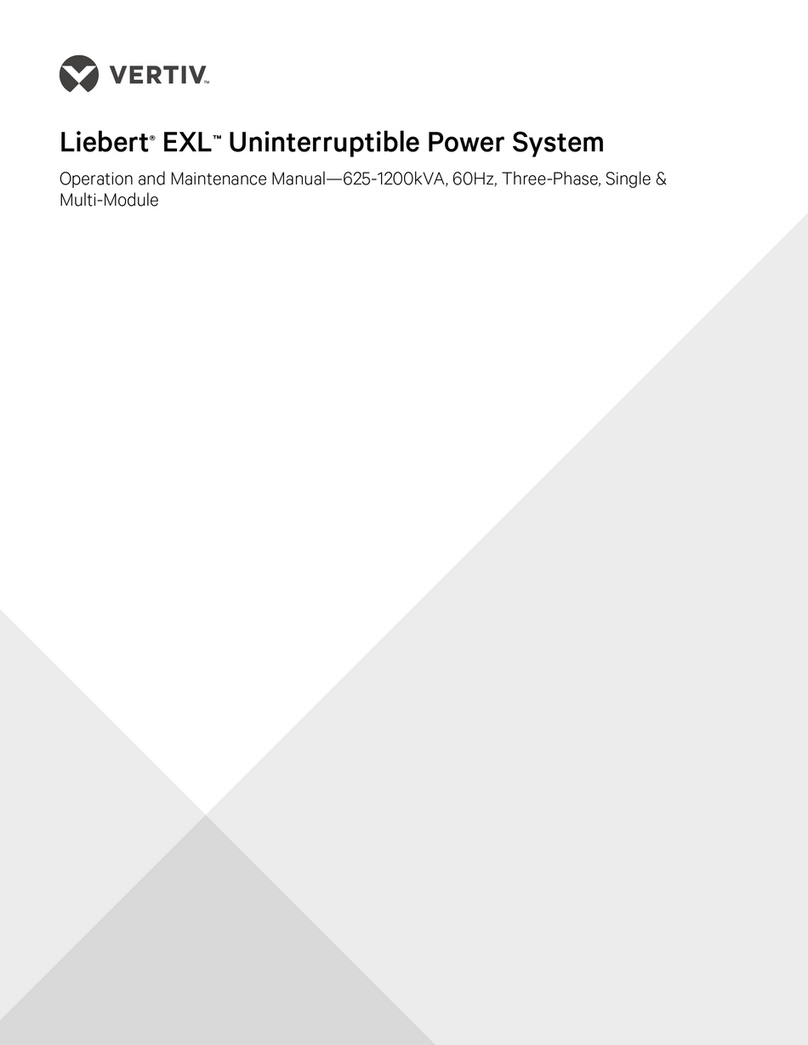VERTIV EDGE UPS 500-3000VA I
Quick Installation Guide
S L- 7 0 5 8 2 _ R E V 0 _ 1 - 2 0 3
connector on the battery
cabinet, then connect the
other end to the next battery
cabinet.
4. Once the UPS and EBC(s)
are connected, secure the
connection with the screws,
reconnect the internal
batteries and replace the
front left covers on the
units.
5. After installation and initial
startup, set the number of
installed battery cabinets in
the UPS settings.
6. Network communication
card connection
(optional)
For external status monitoring,
there is a network
communications port where
one of these network cards can
be installed:
• IntelliSlot Relay card,
IS-UNITY-SNMP
• IntelliSlot RDU101 card,
RDU101
1. Remove the two screws and
protective cover on the rear-
panel network
communications port.
2. Insert the card into the port
and secure it with the
screws. Refer to the
documentation with the
card or at www.Vertiv.com
for cable connection and
operation.
7. Connecting AC Input
Ensure that all the loads are
first powered o. Connect to an
input-power supply/wall outlet
that is properly protected by a
circuit breaker in accordance
with national and local electrical
codes. The input receptacle
must be grounded. Once the
UPS is plugged into the wall
outlet, it begins charging the
battery.
OPERATION
1. Starting up the UPS
Plug the UPS input plug into a
stable 230VAC source. The LCD
display turns on and the
batteries begin charging. Press
and hold the ENTER/ button
for two seconds until the output
turns On. The UPS is in Battery
Self Test mode for 10 seconds.
After a successful battery self-
test, the UPS is in On Mode.
2. Shutting down the UPS
Press and hold the ENTER/
button for two seconds and use
the popup window to confirm
that the UPS should be turned
O. This will turn the outlets o.
Disconnect the input power.
3. Fully shutting down
the UPS
Perform the normal shutdown
sequence. Remove the front
bezel, then disconnect the
battery connector. Replace the
front bezel. The unit is now fully
shut down.
MAINTENANCE AND
BATTERY REPLACEMENT
Precaution
Although the EDGE UPS is
designed and manufactured to
ensure personal safety, improper
use can result in electrical shock or
fire. To ensure safety, observe the
following precautions:
• Turn o and unplug the UPS
before cleaning it.
• Clean the UPS with a dry cloth.
Do not use liquid or aerosol
cleaners.
• Never block or insert any
objects into the UPS ventilation
holes or openings.
• Do not place the UPS power
cord where it might be
damaged.
Battery Charging
The batteries are valve-regulated,
non-spillable, lead acid and should
be kept charged to attain their
design life. The EDGE UPS charges
the batteries continuously when it
is connected to the utility input
power. If the EDGE UPS will be
stored for a long time, we
recommend connecting the UPS to
input power for at least 24 hours
every four to six months to ensure
full recharge of the batteries.
Replacing the Battery
I M P O R TA N T: Before you proceed,
please review the battery safety
precautions available at https://
www.vertiv.com/
ComplianceRegulatoryInfo.
You may safely replace the internal
battery pack. See the Specifications
in the User Guide online at www.
Vertiv.com for the part number of
the replacement battery for your
UPS model number.
NOTE: Replace the battery with
the same type and number
asoriginally installed.
1. Removing the front panel
Remove the front bezel by
pulling firmly until the snaps
release.
2. Disconnecting the
battery wires
Disconnect the battery
connector by squeezing the
ends and pulling apart.
3. Removing the battery box
Remove the two screws and the
metal battery cover plate. Slide
out the existing battery kit and
disconnect the battery
terminals from the connector,
disconnecting the red wire first
then the black wire.