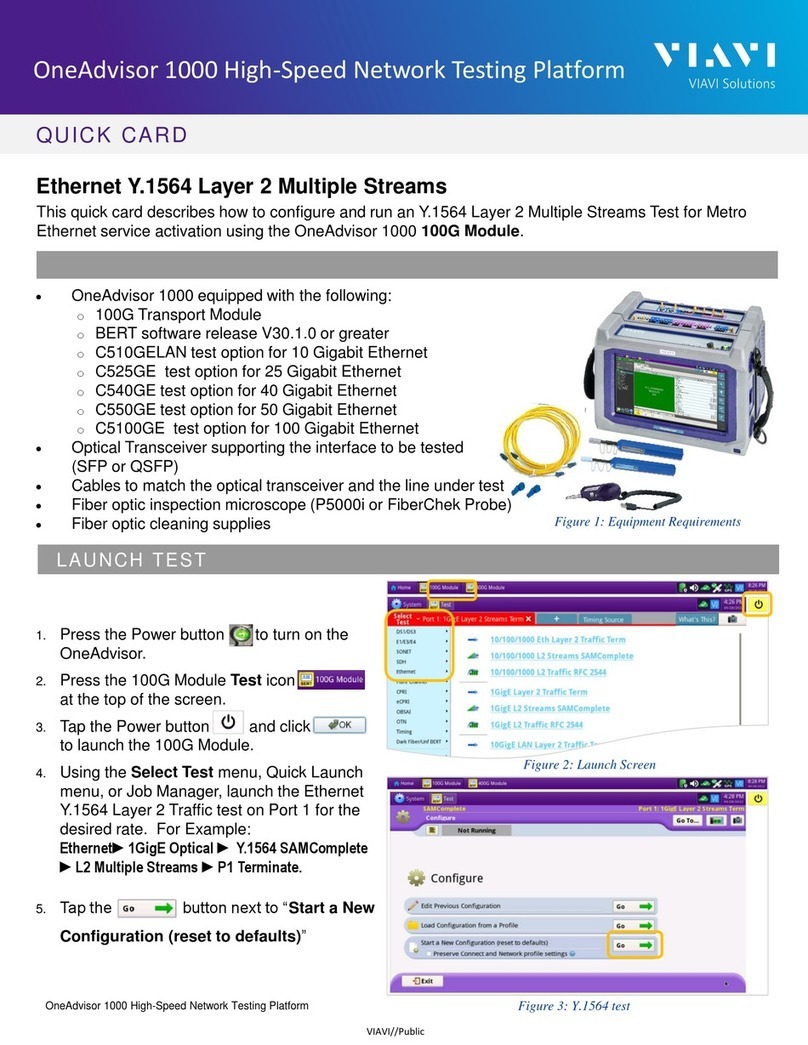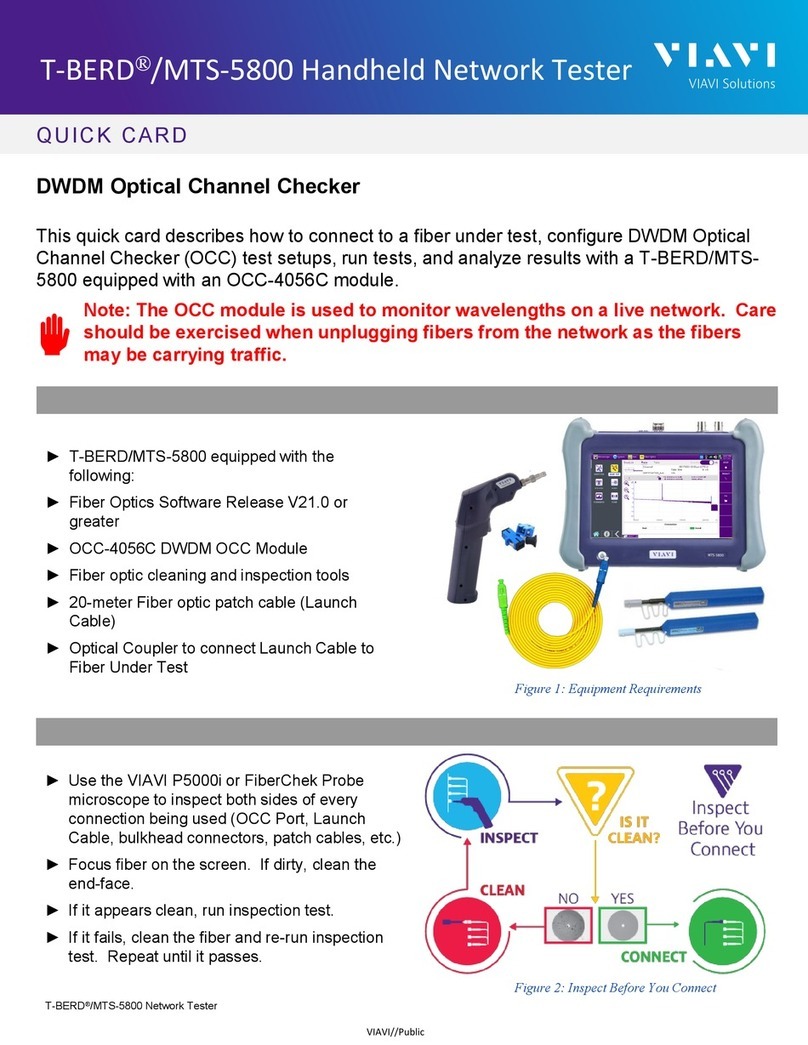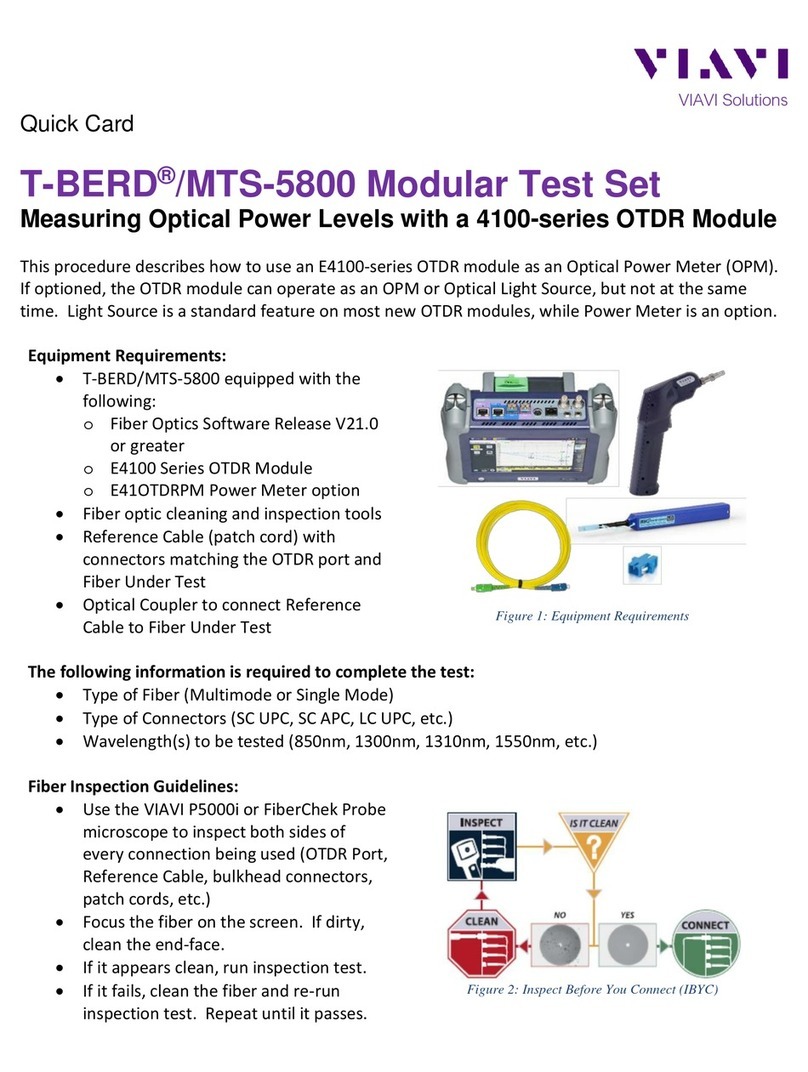Pairing the Companion to your mobile device
To control the user interface of the Companion, the mobile device must be paired with
the unit over Bluetooth.
1. On the Companion, press and hold the Pair
button for 3 seconds to enter pairing mode. The
blue Pair indicator blinks.
2. On the mobile device, do the following:
yGo to the Settings menu, then select
Bluetooth.
yVerify that the device is not paired
with any NSC-100 Companion unit.
3. From the Mobile Tech Main menu, under My
Devices, find the Companion, shown as
“NSC-100”, and select Connect.
If you don’t see the device, you may need to
select Discover Devices.
4. When the Companion is connected, the
Pair indicator will be solid.
5. On the mobile device, the Companion
should be paired and the Main menu will
now show the Companion menu.
You can now control the instrument through the
Mobile Tech app and run all tests on the Companion.
© VIAVI Solutions Inc.
Product specifications and descriptions in this
document are subject to change without notice.
22137285
March 2021
English
VIAVI Solutions
North America 1.844.GO VIAVI / 1.844.468.4284
Latin America +52 55 5543 6644
EMEA +49 7121 862273
APAC +1 512 201 6534
All Other Regions viavisolutions.com/contacts
email TAC@viavisolutions.com
Mobile Tech Main menu
In the Main menu, you can see details of the instrument, run
Companion tests, sync to StrataSync, manage files on the unit,
and even view documentation.
You’ll also see the date and time of the last time your meter
synced to StrataSync.
Near the top of the Main menu, you can select Show more to
see details on your instrument, including all of the installed
options.
Using the Companion with a mobile device
The Companion is designed to be paired with a mobile device or tablet
(such as an iPhone, iPad, or similar Android device), and leverages the user
interface of those devices along with the VIAVI Mobile Tech app to provide
a smooth user experience.
You can view test results, set up the Companion, sync files, update the
meter, and configure test parameters from the app.
To get started, download the VIAVI Mobile Tech app from the App Store or Google Play.
Connecting to StrataSync
You can connect to StrataSync using your smartphone or tablet anytime, anywhere using
the VIAVI Mobile Tech app.
Once your instrument is connected to the Mobile Tech app via Bluetooth, geo location
information can be added to reports and files when syncing to StrataSync. If configuration
files or work orders are set to be deployed from StrataSync to your meter, you can check
those here, as well as browsing files from the unit itself.
Once you download the application, log in to StrataSync just as you do on the website. To
operate the tests, follow the instructions on the application screens.
Using the Mobile Tech app
Logging in to StrataSync
To get started using the Mobile Tech app, you need to log in to StrataSync.
1. Launch the Mobile Tech app on your mobile device.
2. Select the Login to StrataSync button. The Login screen will be displayed.
3. Enter your Username and Password, then select the Sign In button. The
Mobile Tech Main menu will be displayed.
yCompanion – Run tests and configure profiles for the Companion
Before doing any tests, you may need to set up profiles for your network.
See the User’s Guide for more information about the Companion > Profile
Manager menu.
yJob Manager – Attach jobs to tests, including customer info and work orders,
and track test results
yInstrument Sync – Sync your instrument to StrataSync and deploy
configuration files
yNSC-100 Files and Mobile Tech Files – Manage the files on the unit you can
save to your phone or tablet. Use the NSC-100 Files menu to manage files
stored on your meter, use the Mobile Tech Files menu to manage those stored
on your mobile device.
yDocumentation – View and download various documentation for your
instrument, including applications notes, software release notes, and quick
reference guides
Technical assistance
If you require technical assistance, call 1-844-GO-VIAVI / 1.844.468.4284.
For the latest TAC information, visit
http://www.viavisolutions.com/en/services-and-support/support/technical-
assistance
Connect
button
NSC-100NSC-100