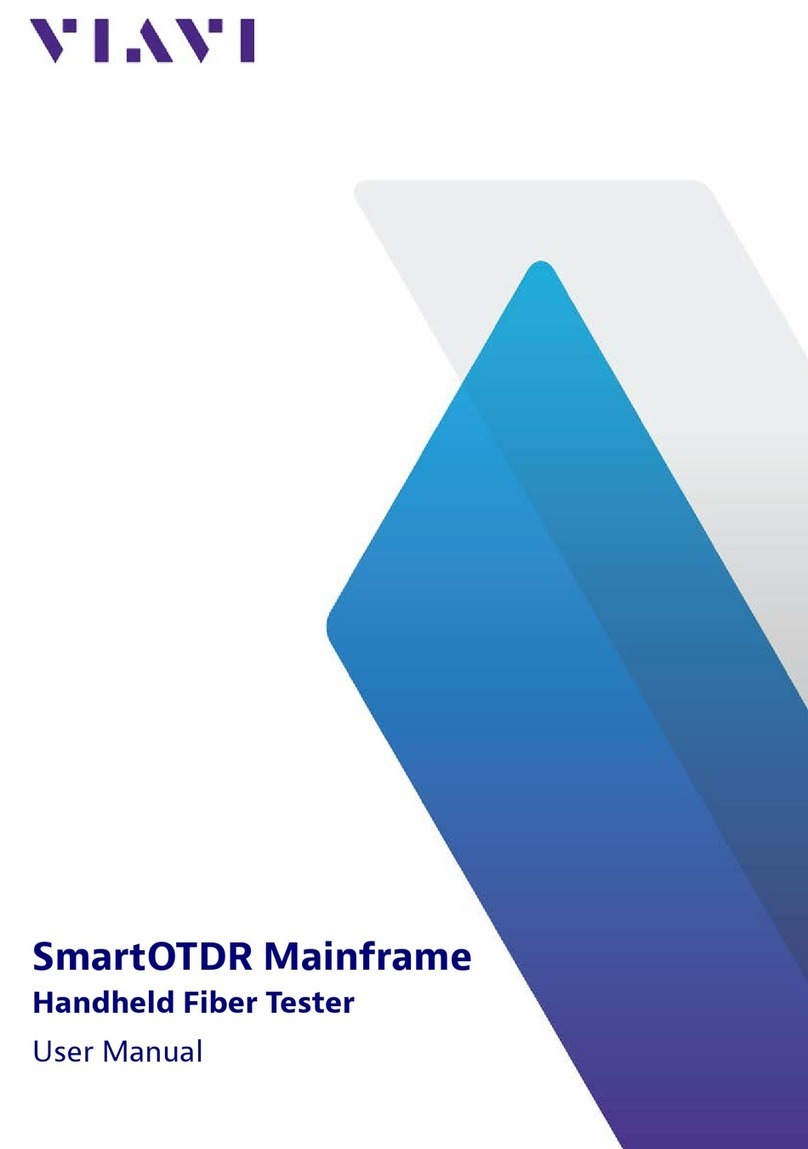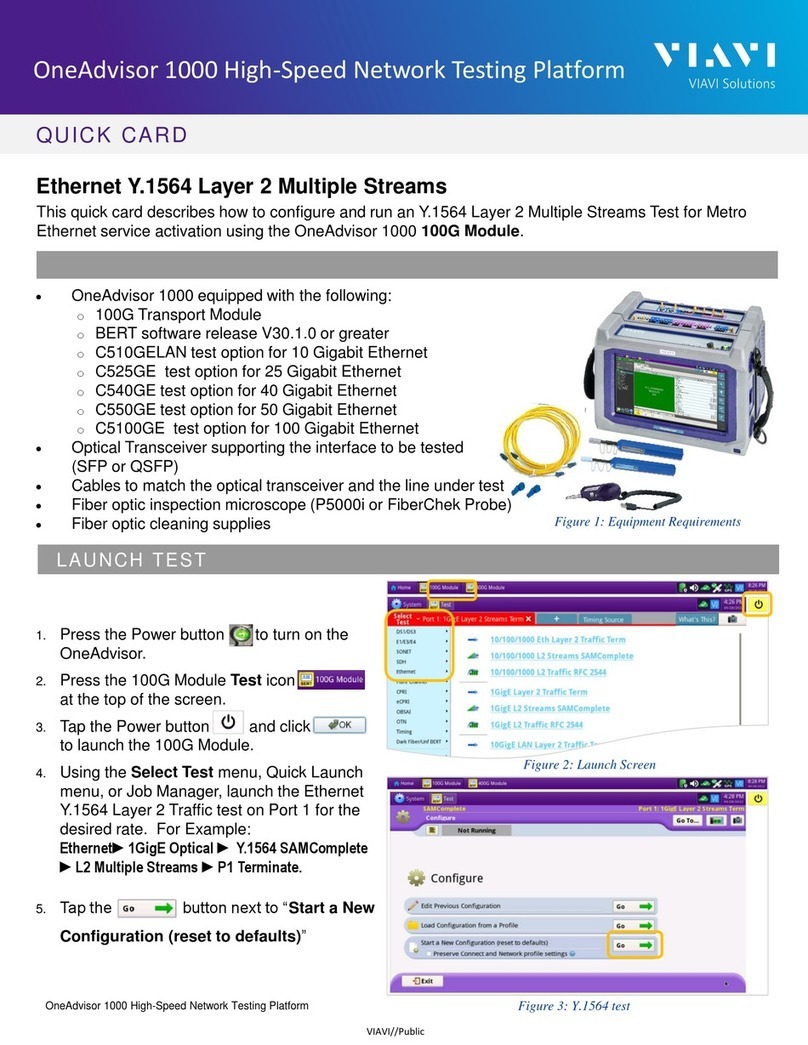Viavi T-BERD/MTS 5800 Installation guide
Other Viavi Test Equipment manuals
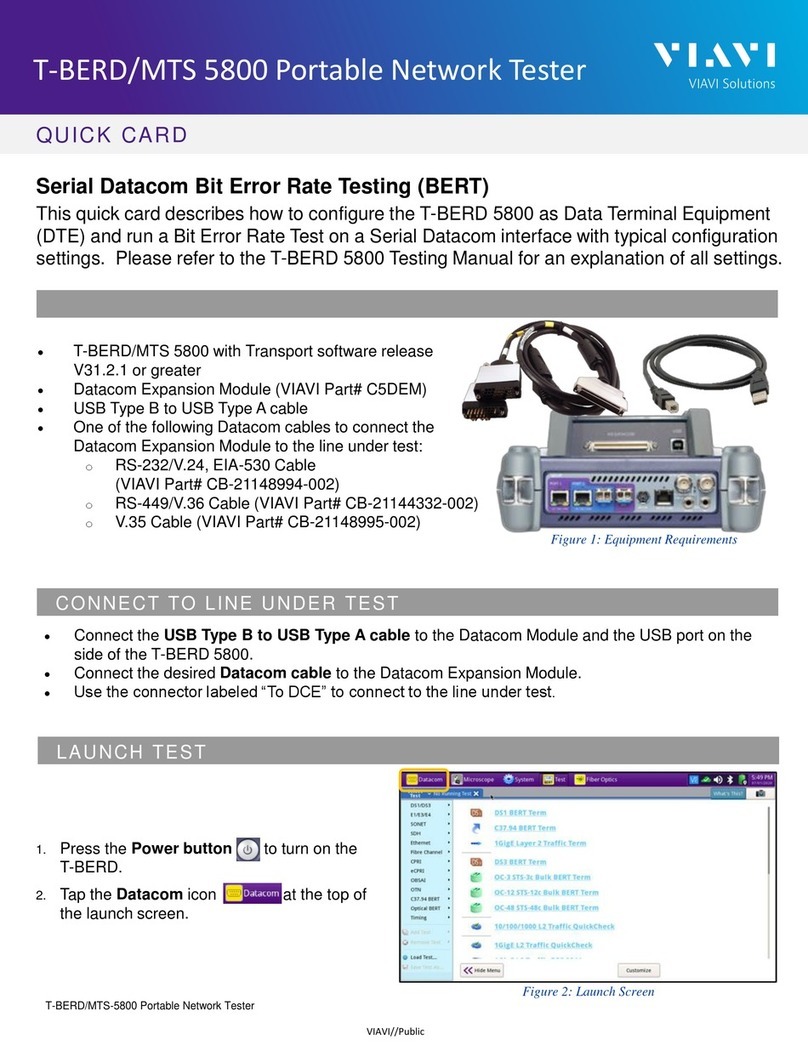
Viavi
Viavi T-BERD/MTS 5800 User manual

Viavi
Viavi MTS 2000 User manual

Viavi
Viavi HST-3000 User manual

Viavi
Viavi SmartClass Fiber OLTS-85 User manual
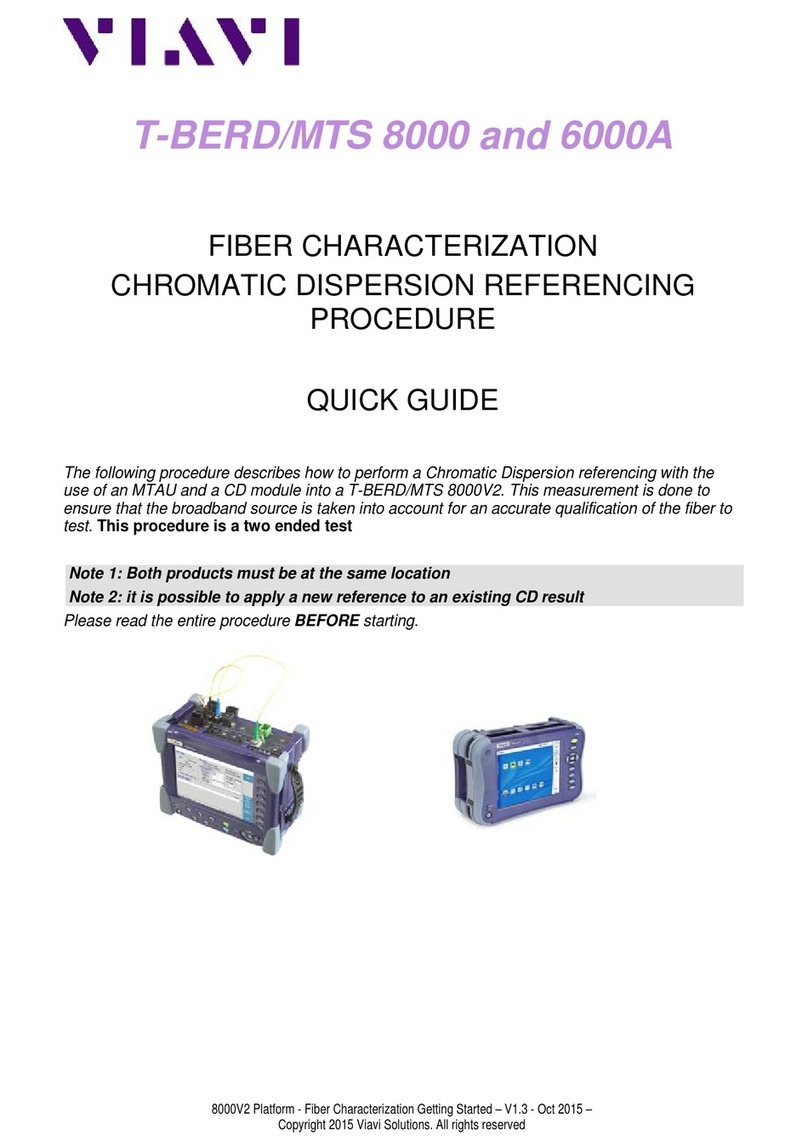
Viavi
Viavi T-BERD/MTS 8000 User manual

Viavi
Viavi ALT-9000 Parts list manual

Viavi
Viavi NSC-200 User manual
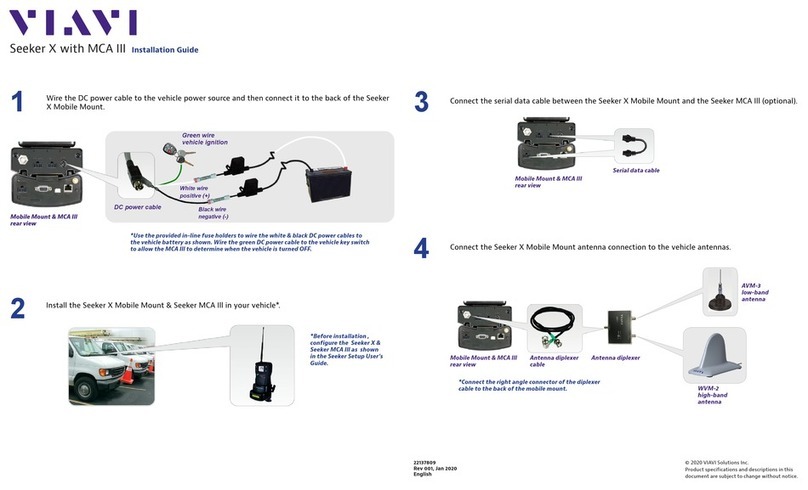
Viavi
Viavi Seeker X with MCA III User manual

Viavi
Viavi AVX-10K User manual

Viavi
Viavi SmartOTDR Parts list manual

Viavi
Viavi 7200 Series Owner's manual
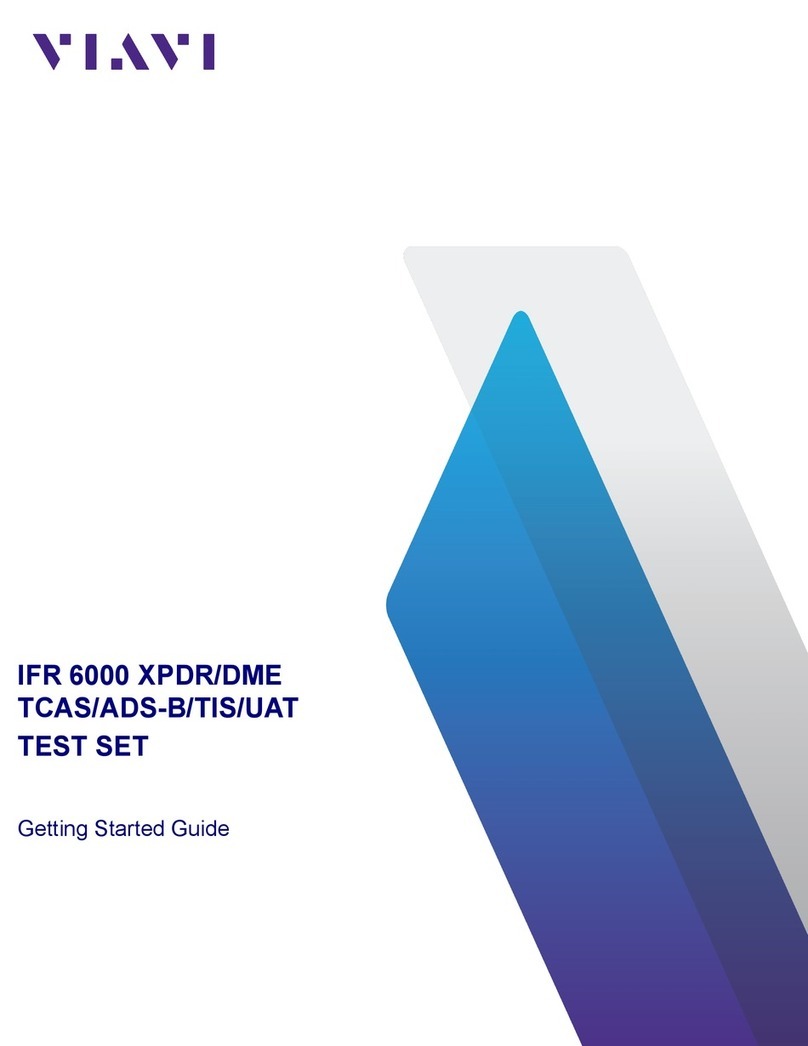
Viavi
Viavi IFR 6000 User manual

Viavi
Viavi HST-3000 User manual
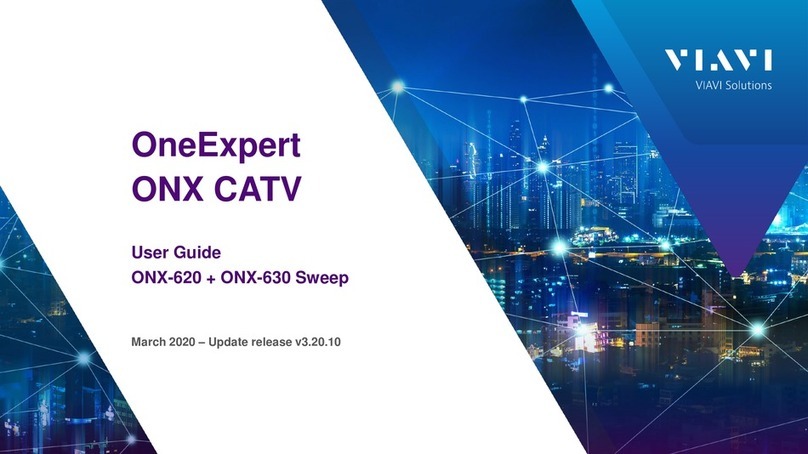
Viavi
Viavi OneExpert ONX CATV User manual
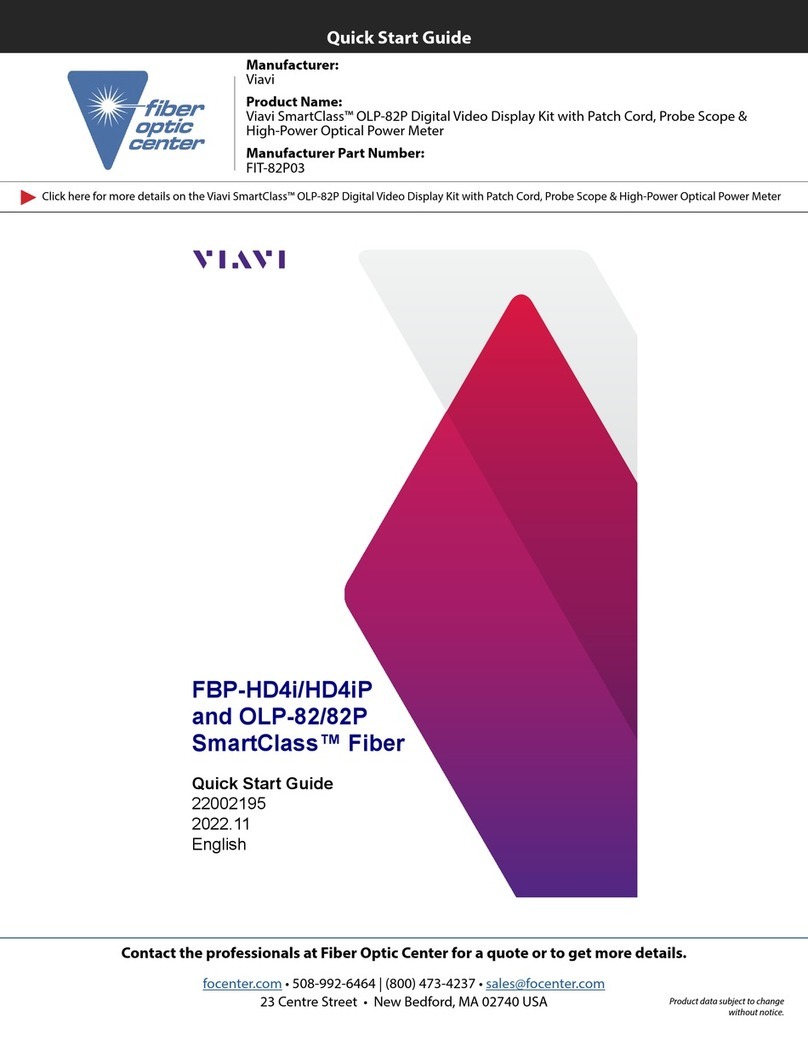
Viavi
Viavi FIT-82P03 User manual

Viavi
Viavi COSA-4055 Parts list manual

Viavi
Viavi P5000i User manual

Viavi
Viavi HST-3000 User manual
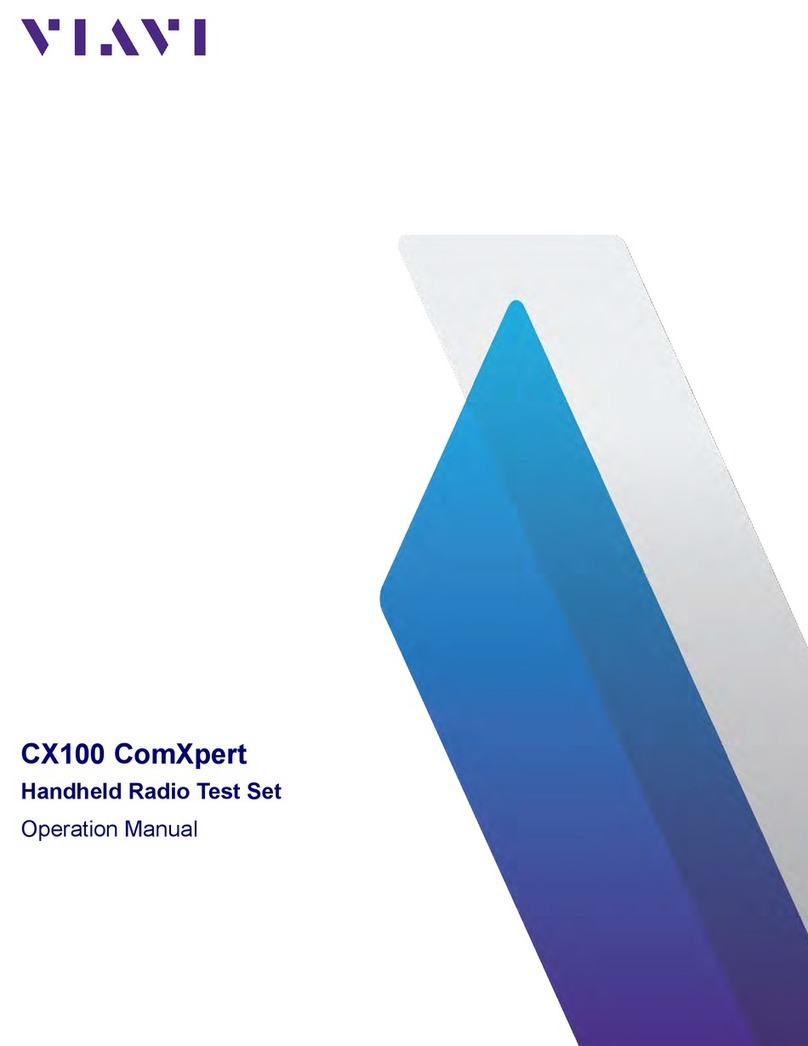
Viavi
Viavi ComXpert CX100 User manual

Viavi
Viavi OneAdvisor 800 Series User manual
Popular Test Equipment manuals by other brands

Redtech
Redtech TRAILERteck T05 user manual

Venmar
Venmar AVS Constructo 1.0 HRV user guide

Test Instrument Solutions
Test Instrument Solutions SafetyPAT operating manual

Hanna Instruments
Hanna Instruments HI 38078 instruction manual

Kistler
Kistler 5495C Series instruction manual

Waygate Technologies
Waygate Technologies DM5E Basic quick start guide

StoneL
StoneL DeviceNet CK464002A manual

Seica
Seica RAPID 220 Site preparation guide

Kingfisher
Kingfisher KI7400 Series Training manual

Kurth Electronic
Kurth Electronic CCTS-03 operating manual

SMART
SMART KANAAD SBT XTREME 3G Series user manual

Agilent Technologies
Agilent Technologies BERT Serial Getting started