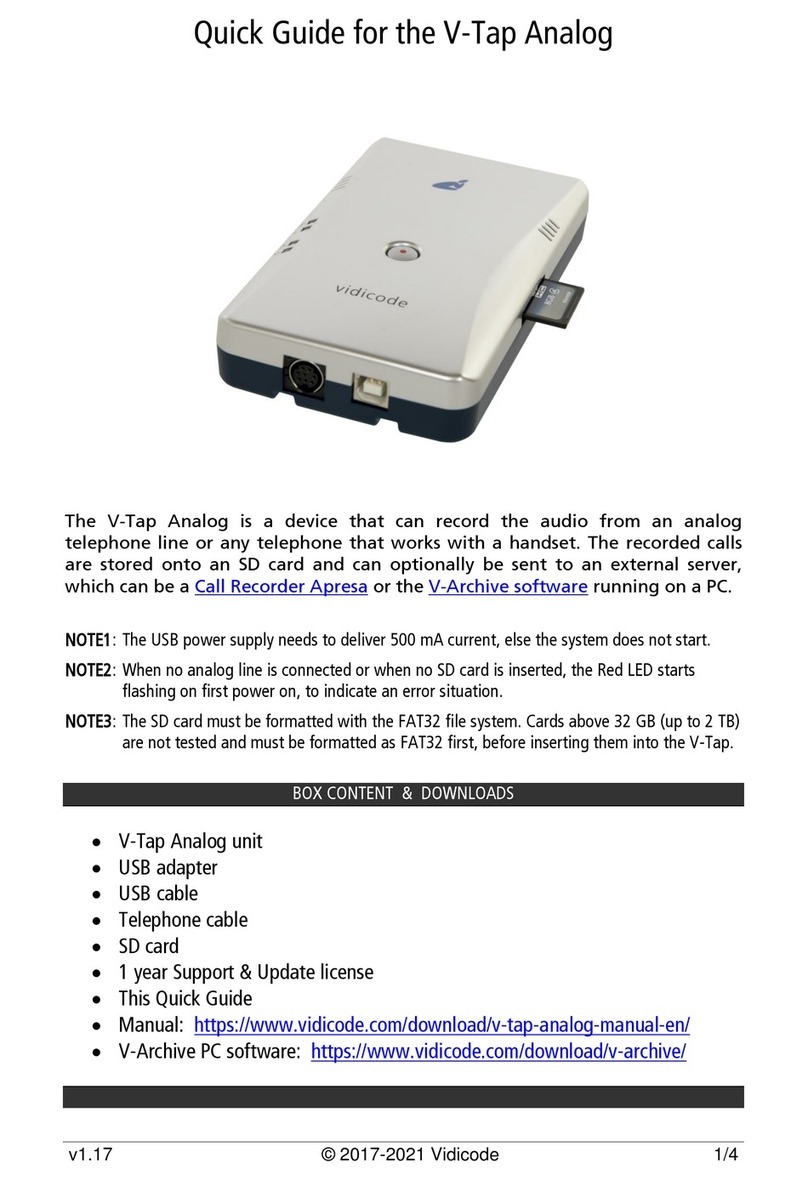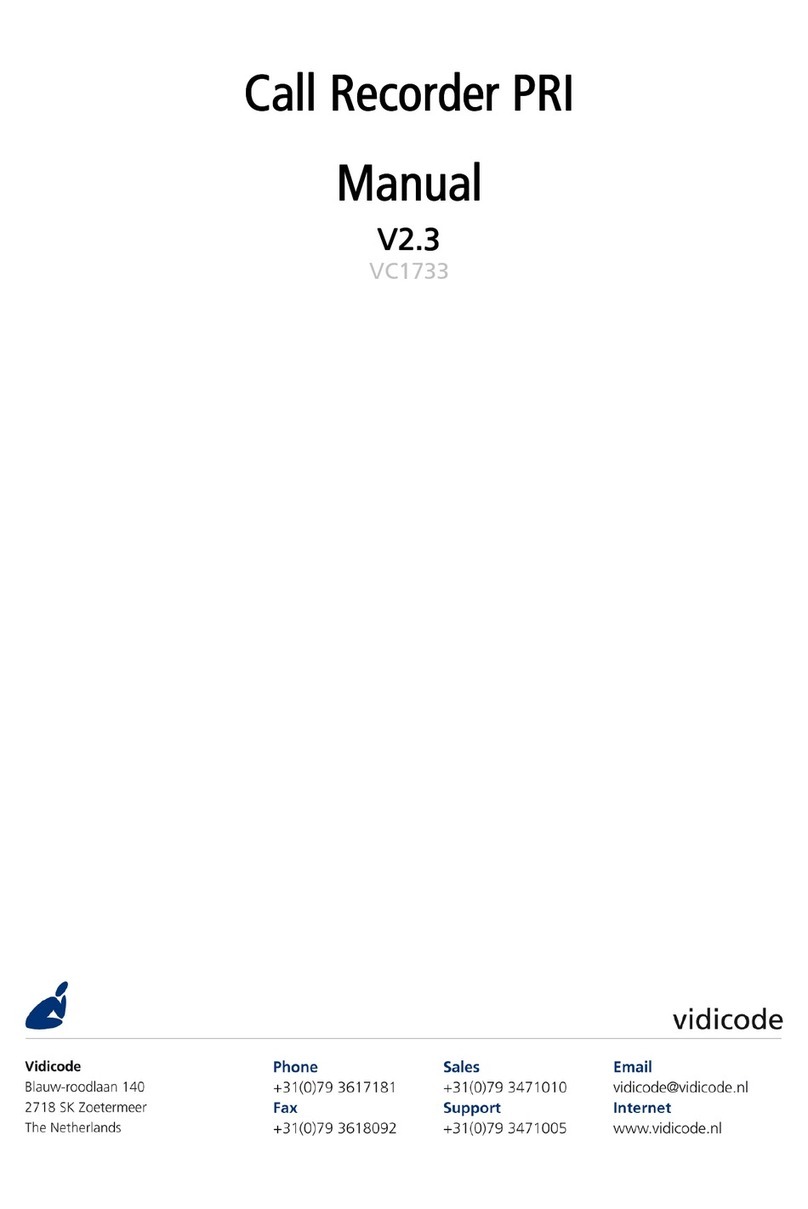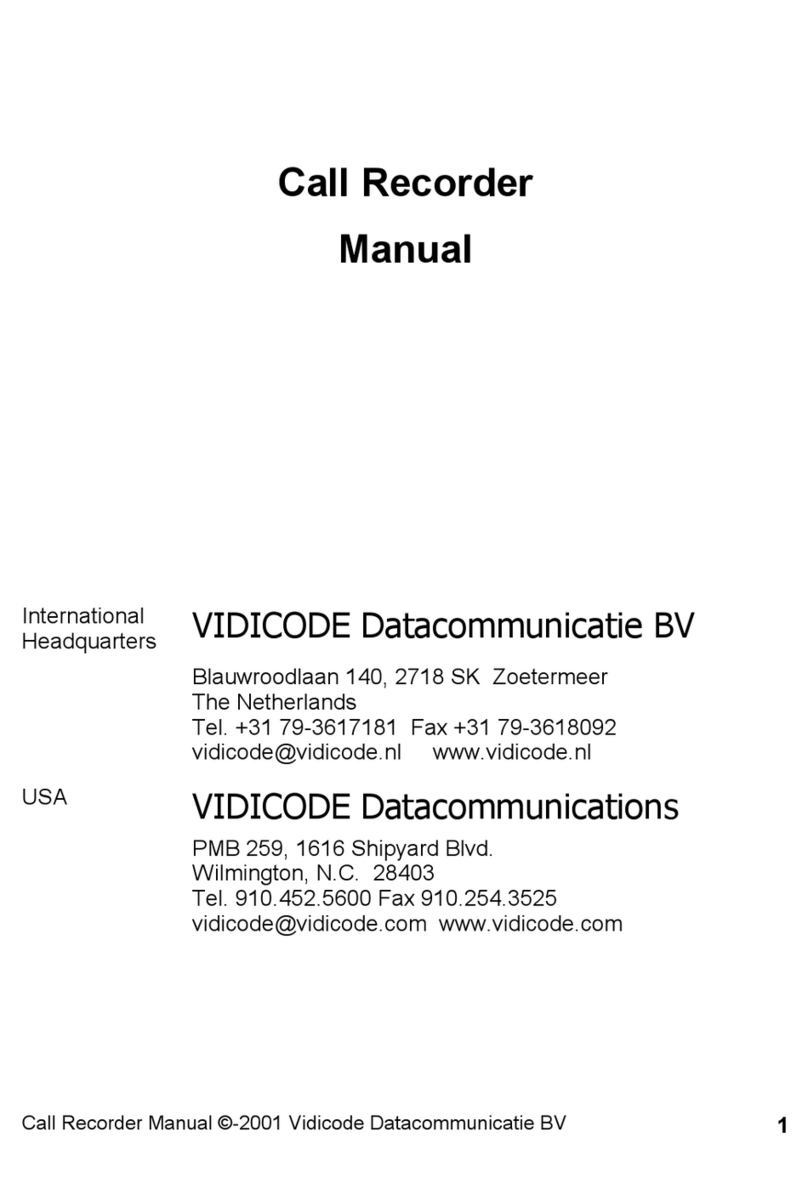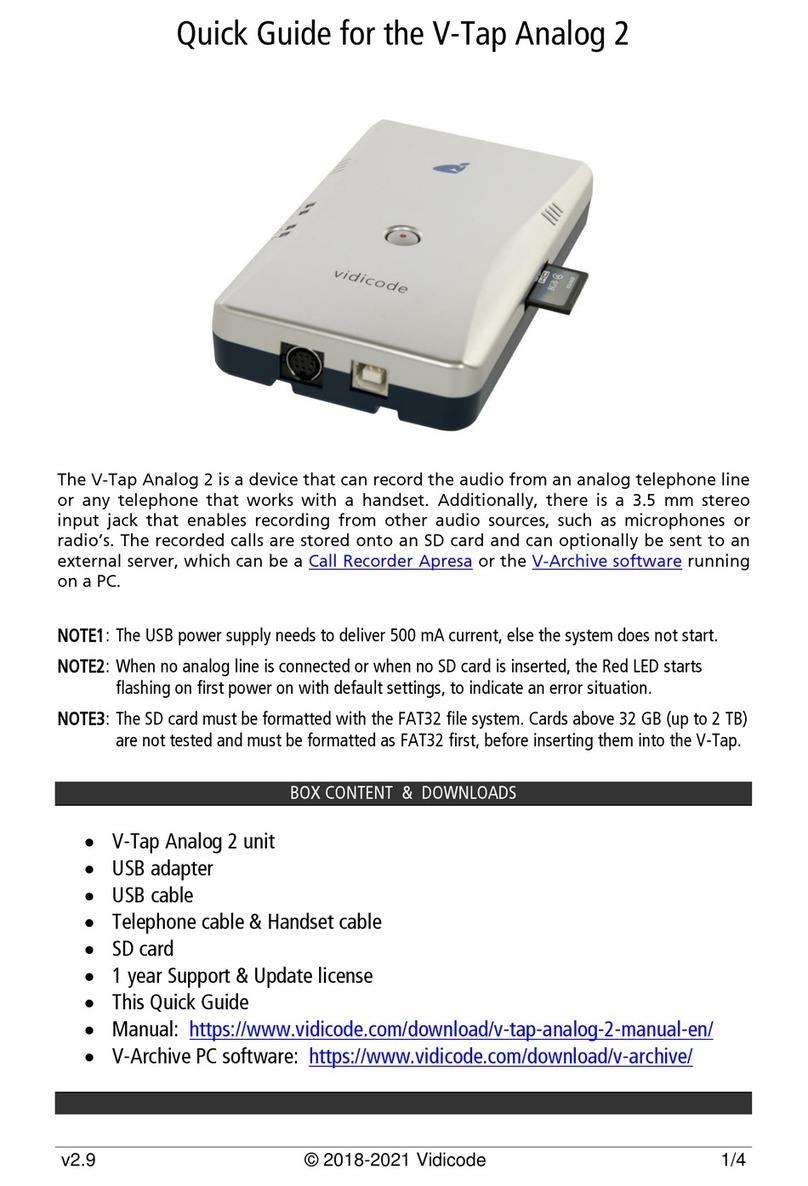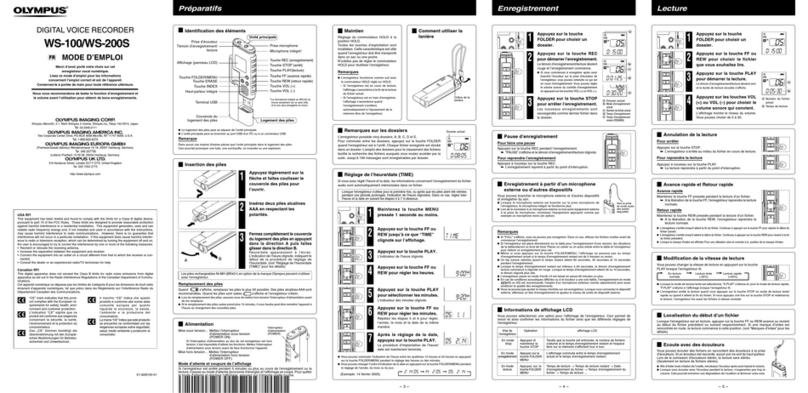Quick Guide for the V-Tap ISDN BRI
v1.14 © 2018-2021 Vidicode 4/4
CHECKLIST FOR TUNNEL CONNECTION
A connection between the V-Tap and the V-Archive PC software (or Apresa recorder) is needed
to get the recorded data automatically into a user accessible database.
The following checklist can be used to setup this Tunnel connection:
1) Install the Hardware (see page 2).
2) Install the V-Archive software on a PC and enable V-Tap connections (see page 3).
3) Open the Settings page of the V-Tap in a browser by entering http://vtapXXXX.local
XXXX are the last 4 digits of the MAC address, found on the bottom (see page 2).
It may take up to a minute after first connect, before this local name is known to the PC.
4) The “Tunnel Server Address”must be filled in with the IP address or name of the PC.
5) Any firewall must be open for TCP port 2016, the default “Tunnel Destination Port”.
During installation of V-Archive this port is automatically opened, if permitted by the PC.
6) The Tunnel connection to the PC is stable when the GREEN LED is steady, not blinking!
Also, the V-Tap must be shown with its MAC address in the status line of V-Archive.
7) For first tests, better turn off “Tunnel Data Encryption”.
Otherwise, be sure that the Encryption password is the same for both V-Tap and V-Archive.
8) When data is stored by the V-Tap during a call, the BLUE LED blinks.
9) To see if the PC receives something from the V-Tap, it is possible to make a network trace
for test purposes. In V-Archive go to menu Actions and select ‘Network trace’, press Start,
make a short call, wait 10 seconds, press Stop and then Save.
From the zip file 'tunneltrace.pcap' can be analyzed with Wireshark.
10) The SD card in the V-Tap should contain “.WAV” files.
The SD card can be read by V-Archive in menu File and ‘Import from V-Tap’.