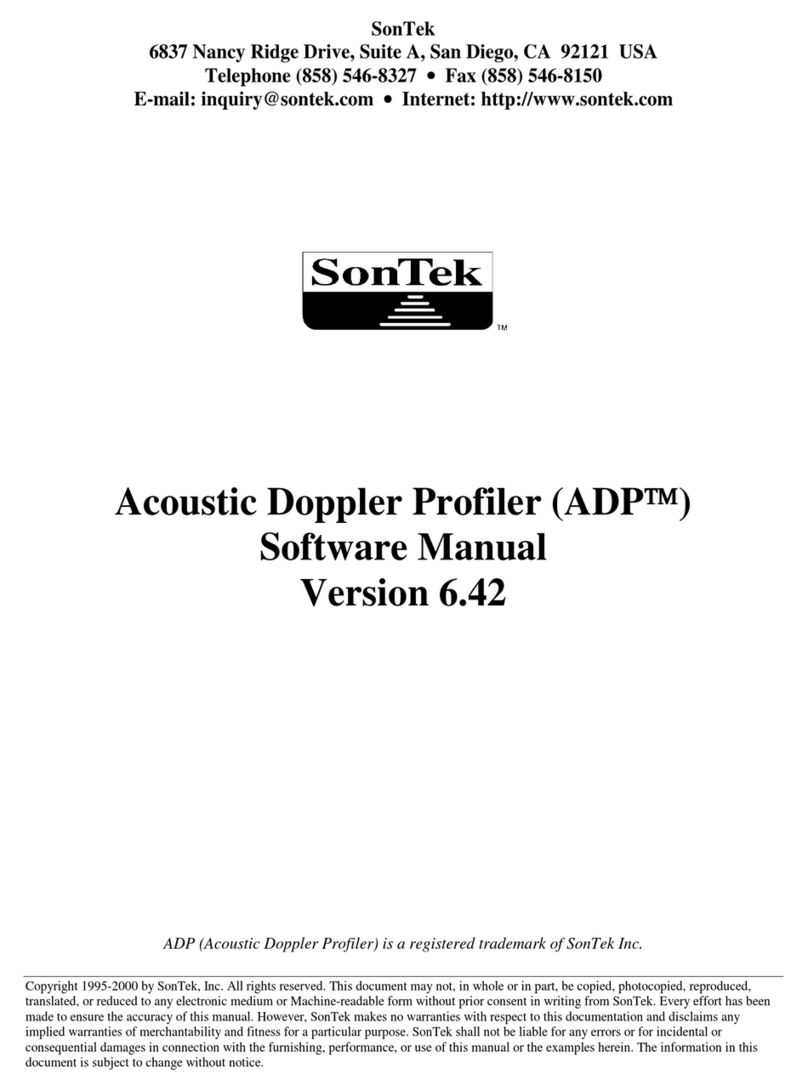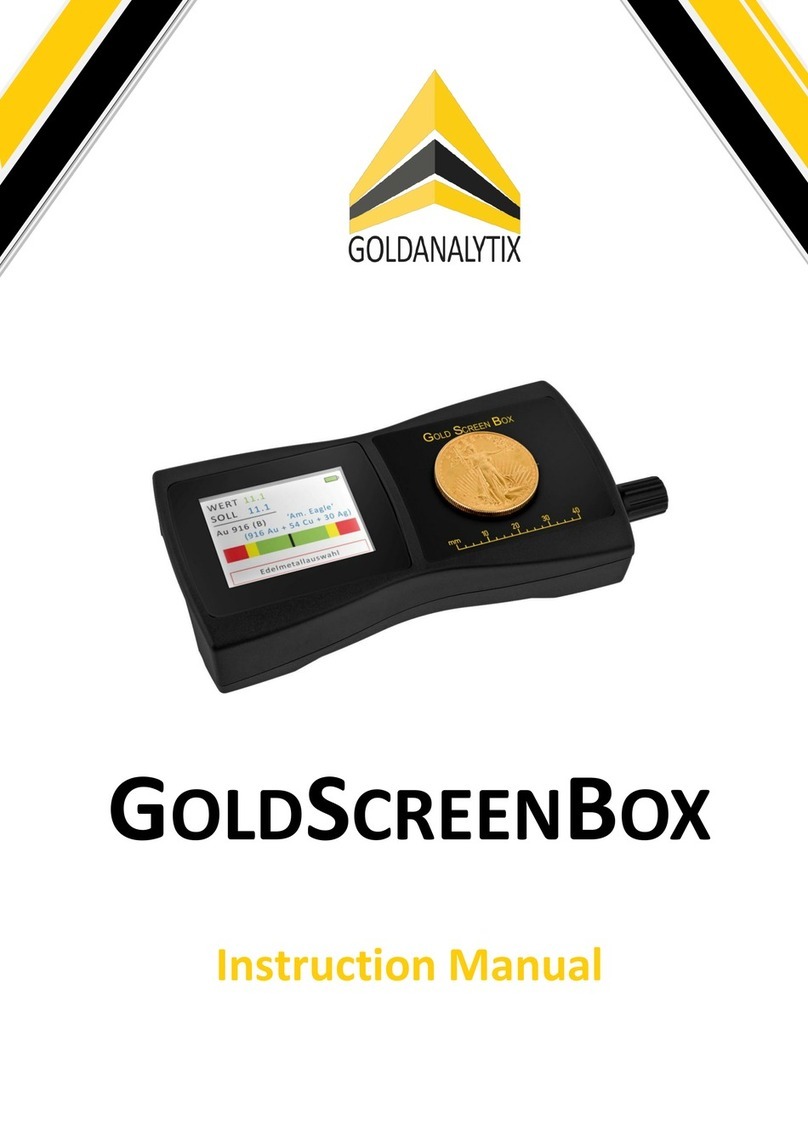Vivax Metrotech vCamMX User manual
Other Vivax Metrotech Analytical Instrument manuals

Vivax Metrotech
Vivax Metrotech vCam-5 User manual
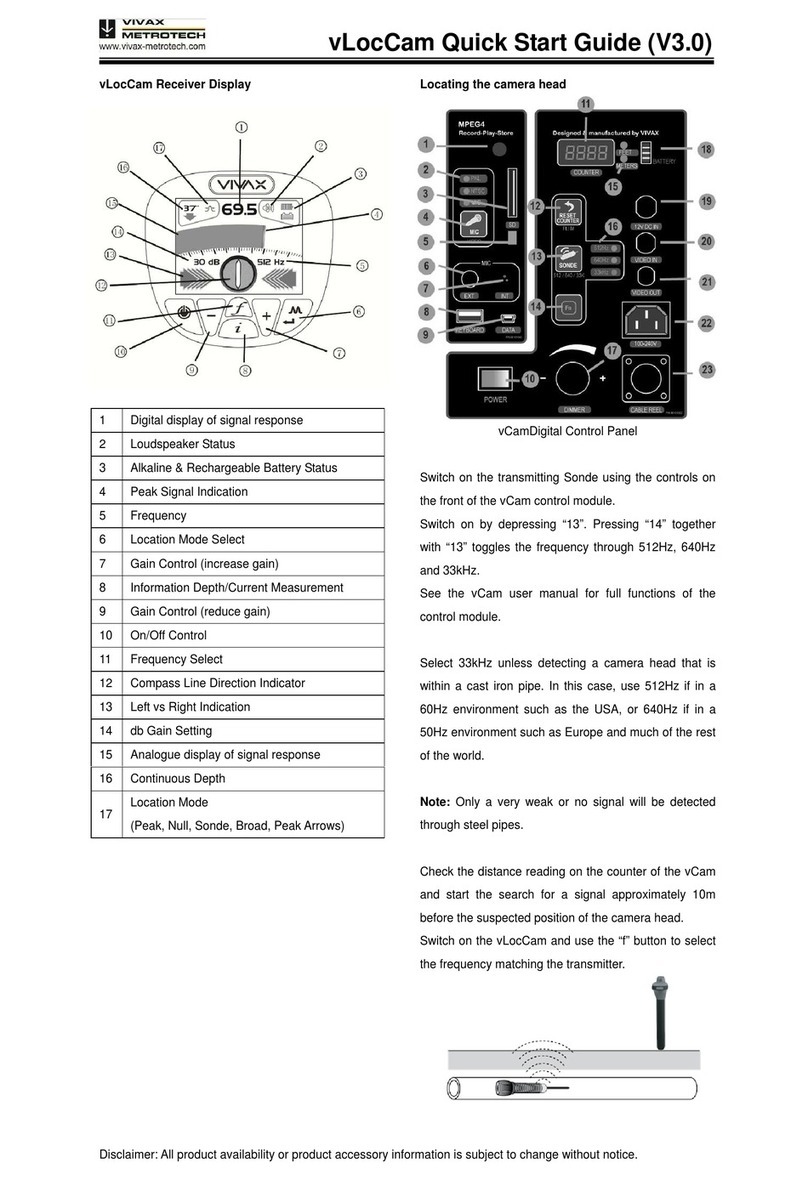
Vivax Metrotech
Vivax Metrotech vLocCam User manual

Vivax Metrotech
Vivax Metrotech vCam-6 User manual
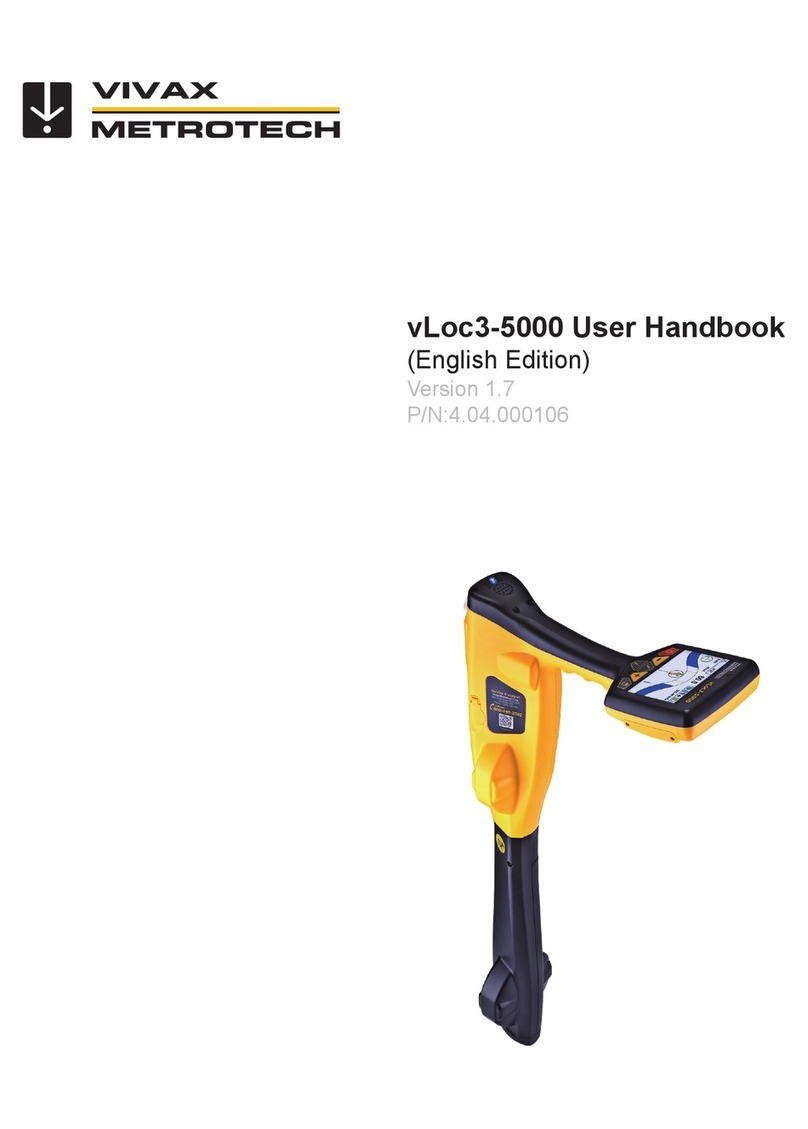
Vivax Metrotech
Vivax Metrotech vLoc3-5000 Instruction Manual

Vivax Metrotech
Vivax Metrotech vCamDrain User manual

Vivax Metrotech
Vivax Metrotech WCT vCam-5 Instruction Manual

Vivax Metrotech
Vivax Metrotech vCamDrain Instruction Manual
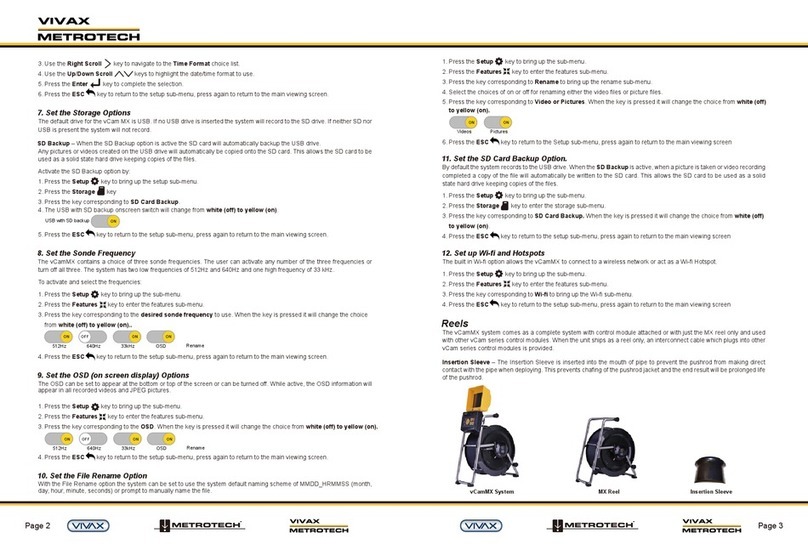
Vivax Metrotech
Vivax Metrotech vCamMX User manual
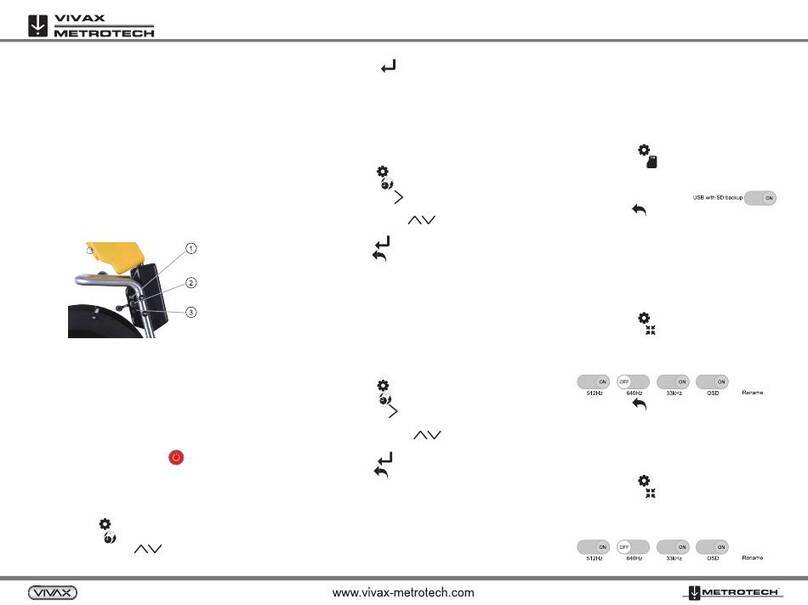
Vivax Metrotech
Vivax Metrotech vCamMX-2 User manual

Vivax Metrotech
Vivax Metrotech vCam-6 Instruction Manual
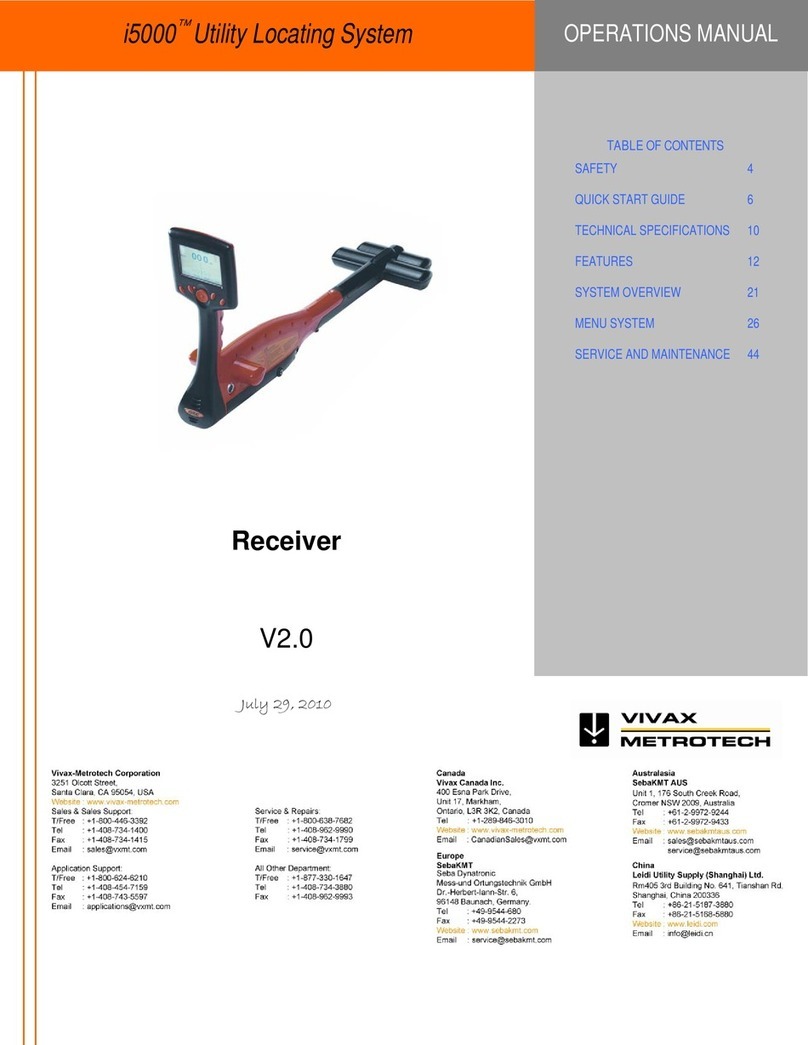
Vivax Metrotech
Vivax Metrotech i5000 User manual

Vivax Metrotech
Vivax Metrotech vCamMX-2 Installation guide
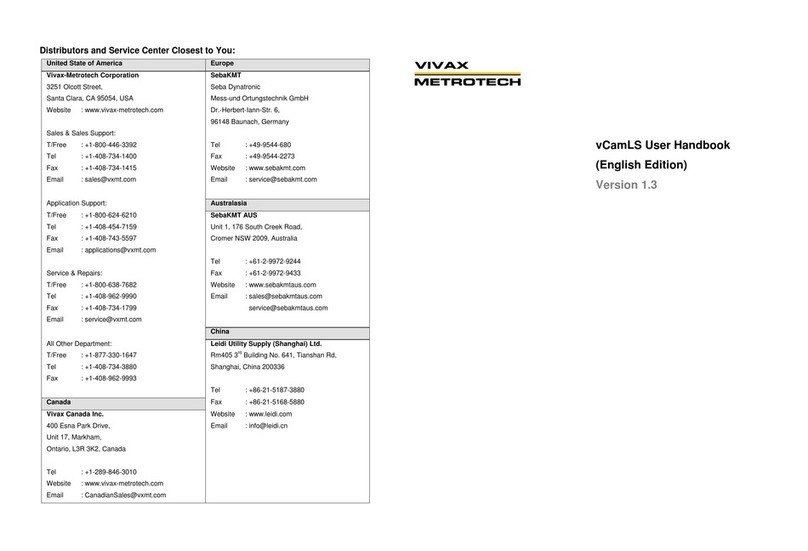
Vivax Metrotech
Vivax Metrotech vCamLS Instruction Manual

Vivax Metrotech
Vivax Metrotech HL 10 User manual
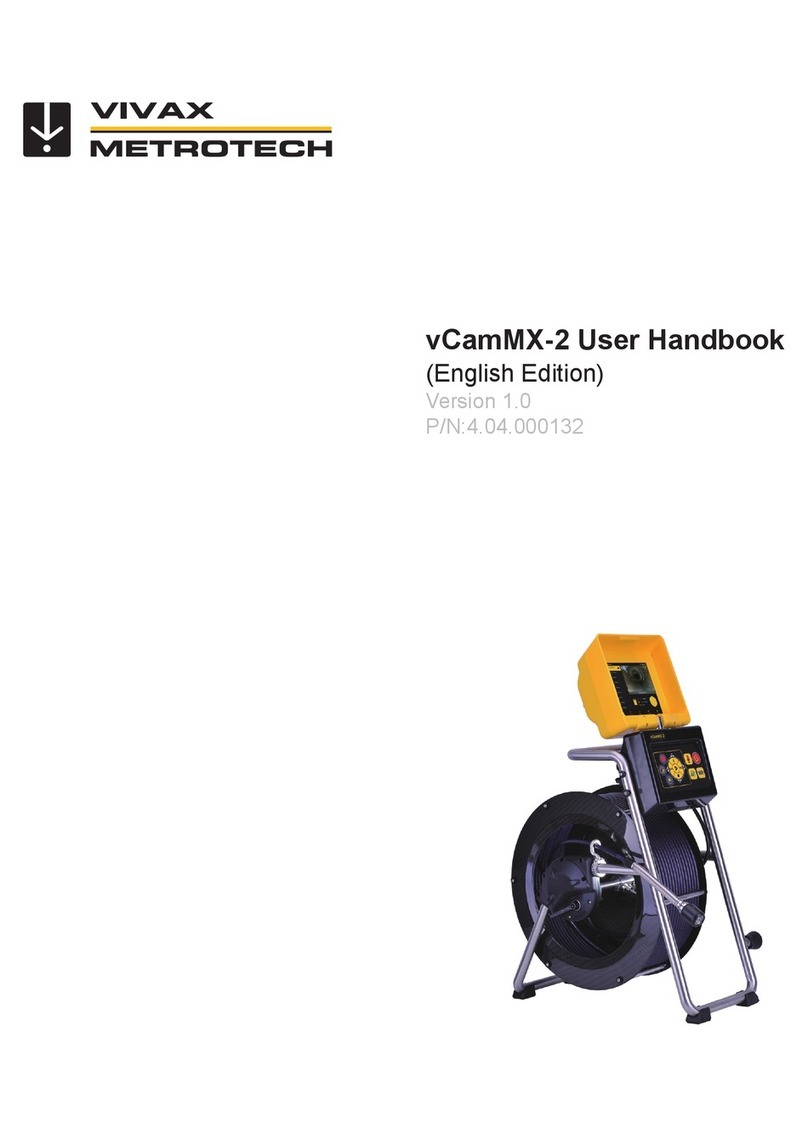
Vivax Metrotech
Vivax Metrotech vCamMX-2 Instruction Manual

Vivax Metrotech
Vivax Metrotech vLoc3 RTK-Pro User manual

Vivax Metrotech
Vivax Metrotech vCam-6 Installation guide

Vivax Metrotech
Vivax Metrotech vCamLSR Instruction Manual
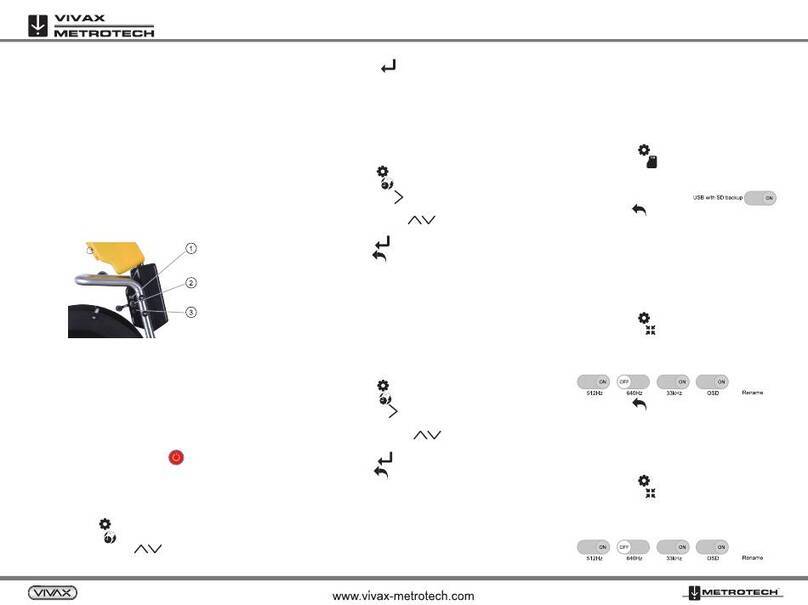
Vivax Metrotech
Vivax Metrotech vCamMX-2 User manual
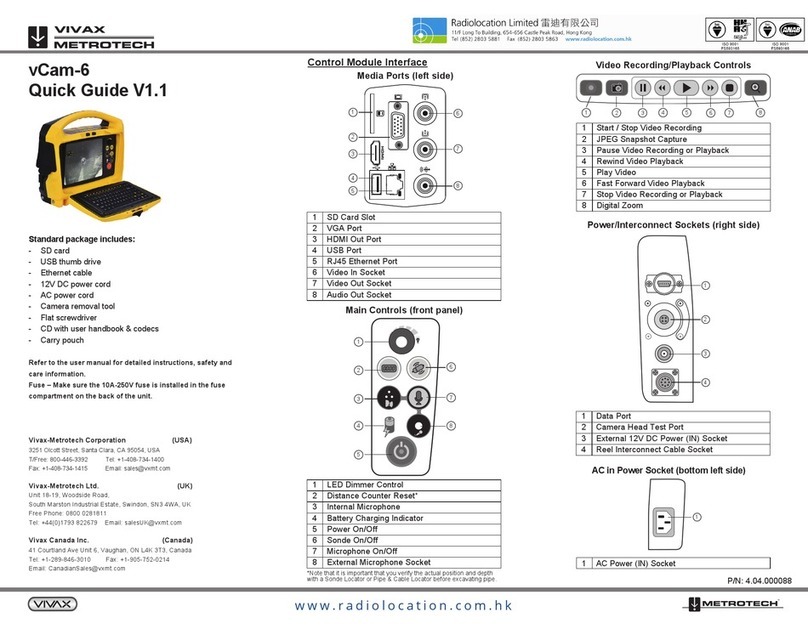
Vivax Metrotech
Vivax Metrotech vCam-6 User manual
Popular Analytical Instrument manuals by other brands
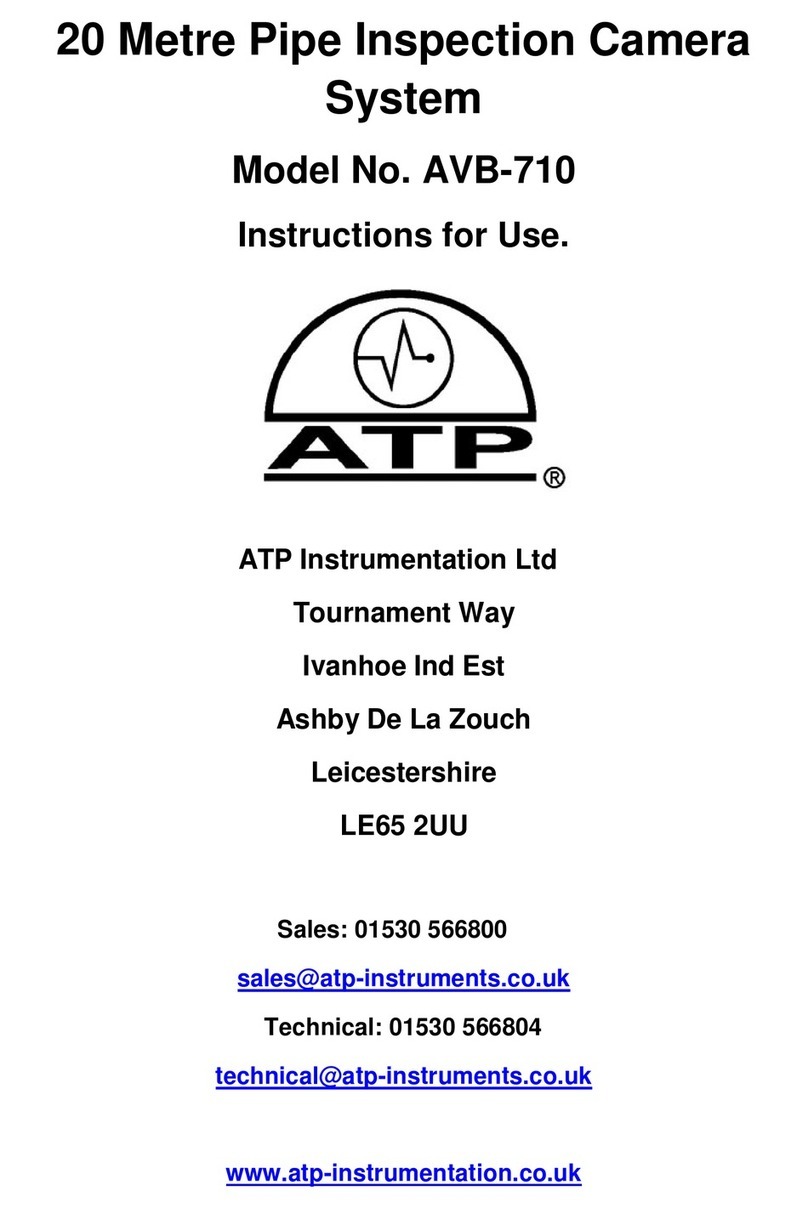
ATP Instrumentation
ATP Instrumentation AVB-710 Instructions for use

Hilti
Hilti PD 5 Original operating instructions

Bühler technologies
Bühler technologies GAS 222.31 Ex1 Installation and operation instruction
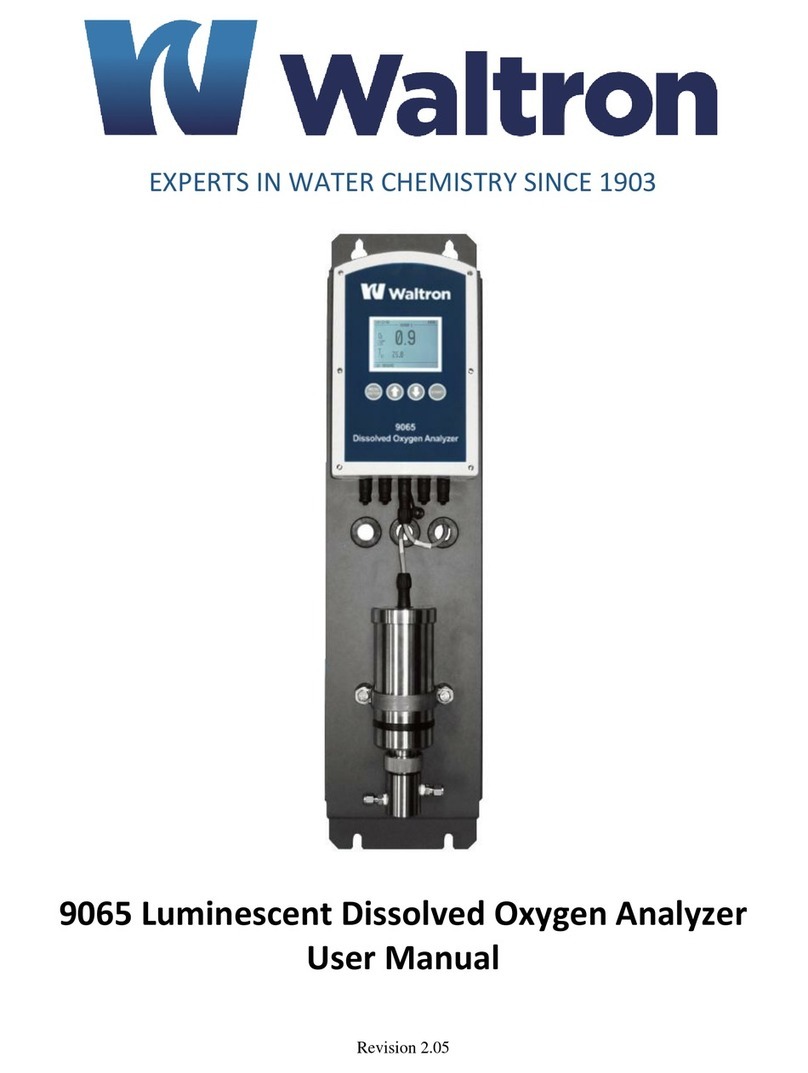
Waltron
Waltron 9065 user manual

YOKOGAWA
YOKOGAWA 701977 user manual
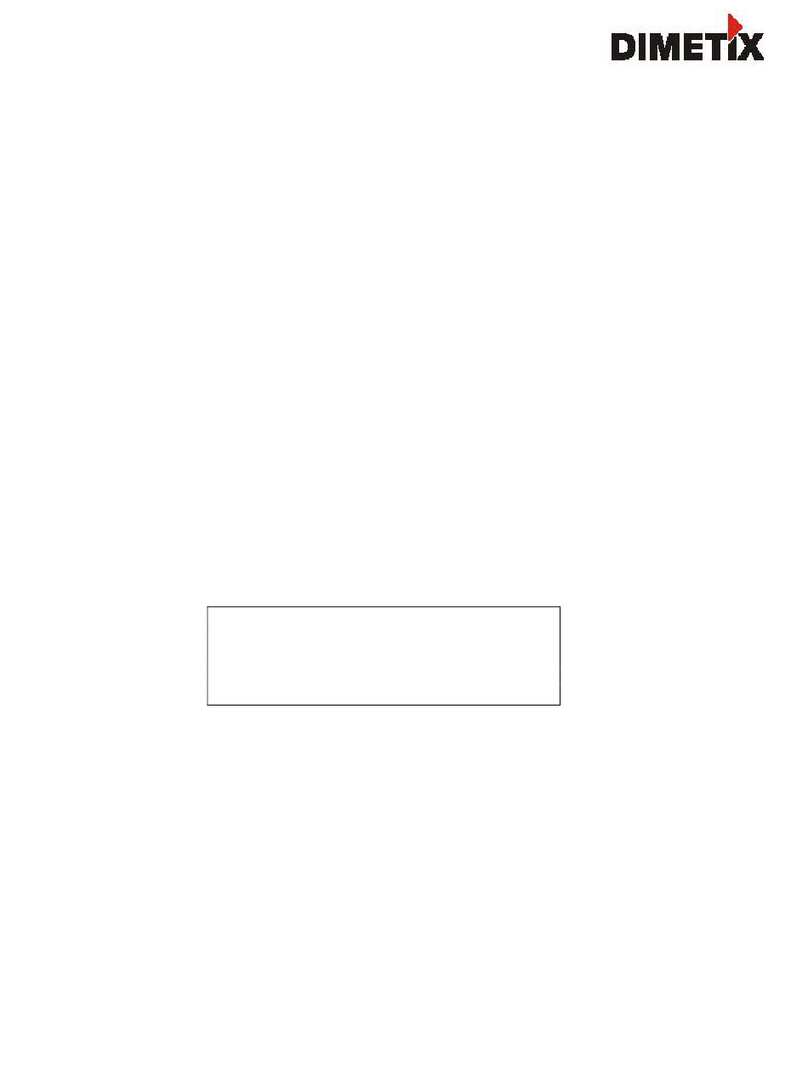
Dimetix
Dimetix DLS-C 15 Technical reference manual

Precaster
Precaster LDM60 Operation manual
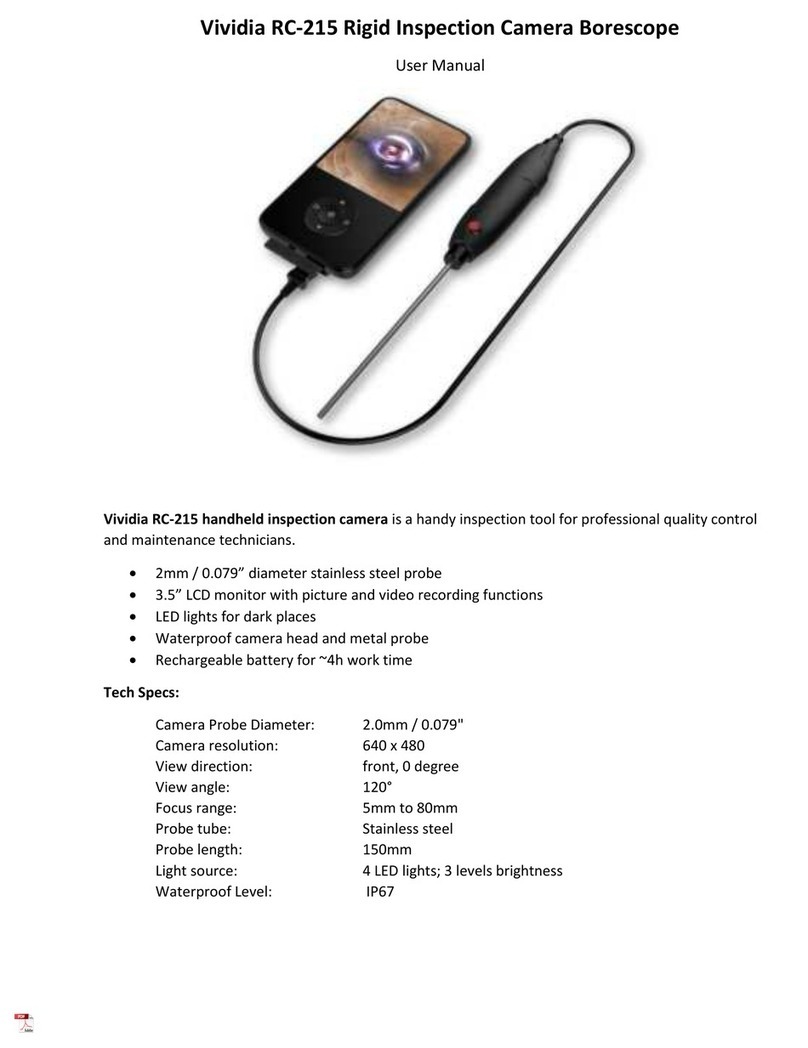
Vividia
Vividia RC-215 user manual
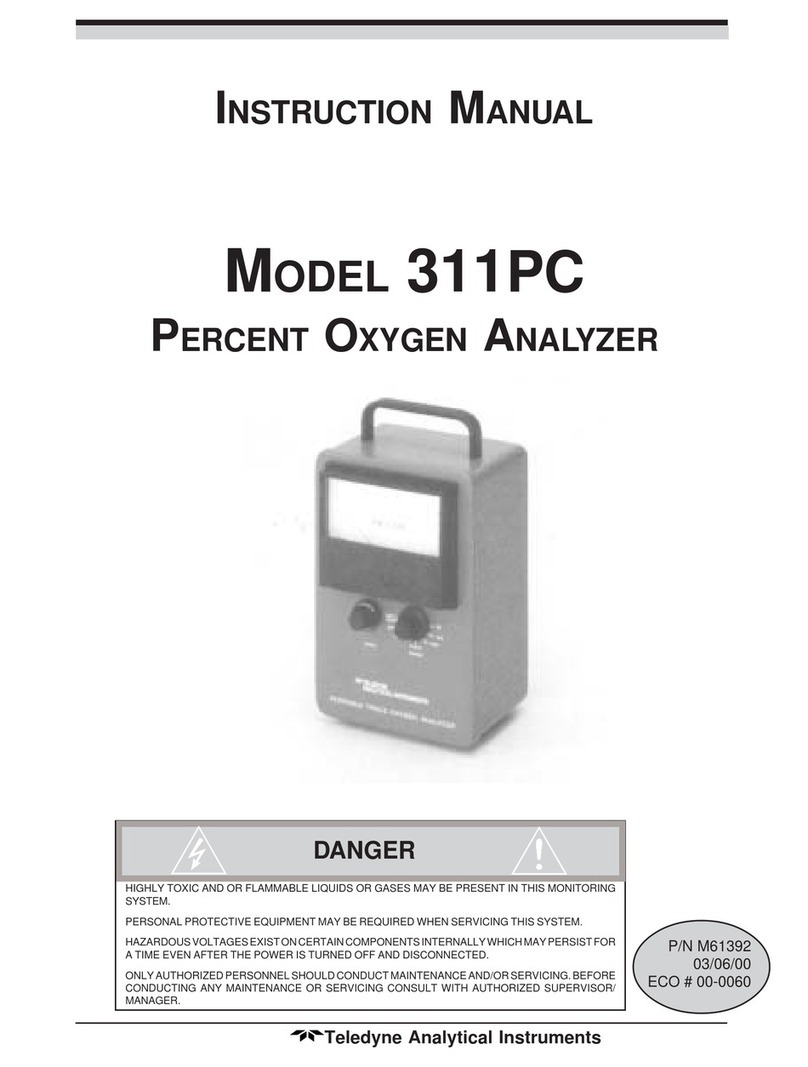
Teledyne Analytical Instruments
Teledyne Analytical Instruments 311PC instruction manual

Ntron
Ntron Microx Online User instruction manual

sebaKMT
sebaKMT Correlux C-300 user manual
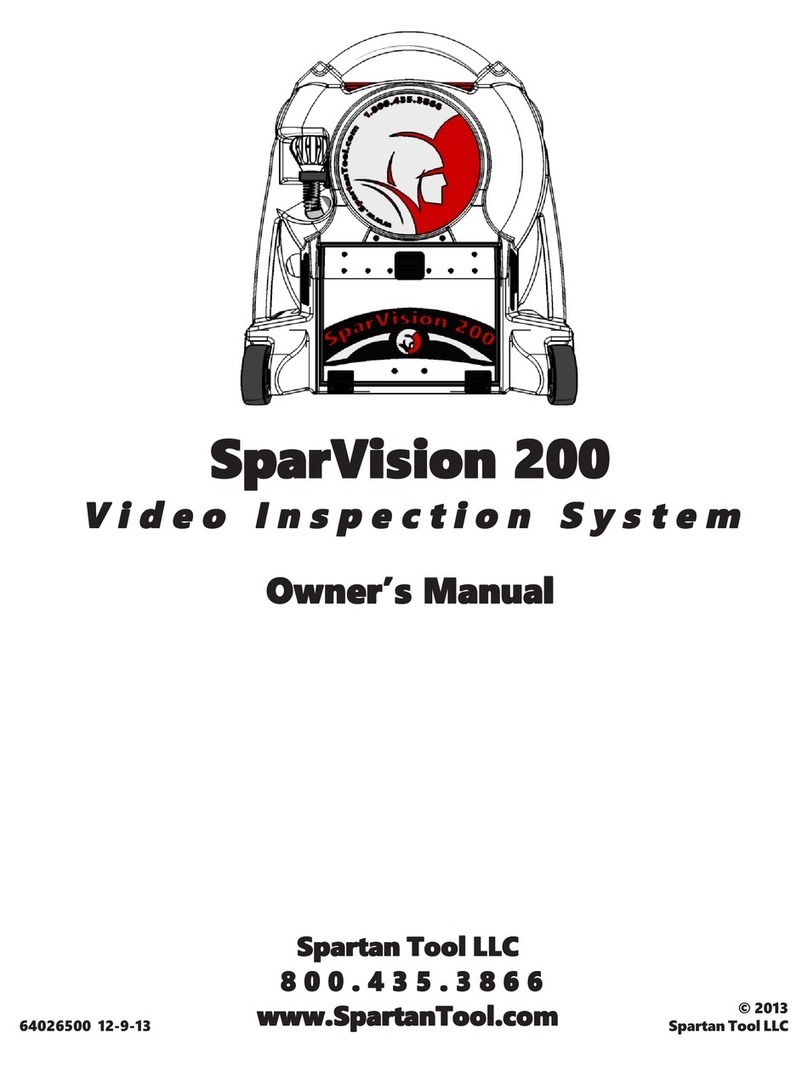
Spartan Tool
Spartan Tool SparVision 200 owner's manual