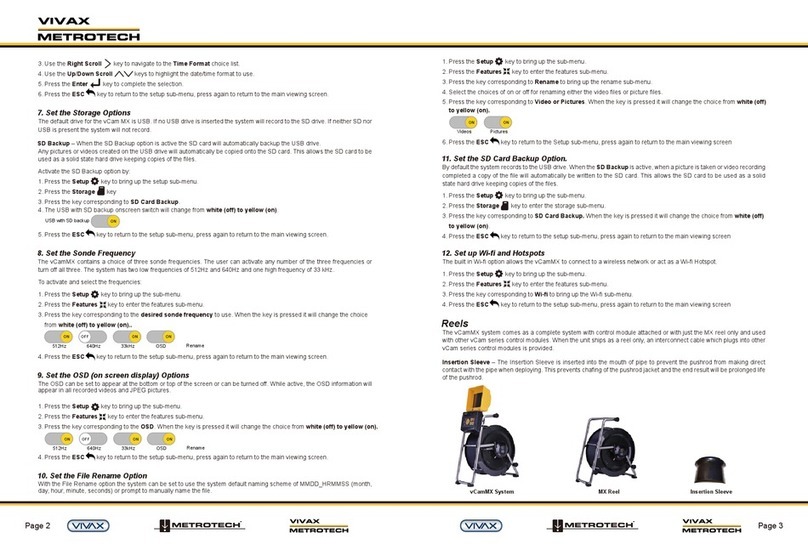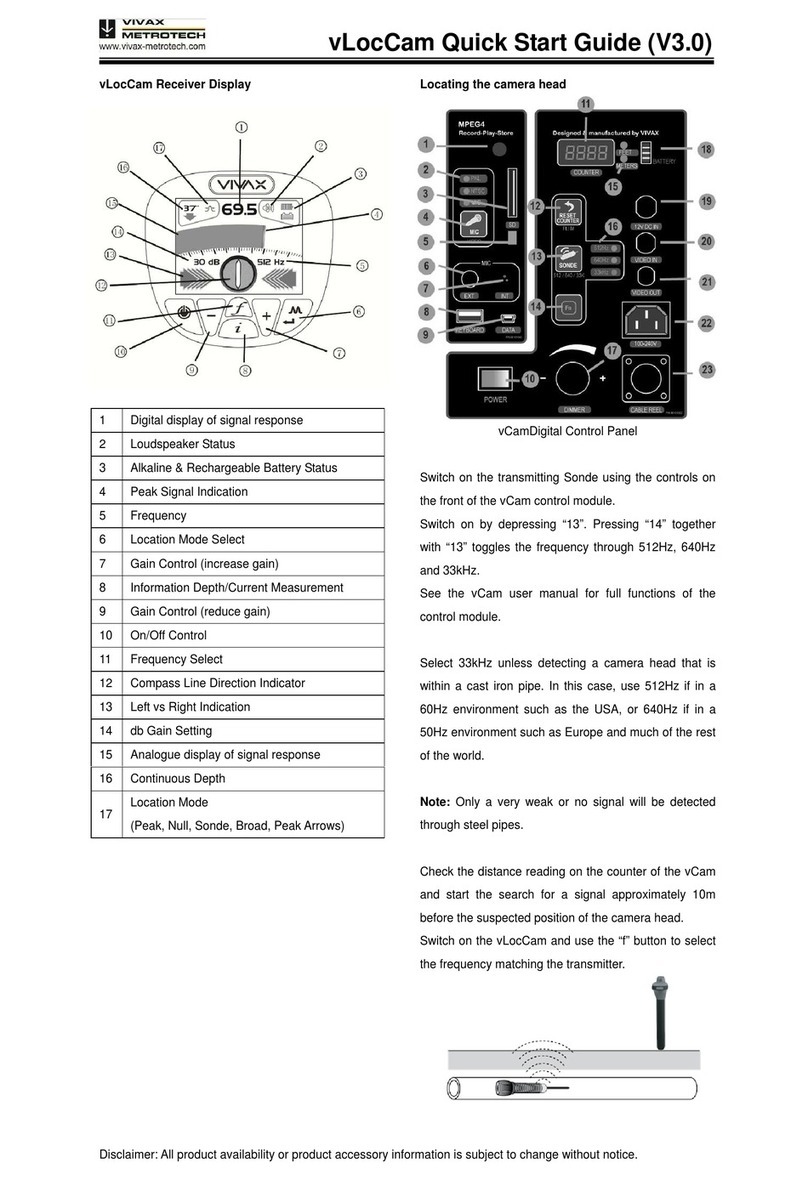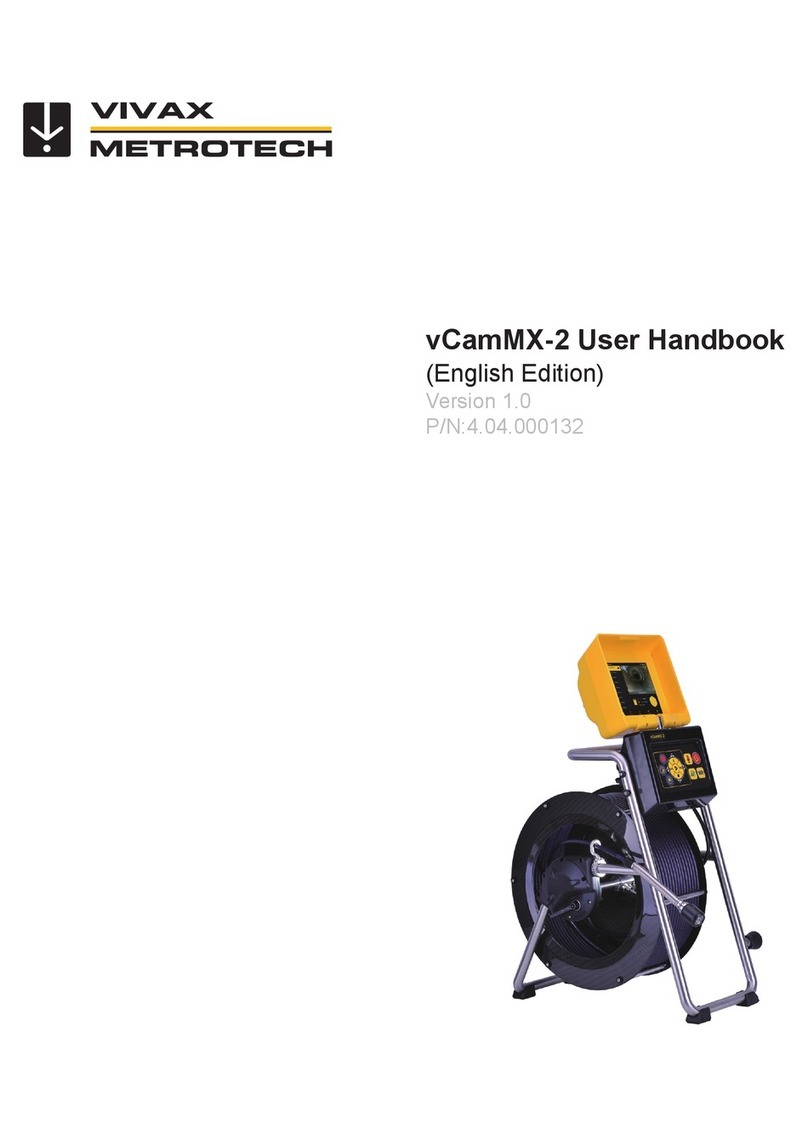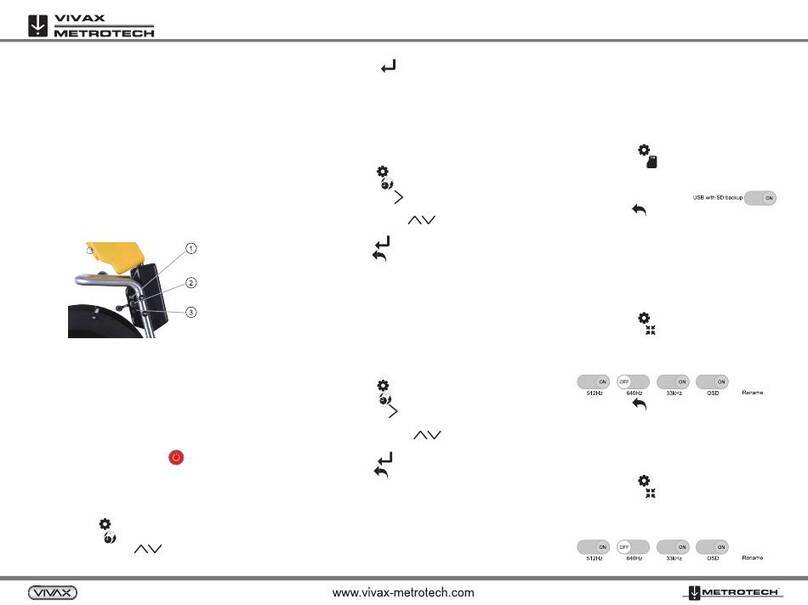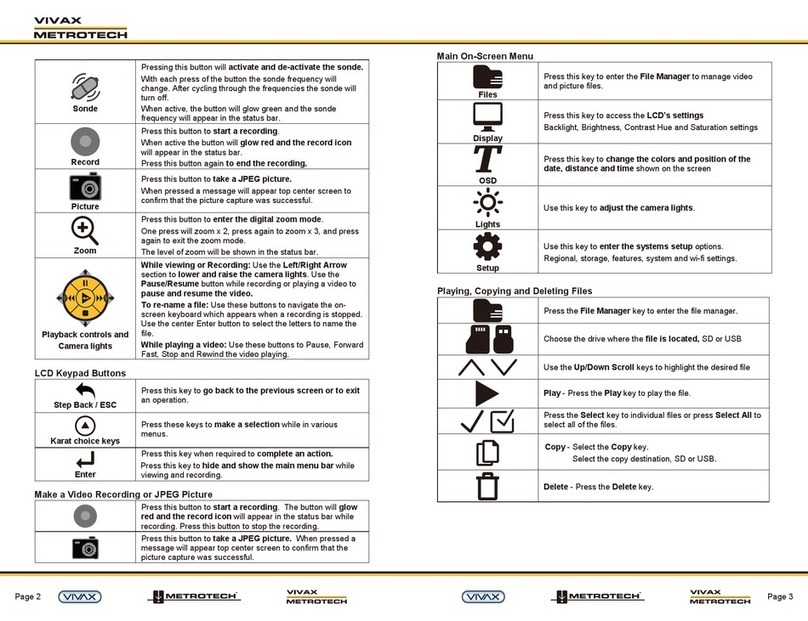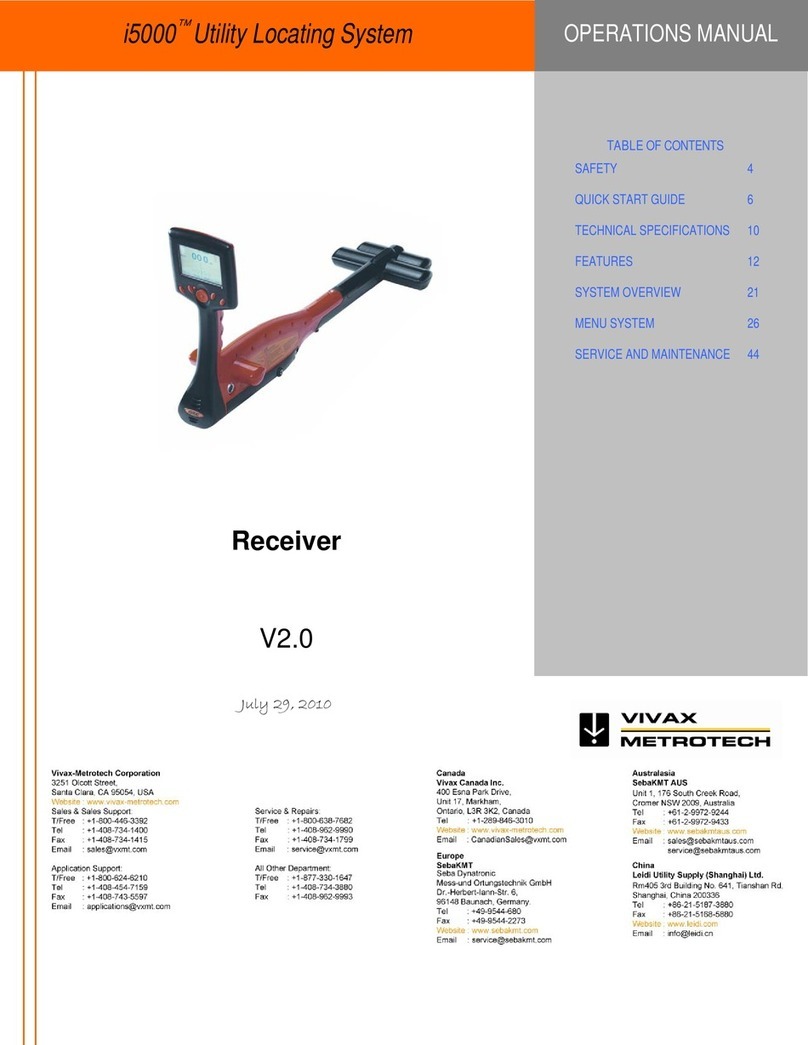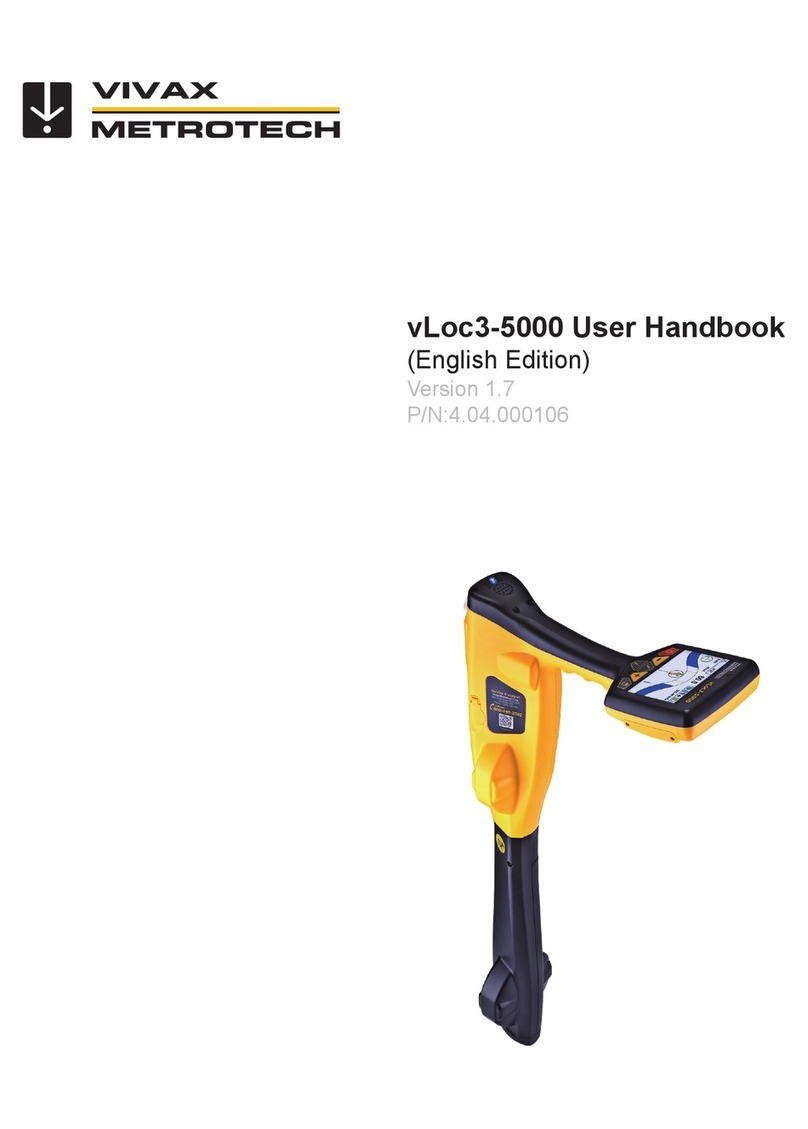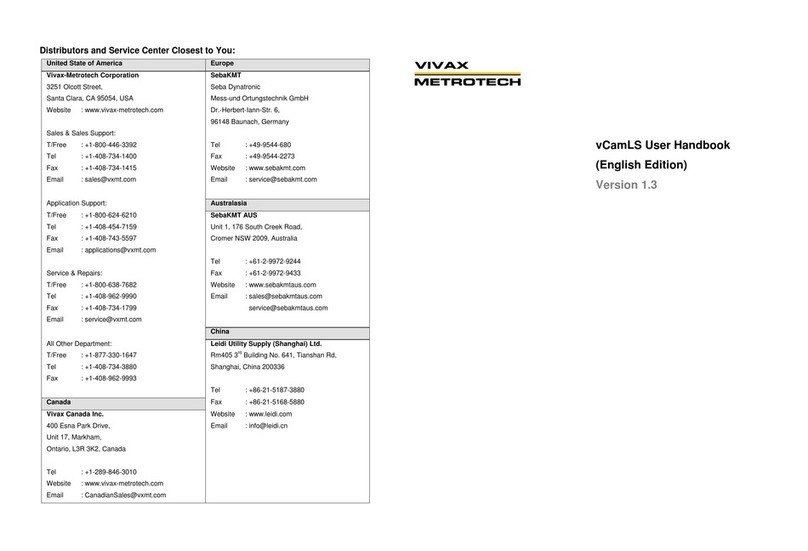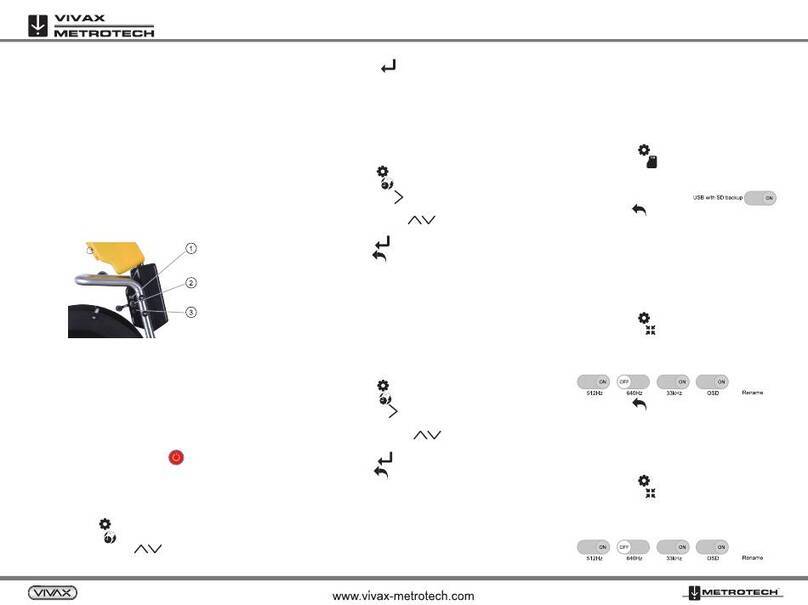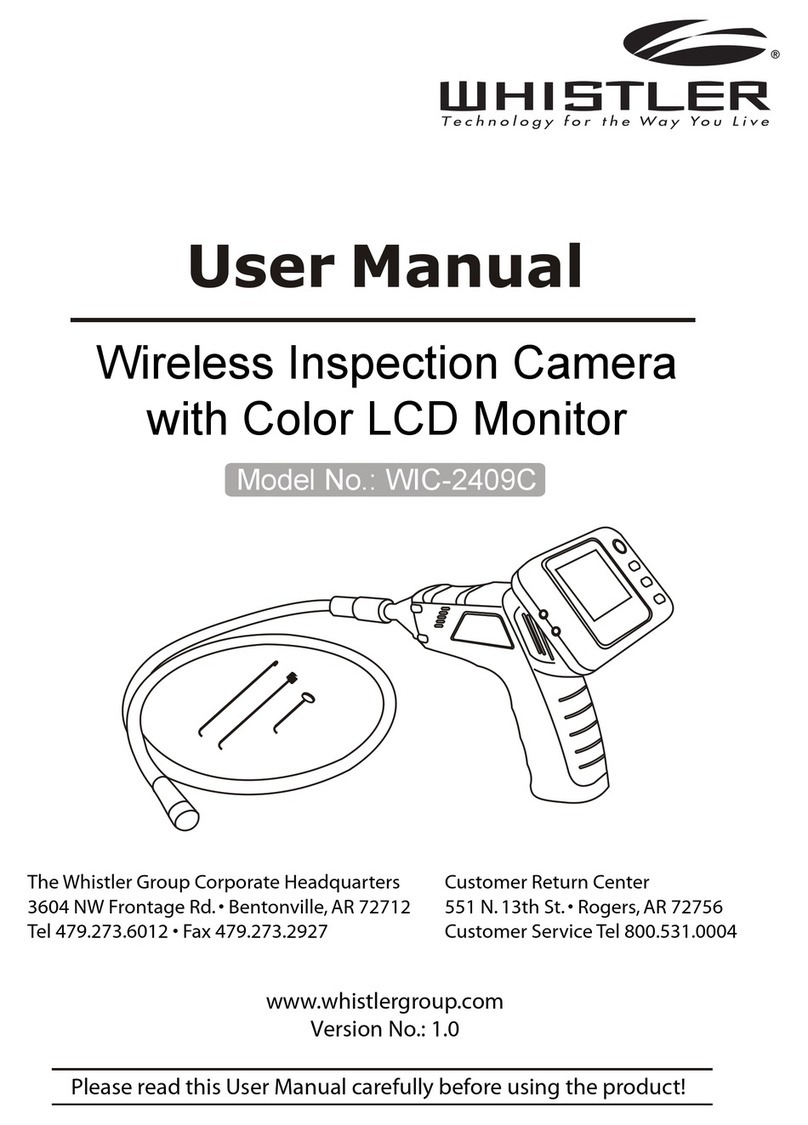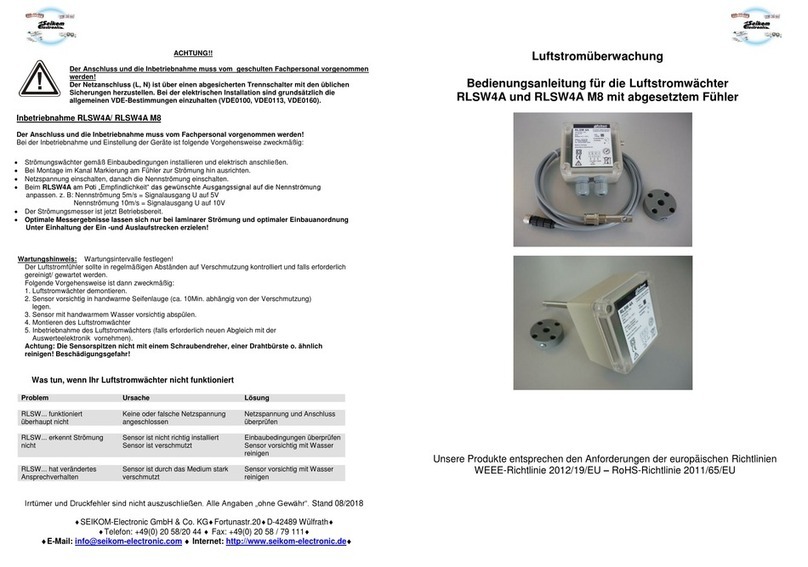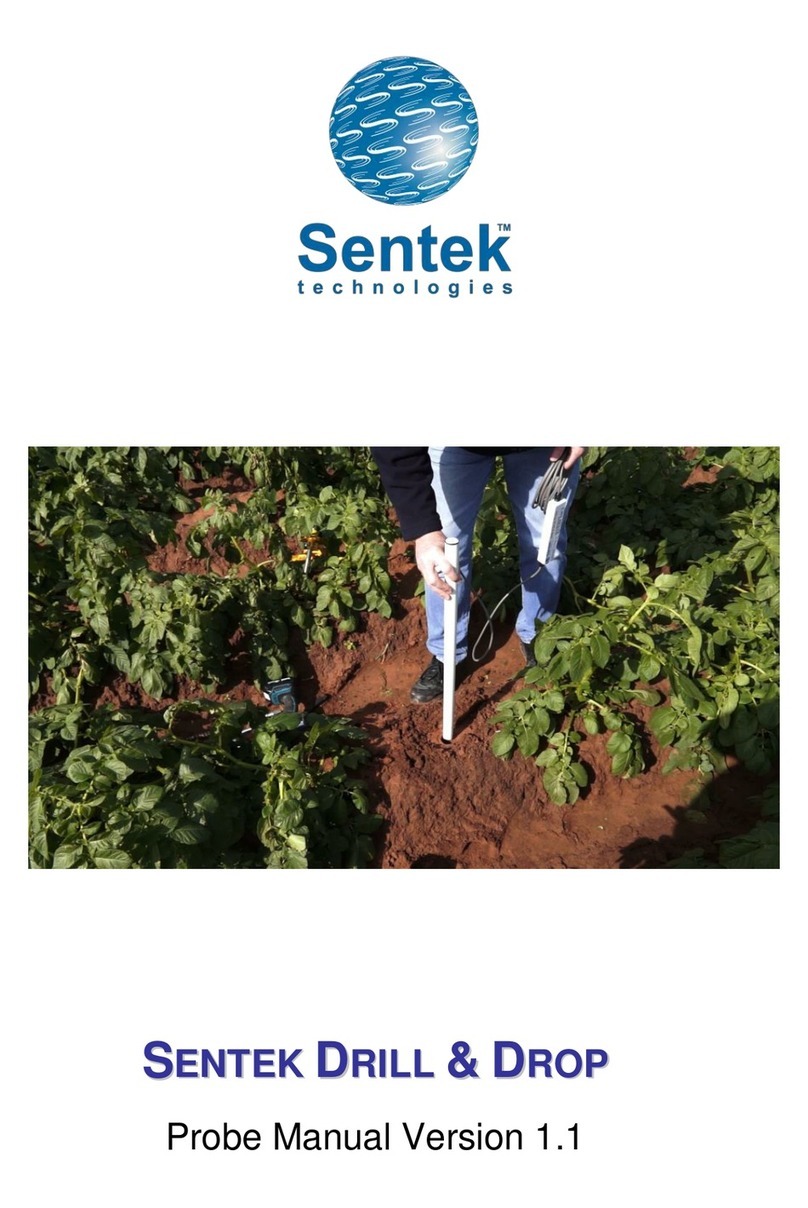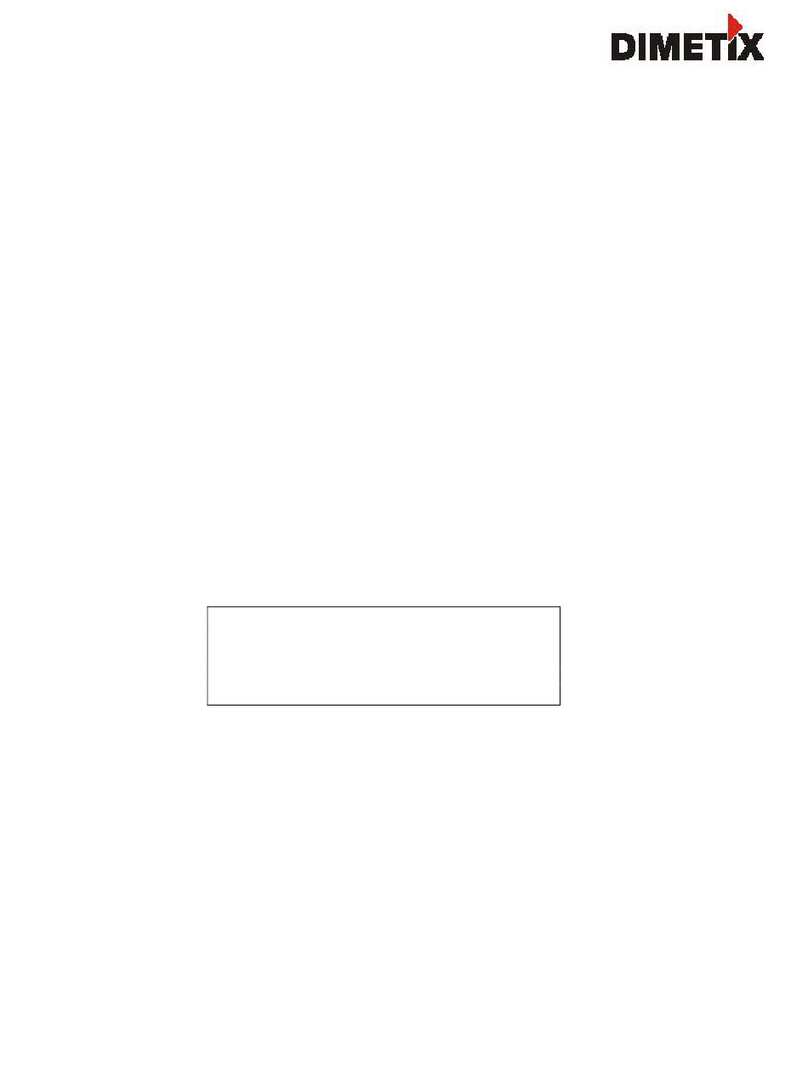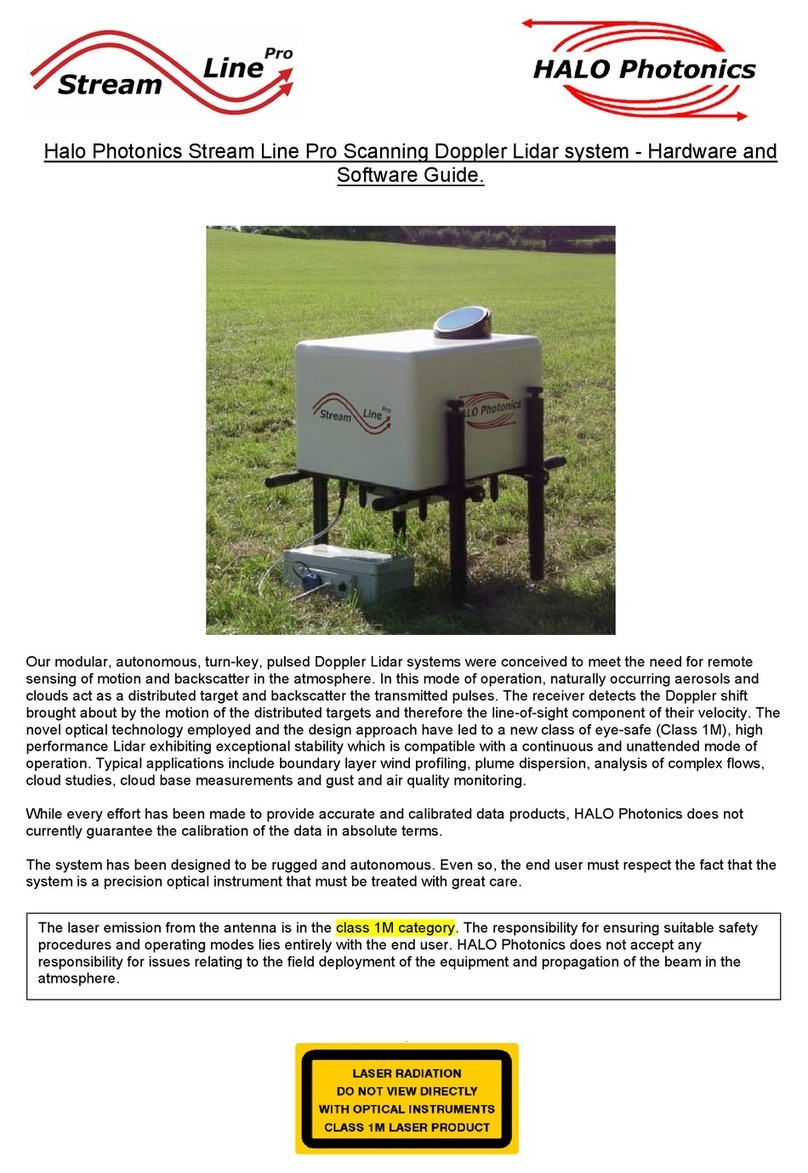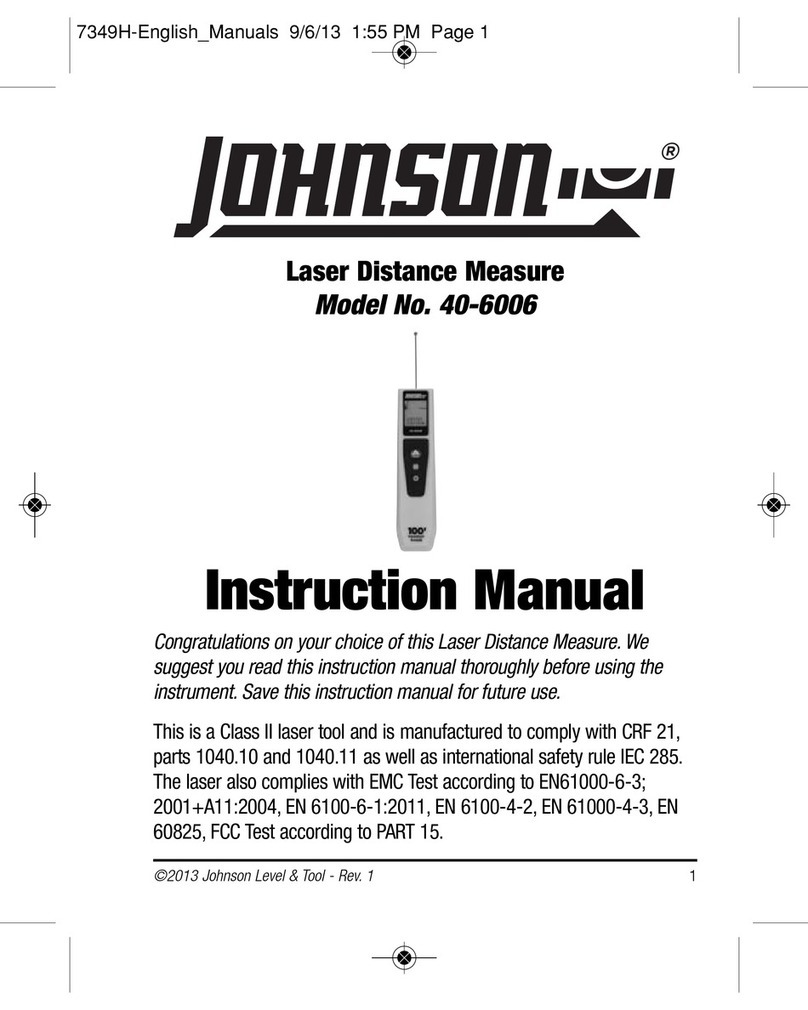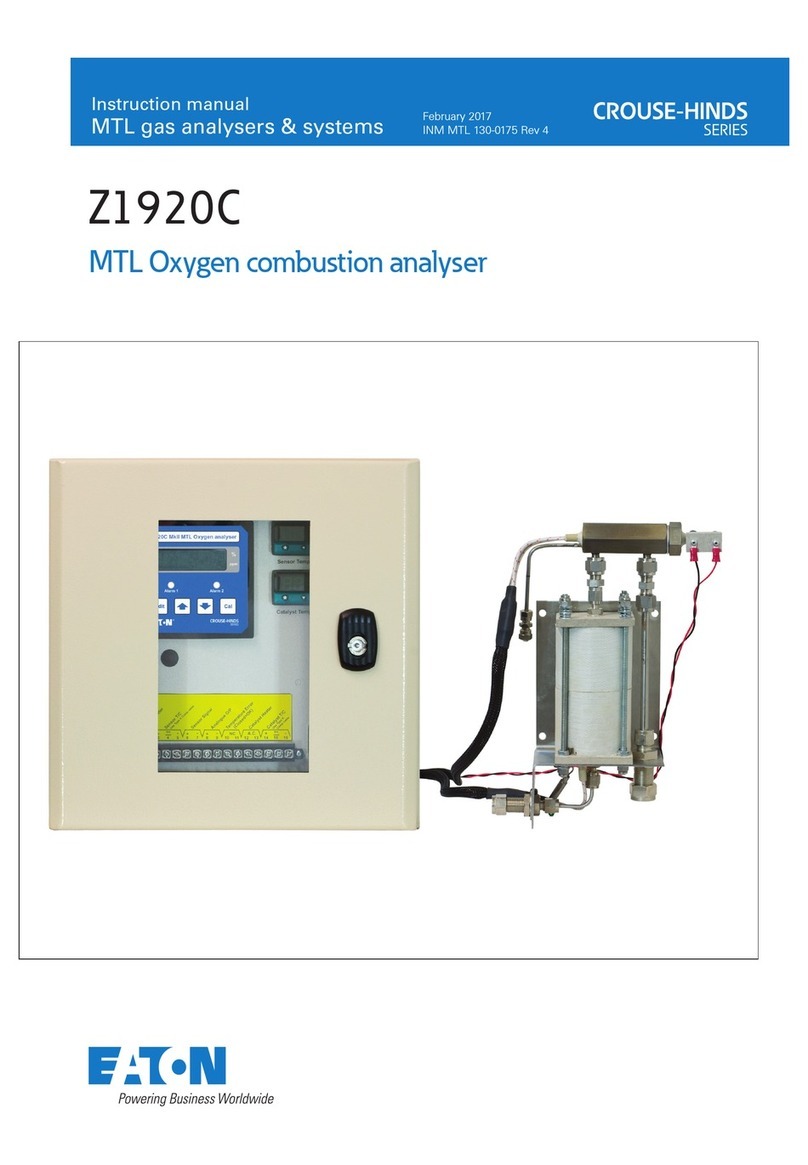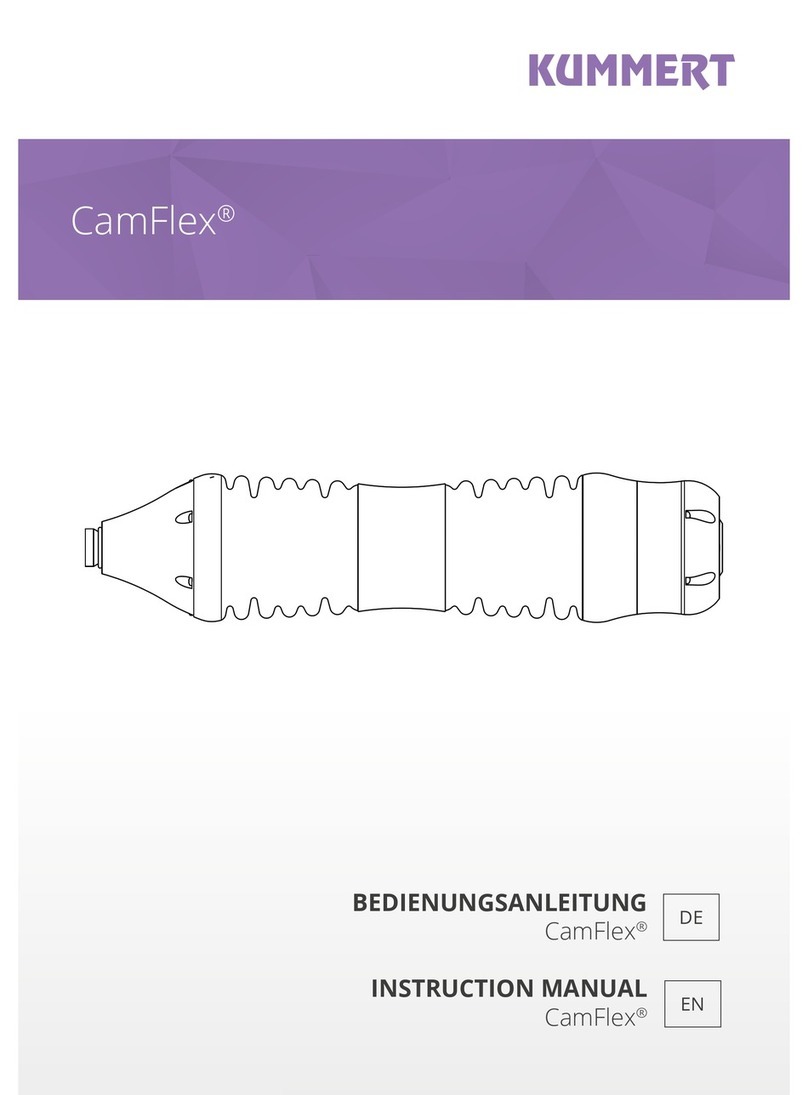P/N: 4.04.000088
Mounting the Control Module
1. Line up the control module’s mounting pins(a) to the open
slots on the reel mounting plate.
Lower the control module into the reel mounting plate(b).
Standing in front of the control module, push the bottom of
the control module backwards until the control module
locks in place.
2.
3.
Using the Reels
Keyboard Function Keys
A
B
C
NOTE
Do not use the Control Module as a handle to move the reel.
Move the reel only by the reel's handle.
Cage Lock - Unlock the cage lock by pulling the T - knob
(B), turning it a ¼ turn and releasing, so pin falls into keyed
slot (C).
Friction Brake - Set the friction brake (A) to slow the
movement of the cable rod drum.
Cable Guide - Turn the reel so that
the push rod goes through the cable
guide.
Keys Function Description
ESC Menu step back
and clear text
Returns to the previous
screen or clears text from the
screen
F1 Help Help Control Module help and
information screens
Use the F10 Menu key to open the “File Menu”. Use the
Left/Right arrow keys to move through the various menu
sections.
Use the Up/Down arrow keys to select files or actions.
Basic Functions
Video Recording:
1. Press to start recording.
2. Press to stop recording and return to live camera.
Snapshot Recording:
1. Press the camera key to take snapshots when viewing
or recording from the camera or during video playback.
Zooming:
1. Press to activate zoom window.
Use the arrow keys to select area to zoom, then press
enter.
Repeat these steps to use three levels of zoom.
2.
3.
vCam-6 Menu Navigation
F2 Info On-Screen
Distance, Date
and Time
Toggles information position
on screen. Bottom, Top, Off
Ctrl + F2 Information Color Changes the text color of the
on screen Distance
Ctrl + F3 Text Writer On/Off Turns the text writer on and
off
F3 Text Color Changes the text writer font
color
F4 Background Color Changes the background color
of the text writer
F5 Recall Saved Page Recalls saved pages from
memory
F6 Save Page Save current page to memory
F7 Delete Page Delete current page from
memory
F8 Delete All Pages Delete all saved pages from
memory
F9 Display Setting Adjust LCD display settings
F10 Menu Access File and Setup Menus
F11 Font Toggles through different text
fonts
F12 WiFi On/Off Turns WiFi on and off
Insert a USB stick or SD card into the media port on left
side of control module.
Follow the above Menu Navigation instructions but for
the last step select Copy, Move, Delete, or Rename as
the action.
A progress indicator will appear on the screen showing
the time remaining for the file copy, move or deletion.
Wait until the progress indicator goes away and the
main file menu is displayed before removing the USB
stick or SD card.
Copy = Makes a copy of the video or picture on a USB stick or
SD card. The original still remains on the hard drive.
Move = Moves the file from the hard drive to the USB stick or
SD card. No file remains on the hard drive.
Delete = Deletes the file from the hard drive.
Video Playback and Viewing Snapshots
Copy, Move, Delete or Rename Videos and
Pictures
NOTE
TIPS
It is not recommended that the internal hard
drive is used for long term storage. It is good
practice to do regular backups and transfer of
videos and pictures to an external storage
device or office/home computer.
Disclaimer: Product and accessory specification and availability
information is subject to change without prior notice.
To select multiple files to copy, move or delete, highlight
the file and press the Enter Key to check off multiple
files. Press the TAB key to select the full page of videos
or pictures.
Press the ESC key at any time to go back to the
previous menu selection and main menu.
Press Menu key to bring up the File Menu.
Use up/down keys to select Video, Picture or All Files,
right arrow to video or picture file list, use down arrow to
highlight video to play or picture to view, right arrow to
Play and press Enter or use right arrow to play or view.
www.radiolocation.com.hk