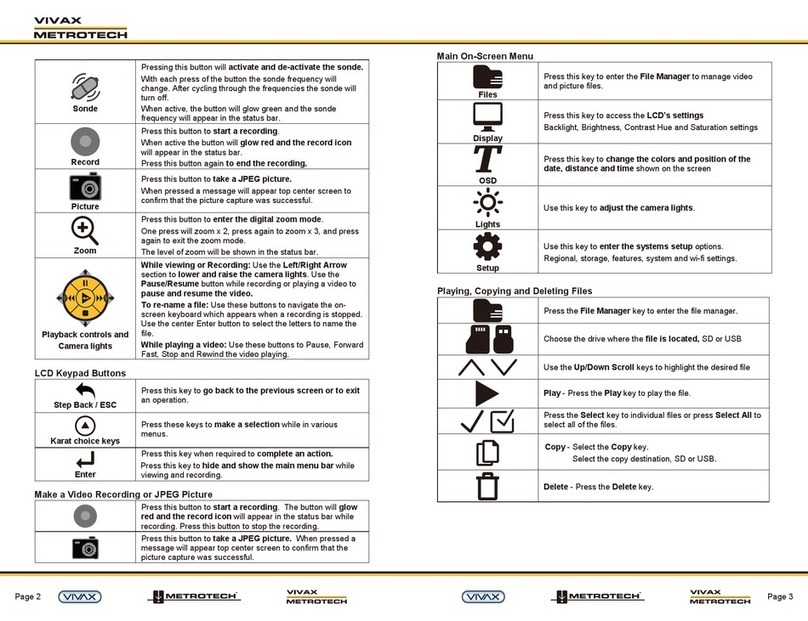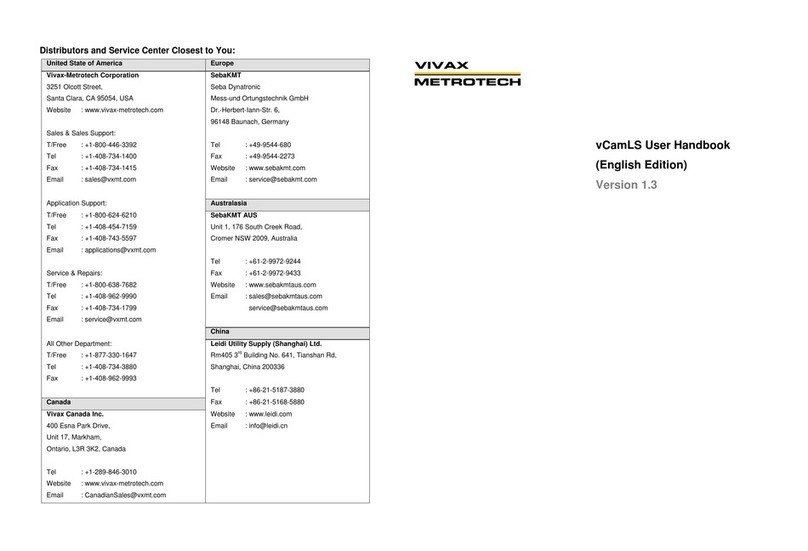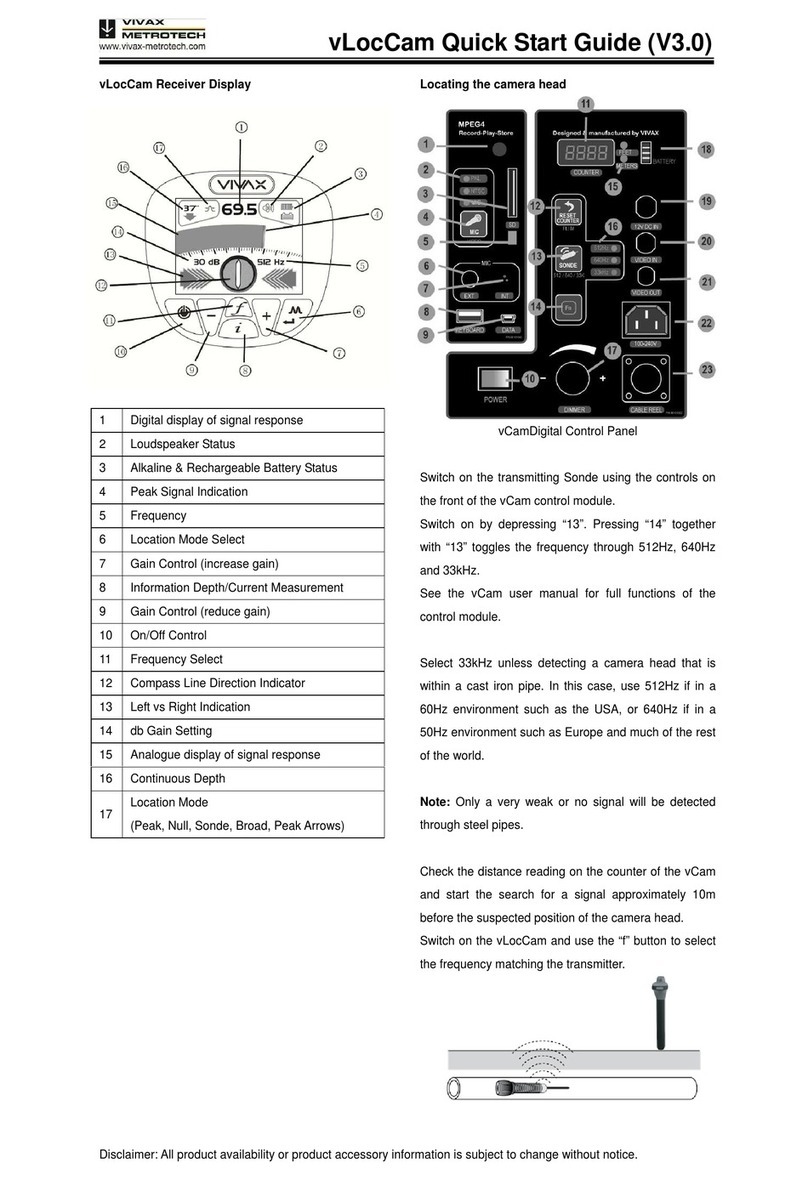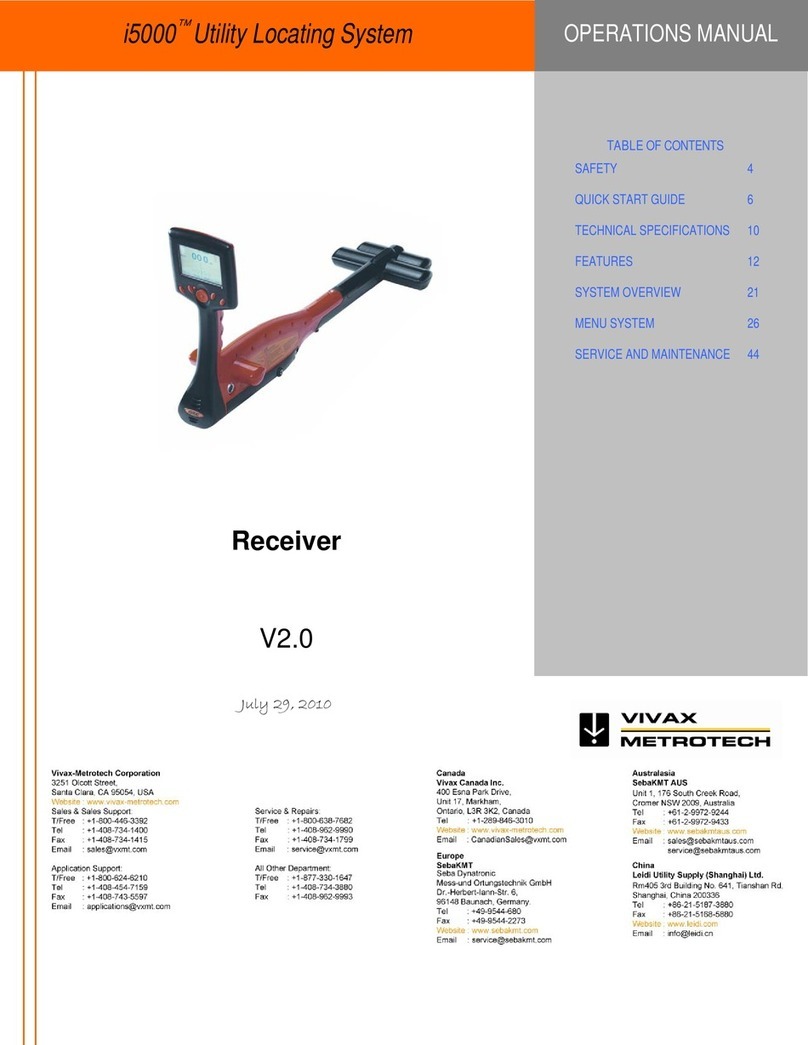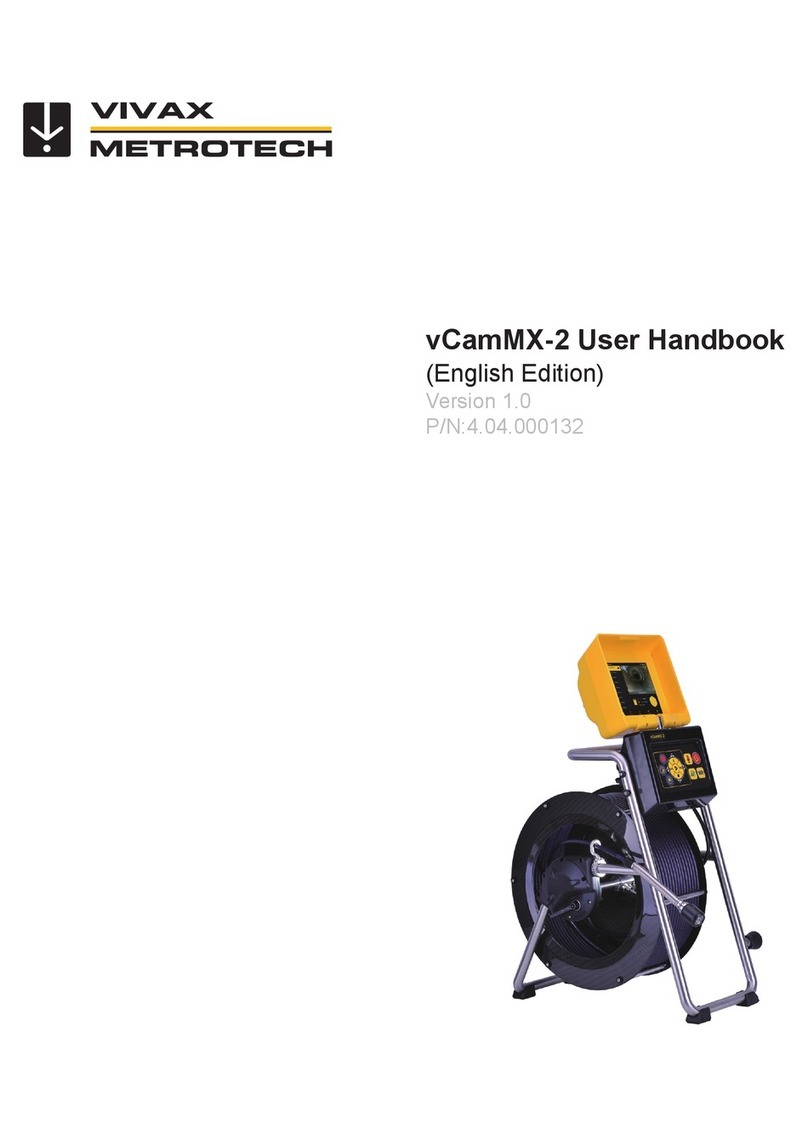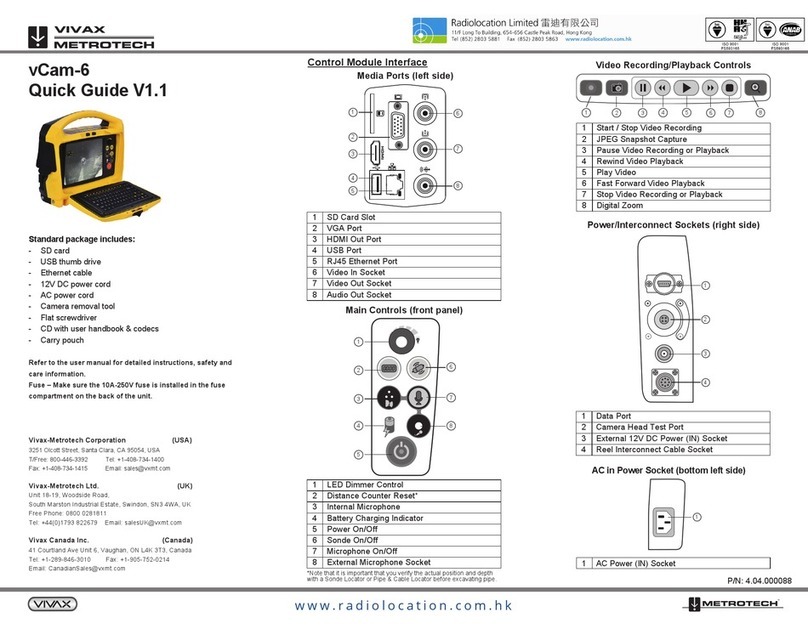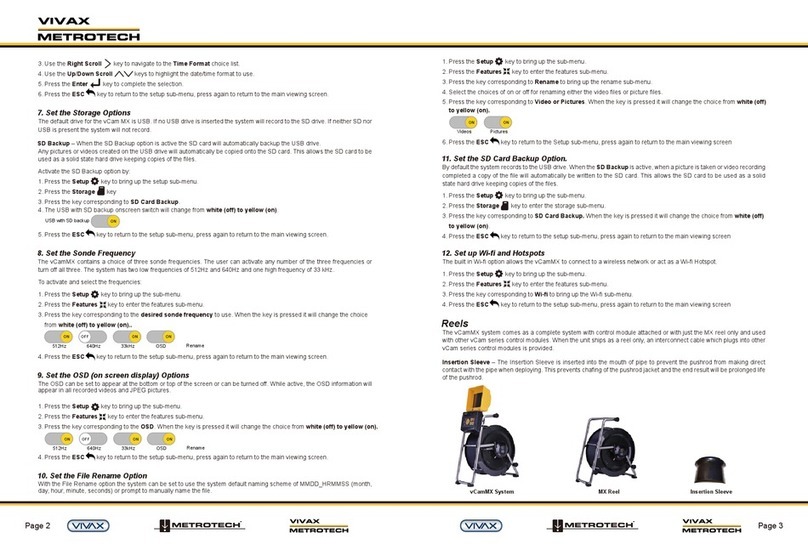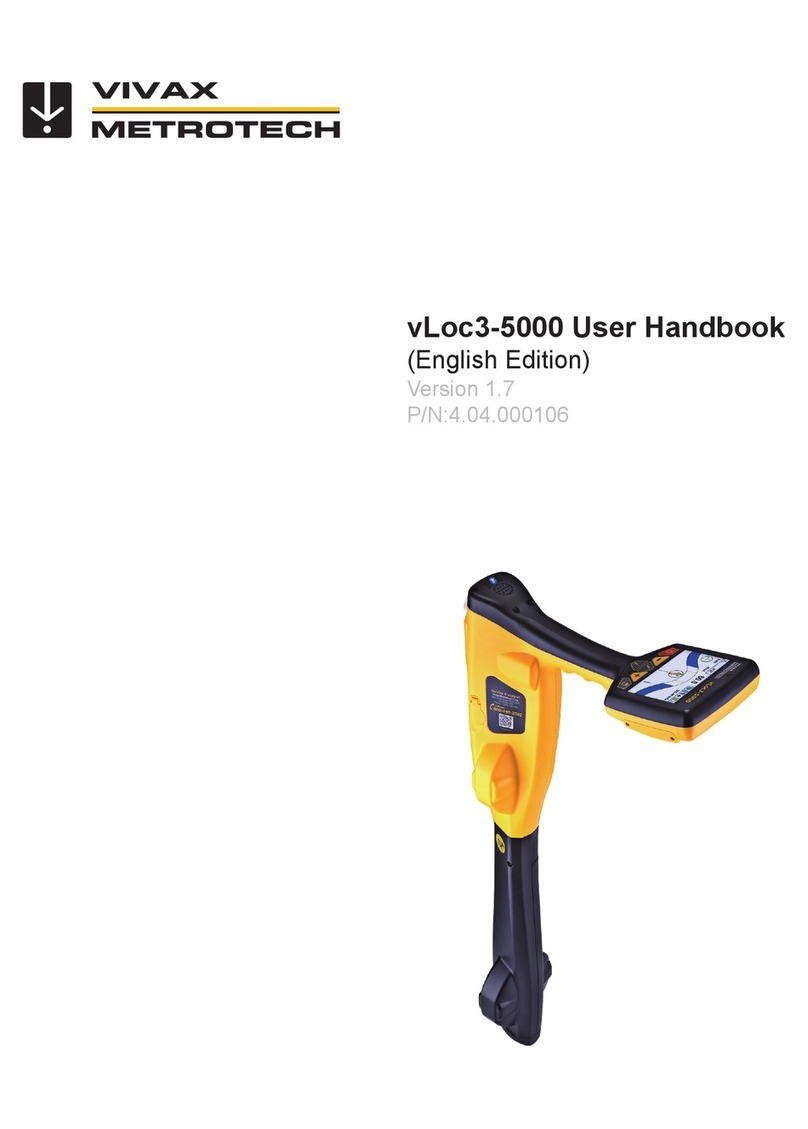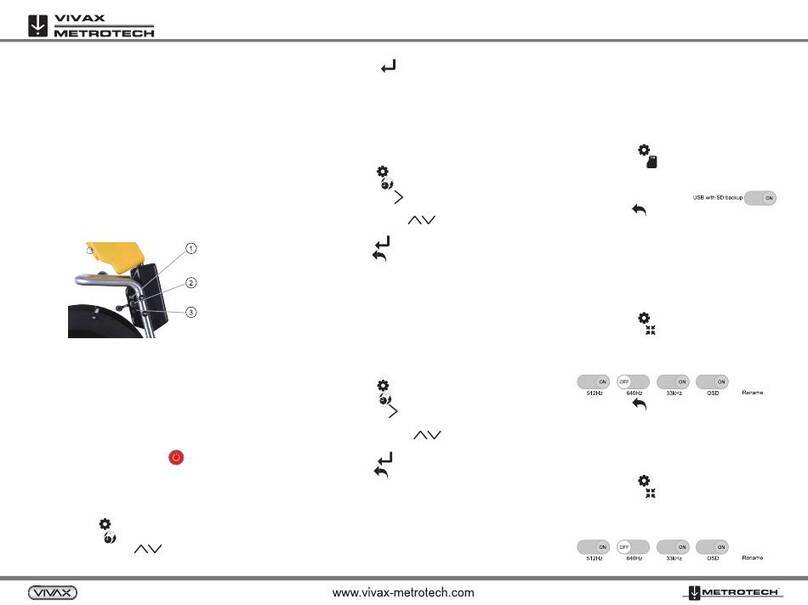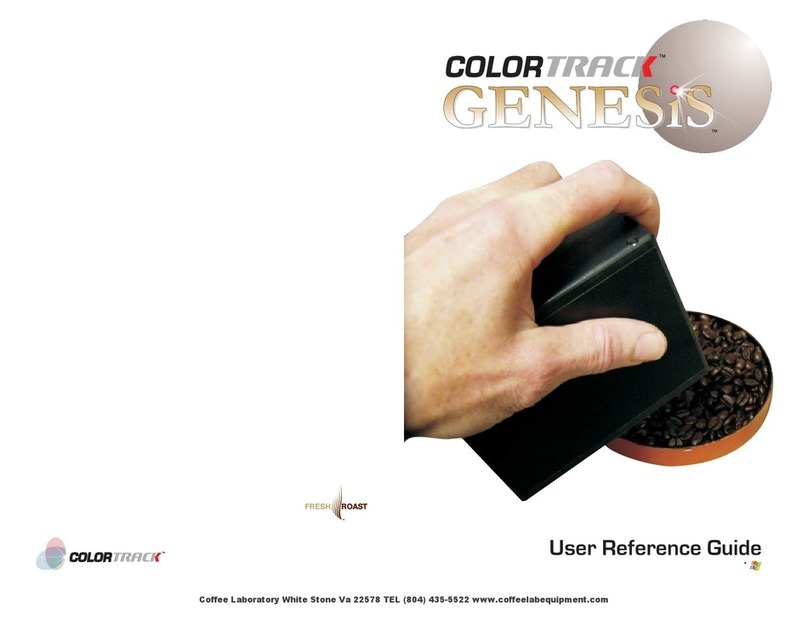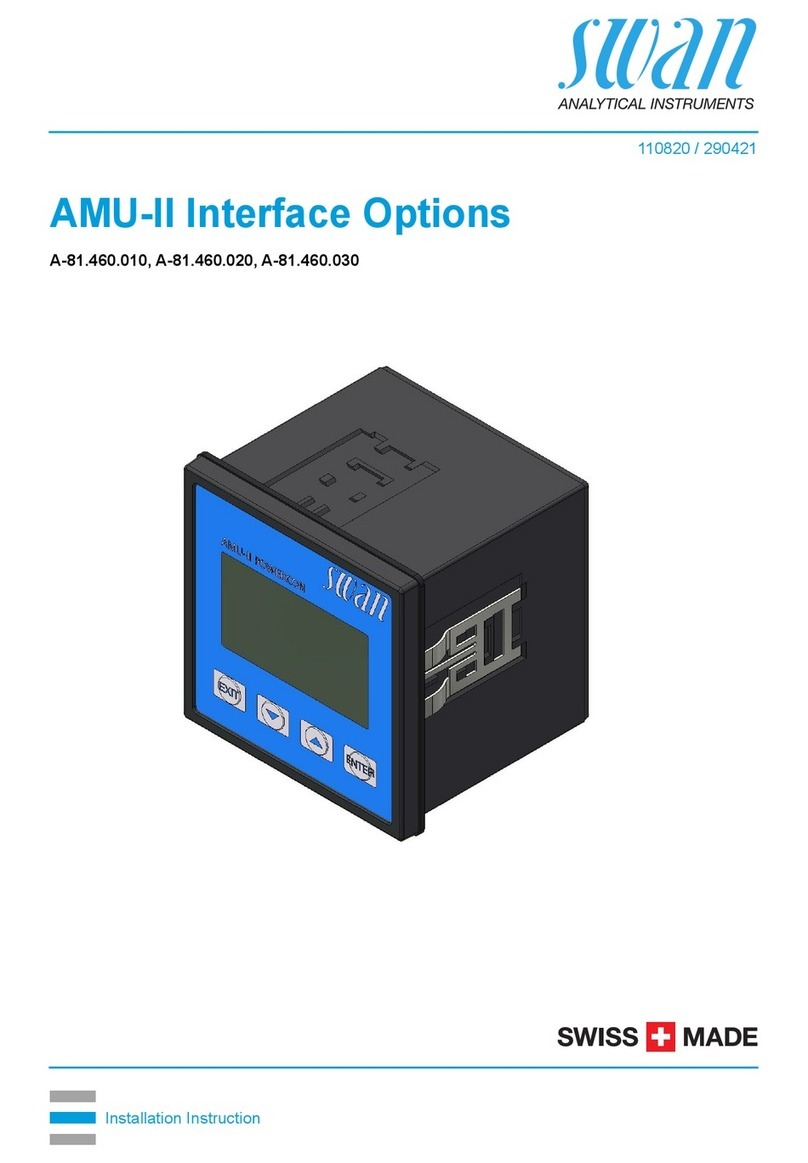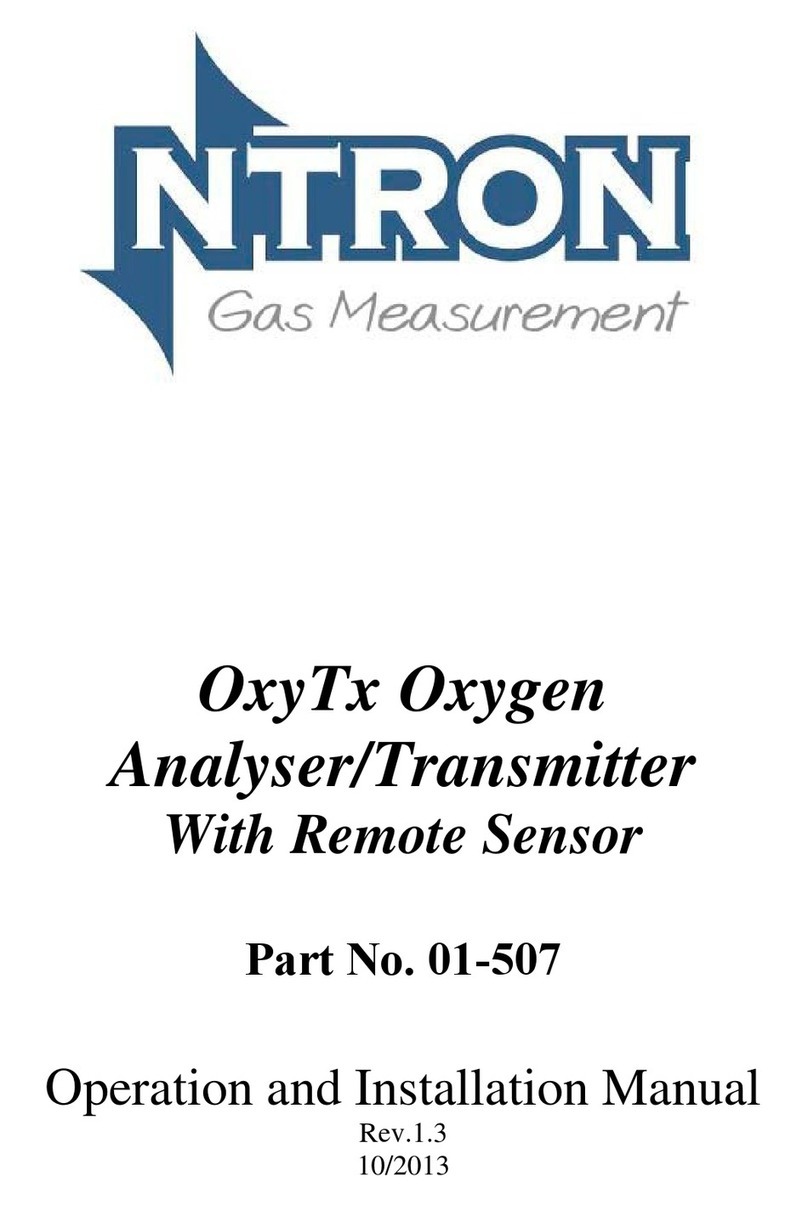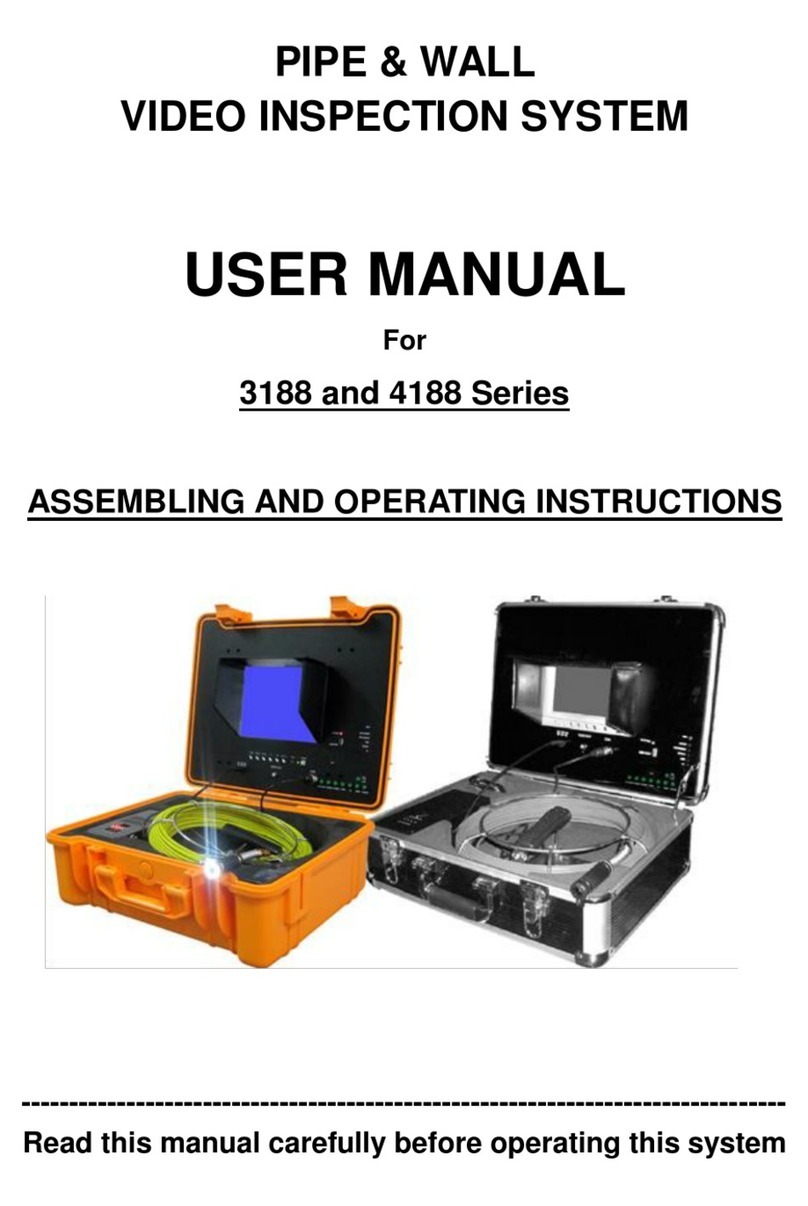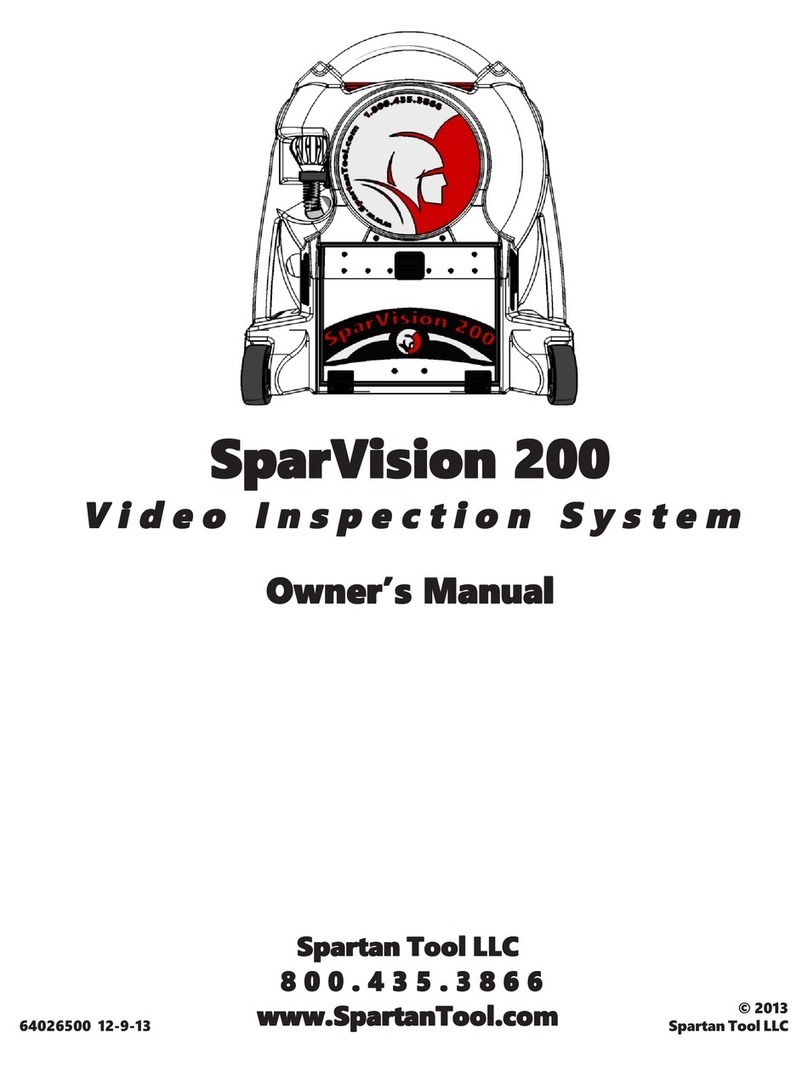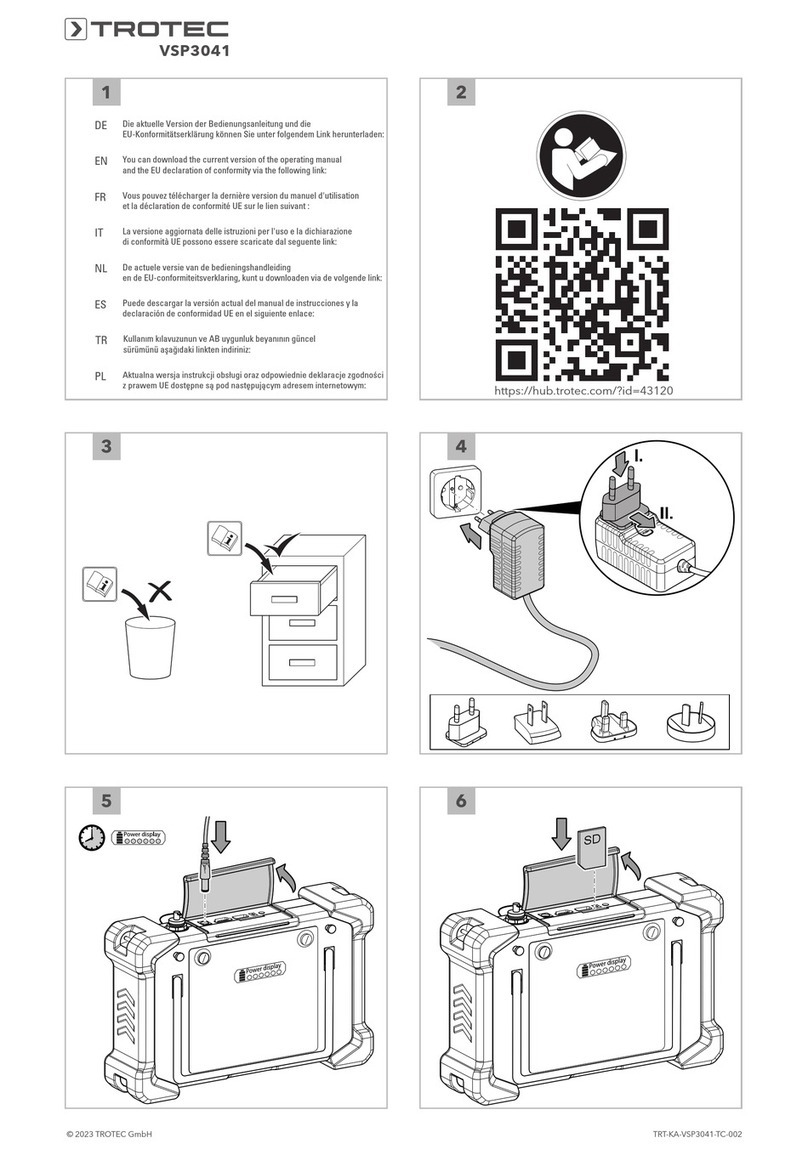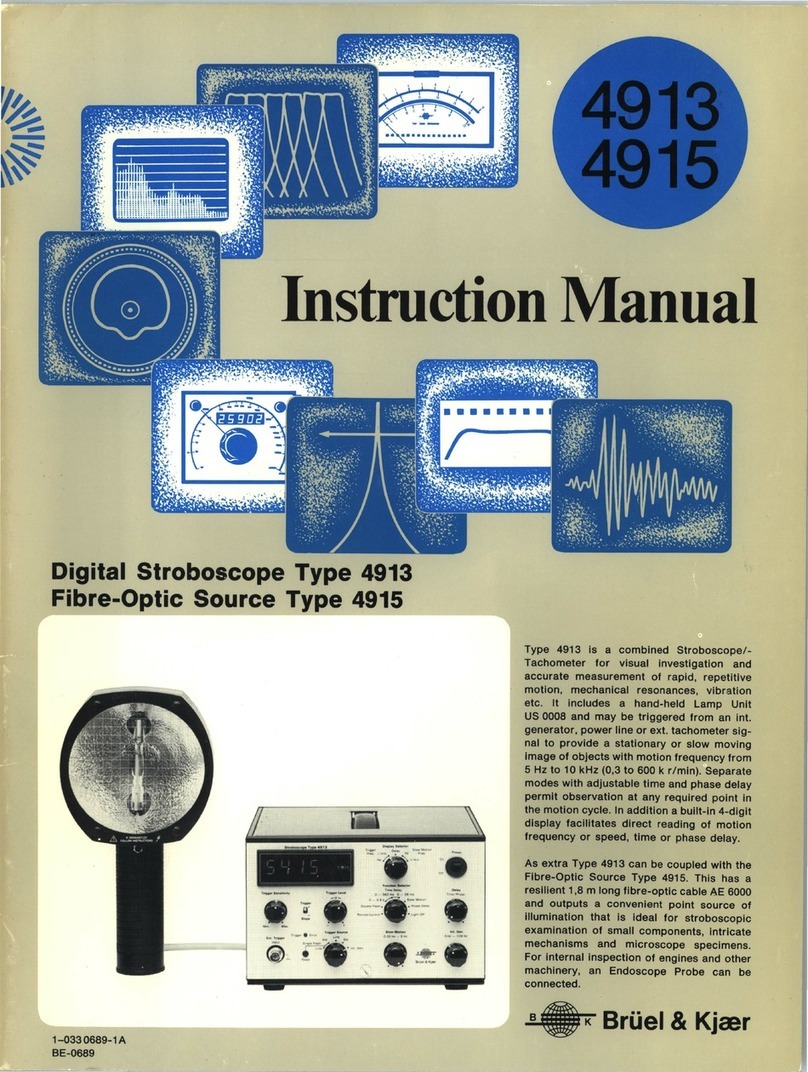vCamMX-2
Quick Setup Guide V1.0
Settings
1. Install the Fuse
Install the 10 Amp - 250 Volt fuse (included) in the fuse
compartment (3) on the side of the control box. The system
will operate without a fuse when using AC or DC power but
the battery will not charge and the unit will turn off when the
power source is removed.
1
.
Use a screwdriver to unscrew and remove the fuse
holder cap (3). Be sure to use the correct size screw-
driver to prevent breaking the fuse holder slot.
2. Insert the 10 Amp 250 Volt fuse into the fuse holder cap.
Screw the fuse holder cap with fuse into the control
module by hand as far as possible.
2. Charge the Internal Battery
Plug the supplied battery charger into the control modules
AC/DC charging socket (2). The charging icon (1) on the left
side panel will glow red while charging and glow green
when fully charged. The typical charging time to fully charge
a completely discharged battery will be approximately
seven hours and provide approximately seven hours of
intermittent use.
3. Turn on the system
Press and release the Power button on the control
module. The button will glow green and the operating
system will boot up. Turn off the system by pressing and
holding the power button.
4. Set the Language
1. Press the Setup key to enter the setup sub-menu.
2. Press the Region key to enter the setup screen.
3. Use the Up/Down Scroll keys to highlight the
desired language.
4. Press the Enter key to select the language. The
updating dialog message will appear and remain until the
language change is completed. When completed the
system will return to the main viewing screen.
5. Set the Distance Counter
The distance of pushrod deployed will be shown on the
main screen, center screen between the time and date. The
distance measurement will appear in videos and pictures
when this feature is active.
1. Press the Setup key to bring up the sub-menu.
2. Press the Region key to enter the regional sub-menu.
3. Use the Right Scroll key to navigate to the
Measurement choice list.
4. Use the Up/Down Scroll key to highlight Meters
or Feet.
5. Press the Enter key to complete the selection.
6. Press the ESC key to return to the setup sub-menu,
press again to return to the main viewing screen.
6. Set the Date and Time
Setting the Date/Time format allows the choice of three
date formats and the choice of a 12 or 24-hour time format.
Date formats available are: MM/DD/YYYY, DD/MM/YYYY
and YYYY/MM/DD
Time formats available are: 12-hour (08:00PM) or 24 hour
(20:00)
1. Press the Setup key to bring up the sub-menu.
2. Press the Region key to enter the Regional sub-menu.
3. Use the Right Scroll key to navigate to the Time Format
choice list.
4. Use the Up/Down Scroll keys to highlight the
date/time format to use.
5. Press the Enter key to complete the selection.
6. Press the ESC key to return to the setup sub-menu,
press again to return to the main viewing screen.
7. Set the Storage Options
The default drive for the vCamMX-2 is USB. If no USB drive
is inserted the system will record to the SD drive. If neither
SD nor USB is present the system will not record.
SD Backup – When the SD Backup option is active the SD
card will automatically backup the USB drive.
Any pictures or videos created on the USB drive will
automatically be copied onto the SD card. This allows the
SD card to be used as a solid state hard drive keeping
copies of the files.
Activate the SD Backup option by:
1. Press the Setup key to bring up the setup sub-menu.
2. Press the Storage key.
3. Press the key corresponding to SD Card Backup.
4. The USB with SD backup on screen switch will change
from white (off) to yellow (on).
5. Press the ESC key to return to the setup sub-menu,
press again to return to the main viewing screen.
8. Set the Sonde Frequency
The vCamMX-2 contains a choice of three sonde frequencies.
The user can activate any number of the three frequencies
or turn off all three. The system has two low frequencies of
512Hz and 640Hz and one high frequency of 33 kHz.
To activate and select the frequencies:
1. Press the Setup key to bring up the sub-menu.
2. Press the Features key to enter the features sub-menu.
3. Press the key corresponding to the desired sonde
frequency to use. When the key is pressed it will change
the choice from white (off) to yellow (on).
4. Press the ESC key to return to the setup sub-menu,
press again to return to the main viewing screen.
9. Set the OSD (on screen display) Options
The OSD can be set to appear at the bottom or top of the
screen or can be turned off. While active, the OSD informa-
tion will appear in all recorded videos and JPEG pictures.
1. Press the Setup key to bring up the sub-menu.
2. Press the Features key to enter the features sub-menu.
3. Press the key corresponding to the OSD. When the key
is pressed it will change the choice from white (off) to
yellow (on).