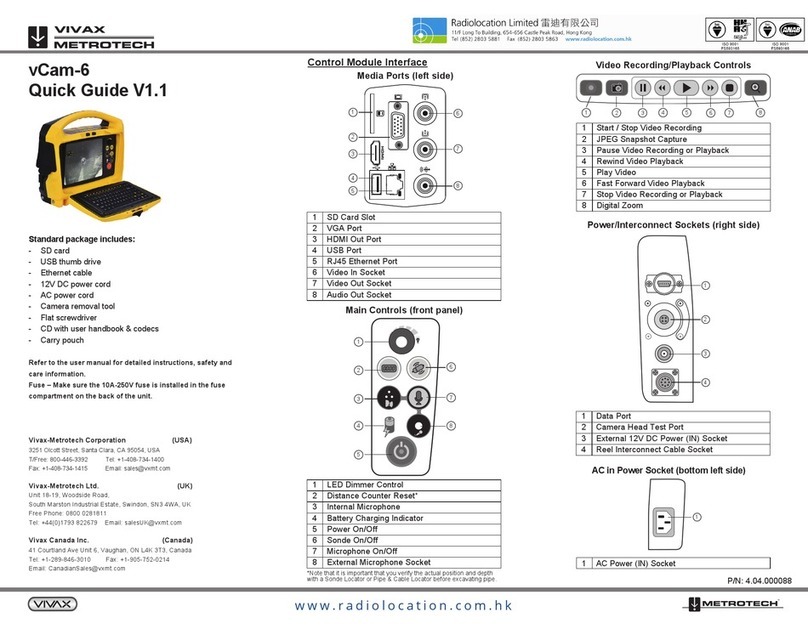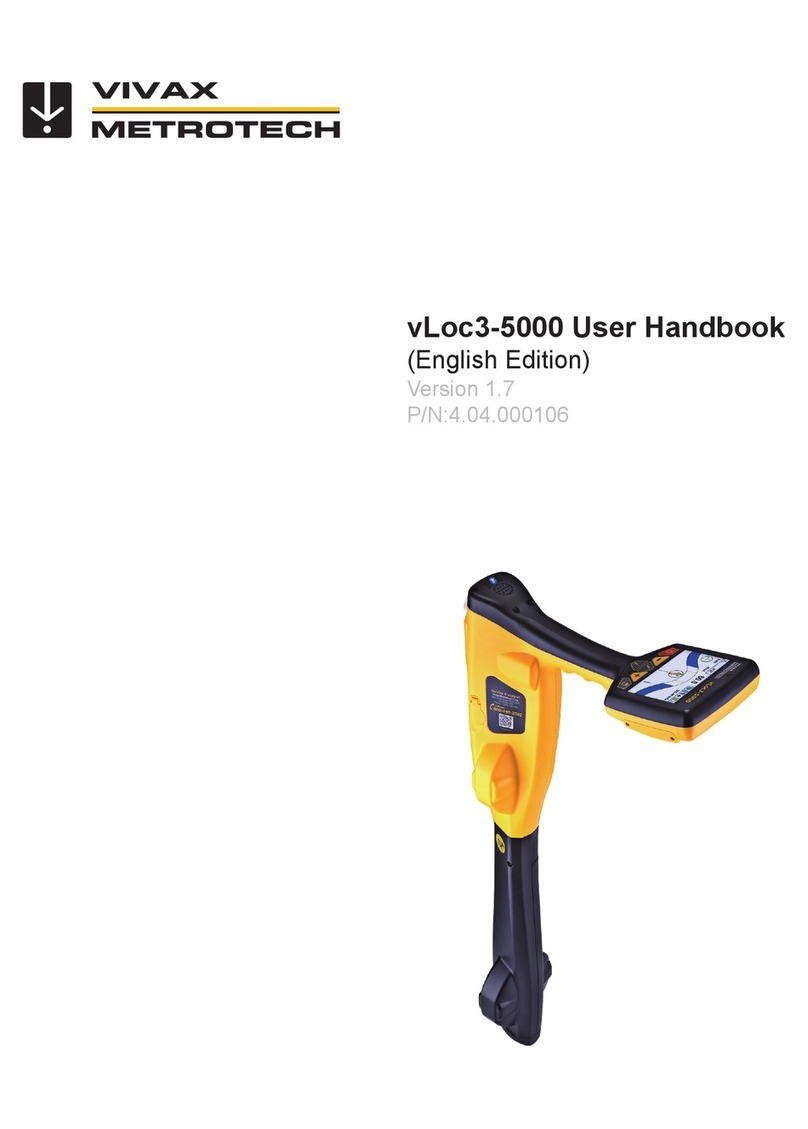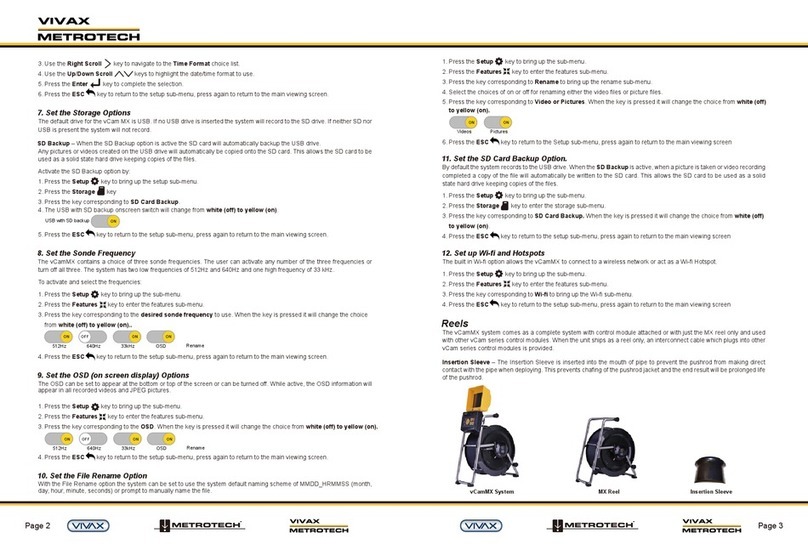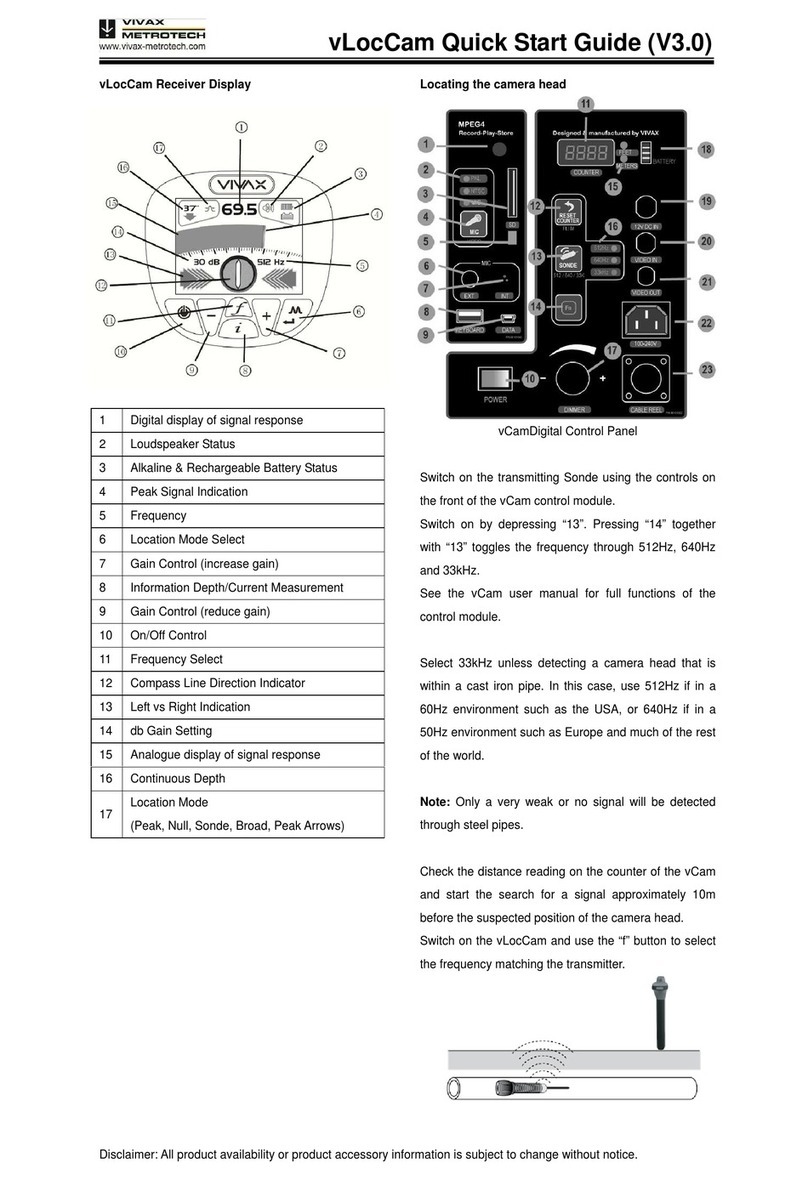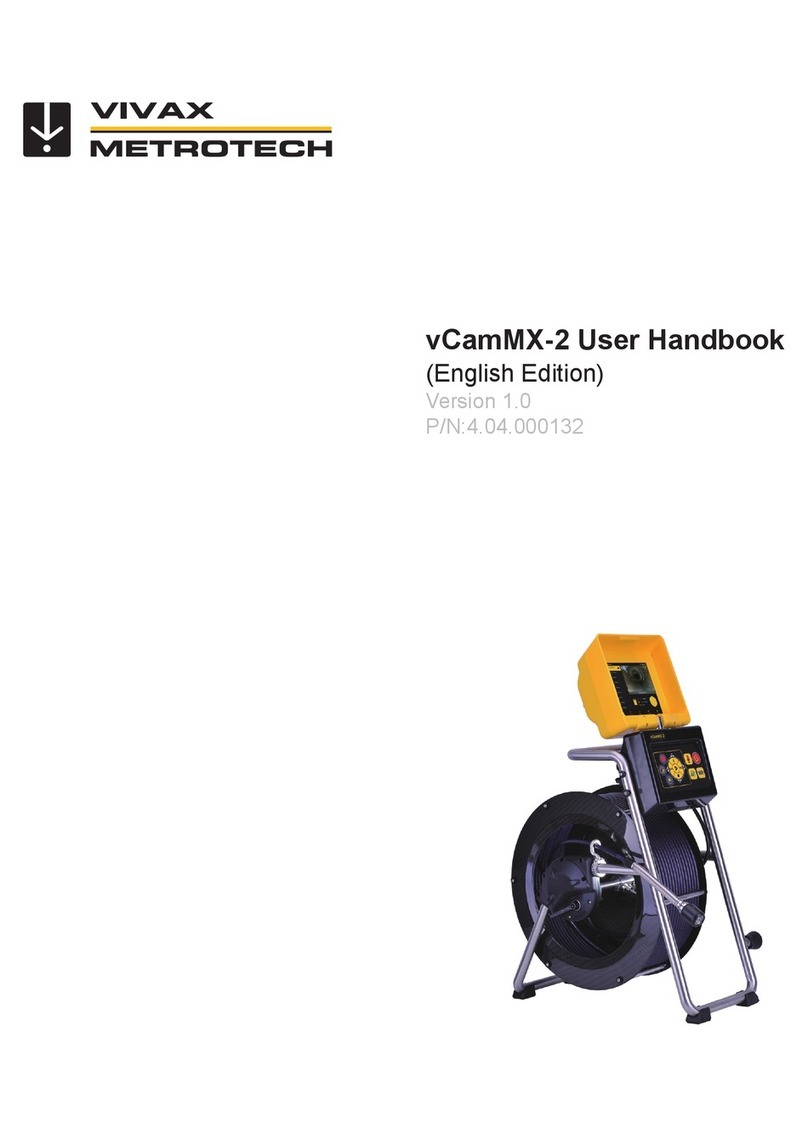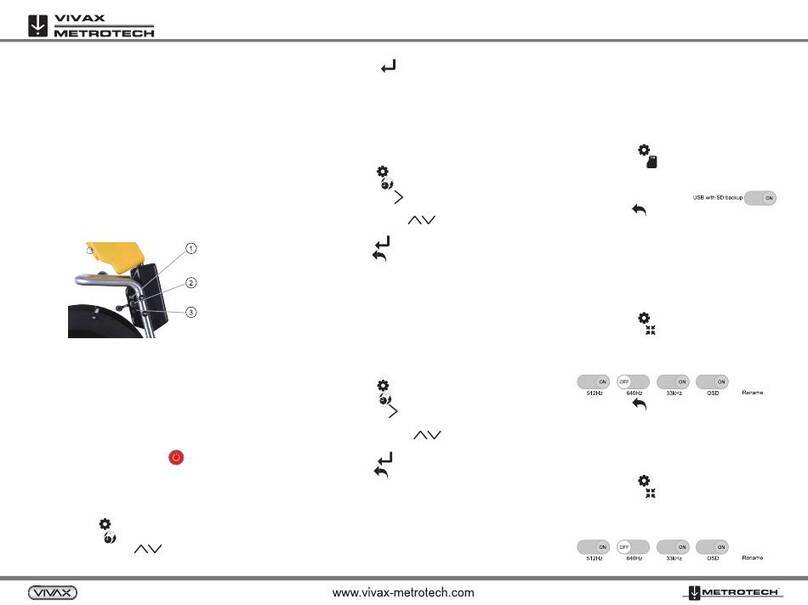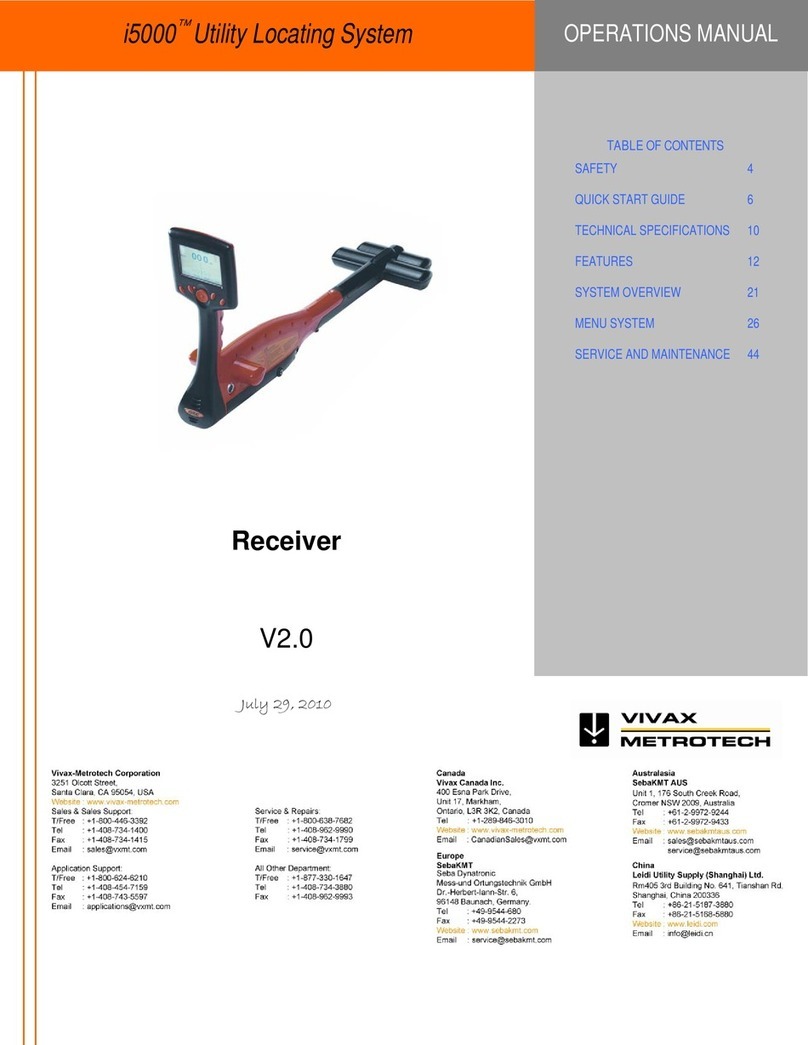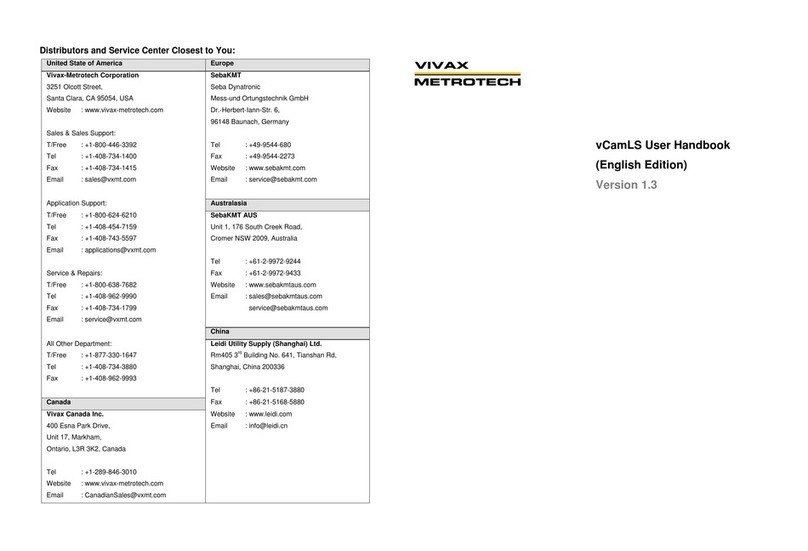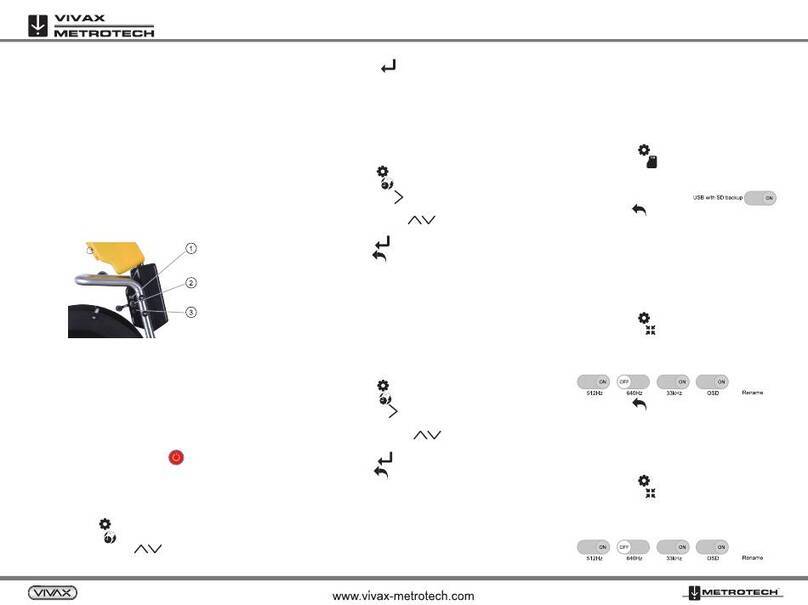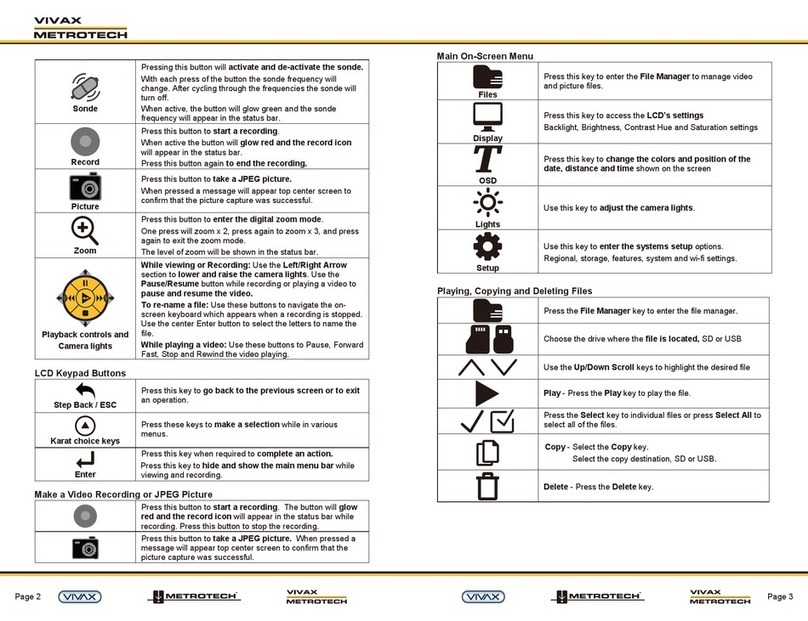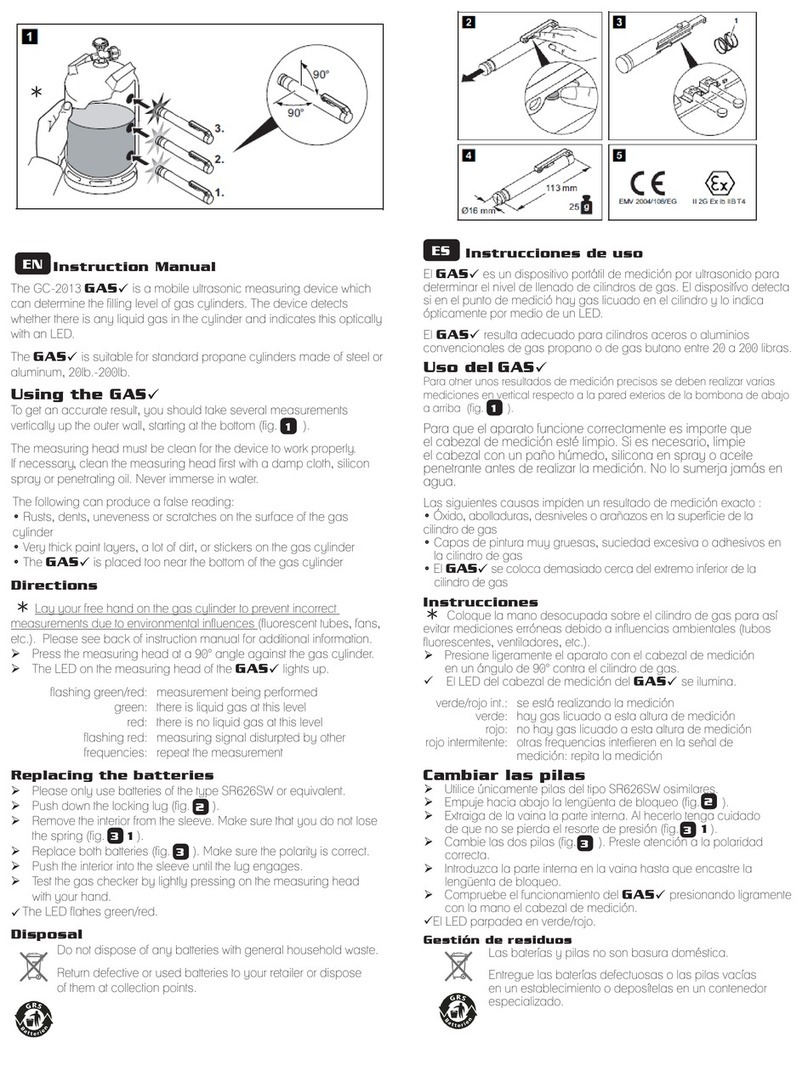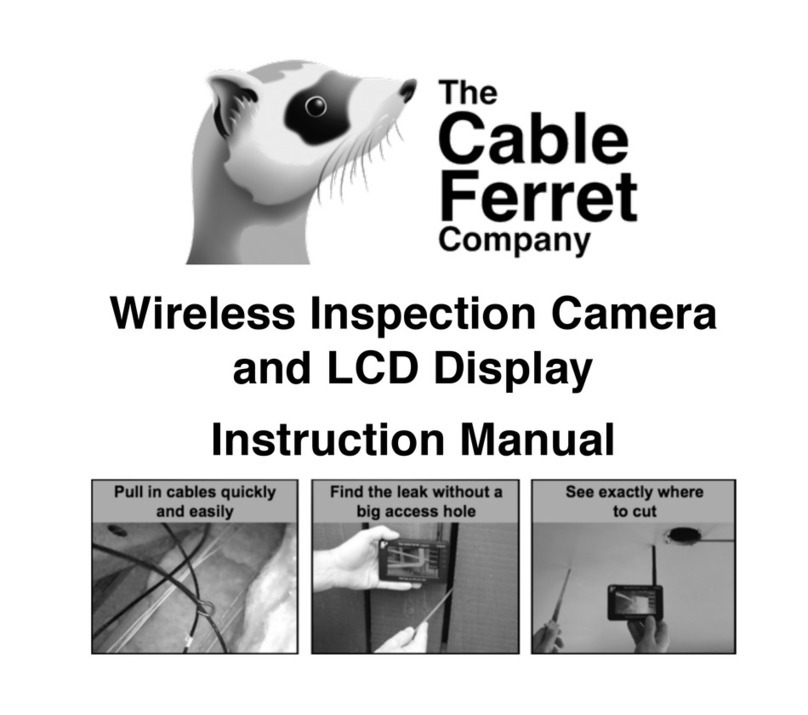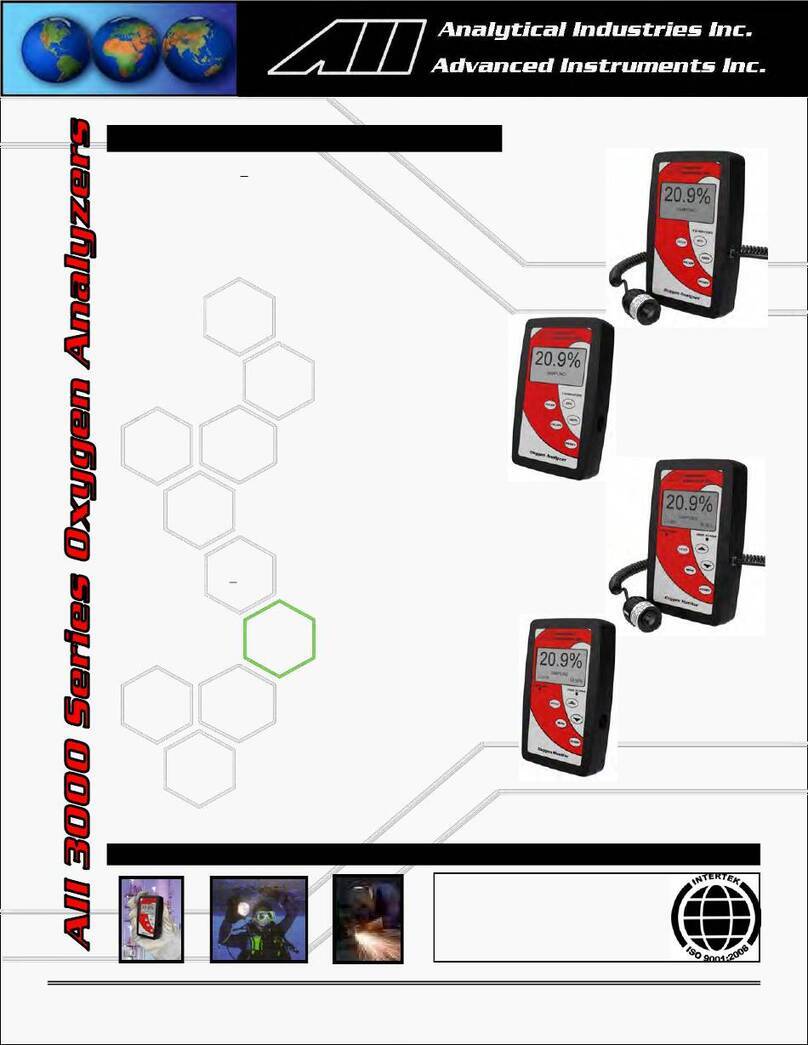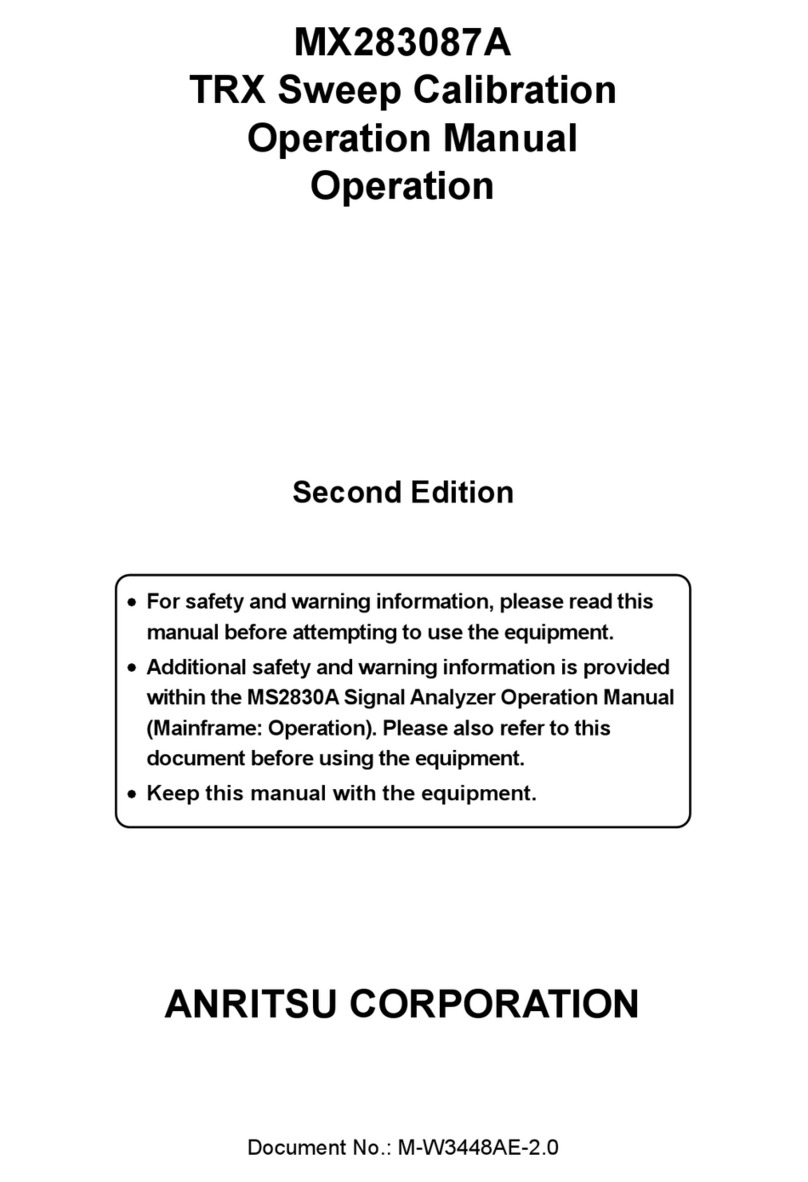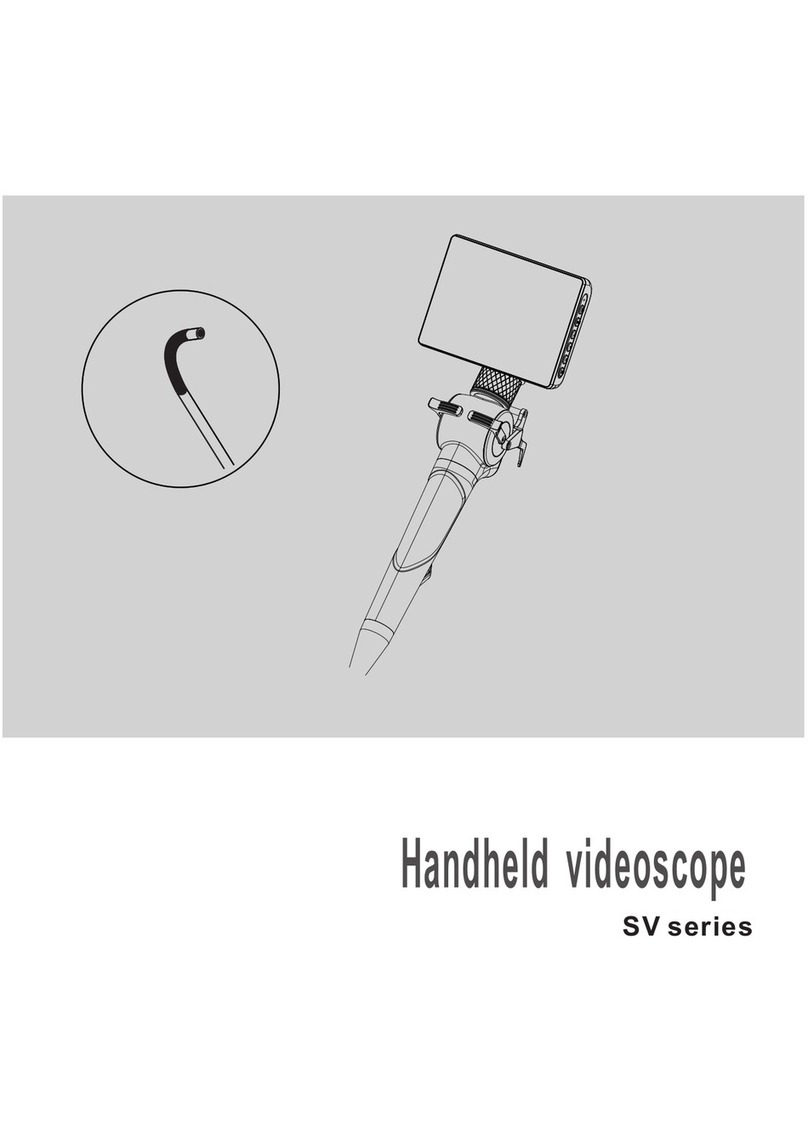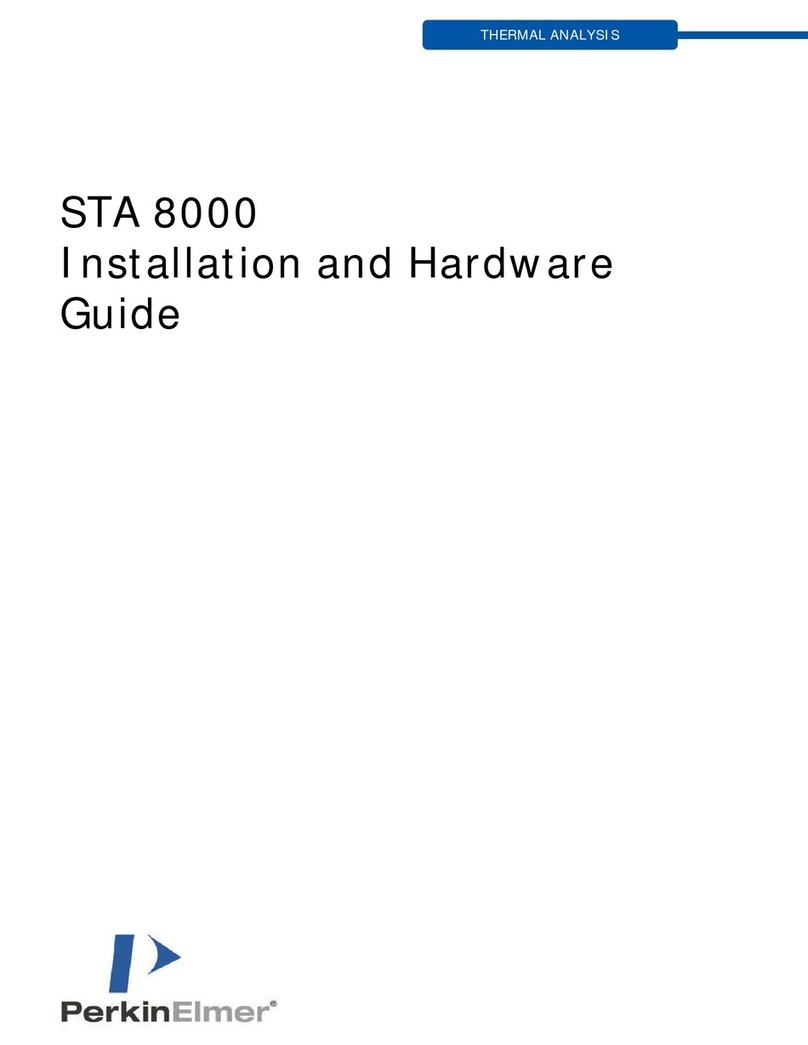P/N: 4.04.000088
TIPS
It is not recommended that the internal
hard drive is used for long-term storage. It
is good practice to do regular backups and
transfer videos and pictures to an external
storage device or office/home computer.
Using the Reels
Keyboard Function Keys
A
B
C
Cage Lock - Unlock the cage lock by pulling the T-knob
(B), turning it a ¼ turn and releasing so the pin falls into the
keyed slot (C).
Friction Brake - Set the friction brake (A) to slow the
movement of the cable rod drum.
Cable Guide - Turn the reel so that the
pushrod goes through the cable guide.
Keys Function Description
ESC Menu step back
and clear text
Returns to the previous
screen or clears text from
the screen
F1 Help Help Control Module help and
information screens
Use the F10 Menu key to open the "File Menu." Use the
Left/Right arrow keys to move through the various menu
sections.
To select multiple files to copy, move or delete, highlight the
file and press the Enter Key to check multiple files. Press
the TAB key to select the full page of videos or pictures.
Video Playback and Viewing Snapshots
Press the Menu key to bring up the File Menu.
Use up/down keys to select All Files, Videos or Pictures,
right arrow to video or picture file list, use down arrow to
highlight video to play or picture to view, right arrow to Play
and press Enter or use right arrow to play or view.
Copy, Move, Delete or Rename Videos and
Pictures
Insert a USB stick or SD card into the media port on the left side.
Follow the above Menu Navigation instructions but for the
last step, select Copy, Move, Delete, or Rename as the
action.
A progress indicator will appear on the screen showing the
time remaining for the file copy, move or deletion. Wait until
the progress indicator goes away and the main file menu is
displayed before removing the USB stick or SD card.
Basic Functions
Video Recording:
Snapshot Recording:
1.
vCam-6 Menu Navigation
F2 Info
On-screen
Distance,
Date and Time
Toggles information position
on the screen. Bottom,
Top, Off
Ctrl + F2 Information
Color
Changes the text color of
the on-screen Distance
Ctrl + F3 Text Writer
On/Off Turns the text writer on & off
F3 Text Color Changes the text font color
F4 Background
Color Changes the color
F5 Recall Page Recalls saved pages
F6 Save Page Save current page to memory
F7 Delete Page Delete the current page
F8 Delete All Pages Delete all saved pages
F9 Display Setting Adjust LCD settings
F10 Menu Access File and Setup Menus
F11 Font Changes the font size
F12 WiFi On/Off Turns WiFi on and off
NOTE
Copy = Makes a copy of the video or picture on a USB stick
or SD card, the original remains on the hard drive.
Move = Moves the file from the hard drive to the USB stick
or SD card. No file remains on the hard drive.
Delete = Deletes the file from the hard drive.
1.
2.
Press to start recording.
Press to stop recording and return to live camera.
Zooming:
1.
2.
3.
Press to activate zoom window.
Use the arrow keys to select an area to zoom, then press
enter.
Repeat these steps to use three levels of zoom.
Press the camera key to take snapshots when viewing
or recording from the camera or during video playback.
TIP
Vivax-Metrotech Corporation
(World Headquarters, United States of America)
3251 Olcott Street, Santa Clara, CA 95054, USA
T/Free: 1-800-446-3392 Tel: +1-408-734-1400
Vivax-Metrotech Ltd. (UK)
Unit 1, B/C Polden Business Centre, Bristol Road,
Bridgwater, Somerset, TA6 4AW, UK
Vivax Canada Inc. (Canada)
41 Courtland Ave Unit 8, Vaughan, ON L4K 3T3, Canada
Tel: +1-289-846-3010 Fax: +1-905-752-0214
Visit our website at www.vxmt.com and subscribe to our newsletter
so we can keep you informed of any firmware updates.