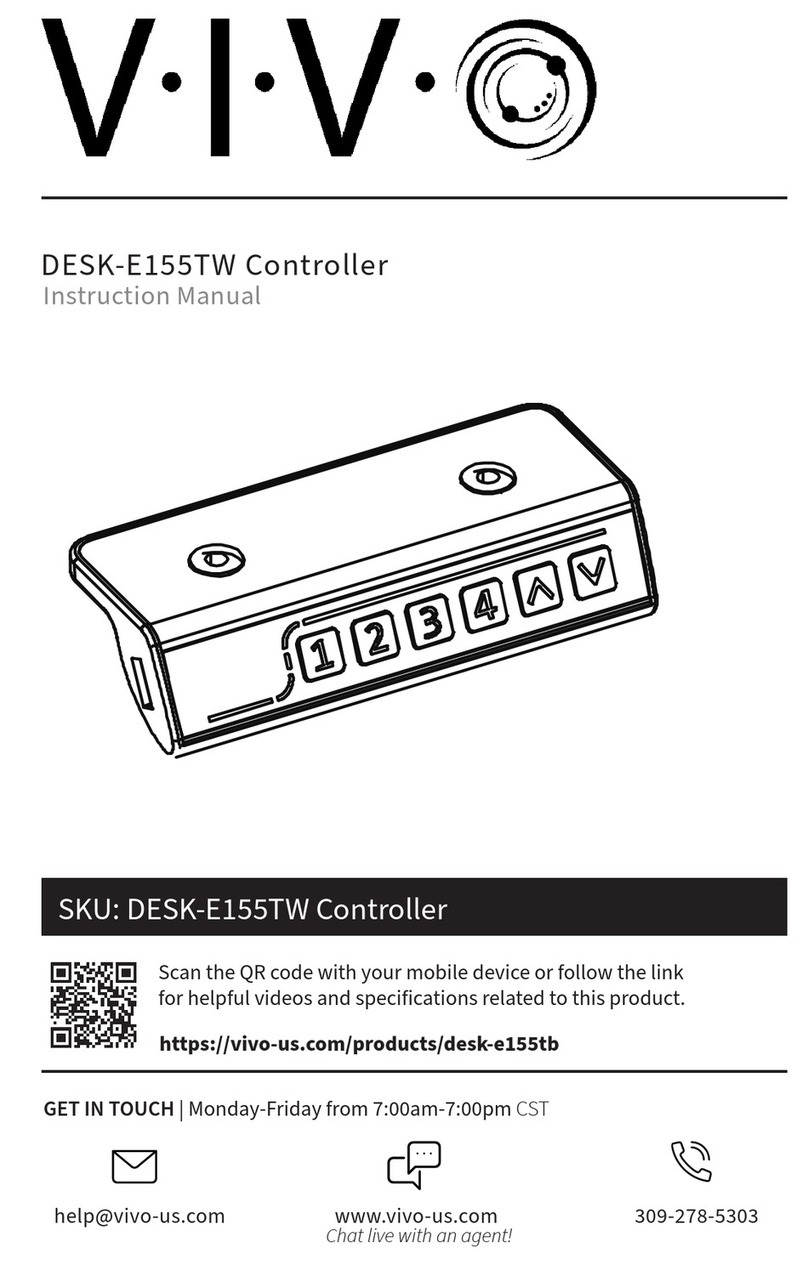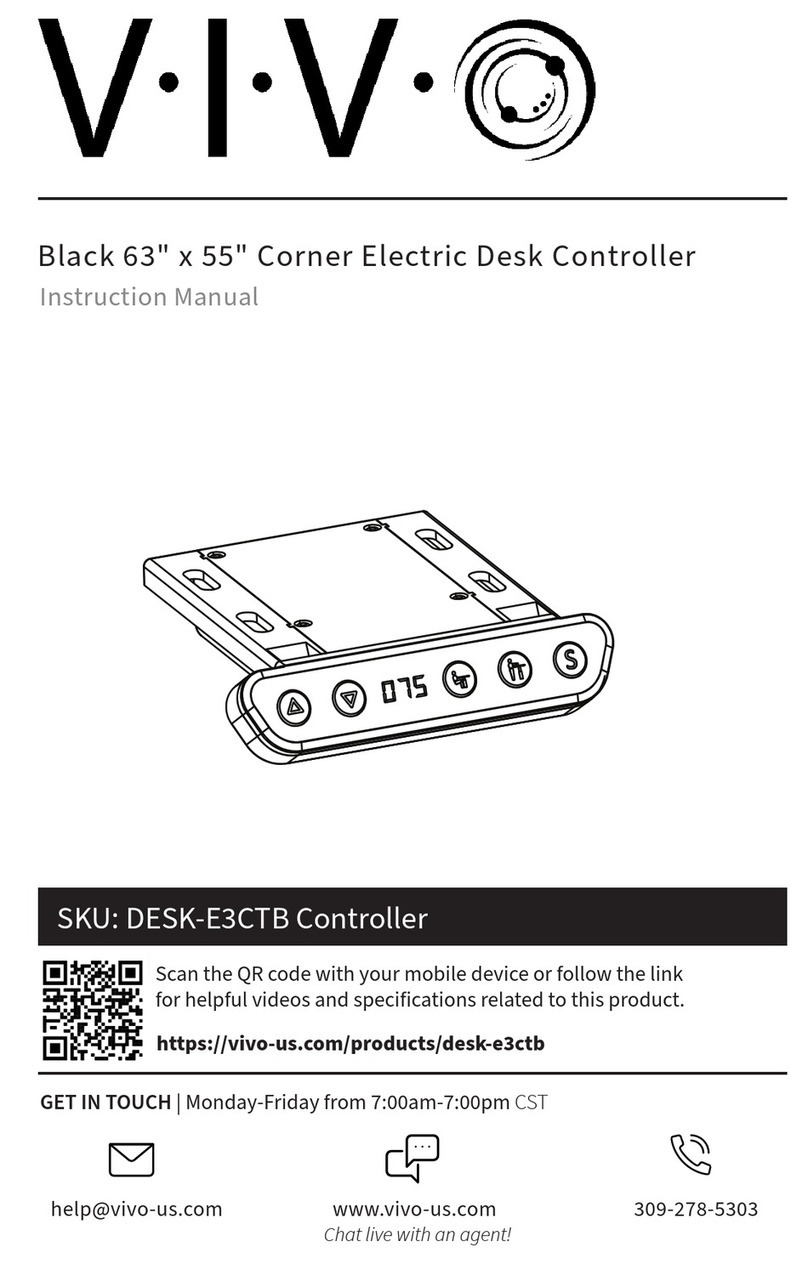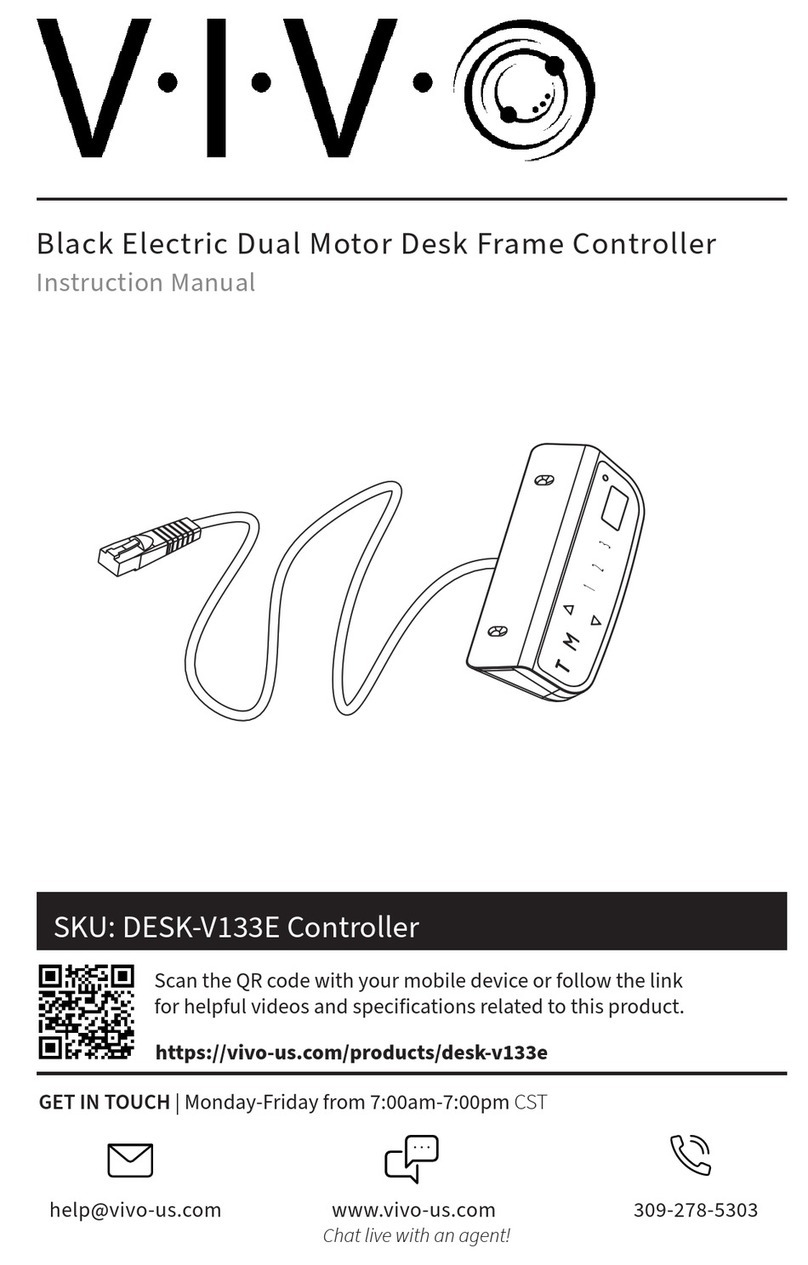3
NOTES
• Circuit Protection: If motor or controller becomes disconnected, the desk will cease
operation. Error will clear after all components are reconnected.
• Self-protection function: The unit will enter a protective mode should the system operate
continuously in excess of 2 minutes with “HOT” on the controller display. The system will
return to normal operation after approximately 18 minutes.
• Do NOT remove or reconnect power to reset the unit when in a protective or“HOT” state, as
this may damage the electronics.
TROUBLESHOOTING
Error Code Description/Resolution
HOT Heat Warning: Allow desk to rest for 18 minutes.
E10 Motor connection fault: Disconnect desk power, disconnect the motor, reconnect the
motor, then reconnect power.
E20 Desk overload: If overloaded while moving up, error will clear after 3 seconds. If
overloaded moving down, unplug desk for 10 seconds then reconnect power.
E02 Obstacle protection. Desk will automatically move back 4cm after collision.
E31 Under-voltage (power brown out). Will clear automatically when line power is corrected.
E32 Over-voltage (power surge). Will clear automatically when line power is corrected.
Function Mode
Press and hold the“S”button for 3 seconds, or until“S - -”begins ashing on the display. Press“S”again
to enter Function mode. Within function mode, use the up and down buttons to scroll through settings,
and use the “S” button to select options. If no action is taken for 20 seconds, the desk will return to
operating mode.
• Change Displayed Unit (Un): Press the up or down buttons until the display shows“Un”, and press
“S”to select. Press up or down to select“SI” (metric) or “In”(imperial). Hold “S” for 2 seconds to save
the setting.
• Change Brightness (br): Press the up or down buttons until the display shows“br”, and press “S” to
select. Press up or down to select Low (L), Normal (n) or High (H) brightness. Hold “S” for 2 seconds
to save the setting.
• Collision Force Detection (CF): Press the up or down buttons until the display shows“CF”, and
press“S” to select. Press up or down to select “OFF”, Low (L), Normal (n) or Heavy (H) collision force
detection. Hold “S”for 2 seconds to save the setting.
Reset Mode
While the unit is powered on, press the down arrow until the desk moves to the fully lowered position.
Press and hold the down arrow for 5 seconds or until“rES”is displayed to enter reset mode. Continue
holding the down arrow, and the desk will move down to the lowest possible height and then move
back up slightly. The desk will then return to operating mode.