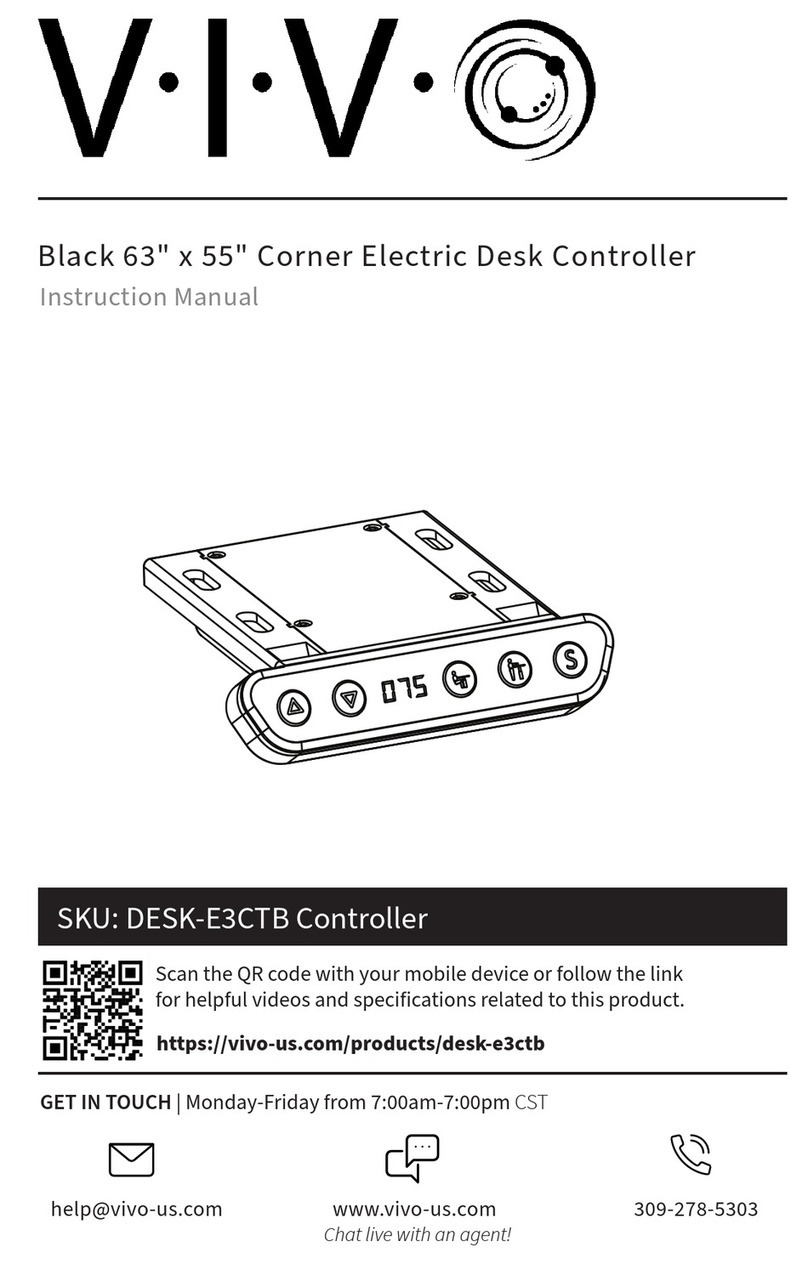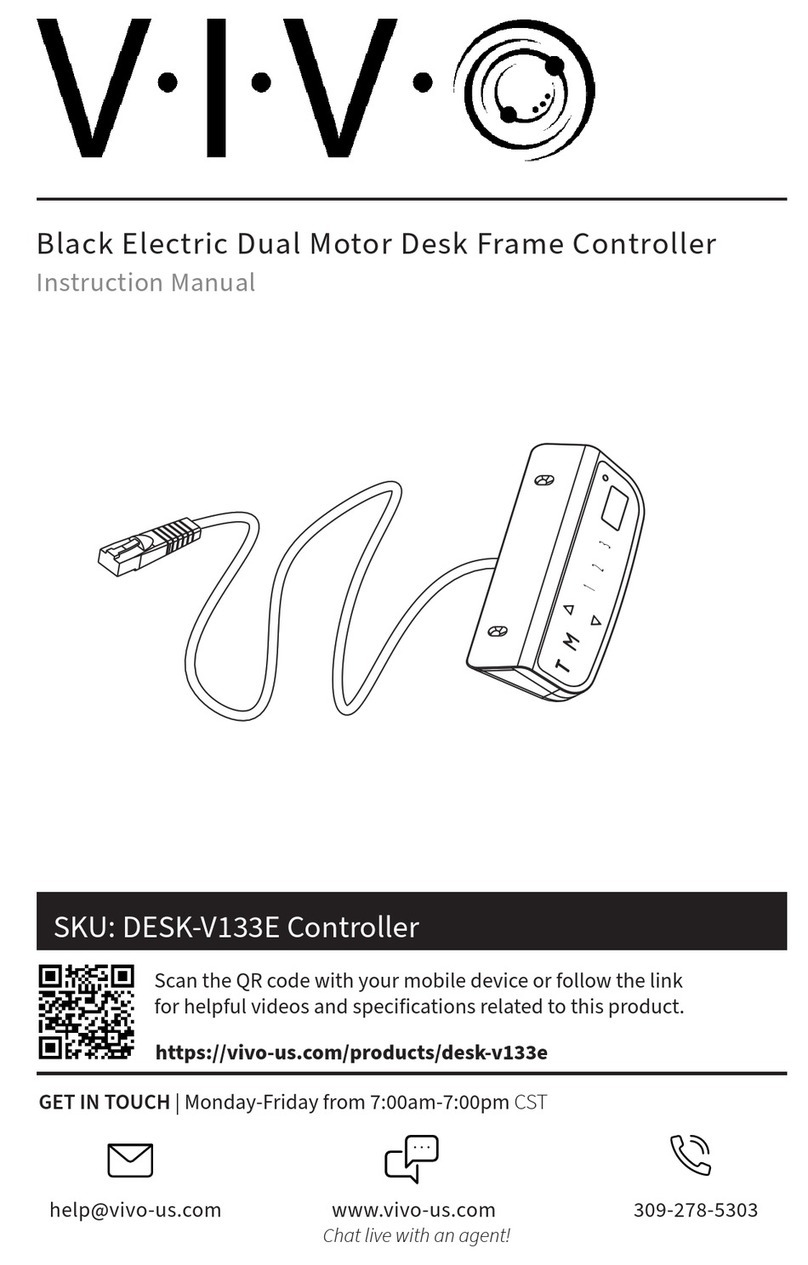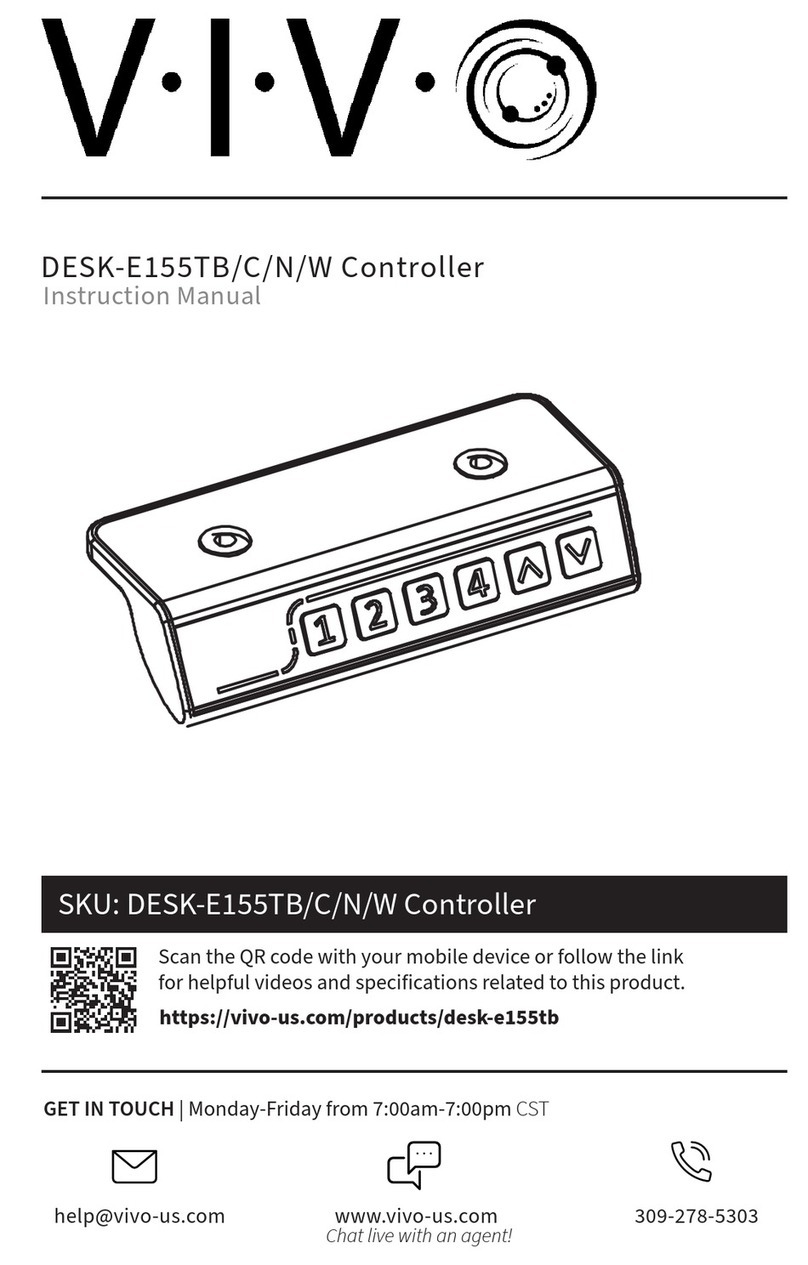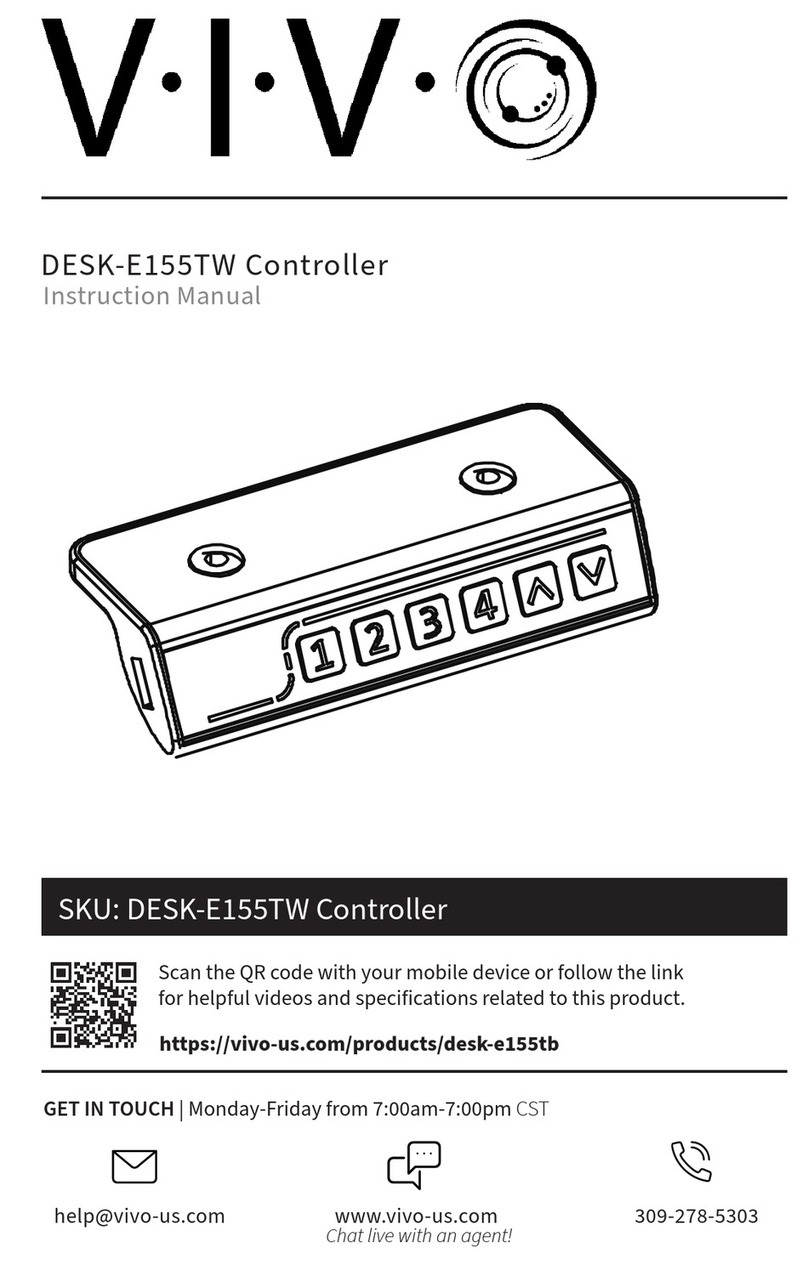3
To enter the custom programming menu, press and hold “M” and “T” together for 5 seconds. The controller will
beep once and the display will begin flashing “62.0”. If no action is taken for more than 8 seconds, the controller
will automatically exit the menu. Unsaved settings may be canceled by pressing “T”. The following instructions
assume the controller is in the flashing “62.0” state.
Minimum & Maximum Height Settings
To set a minimum height limit
1. Press the up or down arrow to set your desired min. height.
2. Press “1” to save. “L-S” will be displayed if successfully saved, or “L-F” shows if failed.
Note: Default min. height is 62cm (24.4”), and the adjustable range is 62-118cm (24.4”~46.4”).
To set a maximum height limit
1. Press “M” repeatedly until “128” is displayed.
2. Press the up or down arrow to set your desired max. height.
3. Press “1” to save. “H-S” will be displayed if successfully saved, or “H-F” shows if failed.
Note: Default max. height is 128cm (50.4”), and the adjustable range is 72-128cm (28.3”~50.4”).
Adjust the Anti-Collision Sensitivity (Current Sensor)
To set collision sensitivity for upward movement
1. Press “M” repeatedly until “CC3” is displayed.
2. Press the up or down arrow to change the sensitivity level.
3. Press “1” to save. “S-S” will be displayed if successfully saved, or “S-F” shows if failed.
Note: Default sensitivity is 3, and the adjustable range is 0-5. (0: o, 5: maximum)
To set collision sensitivity for the gyro sensor
1. Press “M” repeatedly until “SC3” is displayed.
2. Press the up or down arrow to change the sensitivity level.
3. Press “M” to save. “S-S” will be displayed if successfully saved, or “S-F” shows if failed.
Note: Default sensitivity is 3, and the adjustable range is 0-5. (0: o, 5: maximum).
Displayed Height with Desktop Thickness
1. Press “M” repeatedly until “t0.0” is displayed.
2. Press the up or down arrow to set the desktop thickness.
3. Press “M” to save. “T-S” will be displayed if successfully saved, or “T-F” shows if failed.
Screen Lock Setting
1. Press “M” repeatedly until “A-1” is displayed.
2. Press the up or down arrow to change the screen lock setting. (0: o, 1: on)
3. Press “M” to save. “A-S” will be displayed if successfully saved, or “A-F” shows if failed.
When screen lock is enabled, the display will read "- - -" aer resting 60 seconds. Press and hold "M" for 3 seconds
to unlock. Screen may be locked before 60 seconds by holding "M" again for 3 seconds.
NOTE: “T-0” may also flash as you scroll through the menu options with “M”. This is for a fatigue test and
should not be adjusted.
Overload
Desk running in reverse
Uneven leg height
Motor not connected
Collision detected
Control panel connection error
Uneven desktop
Short circuit
Reset failure
Abnormal electrical current
Incomplete reset
Memory function failure
Collision sensor failure
Remove excess weight from the desk
Replace motor cables
Reset the desk and ensure weight is evenly distributed
Check connection to control unit, replace cord if necessary
Release button and clear obstructions
Check the connection then reconnect desk power
Wait for self recovery
Replace the control unit
Check and replace the columns
Replace the control unit
Reset the desk
Replace the control unit
Replace the control unit