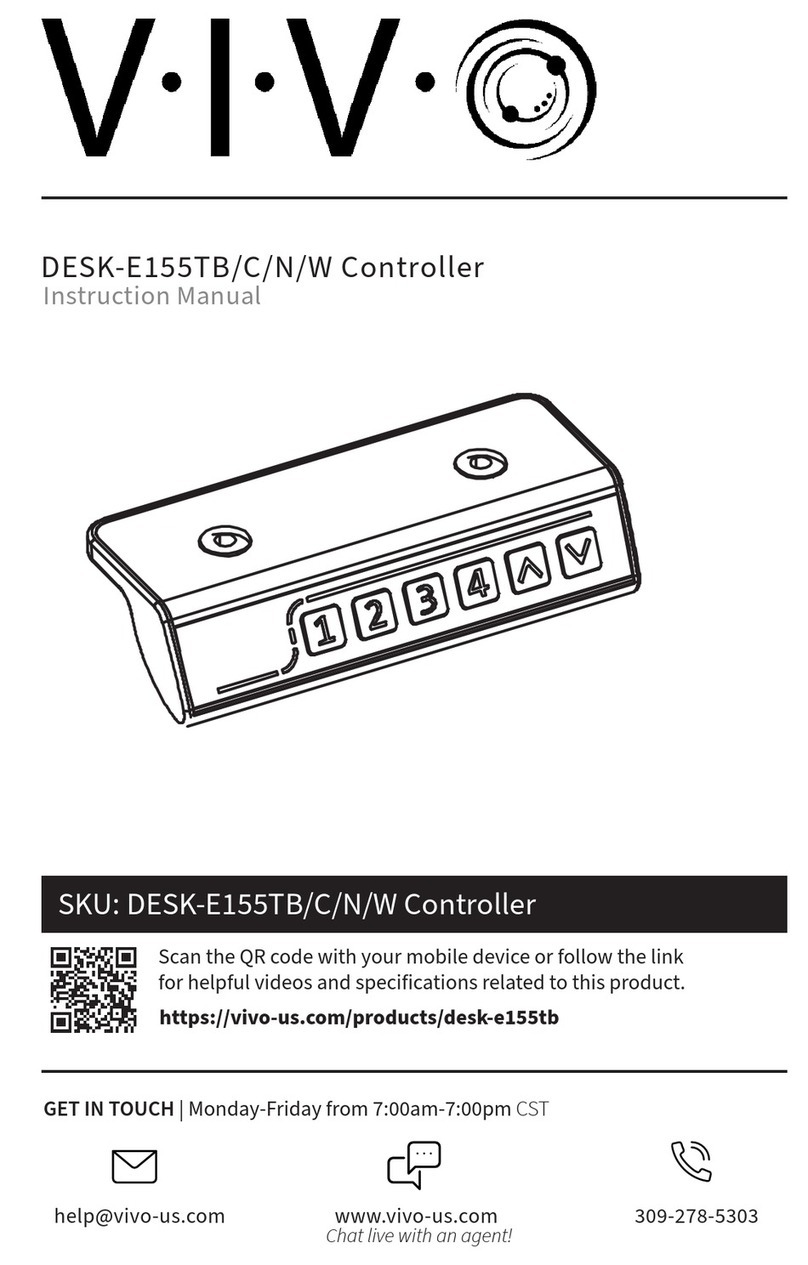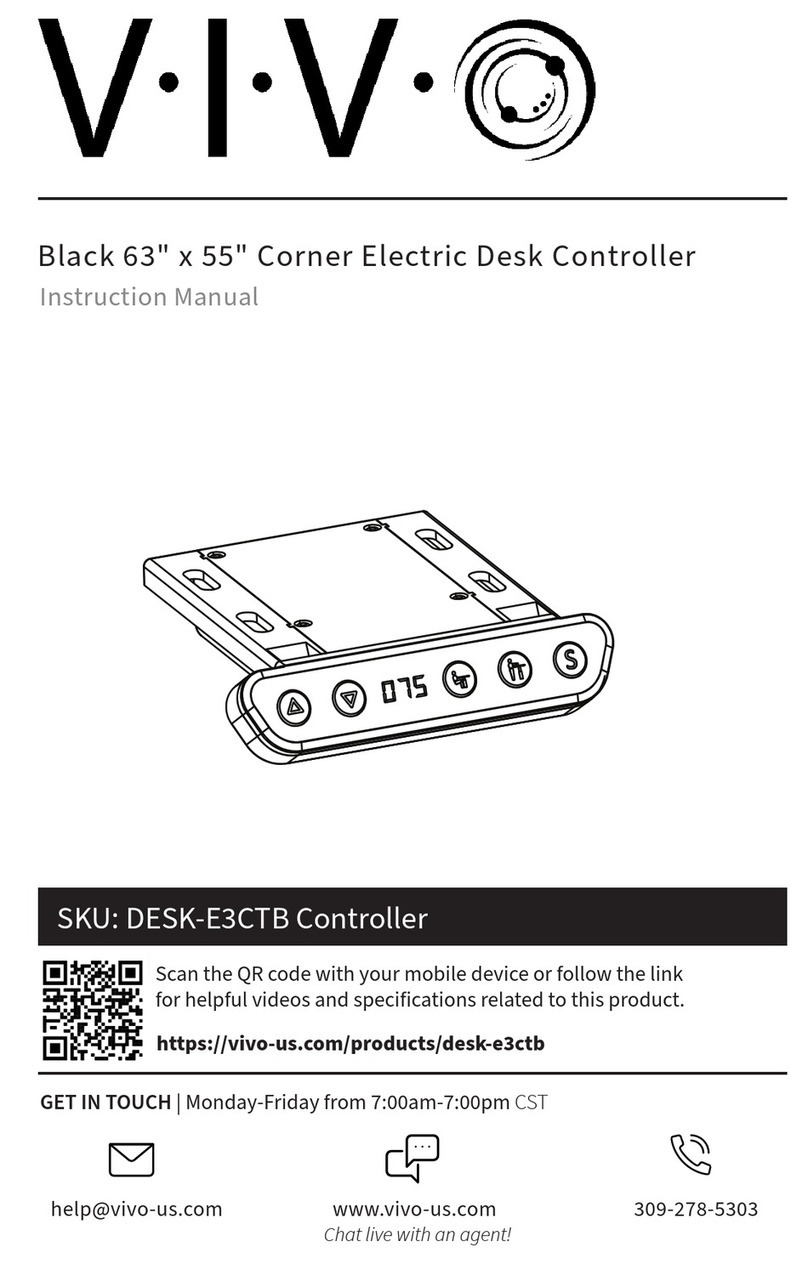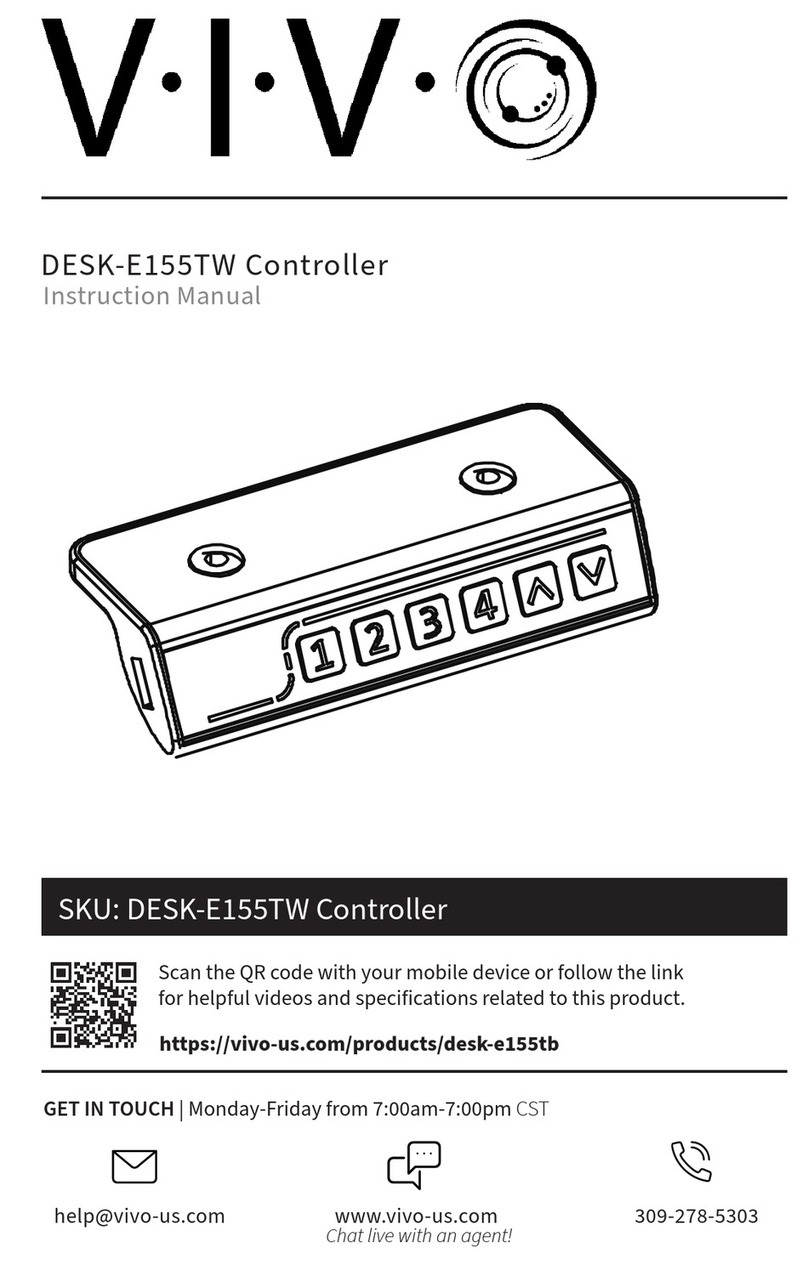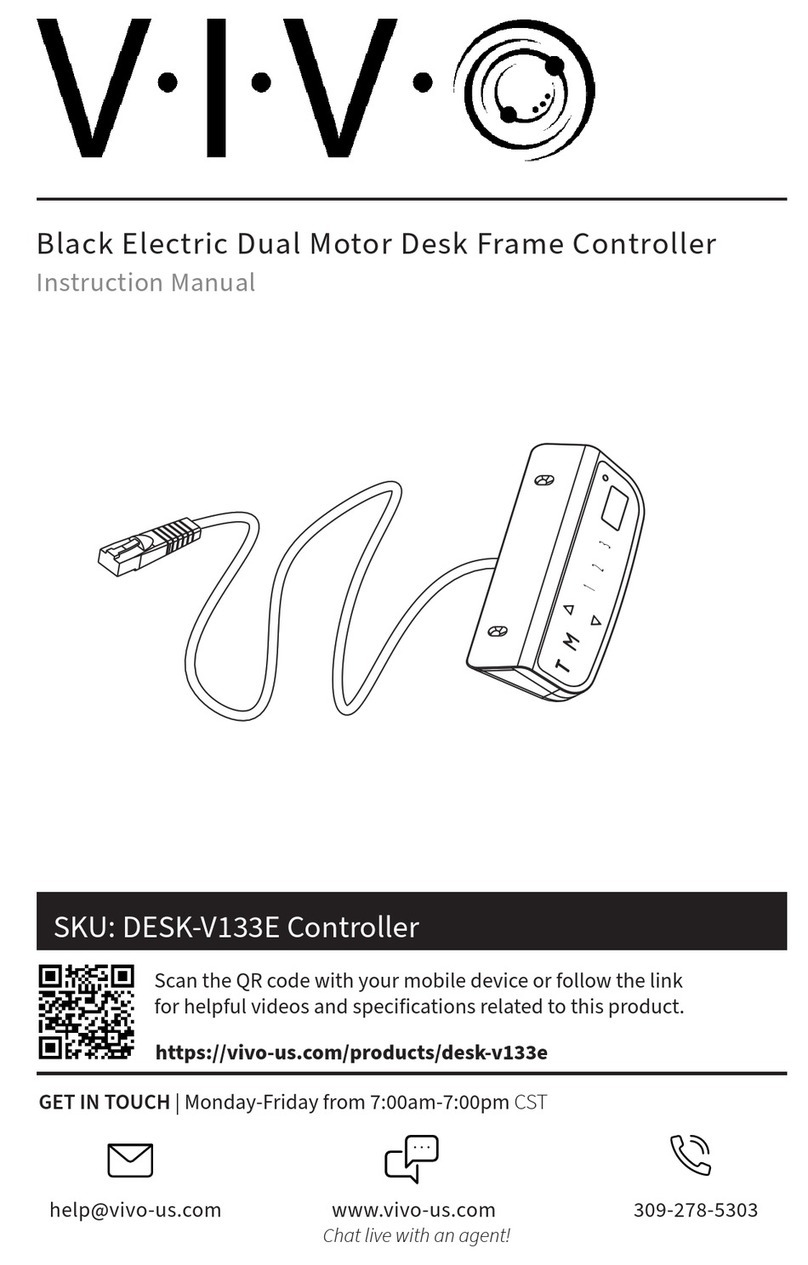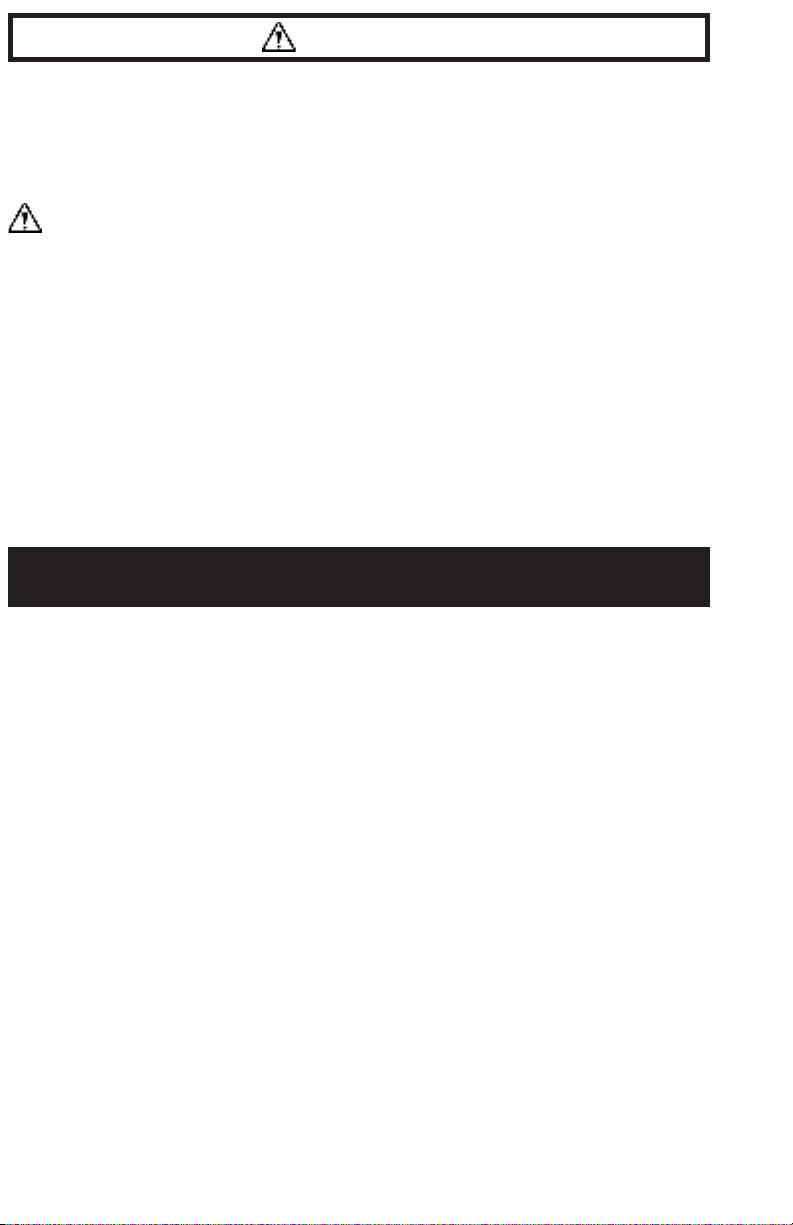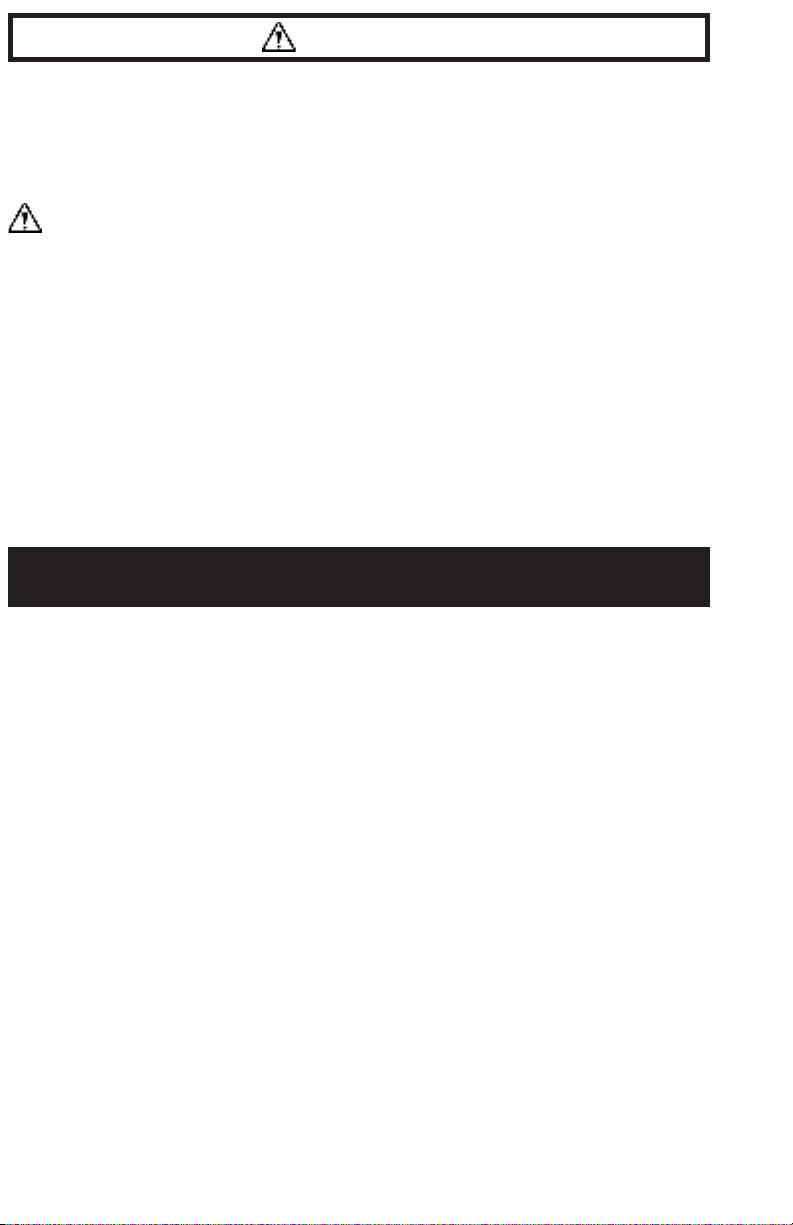
2
If you do not understand these directions, or if you have any doubts about the safety of the
installation, please call a qualified technician. Check carefully to make sure there are no missing or
defective parts. Improper installation may cause damage or serious injury. Do not use this product
for any purpose that is not explicitly specified in this manual and do not exceed weight capacity.
We cannot be liable for damage or injury caused by improper mounting, incorrect assembly, or
inappropriate use.
WARNING!
ELECTRICAL SAFETY INSTRUCTIONS
THIS PRODUCT IS POWERED BY ELECTRICITY. IN ORDER TO AVOID BURNS, FIRE AND ELECTRIC
SHOCK, PLEASE READ THE FOLLOWING INSTRUCTIONS CAREFULLY.
• DO NOT CLEAN PRODUCT WHILE POWER IS CONNECTED.
• DO NOT DISASSEMBLE OR REPLACE COMPONENTS WHILE POWER IS CONNECTED.
• NEVER OPERATE THE SYSTEM WITH A DAMAGED CORD OR PLUG. PLEASE CONTACT YOUR
SELLER TO REPLACE DAMAGED PARTS.
• NEVER OPERATE SYSTEM IN DAMP ENVIRONMENTS OR IF ANY ELECTRICAL COMPONENTS HAVE
MADE CONTACT WITH LIQUIDS.
• ALTERATIONS OF THE GIVEN POWER UNIT ARE NOT ALLOWED.
• OUTDOOR USE IS PROHIBITED.
OPERATING INSTRUCTIONS: When the system is powered on, the existing desktop height will appear on
the control panel.
Upward and Downward Movement
Press and hold the up or down arrow until the desk reaches the desired height.
Memory Mode
To store a certain height in the controller’s memory, first press “S”. The controller display will begin
flashing. Now press the sitting position or standing position button within 6 seconds to store the current
height in memory. Once in memory, you can recall the sitting or standing height settings by pressing the
corresponding button. Touching any button will stop the automatic adjustment.
Power-Saving Mode
When no actions are made for over 2 minutes, the system will enter power-saving mode. Touch any
button to enter operation mode.
Function Mode
Press and hold the “S” button for 3 seconds, or until “S - -” begins flashing on the display. Press “S” again
to enter Function mode. Within function mode, use the up and down buttons to scroll through settings,
and use the “S” button to select options. If no action is taken for 20 seconds, the desk will return to
operating mode.
• Change Displayed Unit (Un): Press the up or down buttons until the display shows “Un”, and press
“S” to select. Press up or down to select “SI” (metric) or “In” (imperial). Hold “S” for 2 seconds to
save the setting.
• Change Brightness (br): Press the up or down buttons until the display shows “br”, and press “S” to
select. Press up or down to select Low (L), Normal (n) or High (H) brightness. Hold “S” for 2 seconds
to save the setting.
OPERATING CONTROL PANEL