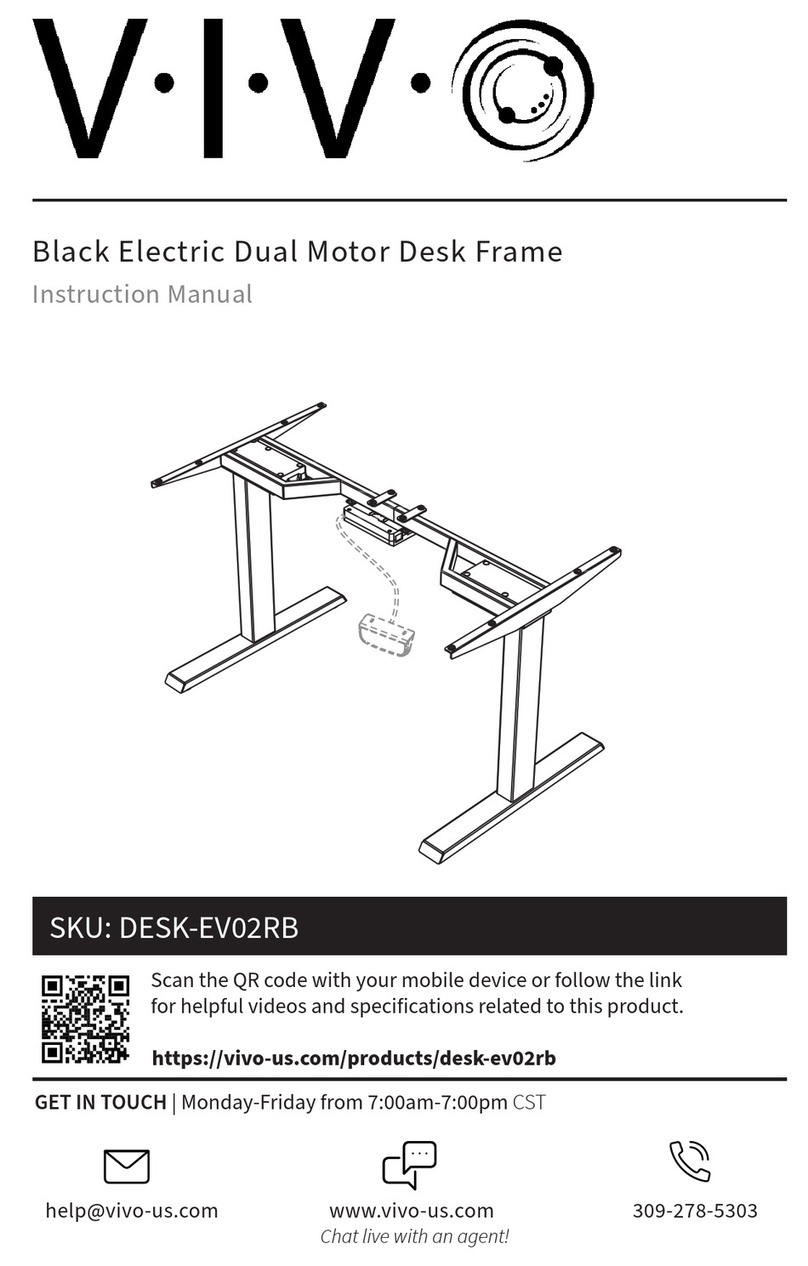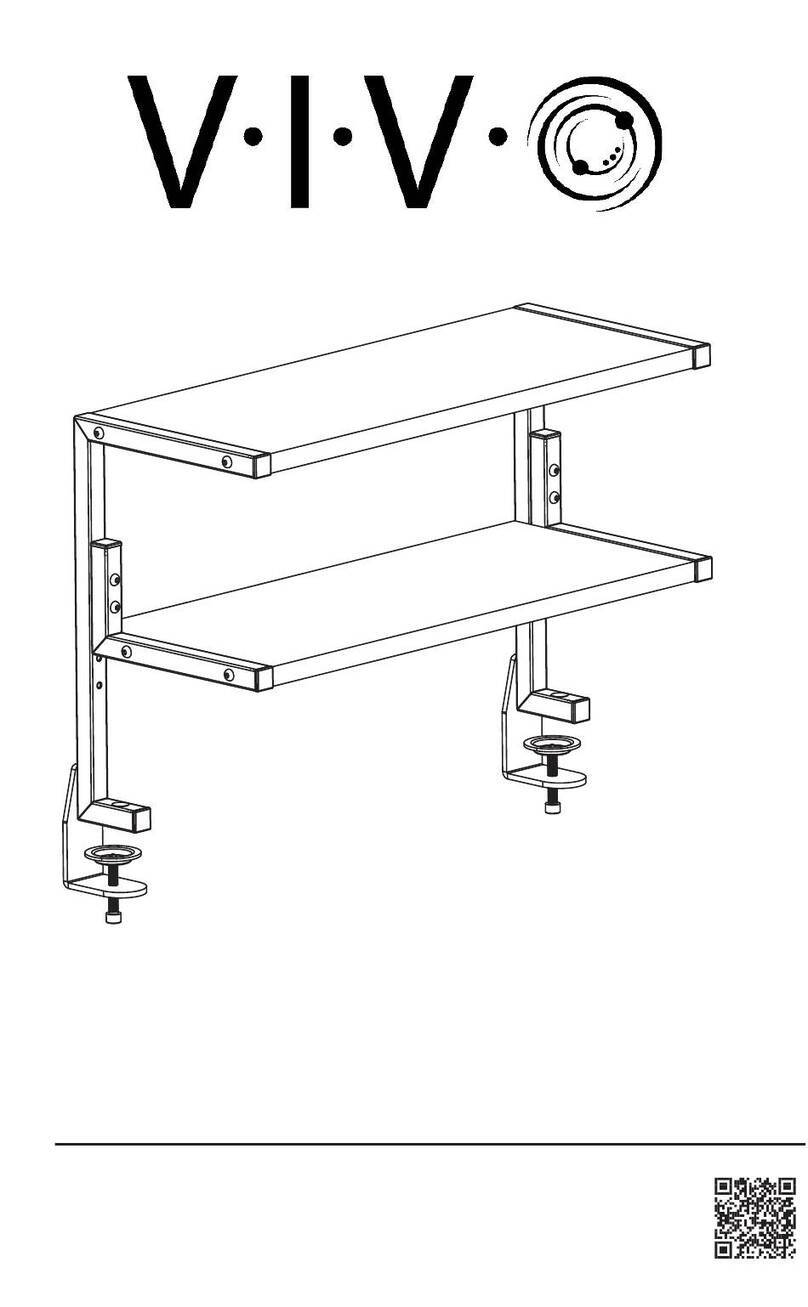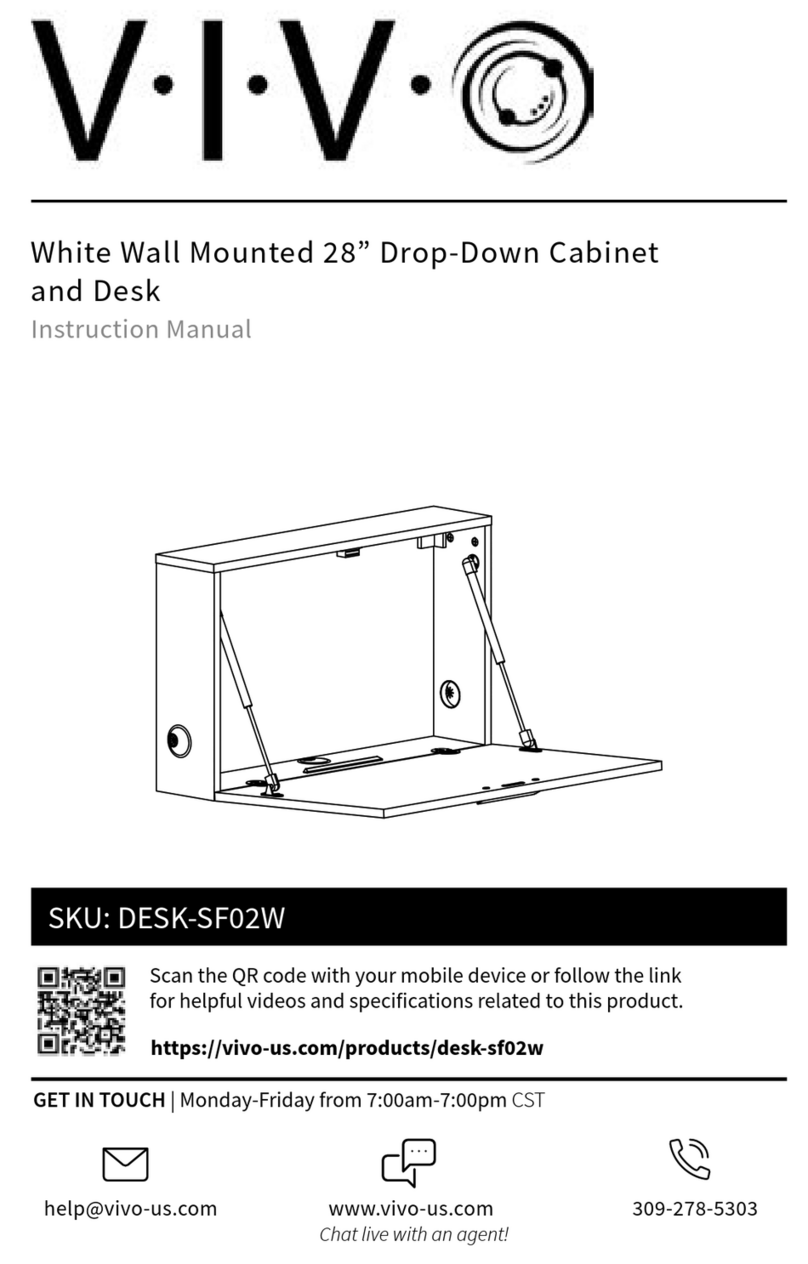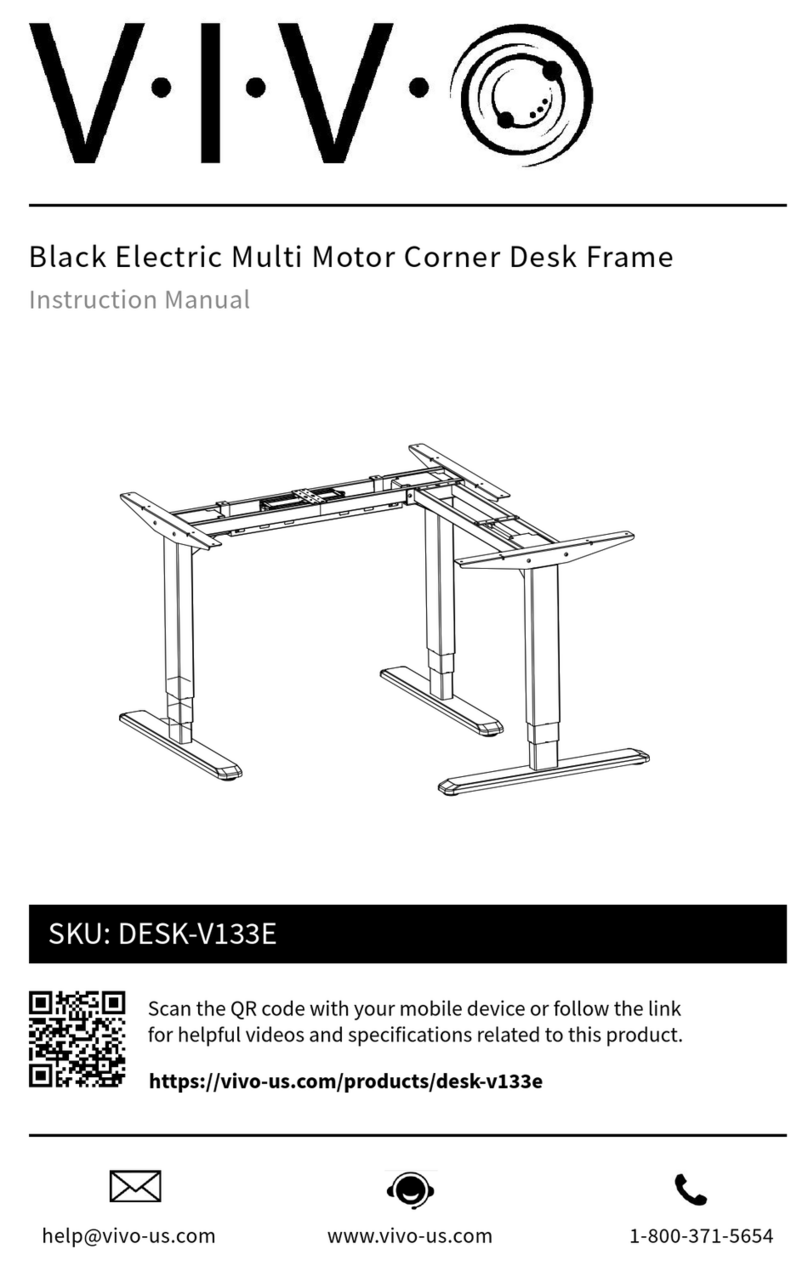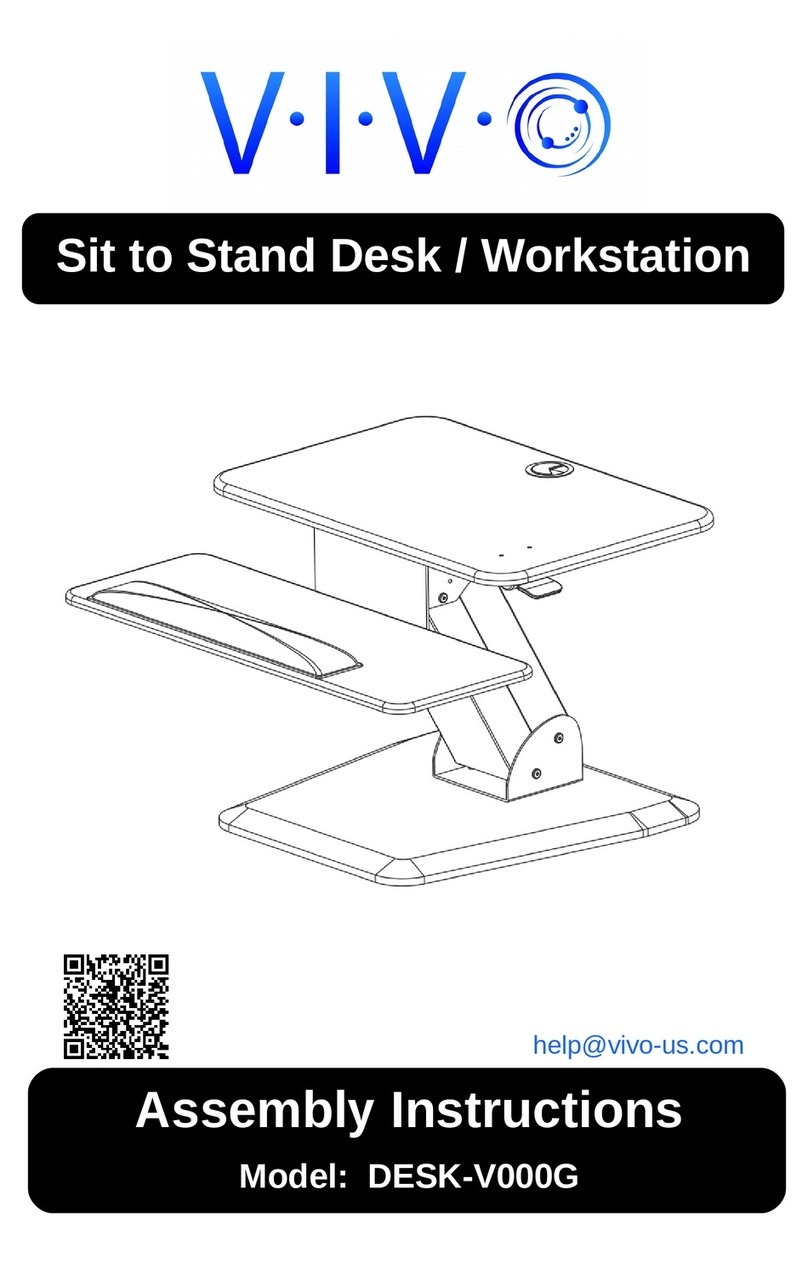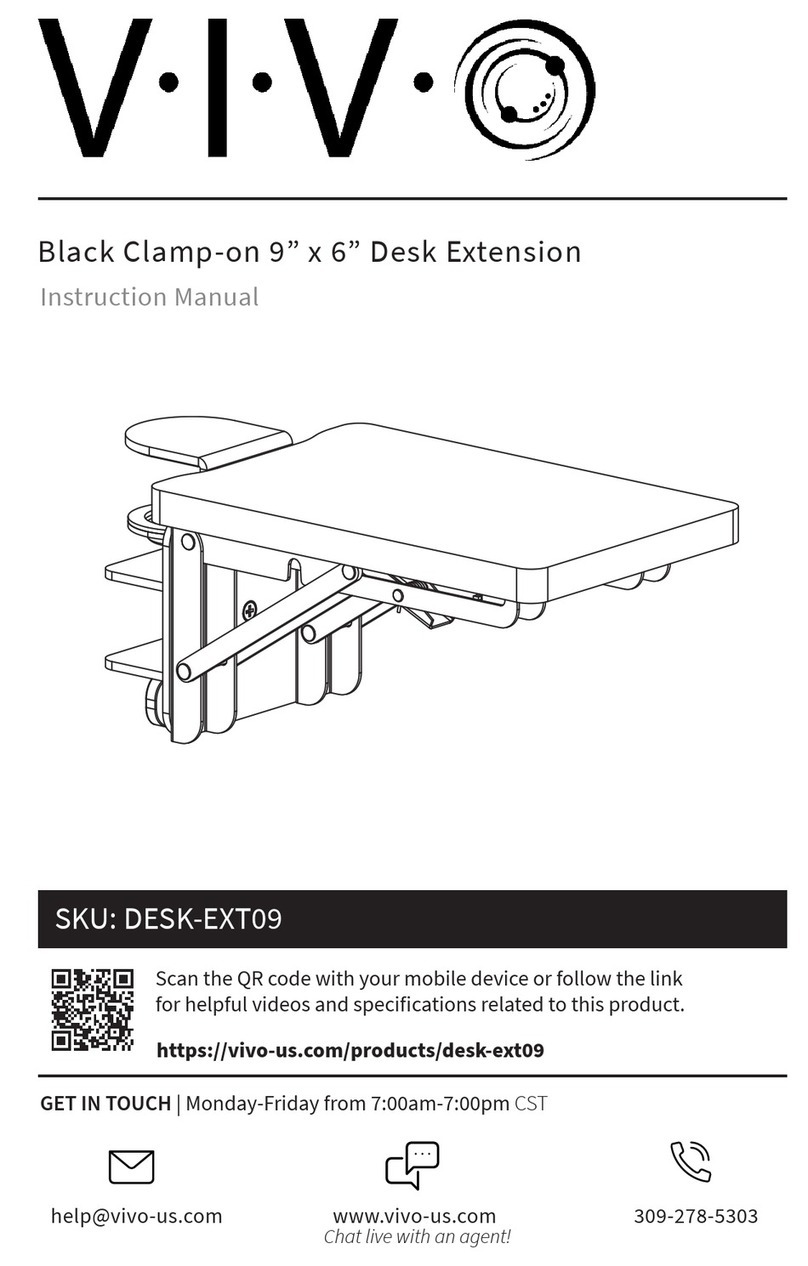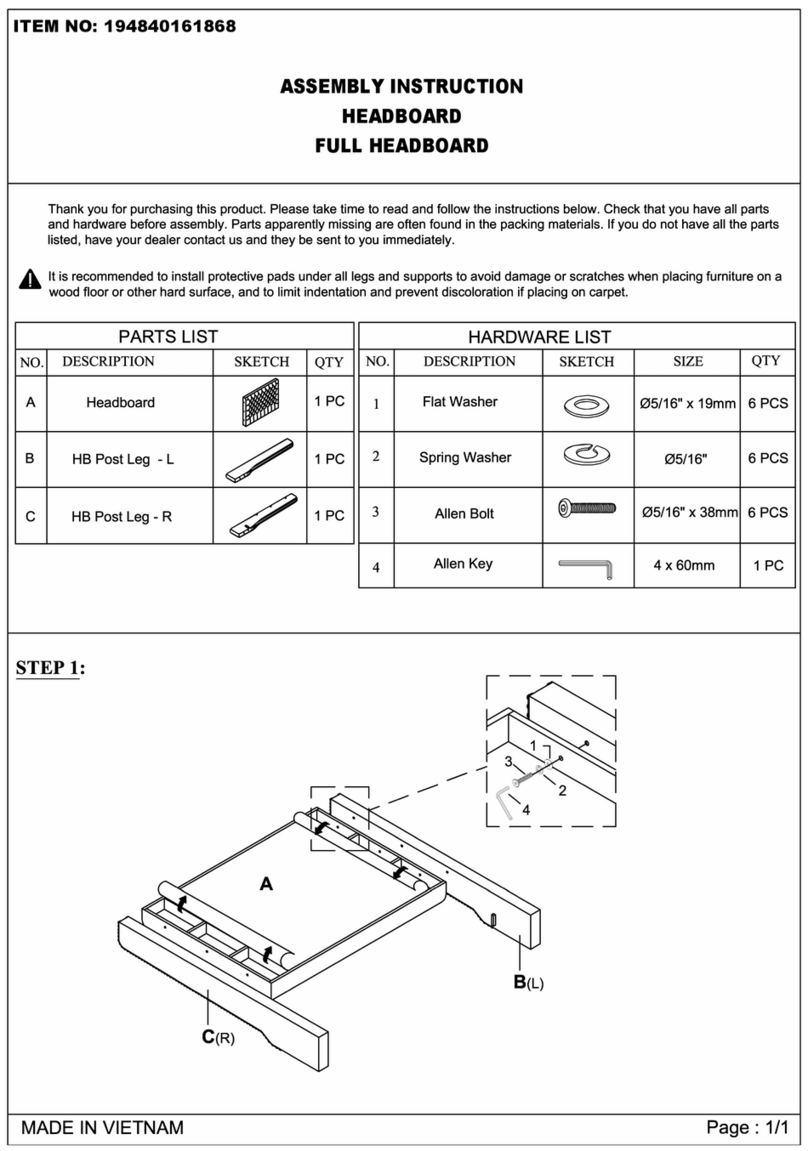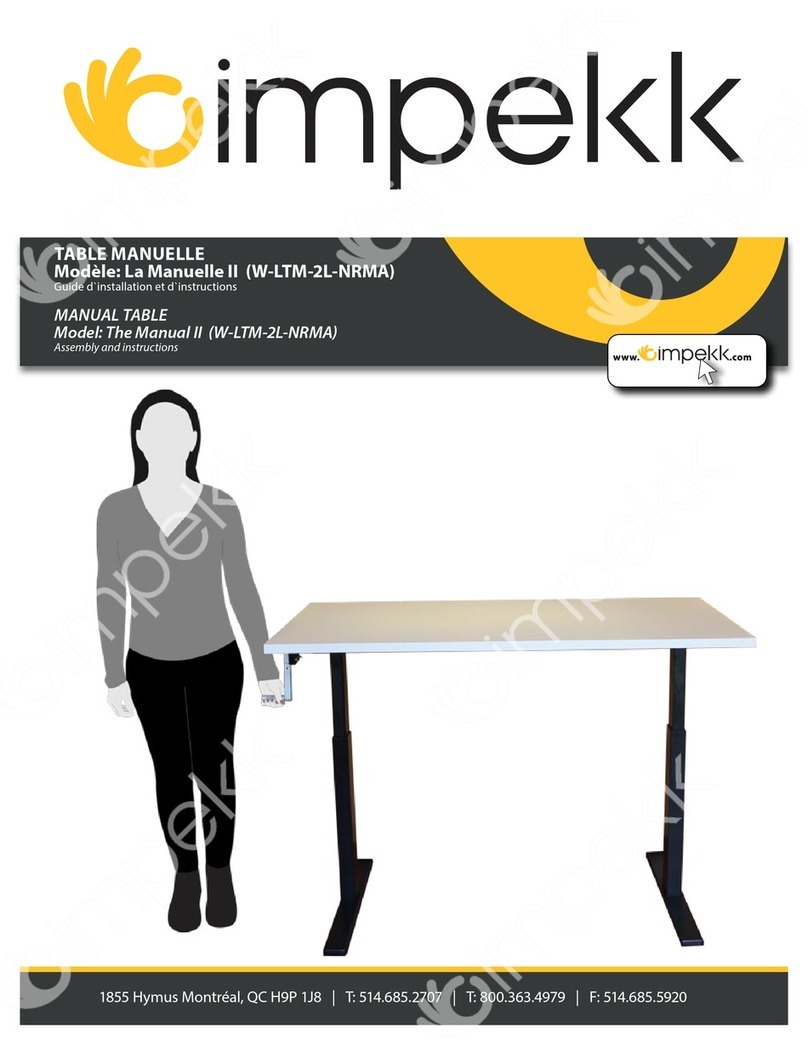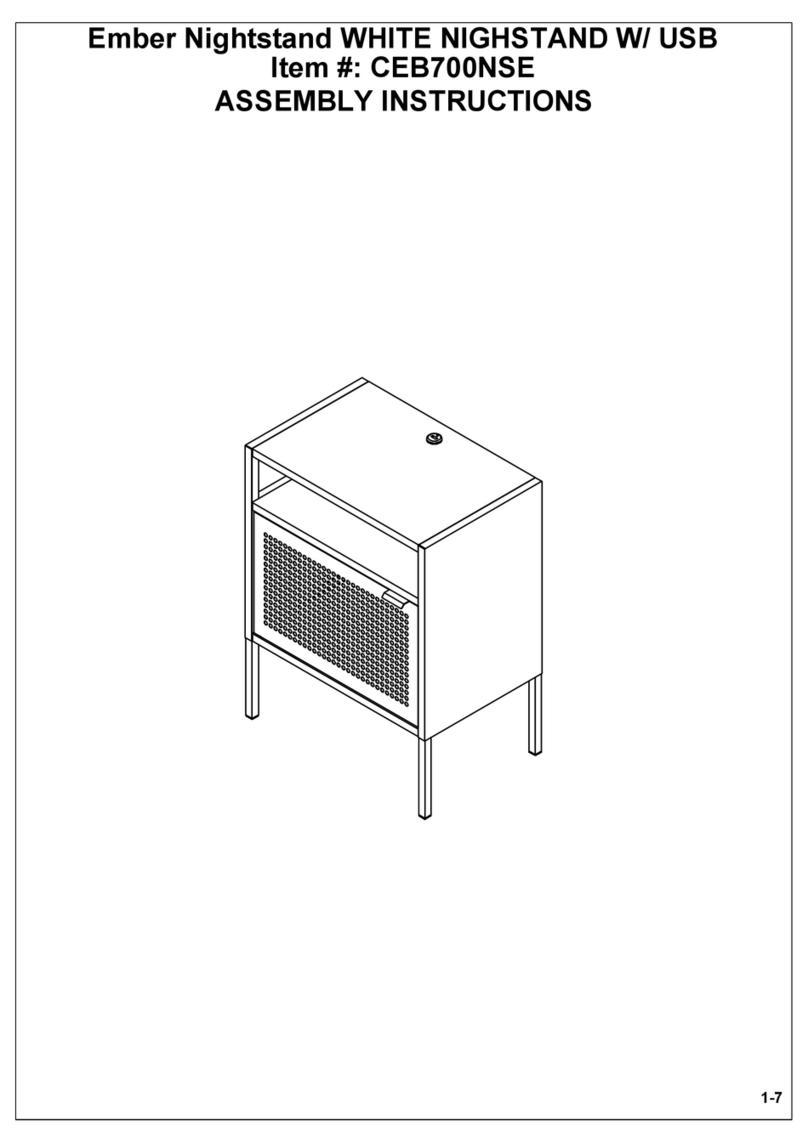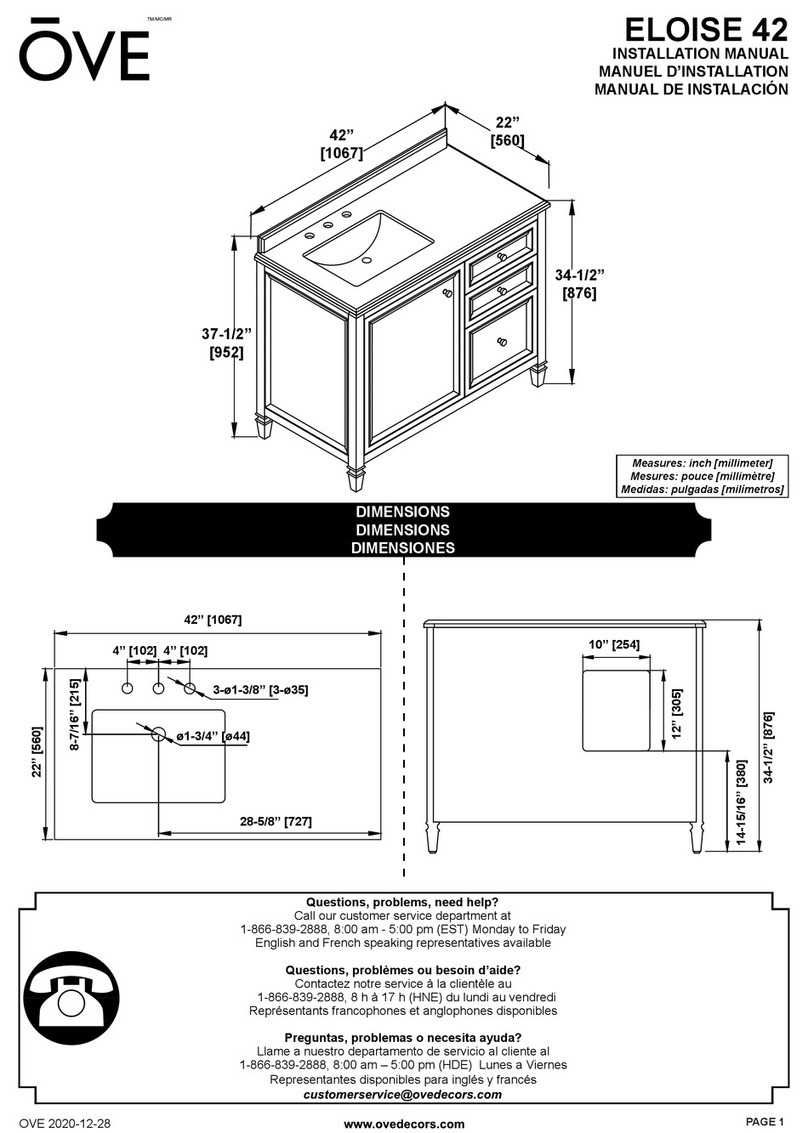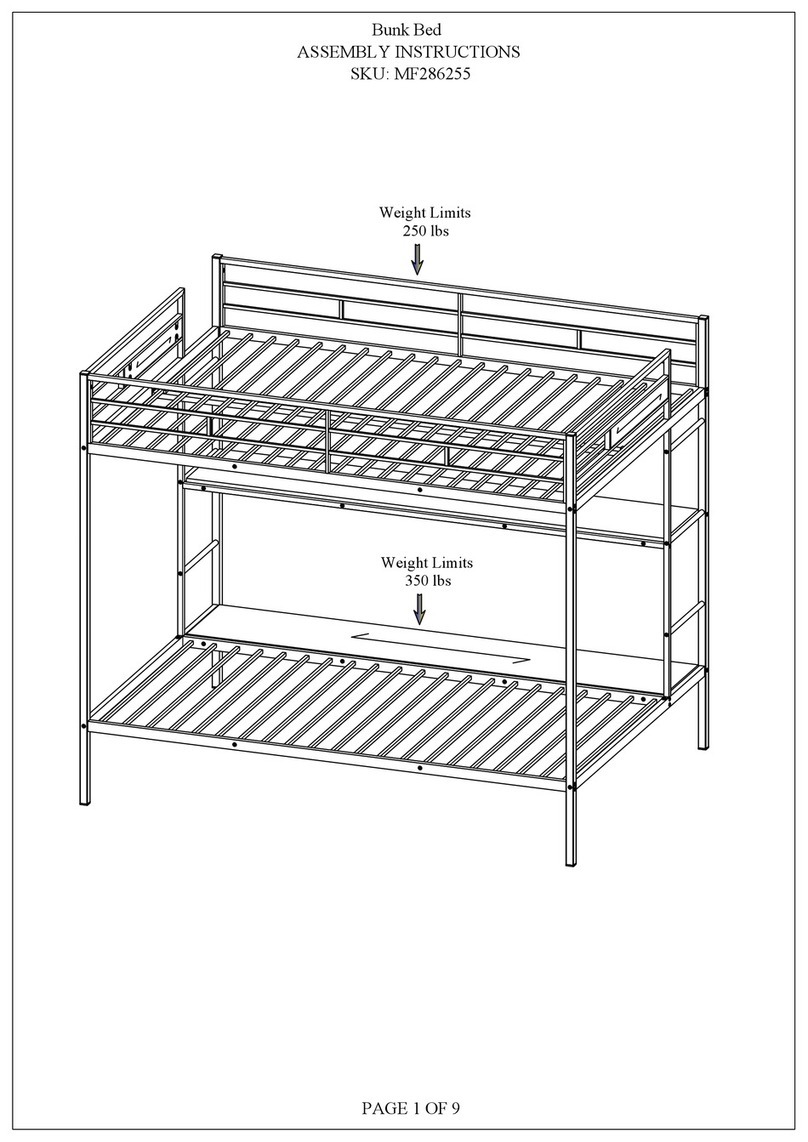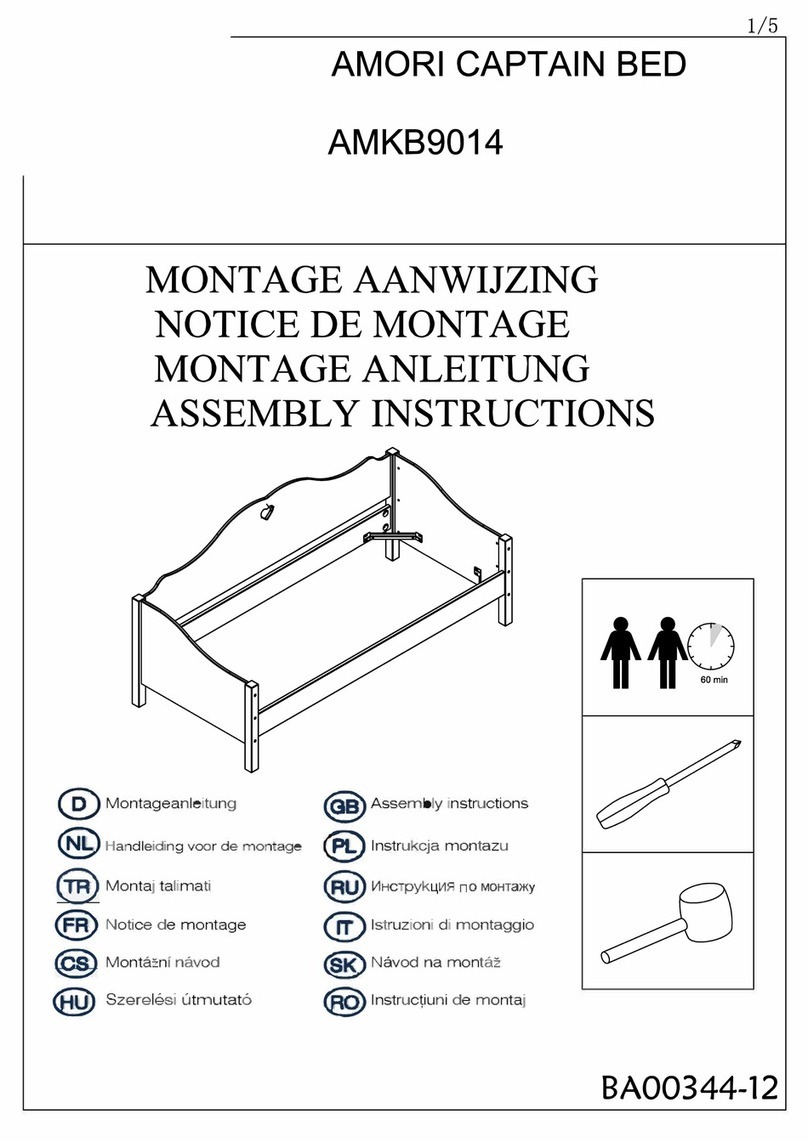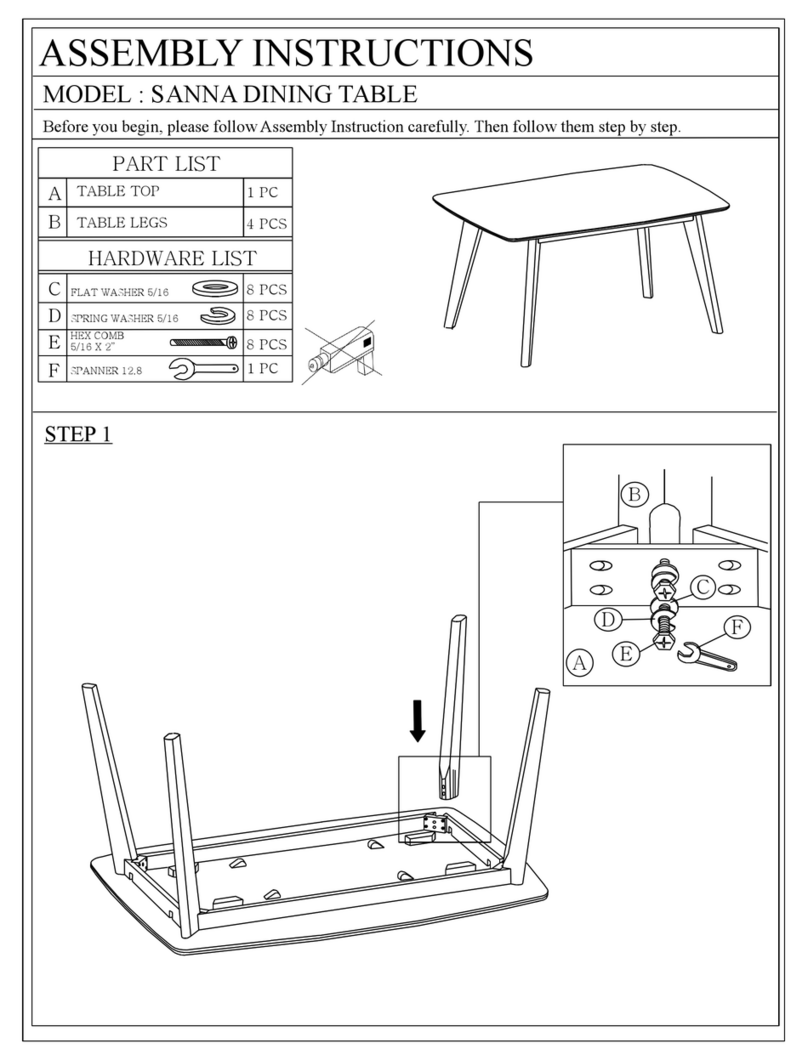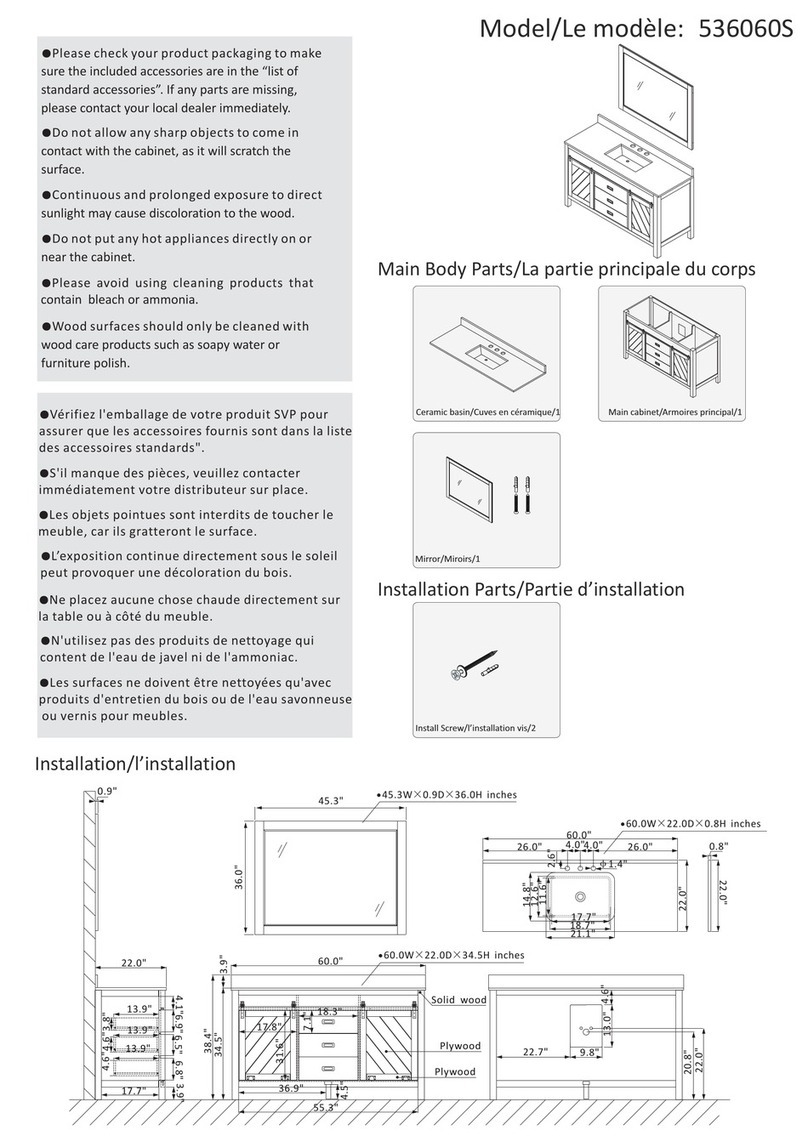3
SET MINIMUM & MAXIMUM HEIGHT
Restrict the minimum and maximum height that the desk can be lowered/raised to.
CONTROLLER LOCK
The controller can be locked to prevent accidental activiation or movement of desk.
To Lock: Press and hold the "UP" and "DOWN" arrows simultaneously for 5 seconds
until LED screen displays "LOC".
To Unlock: Press and hold the "UP" and "DOWN" arrows simultaneously for 5 seconds
until LED screen displays desk height.
CUSTOM PROGRAMMING
To enter the custom programming menu, press and hold “S” for 5 seconds. The controller will begin
flashing and display the minimum height. If no action is taken for more than 10 seconds, the controller
will automatically exit the menu. Unsaved settings may be canceled by waiting for 10 seconds. The
following instructions assume the controller is in the beginning minimum height display state.
Minimum & Maximum Height Settings
To set a minimum height limit
1. Press “S” once, then press the up or down arrow to set your desired min. height.
2. Press and hold “S” to save. “SUS” will be displayed if successfully saved, or “FAL” shows if failed.
Note: Default min. height is 73cm (28.8”), and the adjustable range is 73-110cm (28.8”~43.4”).
To set a maximum height limit
1. Press the up or down arrows until the maximum height is displayed.
2. Press “S” once, then press the up or down arrow to set your desired max. height.
3. Press and hold “S” to save. “SUS” will be displayed if successfully saved, or “FAL” shows if failed.
Note: Default max. height is 120cm (47.3”), and the adjustable range is 83-120cm (32.7”~47.3”).
Displayed Height with Desktop Thickness
1. Press the up or down arrows until the desktop thickness (default: 0.0) is displayed.
2. Press “S” once, then press the up or down arrow to set the desktop thickness.
3. Press and hold “S” to save. “SUS” will be displayed if successfully saved, or “FAL” shows if failed.
Note: The adjustable range is 0.0-30cm (0.0"~1.2").
Adjust the Anti-Collision Sensitivity
To set collision sensitivity for upward movement
1. Press the up or down arrows until “PC3” is displayed.
2. Press “S” once, then press the up or down arrow to change the sensitivity level.
3. Press and hold “S” to save. “SUS” will be displayed if successfully saved, or “FAL” shows if failed.
Note: Default sensitivity is 3, and the adjustable range is 0-5. (0: o, 5: maximum)
To set a downwards current sensitivity
1. Press the up or down arrows until “DC3” is displayed.
2. Press “S” once, then press the up or down arrow to change the sensitivity level.
3. Press and hold “S” to save. “SUS” will be displayed if successfully saved, or “FAL” shows if failed.
Note: Default sensitivity is 3, and the adjustable range is 0-5. (0: o, 5: maximum)
To set collision sensitivity for the gyro sensor
1. Press the up or down arrows until “SS3” is displayed.
2. Press “S” once, then press the up or down arrow to change the sensitivity level.
3. Press and hold “S” to save. “SUS” will be displayed if successfully saved, or “FAL” shows if failed.
Note: Default sensitivity is 3, and the adjustable range is 0-5. (0: o, 5: maximum)
Displayed Unit
1. Press the up or down arrows until "U-0" is displayed.
2. Press "S" once, then press the up or down arrow to change the display setting to 0 (cm) or 1 (inches).
3. Press and hold "S" to save. "SUS" will be displayed if successfully saved, or "FAL" shows if failed.