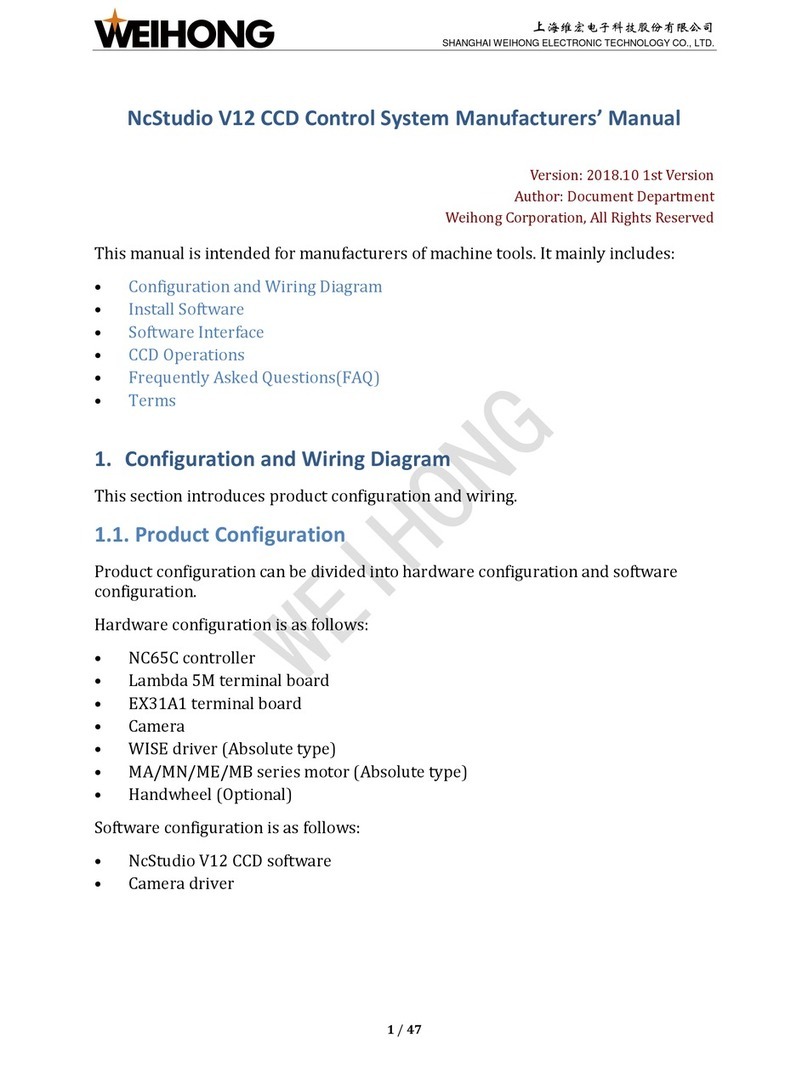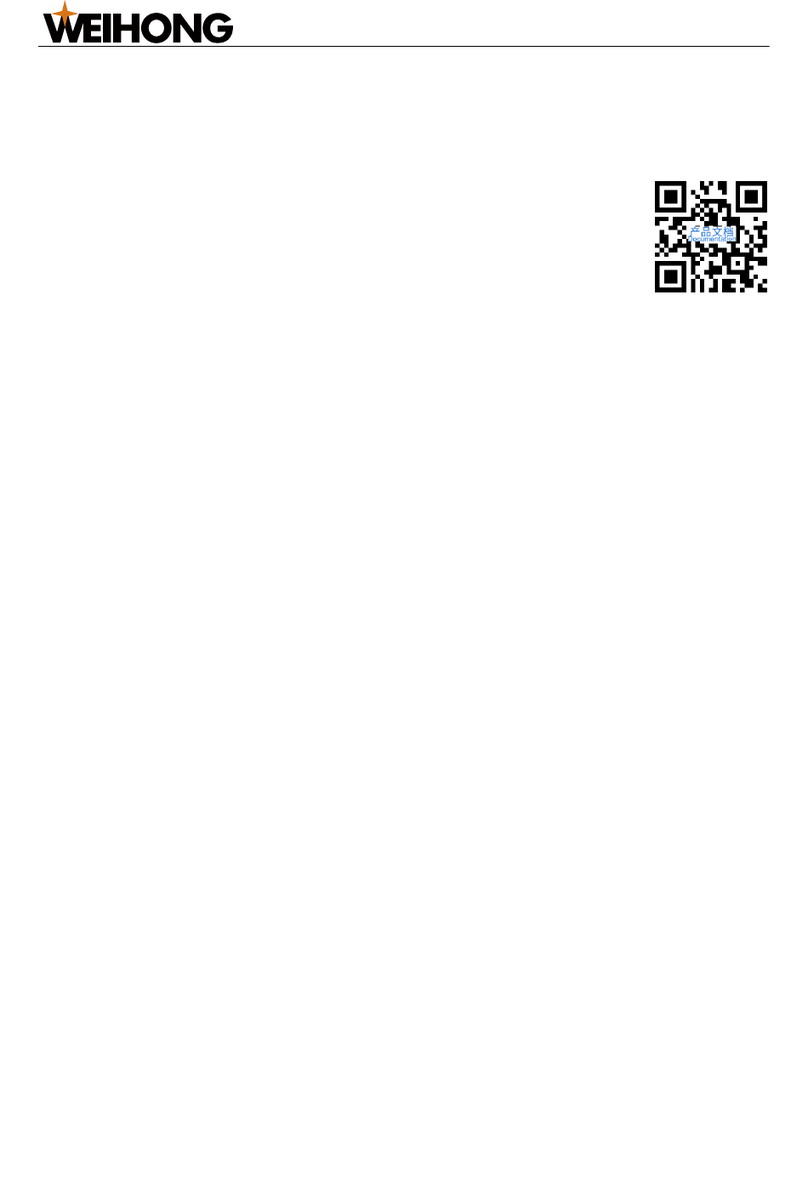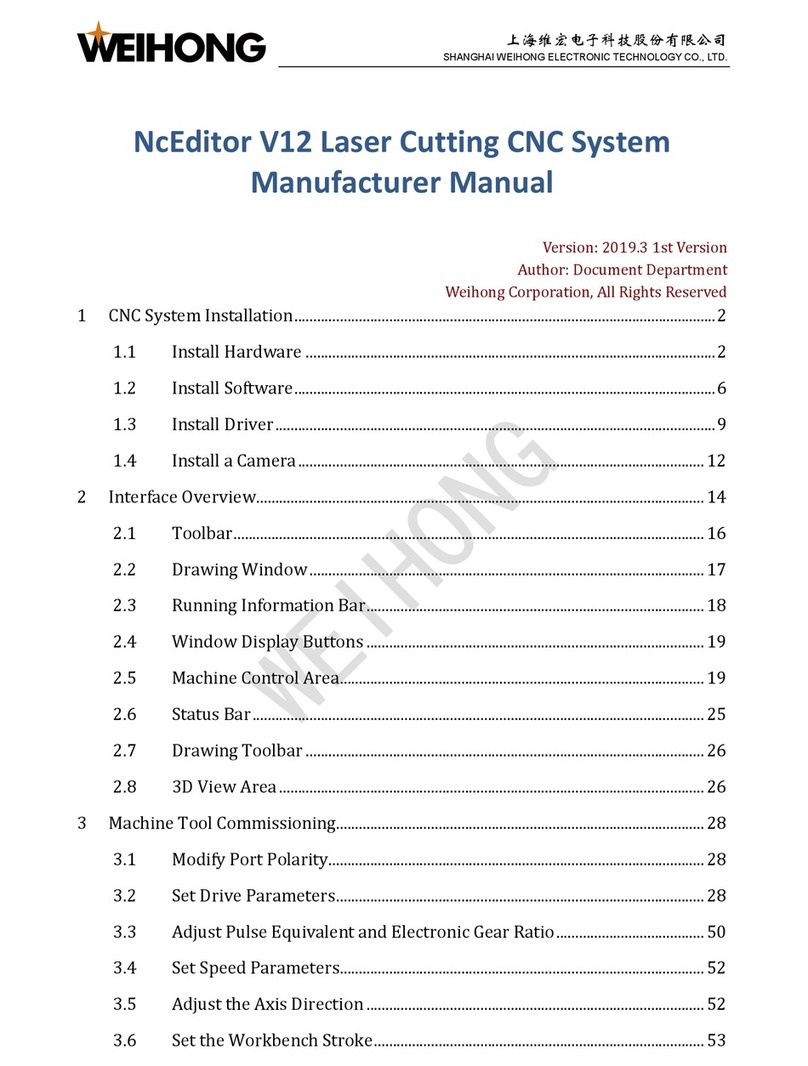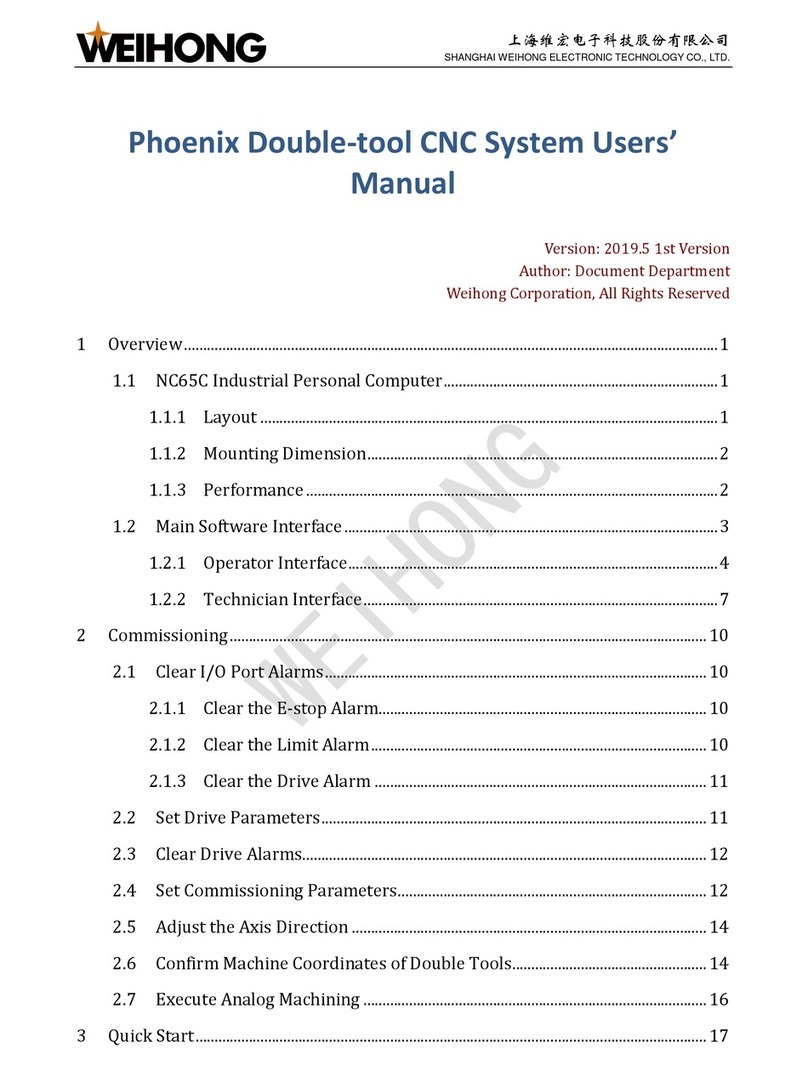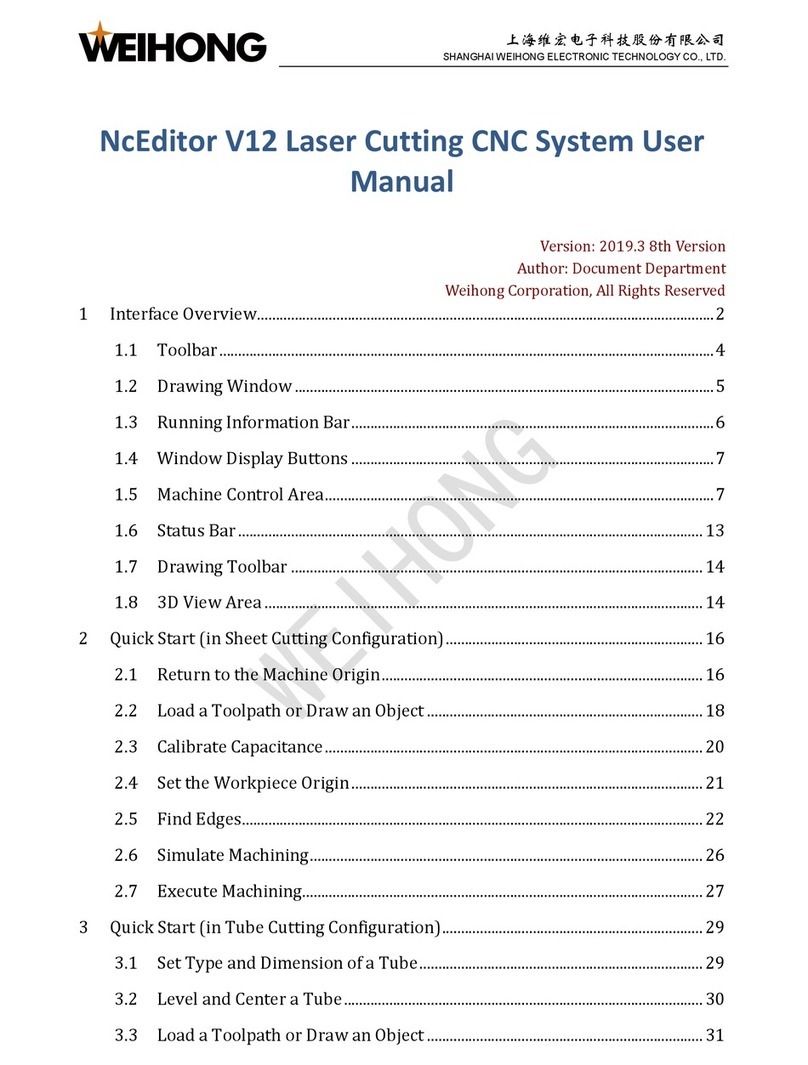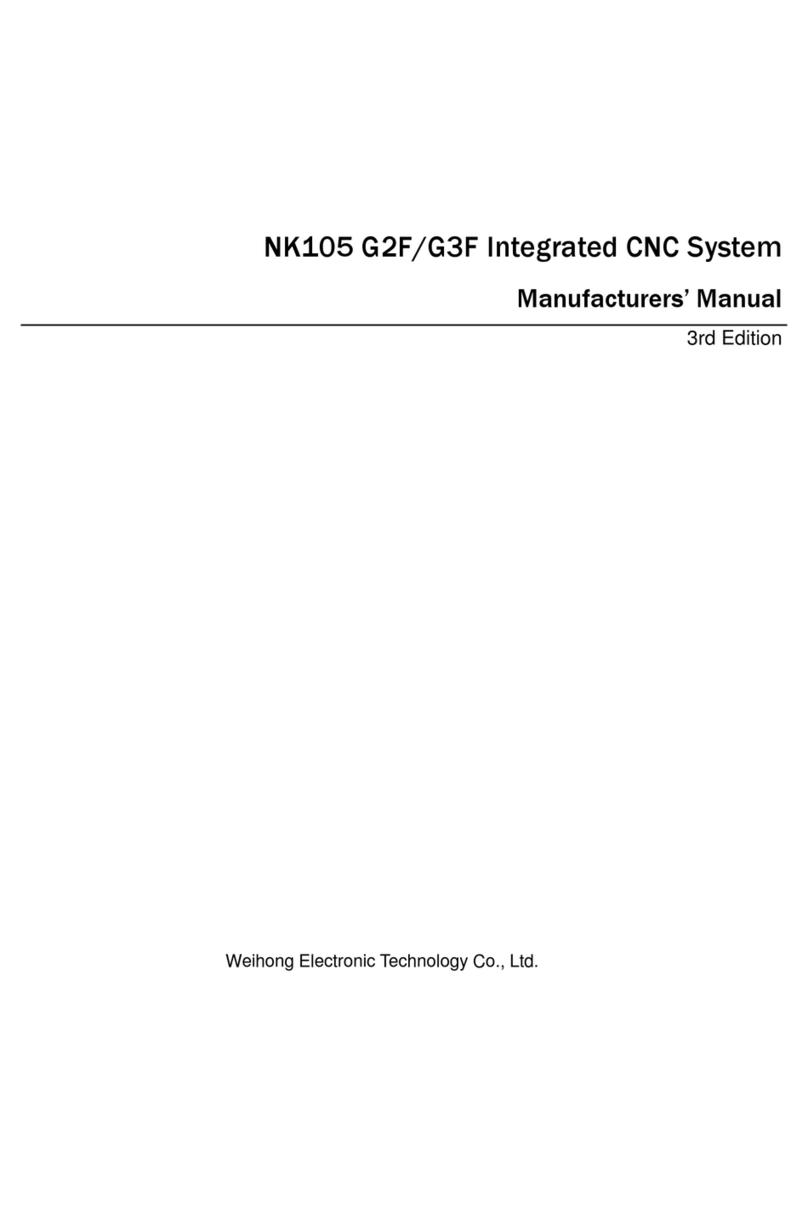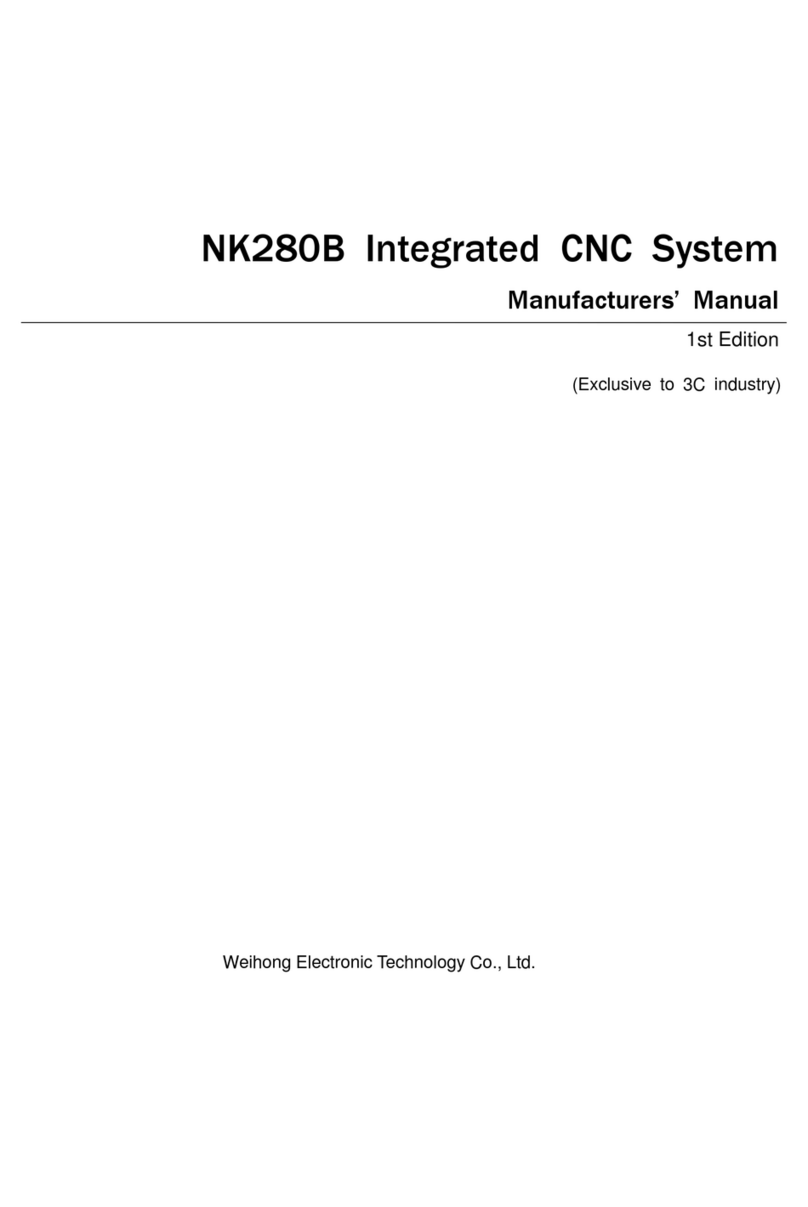上海维宏电子科技股份有限公司
SHANGHAI WEIHONG ELECTRONIC TECHNOLOGY CO., LTD
1/ 52
200 Series CNC Integrated System
Manufacturers' Manual
Version: 2019.03 1st Version
Author: Document Department
Weihong Corporation, All Rights Reserved
1 Overview............................................................................................................................................3
1.1 Model Selection...................................................................................................................4
1.2 Host .........................................................................................................................................5
1.3 Main Software Interface ............................................................................................... 10
2 Basic Commissioning ................................................................................................................. 11
2.1 Switch the System Configuration.............................................................................. 11
2.2 Adjust I/O Port Polarity................................................................................................ 12
2.3 Set Commissioning Parameters................................................................................. 13
2.4 Check the Axis Direction .............................................................................................. 15
2.5 Return to the Machine Origin..................................................................................... 16
2.6 Set Speed Parameters.................................................................................................... 17
3 Quick Start...................................................................................................................................... 20
3.1 Return to the Machine Origin..................................................................................... 20
3.2 Load a Program File ....................................................................................................... 20
3.3 Execute Fixed Calibration ............................................................................................ 22
3.4 Set the Workpiece Origin ............................................................................................. 23
3.5 Execute Machining.......................................................................................................... 27
4 Machining Operations................................................................................................................ 28
4.1 Execute Selective Machining....................................................................................... 28
4.2 Generate a Wizard File.................................................................................................. 29