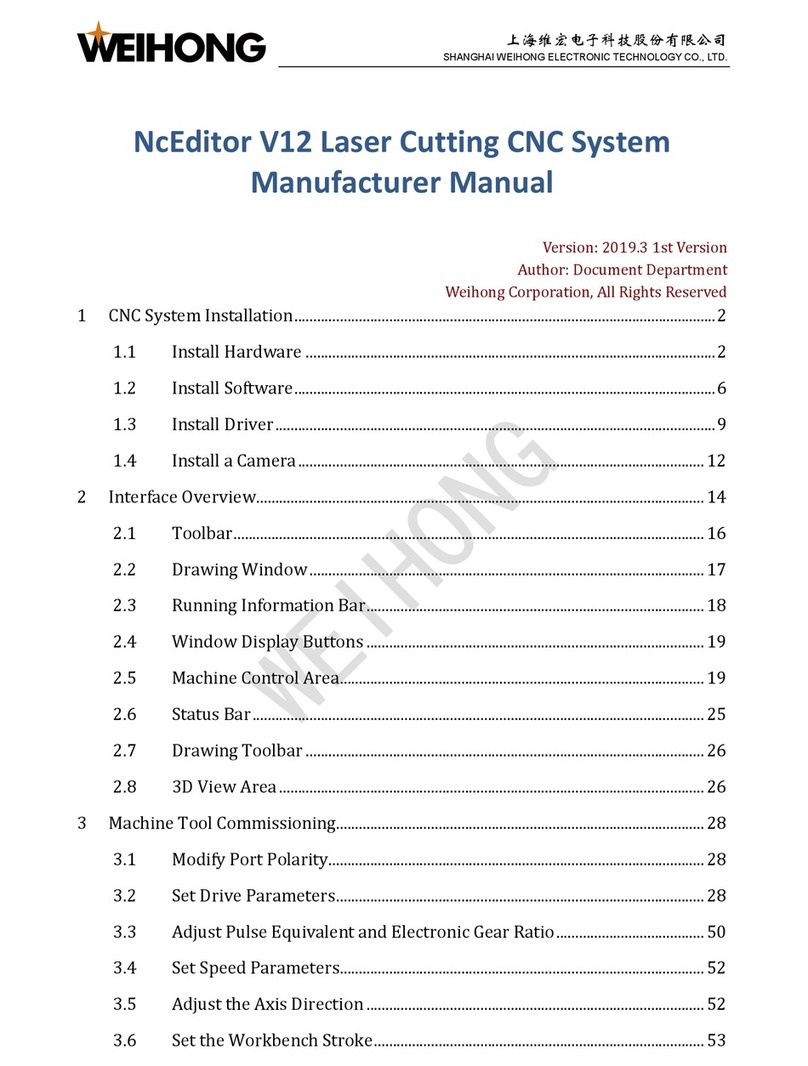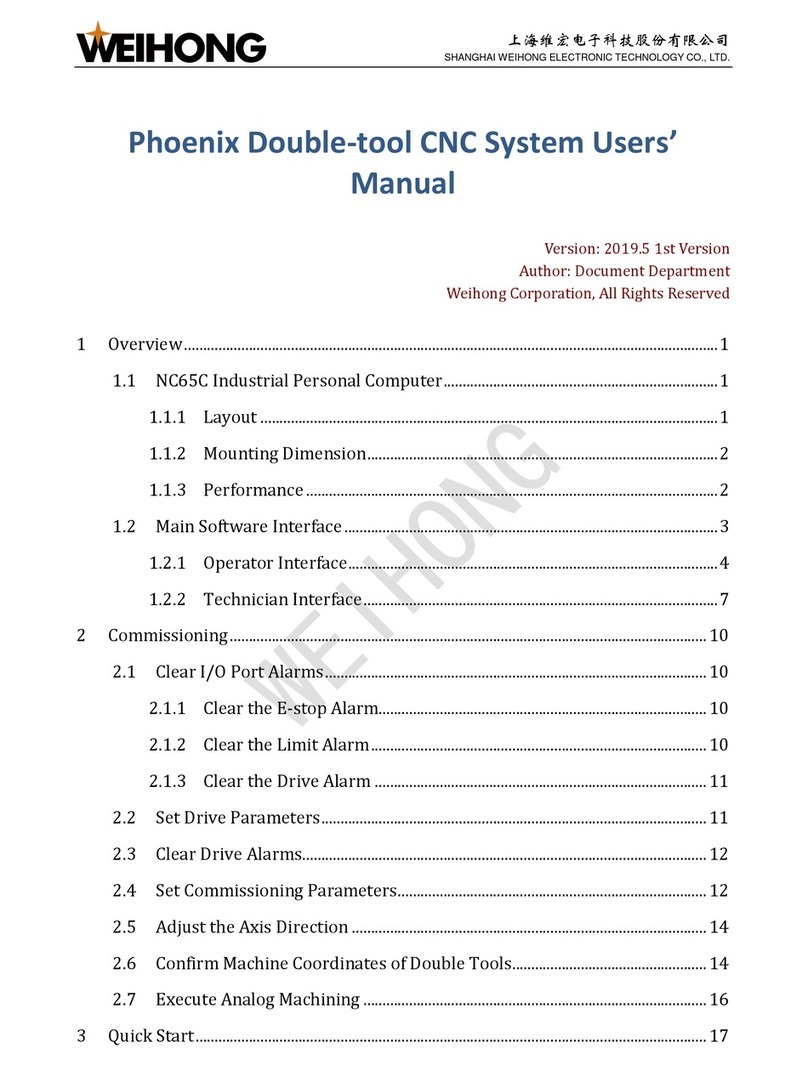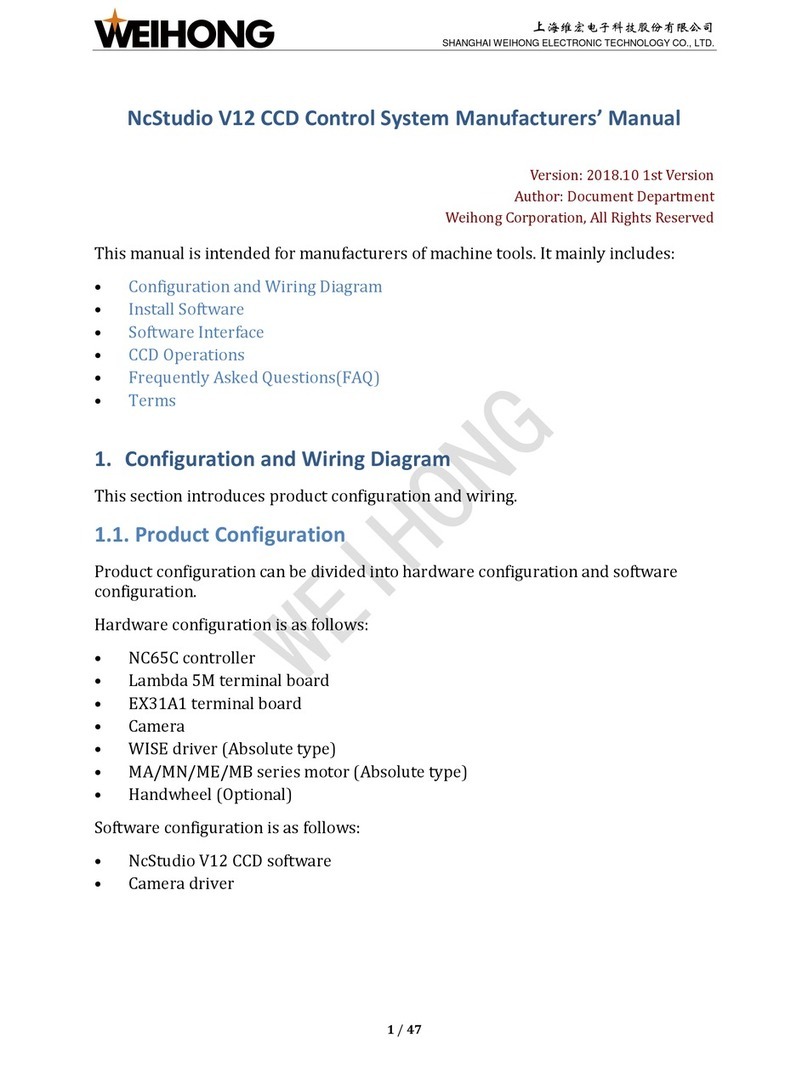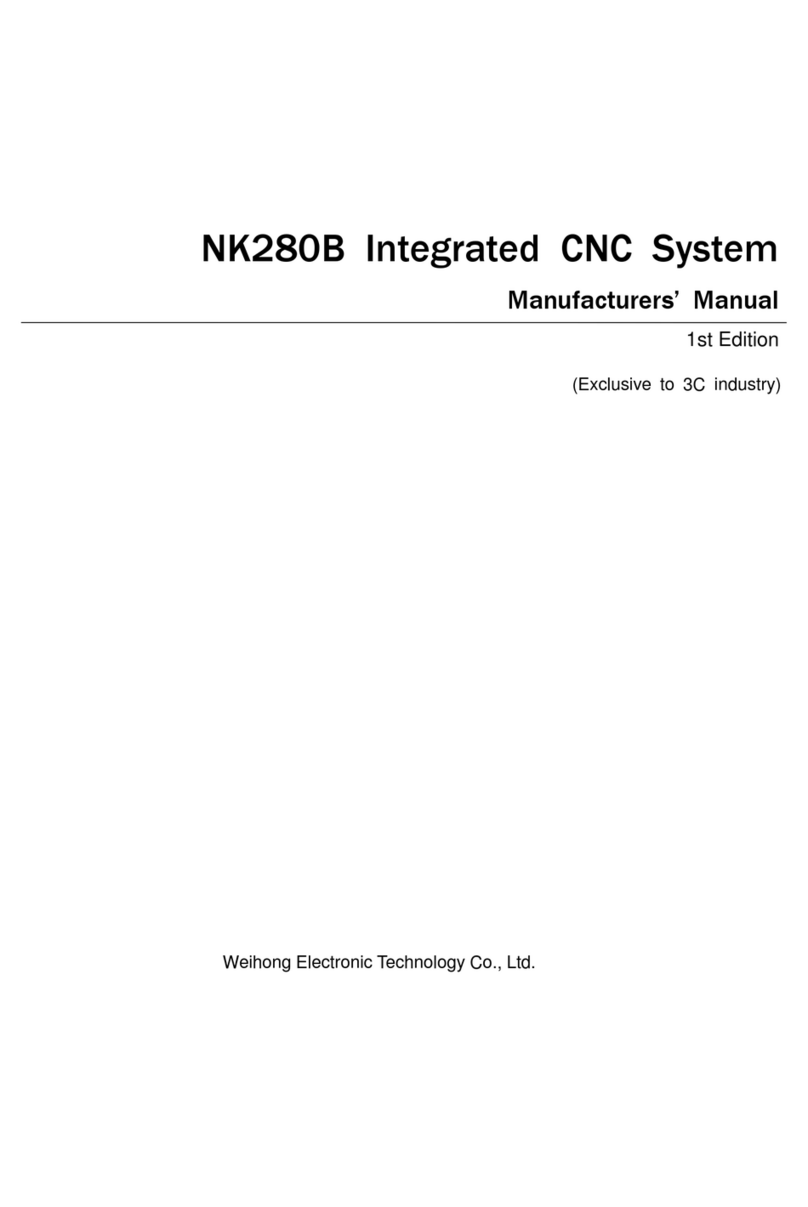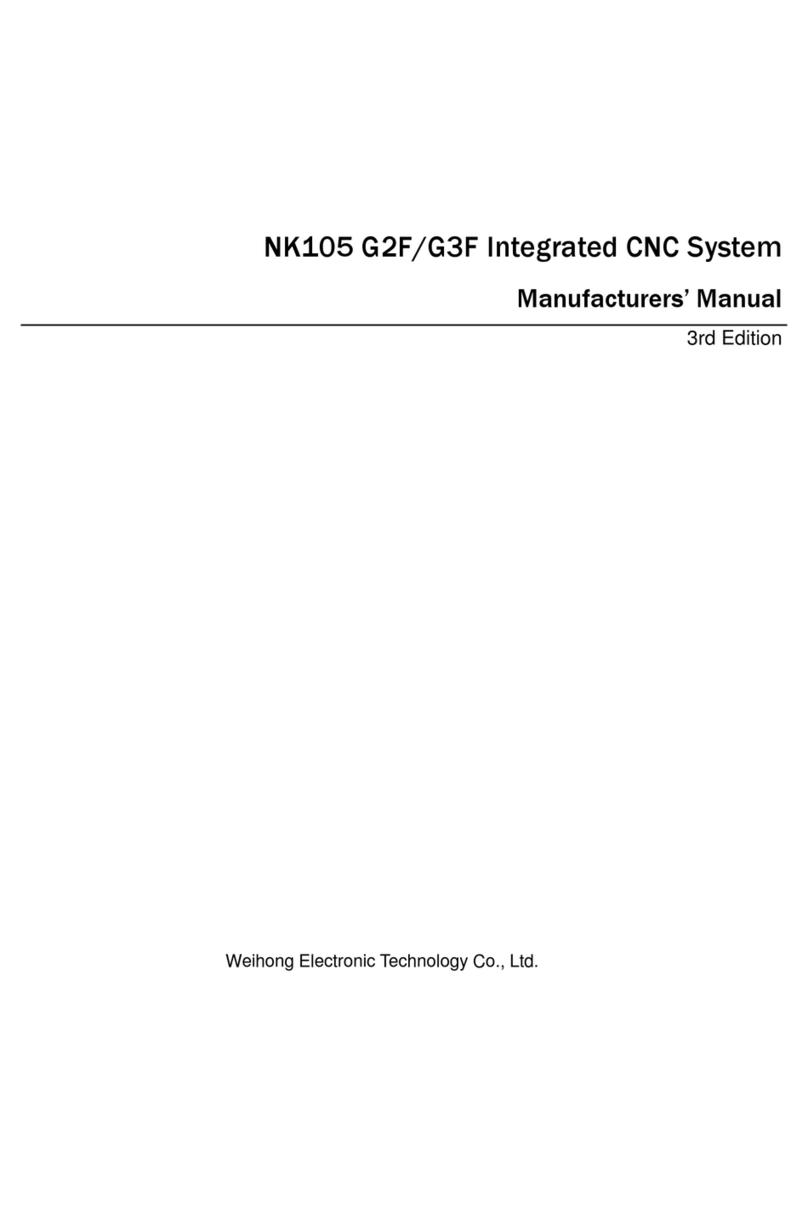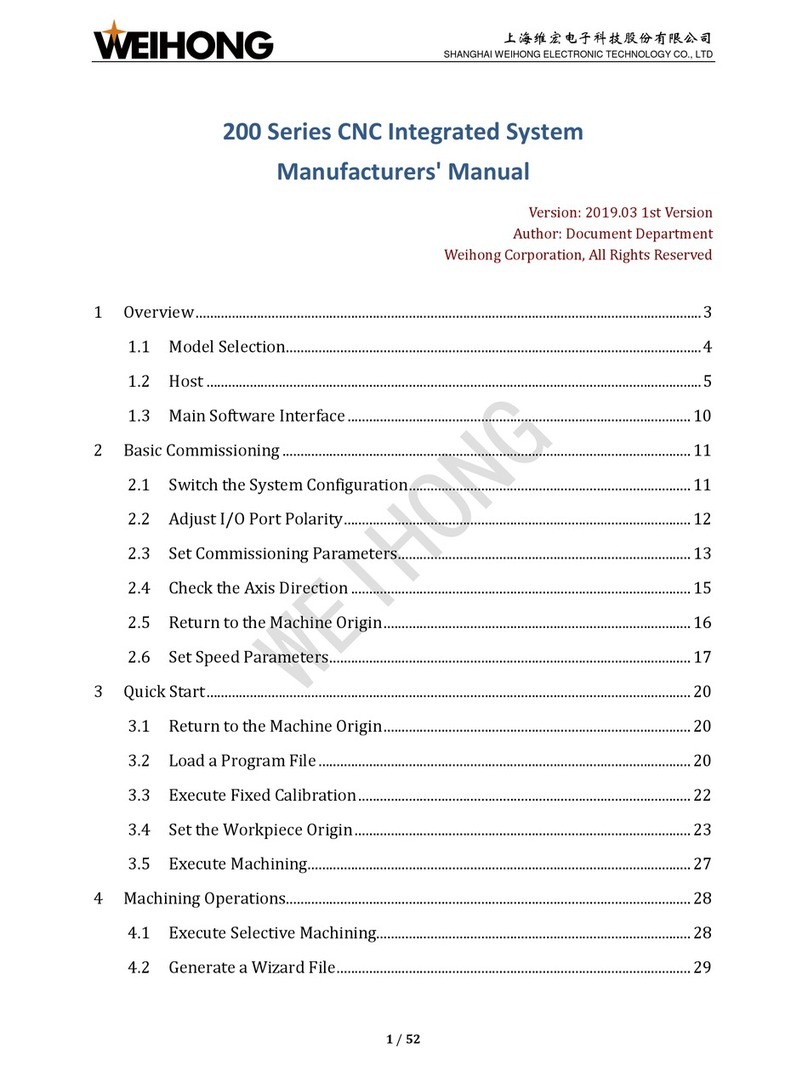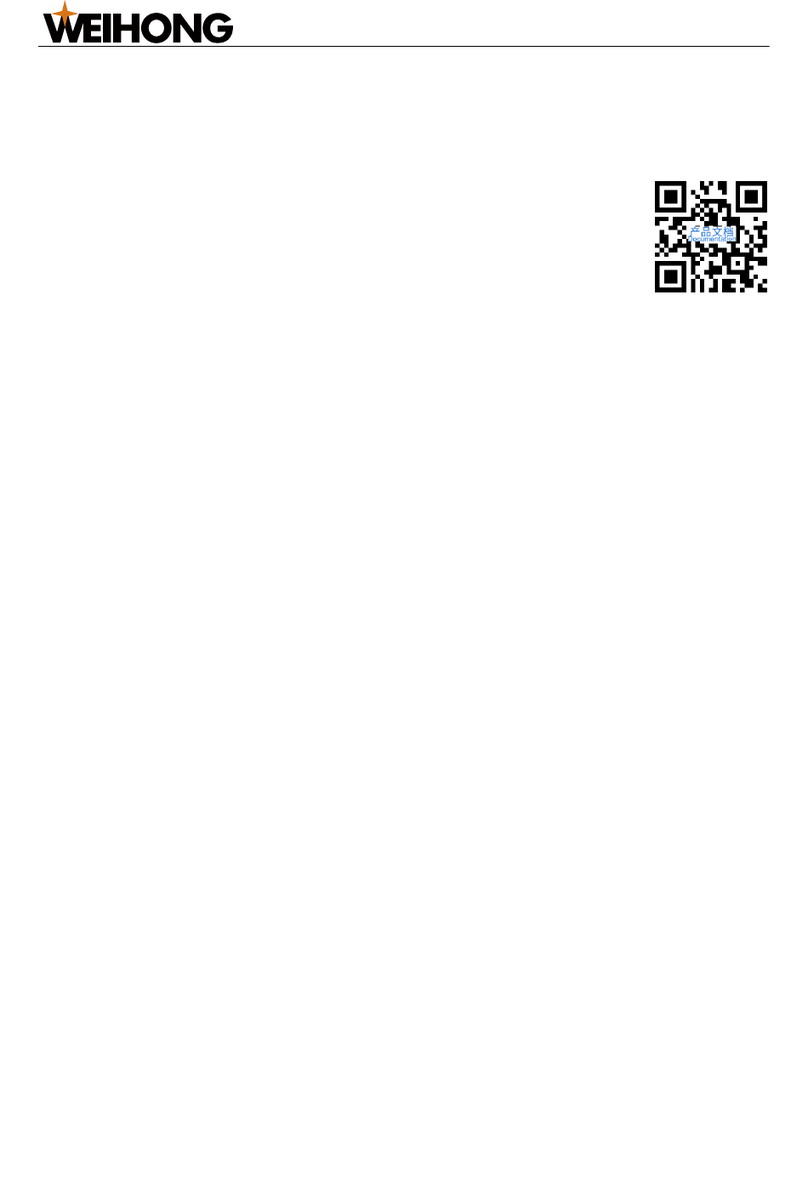上海维宏电子科技股份有限公司
SHANGHAI WEIHONG ELECTRONIC TECHNOLOGY CO., LTD.
3.4 Return to the Center ...................................................................................................... 32
3.5 Set Automatic Centering............................................................................................... 32
4Object Operations........................................................................................................................ 34
4.1 Drawing Operations....................................................................................................... 35
4.2 Auxiliary Editing Operations ...................................................................................... 38
4.3 Basic Editing Operations.............................................................................................. 44
4.4 Preprocessing Operations ........................................................................................... 62
5Technics .......................................................................................................................................... 68
5.1 Set Fill or Unfill ................................................................................................................ 68
5.2 Set a Lead Line ................................................................................................................. 69
5.3 Change the Machining Direction............................................................................... 73
5.4 Change the Machining Order...................................................................................... 75
5.5 Compensate Kerf............................................................................................................. 78
5.6 Execute Instant Setting................................................................................................. 79
5.7 Set Scan Cutting ............................................................................................................... 81
5.8 Add Cooling Points ......................................................................................................... 83
5.9 Add Release Angles ........................................................................................................ 85
5.10 Add Chamfer ................................................................................................................. 86
5.11 Bridge Objects .............................................................................................................. 88
5.12 Execute Micro Joint .................................................................................................... 89
5.13 Explode Micro Joint.................................................................................................... 91
5.14 Chop Objects ................................................................................................................. 92
5.15 Execute Ring Cut ......................................................................................................... 93
5.16 Do Clearing .................................................................................................................... 94
6Layer Function.............................................................................................................................. 95
6.1 Interface Overview......................................................................................................... 96
6.2 Layer Operations............................................................................................................. 97