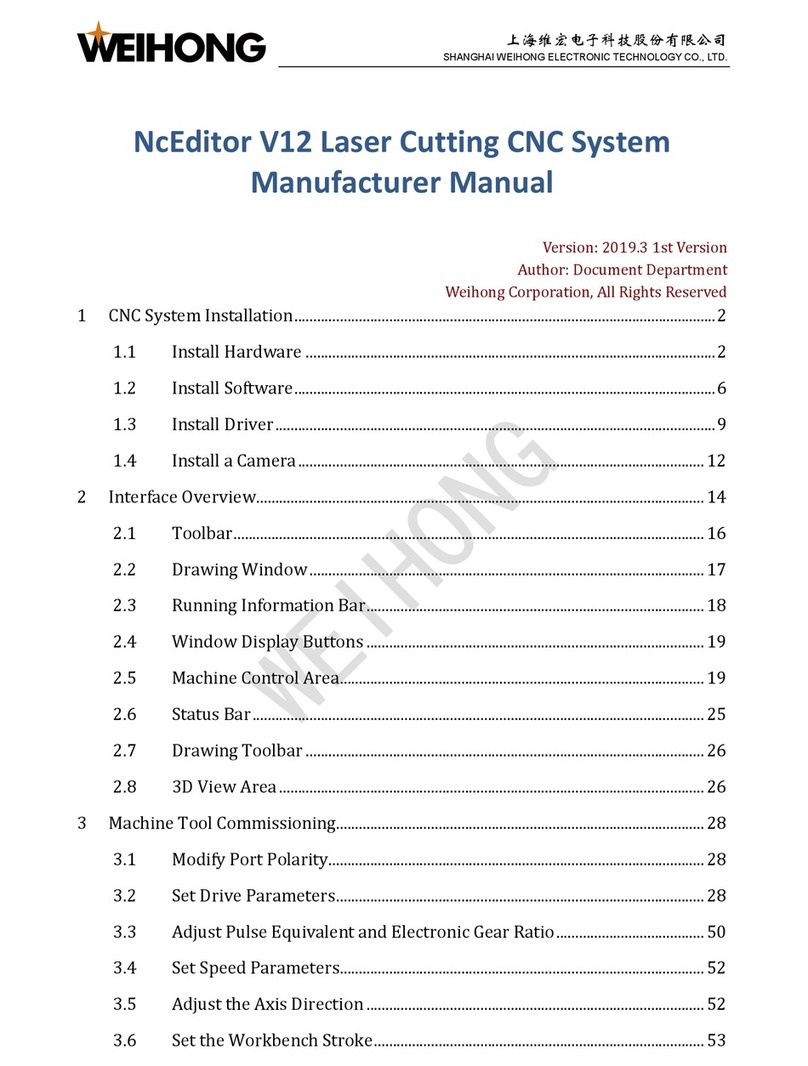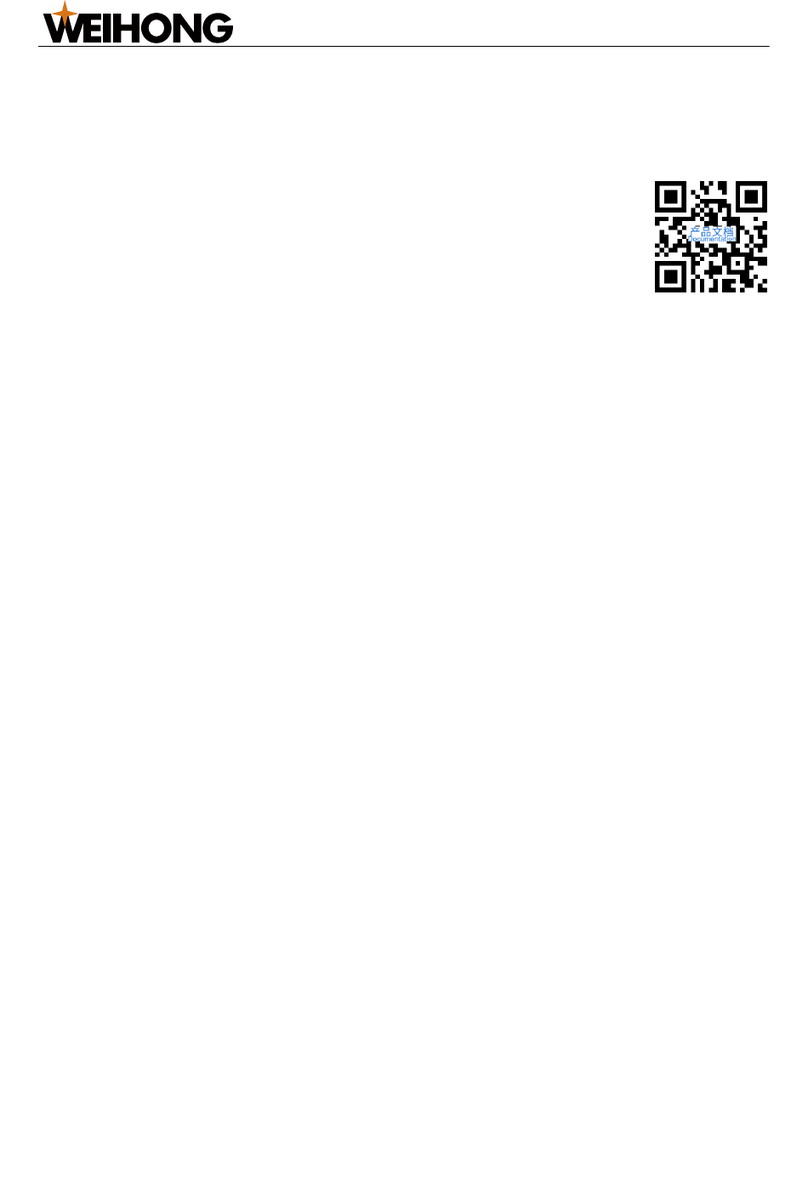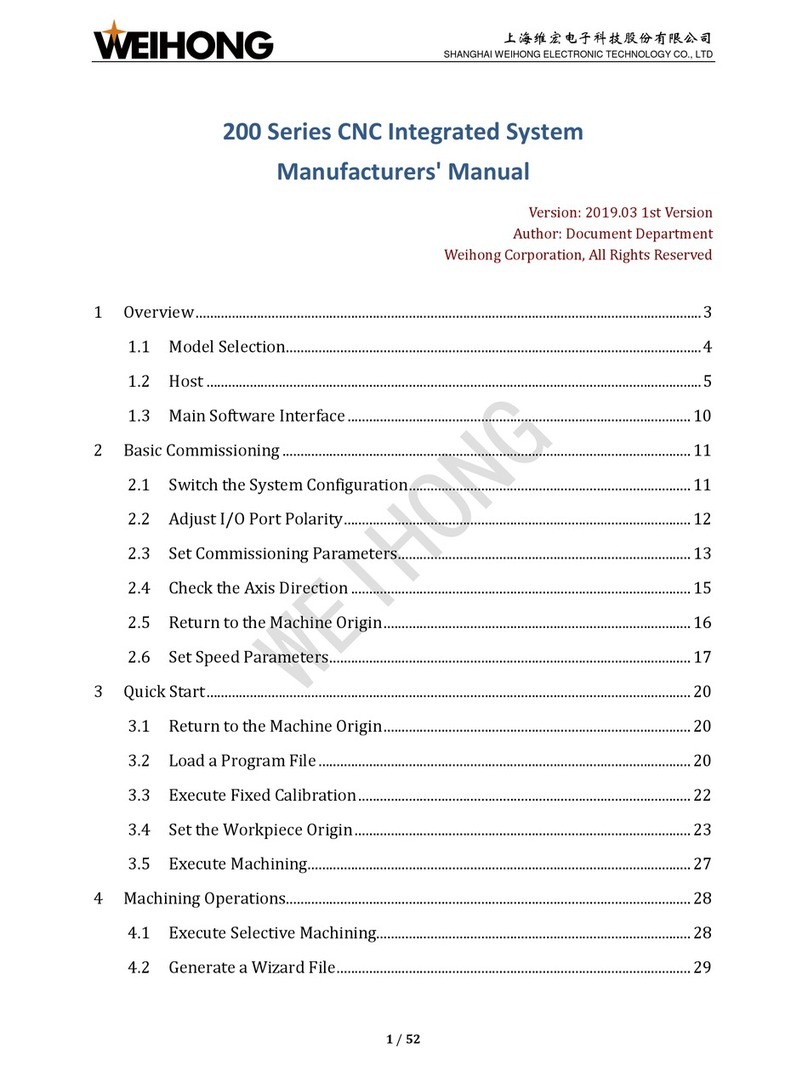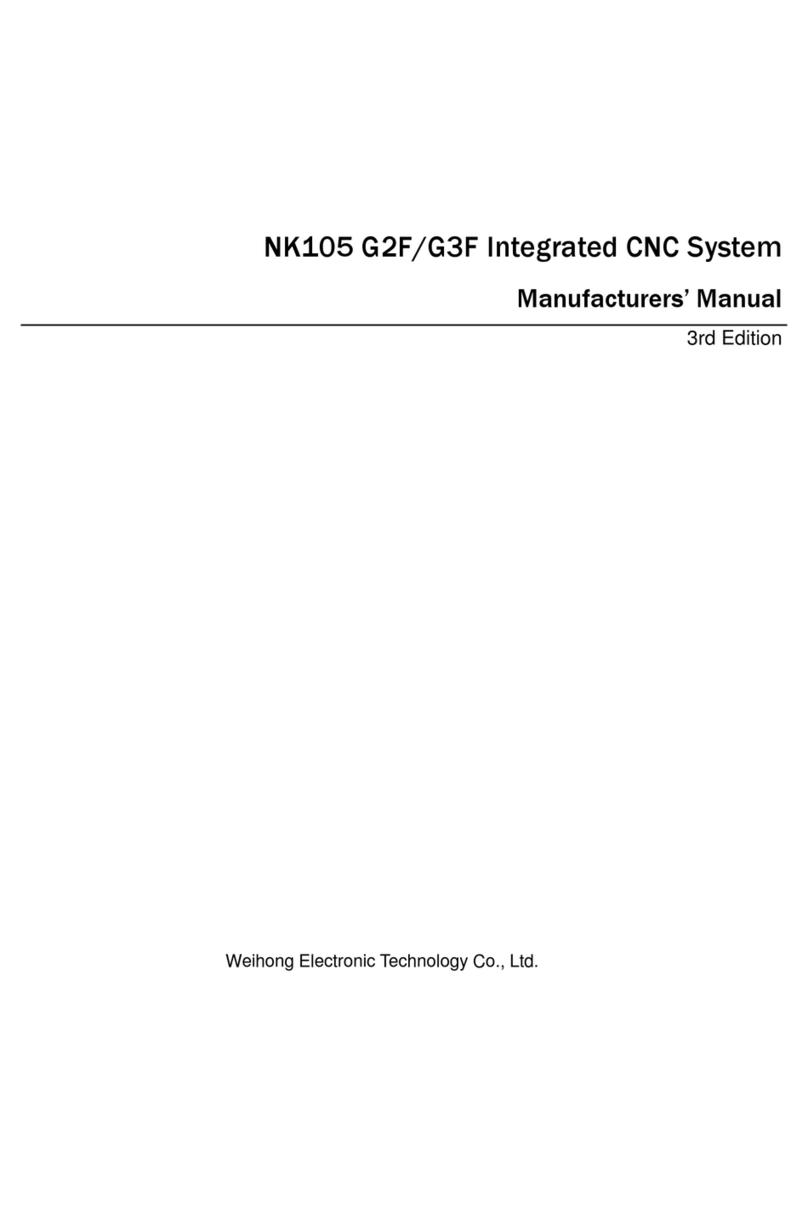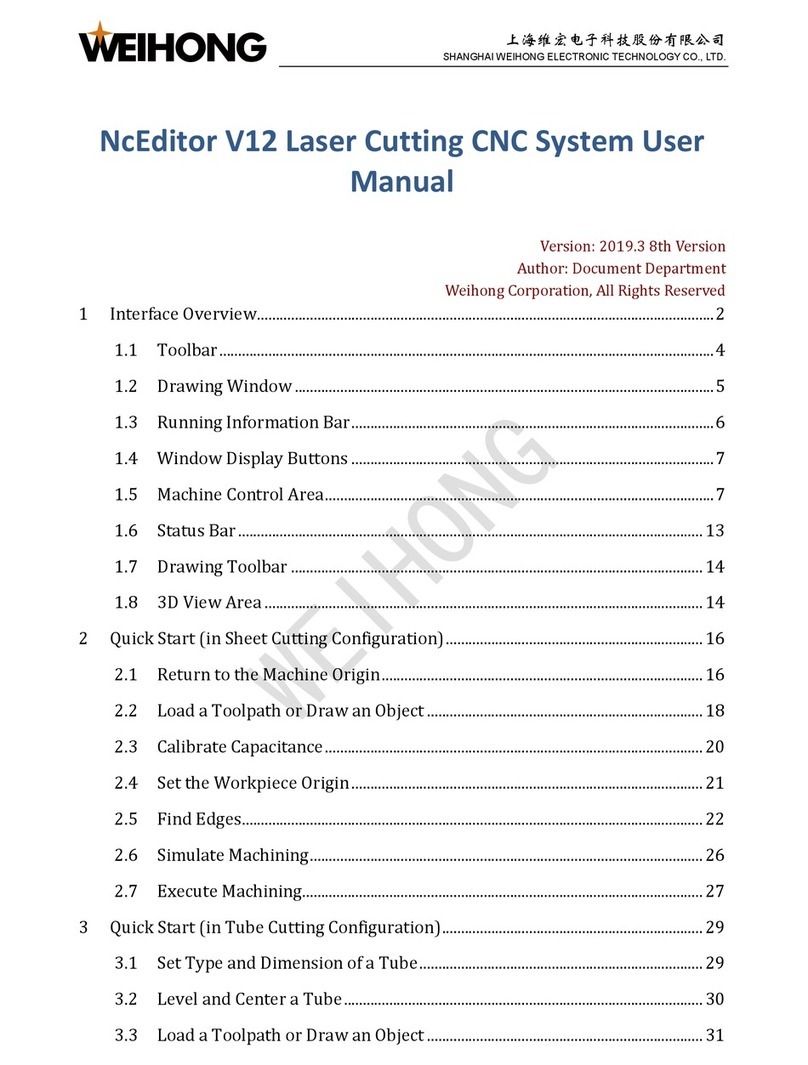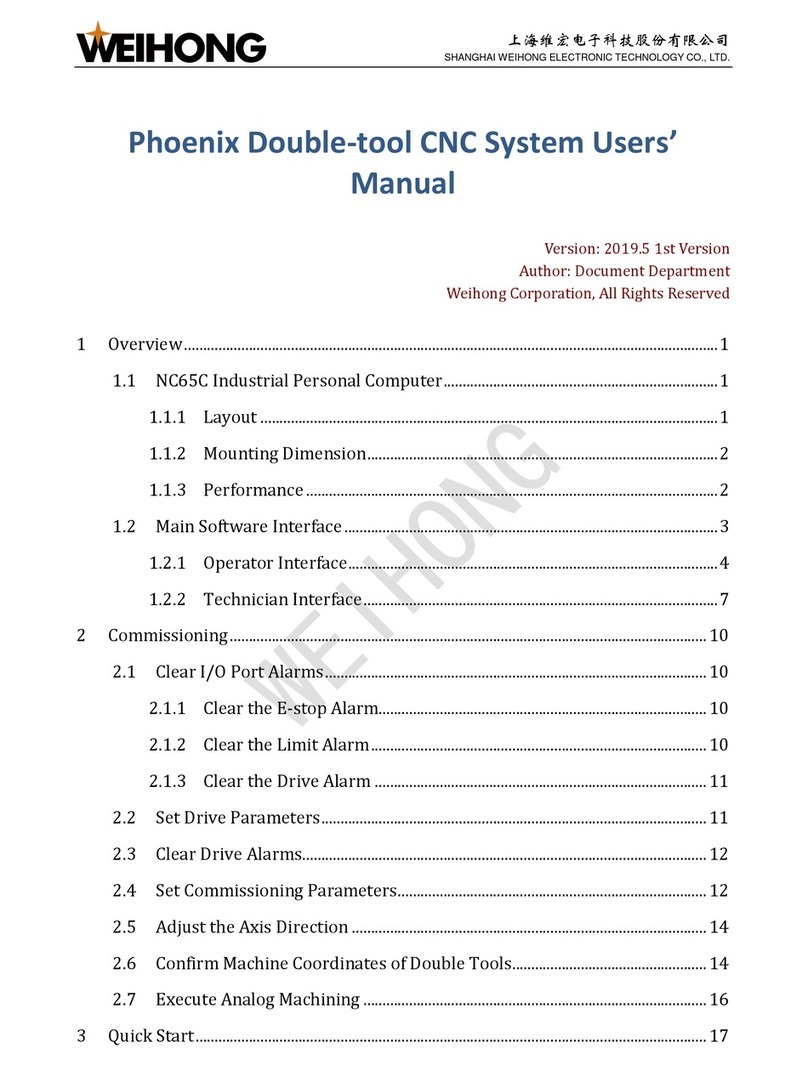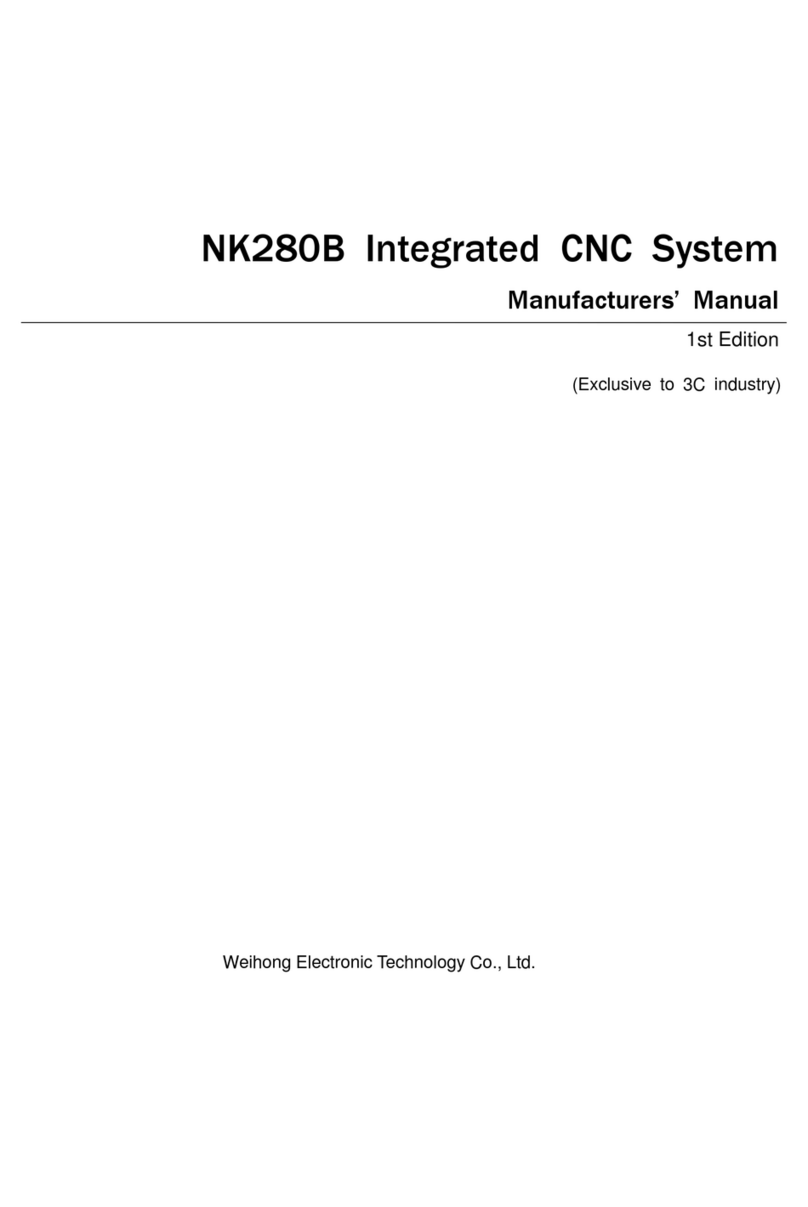上海维宏电子科技股份有限公司
SHANGHAI WEIHONG ELECTRONIC TECHNOLOGY CO., LTD.
10 / 47
3.1.3. Offset Window
In this window, you can set workpiece offset and public offset, which is good for
programming and shortening axis moving distance:
•Workpiece offset: it shows the distance of the workpiece origin relative to the
machine origin.
•Public offset (external offset): it records temporary adjustment value of the
workpiece origin and it can only be modified manually.
The relationship among workpiece offset, tool offset and public offset is as follows:
Workpiece Coordinate = Machine Coordinate —Workpiece Offset —Public O
ffset —Tool Offset
With Automatic Layer Compensation enabled, the relationship turns to:
Workpiece Coordinate = Machine Coordinate —Workpiece Offset —Public O
ffset —Tool Offset —Real-time Length Compensation
Among them, Tool Offset can be set by switching to Param window and modifying
Tool parameters.
To set workpiece offset and public offset, do the following:
1. To set workpiece offset, do the following:
1. Click the workpiece coordinate system to select a workpiece coordinate
system:
The selected coordinate system turns to orange.
2. Click the input box of related axis and set a value.
3. Click Set to set the machine coordinates of the current point to the offset.