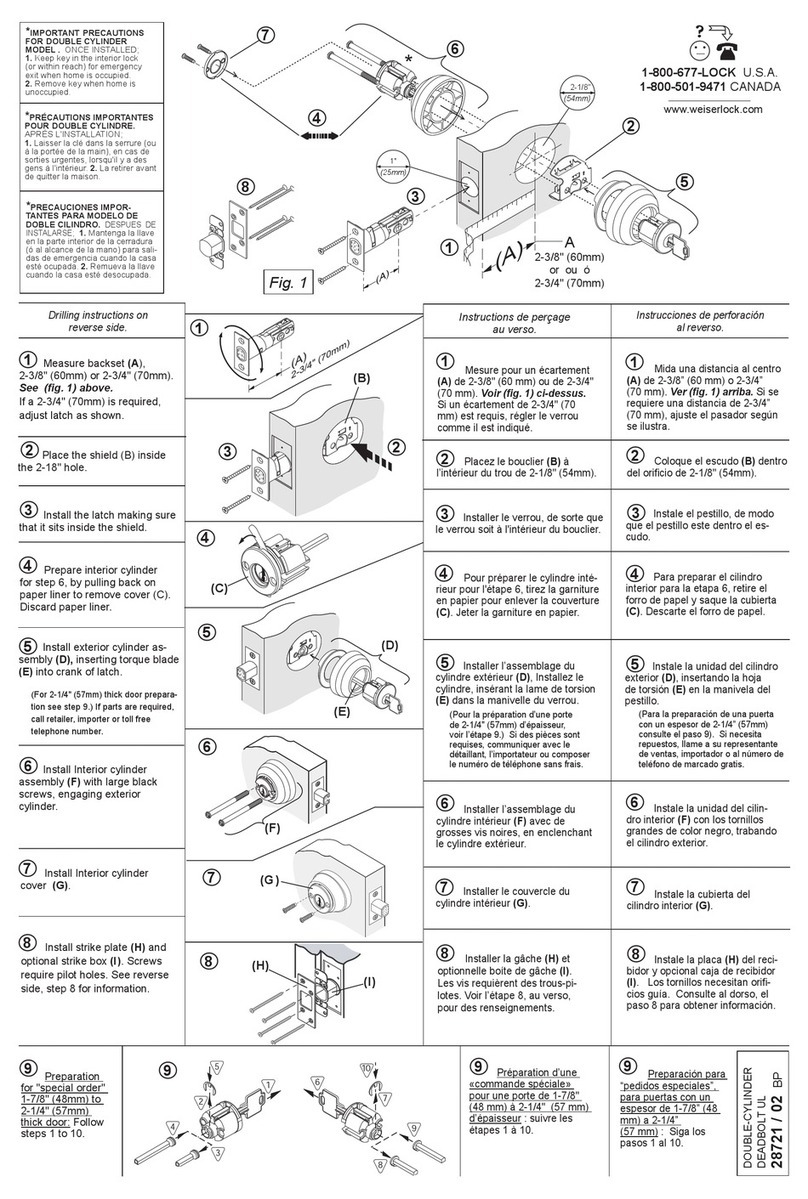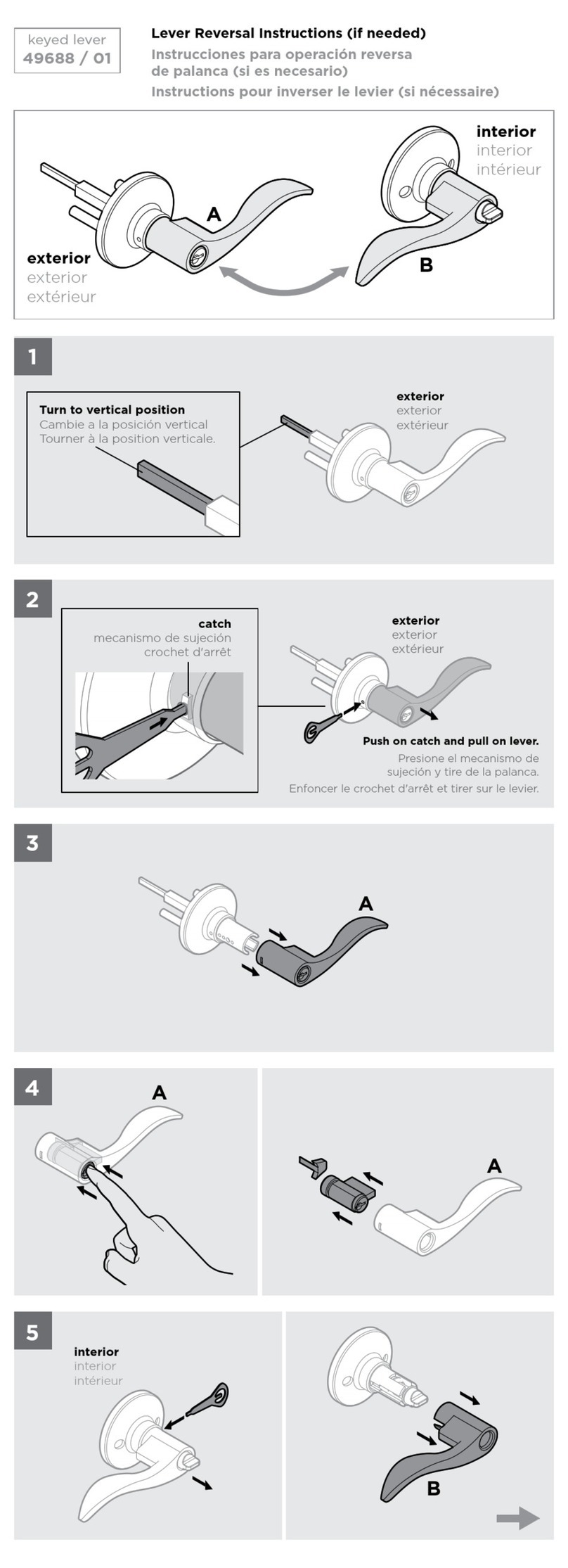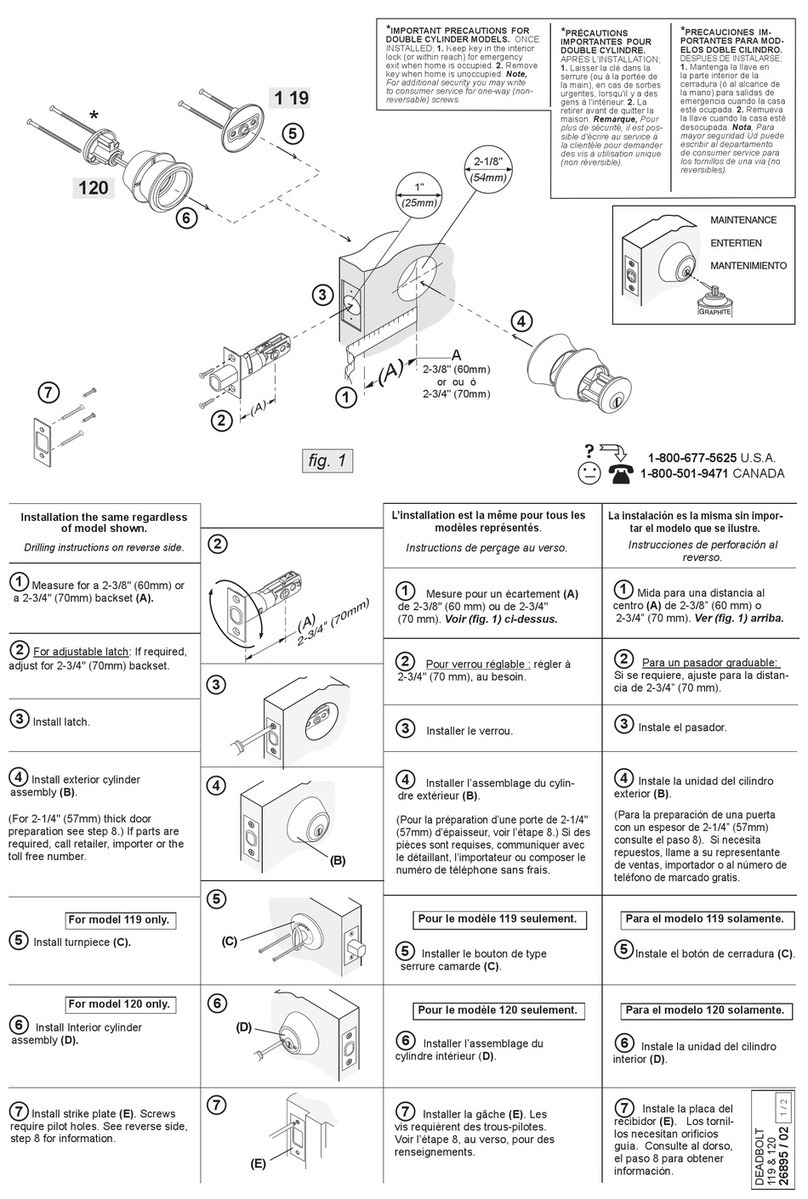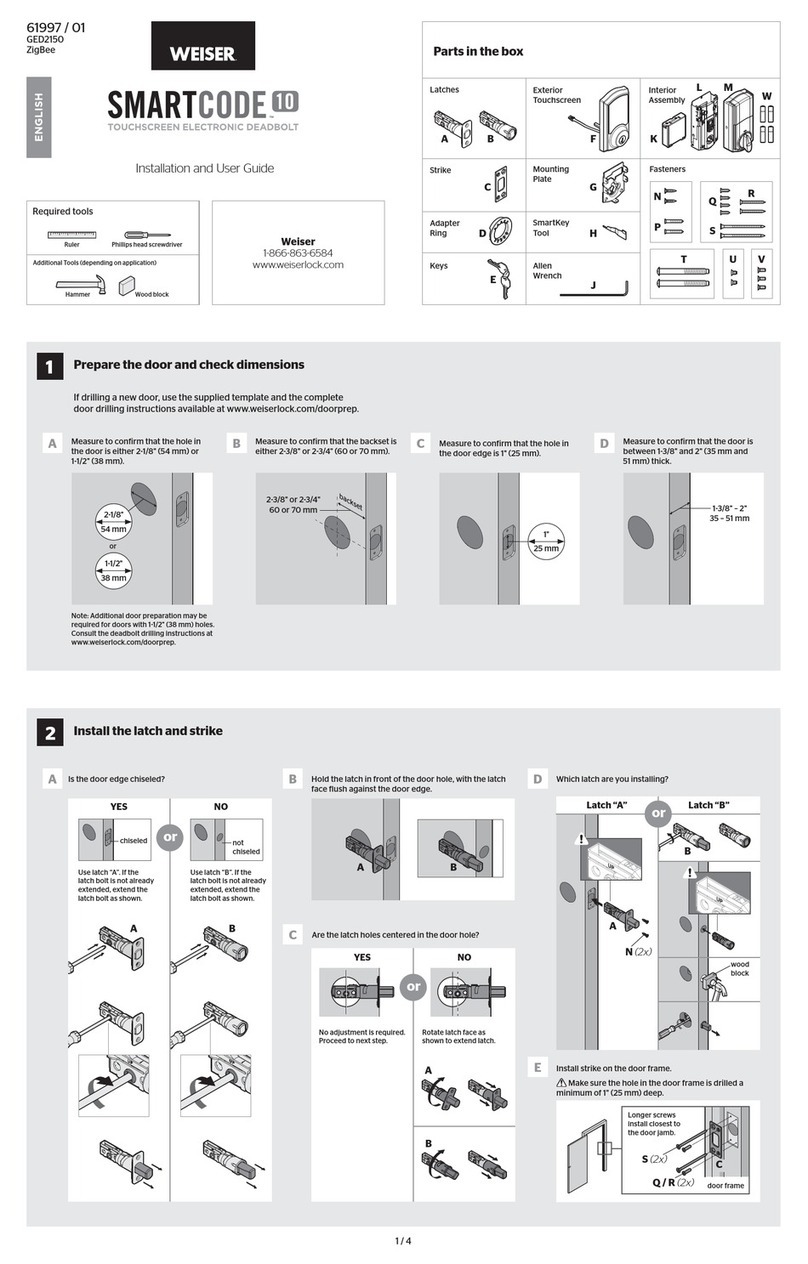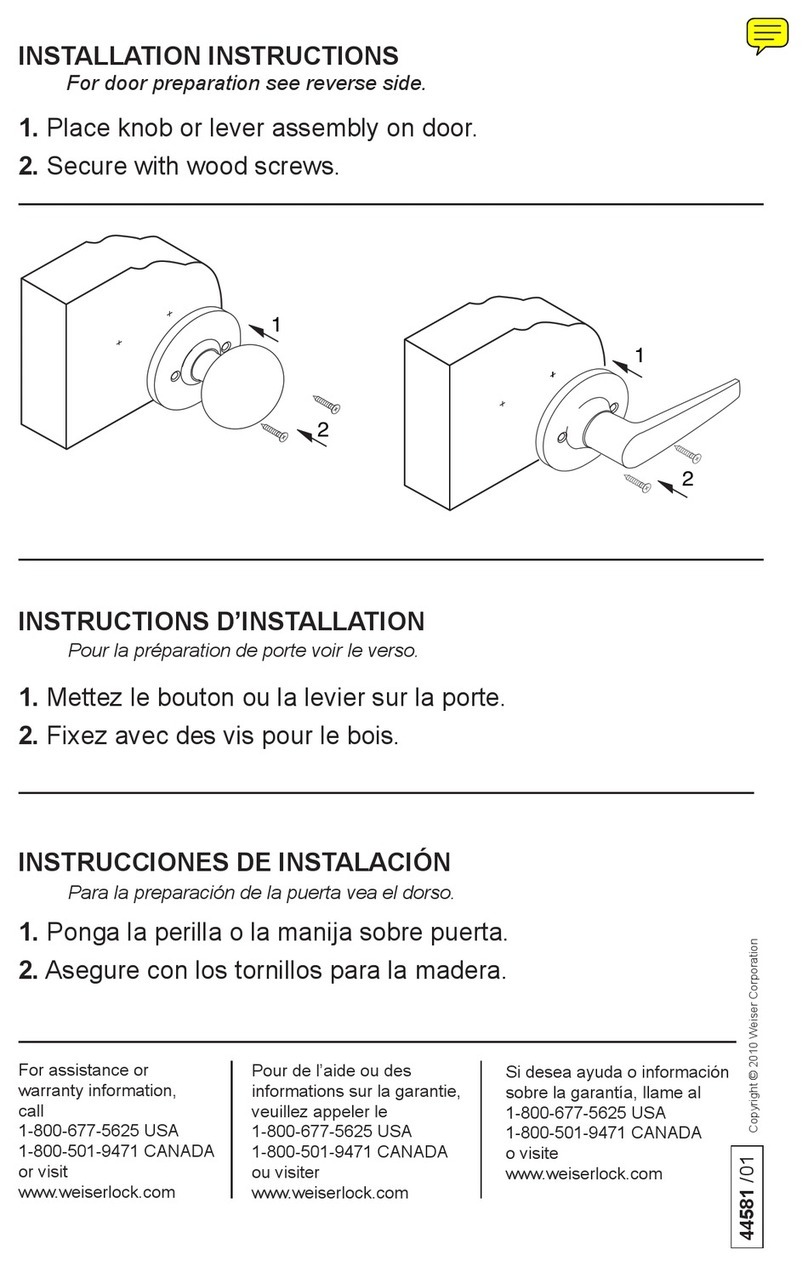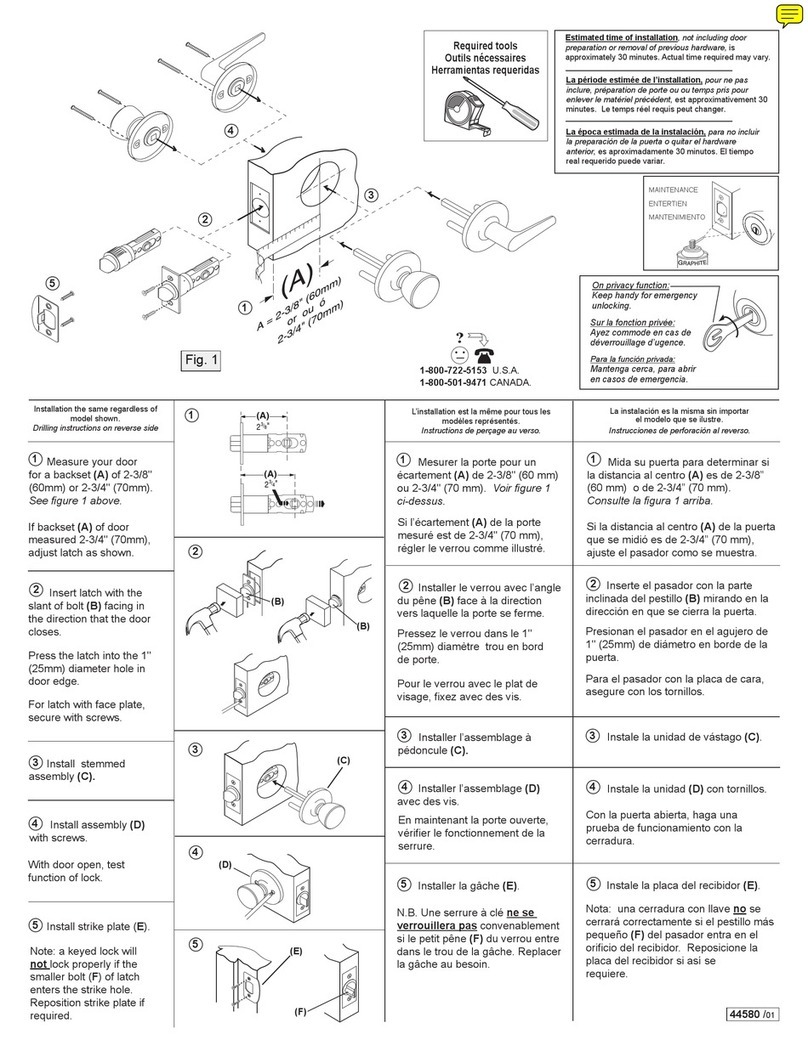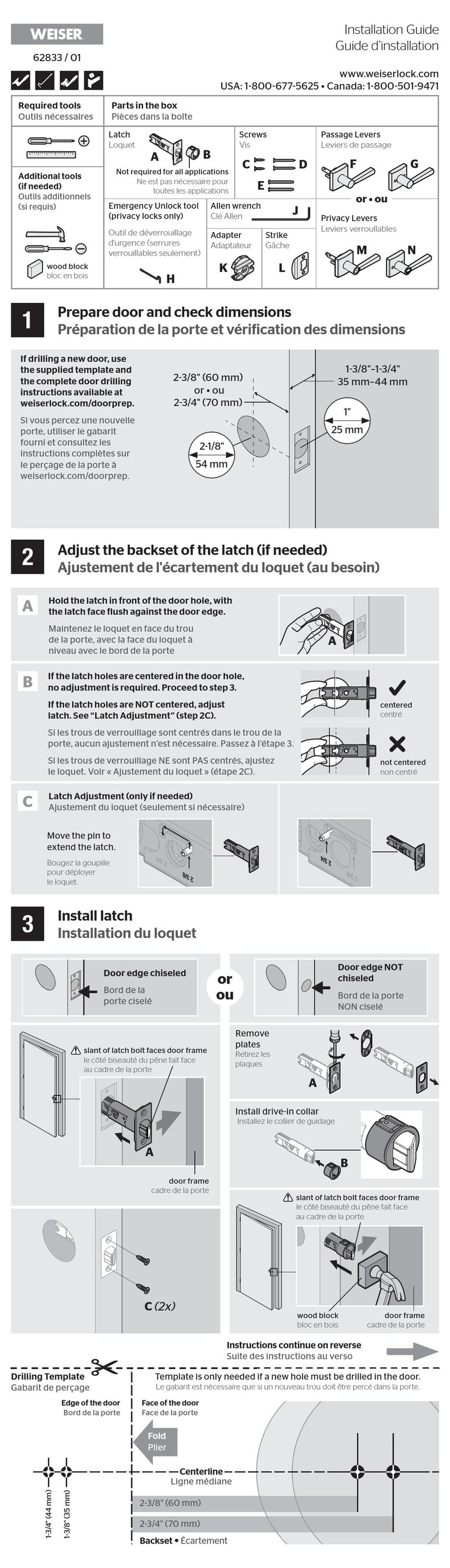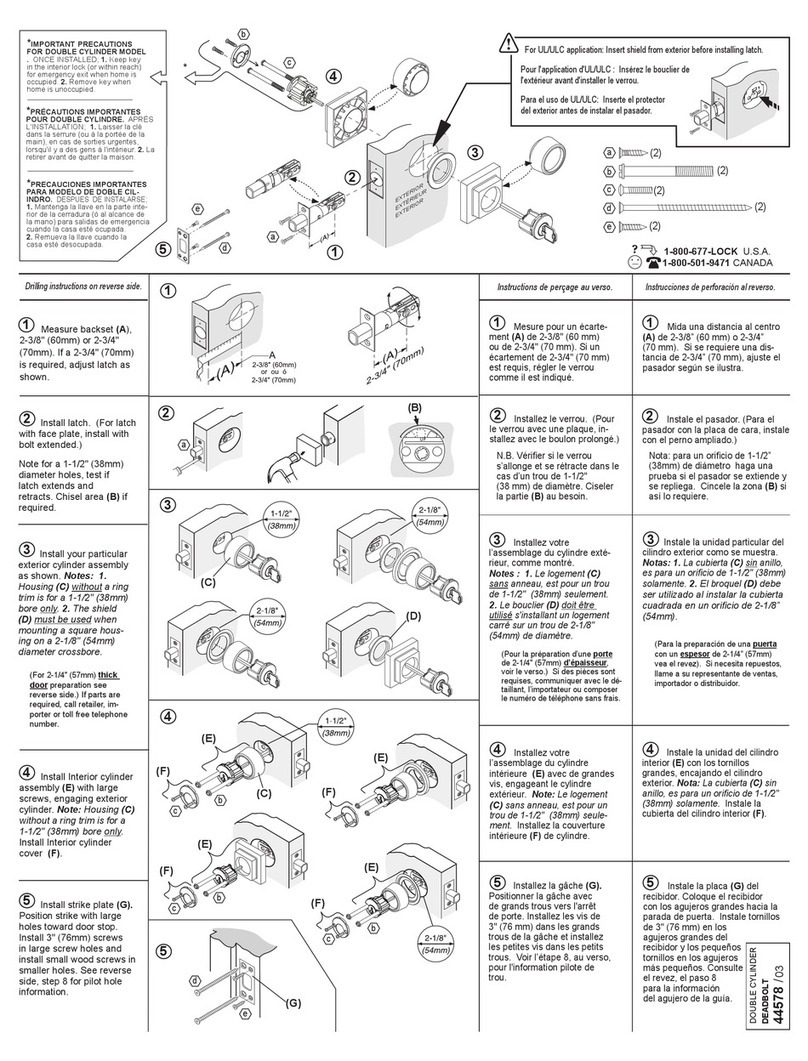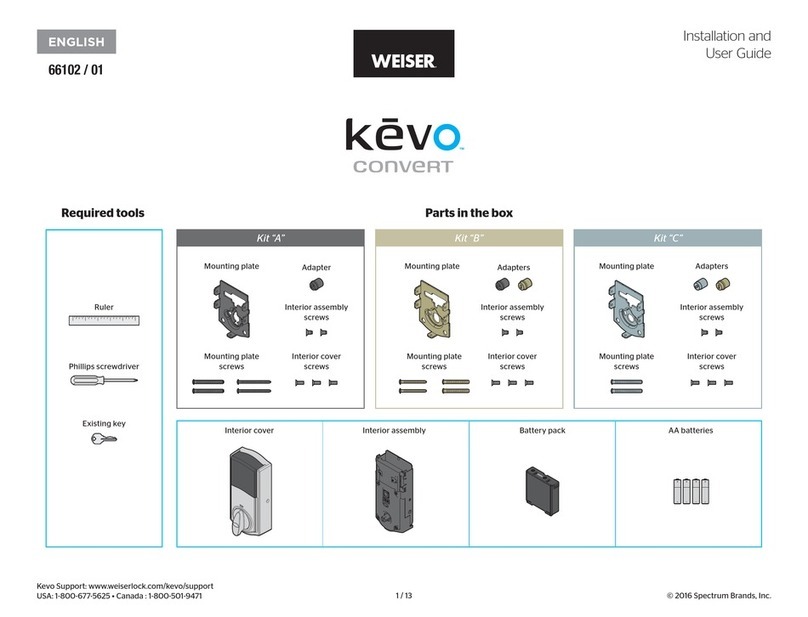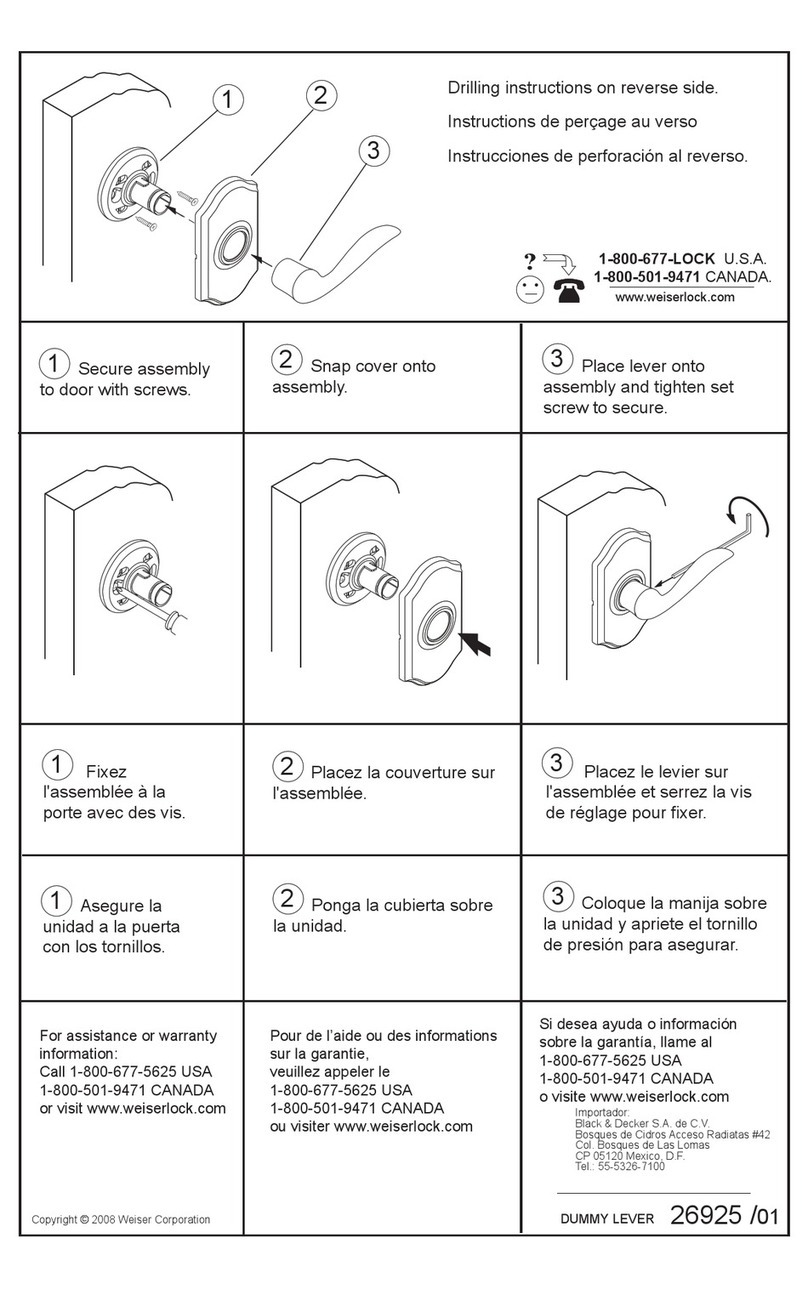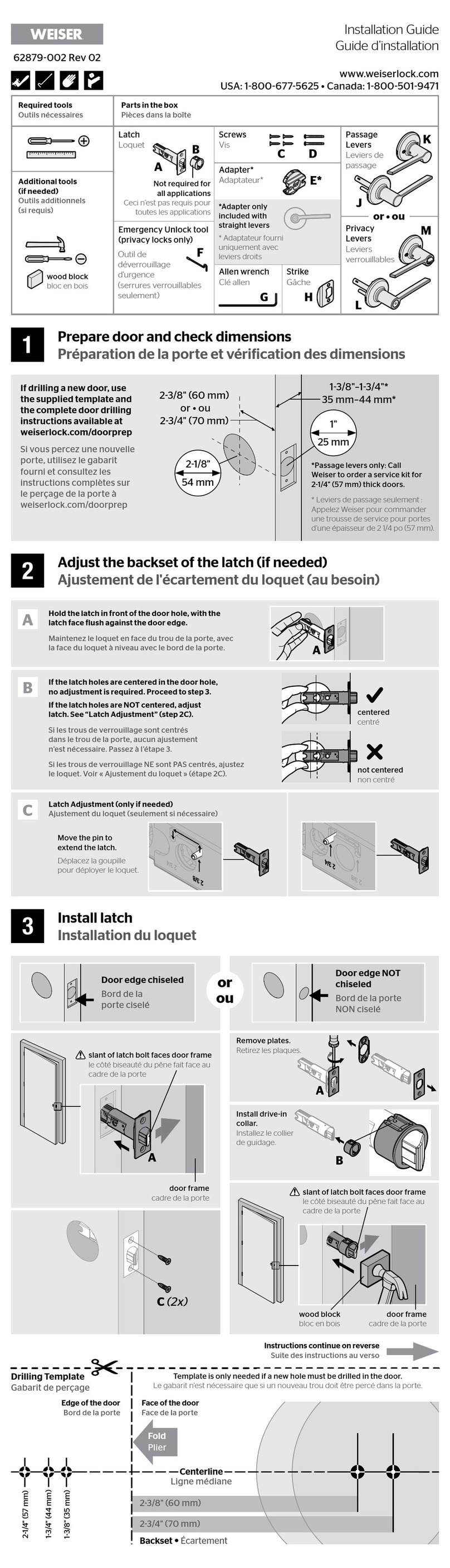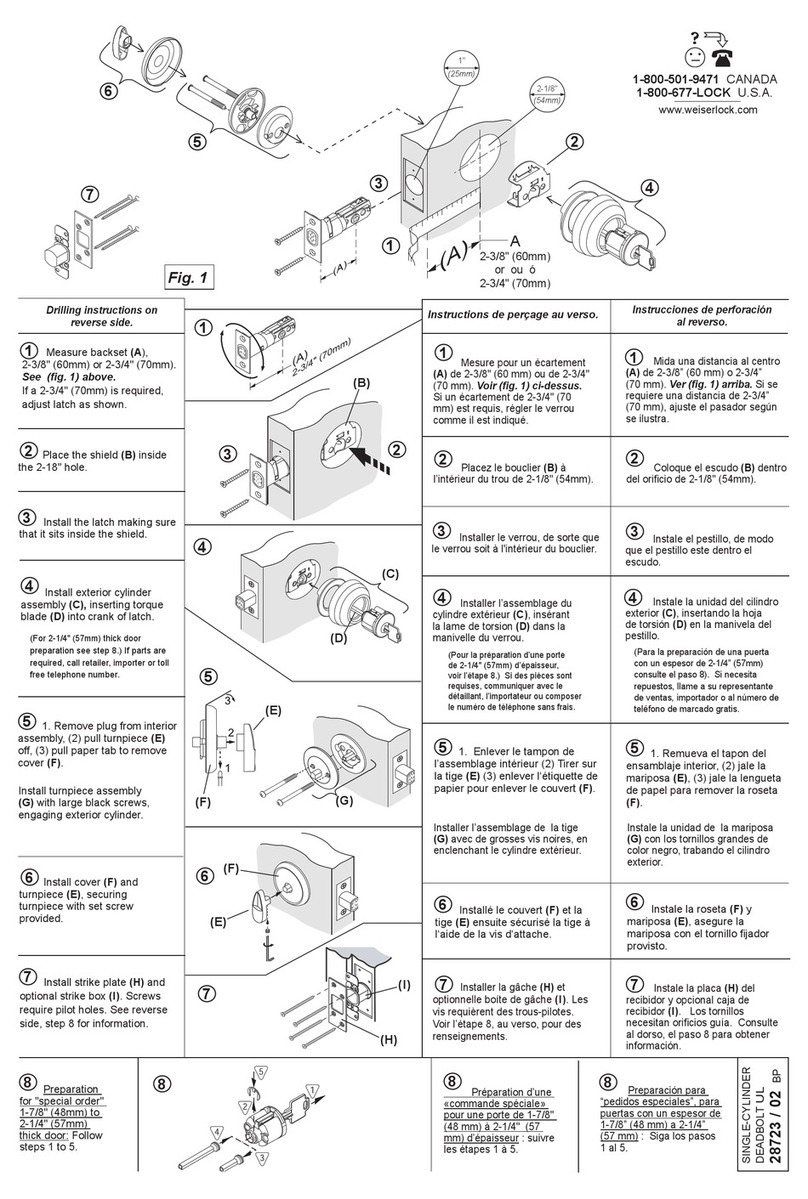Display Alert Reason Solution
“X” pattern lashes one time
with one beep*. One incorrect code entered. Re-enter code.
“X” pattern lashes three
times with three beeps*.
No user code programmed. Program at least one user code.
Programming timeout after 20
seconds. Attempt programming procedure again.
Unsuccessful programming.
“X” pattern lashes 15 times
with 15 beeps*
Three incorrect codes entered
within one minute.
Re-enter code after 60 second
touchscreen lockout.
Checkmark and lock symbols
lash simultaneously ive
times with ive beeps*.
Low battery. Replace batteries.
Checkmark and lock symbols
alternate lashing ive times
with ive beeps*.
Door jammed while attempting
to lock.
Manually re-lock door. If needed,
reposition strike.
N/A Lock beeps continuously. Interior assembly is
disconnected from exterior.
Remove battery pack, reconnect the interior
to the exterior, then replace battery pack.
Status
LED
Success
If the touchscreen indicates a failure, see the
online Programming and Troubleshooting Guide.
Failure
Note: All codes may be deleted at once if the mastercode is enabled. For more information about the
mastercode, consult the online Programming and Troubleshooting Guide.
4 / 4
SmartCode at a Glance System Alerts
Switches and Status LED Colors
Deleting a single user code Factory Reset
*Beeping sound will only be heard if switch #3 is on.
If the screen is not pressed for 20 seconds, the system will time out,
and you will need to restart the procedure.
A factory reset will delete all codes associated with the lock, and it will
remove it from your smart home system.
© 2015 Spectrum Brands, Inc.
1. Read all instructions in their entirety.
2. Familiarize yourself with all warning and caution statements.
3. Remind all family members of safety precautions.
4. Protect your user codes and mastercode.
5. Dispose of used batteries according to local laws and regulations.
CAUTION: Prevent unauthorized entry. Since anyone with access to the back panel
can change the user codes, you must restrict access to the back panel and routinely
check the user codes to ensure they have not been altered without your knowledge.
The use of a mastercode can help protect your system’s settings.
WARNING: This Manufacturer advises that no lock can provide complete security
by itself. This lock may be defeated by forcible or technical means, or evaded by
entry elsewhere on the property. No lock can substitute for caution, awareness of
your environment, and common sense. Builder’s hardware is available in multiple
performance grades to suit the application. In order to enhance security and reduce
risk, you should consult a qualiied locksmith or other security professional.
Switch Function
1 Door lock status LED blinks every 6 seconds
2Lock automatically re-locks door 30 seconds after
unlocking. Disabled if no codes are programmed.
3 Audio
4
SecureScreen feature displays random digits to be
pressed before entering user code. This added-
security feature ensures that there are ingerprints
on all digits so that codes cannot be identiied by
examining the touchscreen for ingerprints.
Color Lock Status
Blinking green Unlocked
Blinking amber Locked
Blinking red Low battery
Reference Guide
Important Safeguards
Exterior
Touch s creen
Back
panel
Button “A”
Program
button
Status
LED
Checkmark
symbol
Lock
symbol Switches
Button “B”
Turn piece
shaft
Note: When the cover is removed,
the turnpiece shaft can be used to
manually lock and unlock the door.
If needed, the door handing process can be initiated manually.
This is useful if the lock is being moved to a dierent door.
Keyway
SmartKey
tool hole
Interior (cover removed)
1 2 3 4
On
Switches
Status
LED
O
Manual Door Handing
3 Press the Program
button once more.
4 The latch bolt
will extend and
retract to learn
the orientation
of the door.
1 Keep door open.
Press Program
button once.
5 Press Lock
symbol once.
2 Press Checkmark
symbol once.
6 Re-enter user
code.
7 Press Lock
symbol once. If unsuccessful
Make sure to enter the same
valid code in steps 4 and 6.
Test code
While the door is open, test the
user code to make sure it no
longer unlocks the door.
3 Press Lock
symbol once.
4 Enter user code
to be deleted.
1 Remove
battery pack.
2 Press and HOLD the Program
button while reinserting the
battery pack.
Release button once battery
pack is installed. The status LED
will lash red and green.
Status
LED
1 Remove
battery pack.
3 Press the Program button
once more. The status
LED will lash green and
red several times.
2 Press and HOLD the Program
button while reinserting
the battery pack.
Keep holding the button for 30
seconds until the lock beeps
and the status LED lashes red.
4 After a few seconds, the lock will
initiate the door handing process, and
the latch bolt will extend and retract
to learn the orientation of the door.
Adding the lock to the network
During the pairing process, press button “A” on the
lock interior four times.
Removing the lock from the network
Press button “B” on the lock interior nine times.
Network Information
ZigBee System Notes
ZigBee is a “Wireless mesh network,” and results may vary based on building construction and
communication path, with 35+ feet being typical installed distance in a standard home environment and
250 feet+ when the lock has a clear line of sight with the smart home controller. It may be necessary to
install additional ZigBee devices to enhance the communication path between the lock and controller for a
more robust ZigBee network.