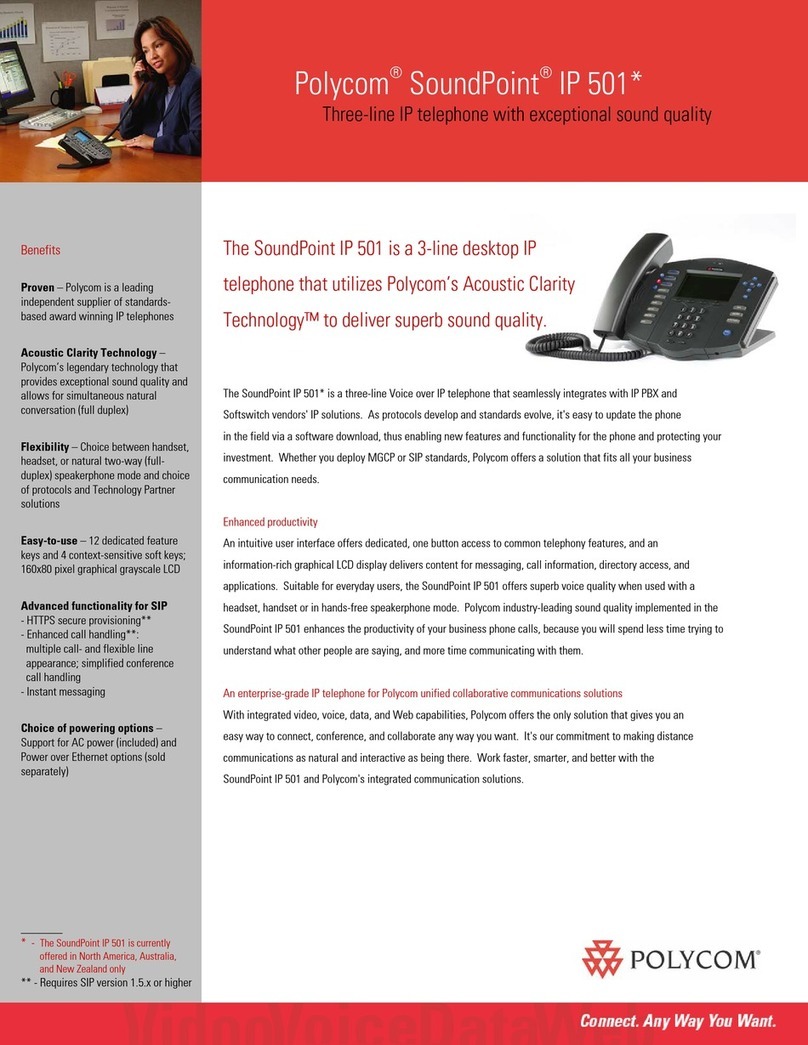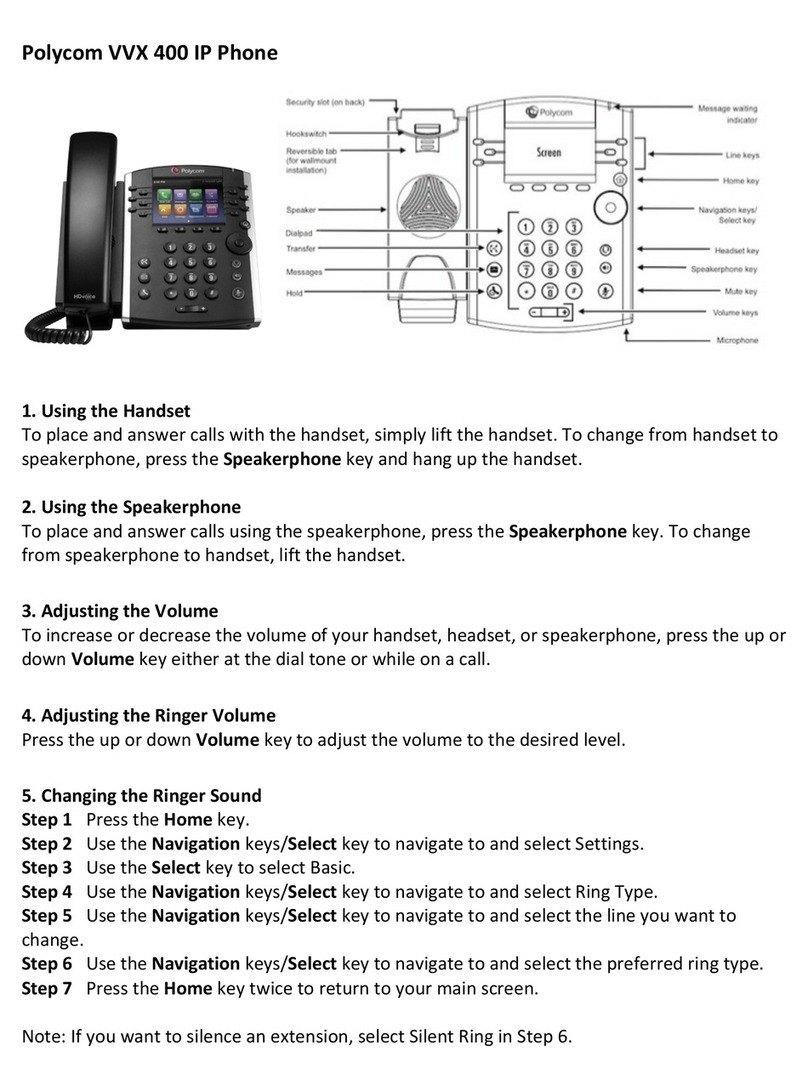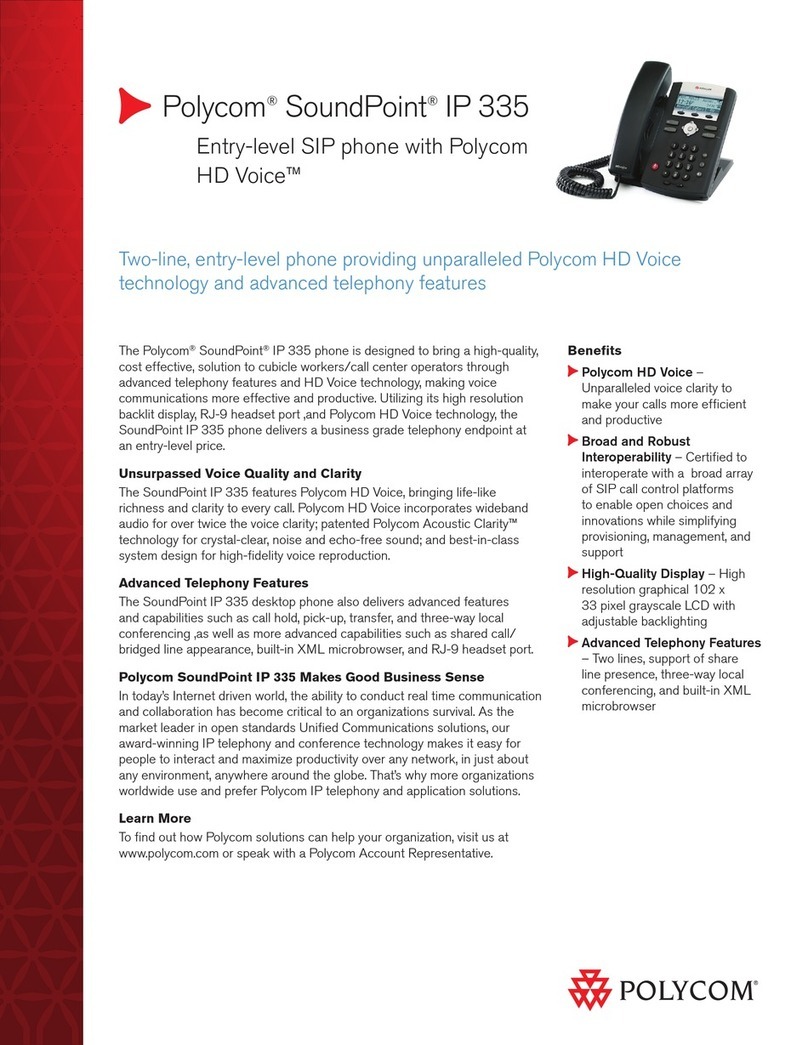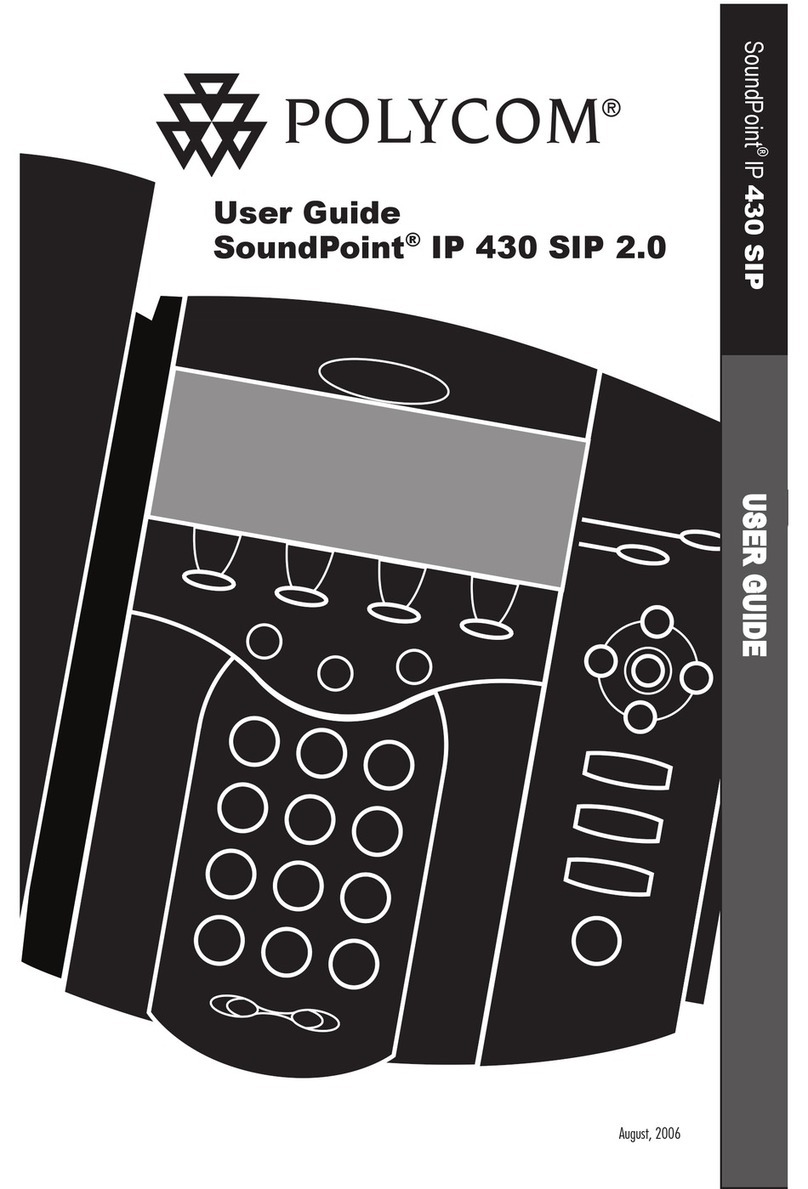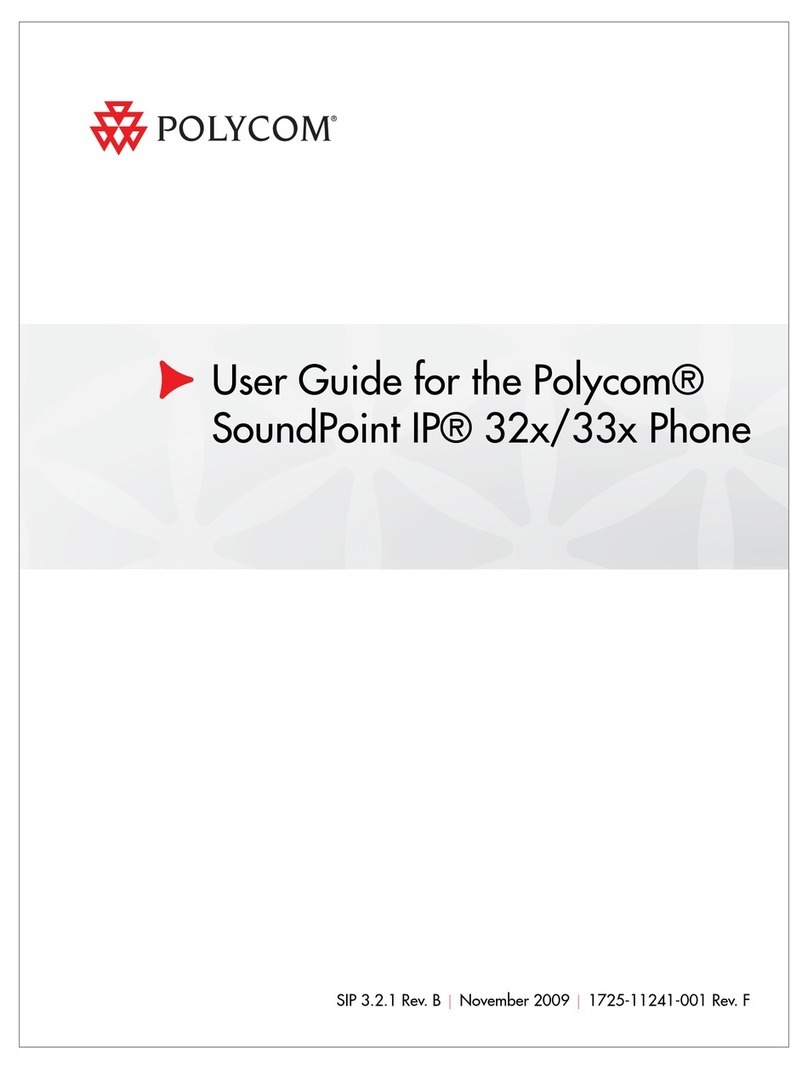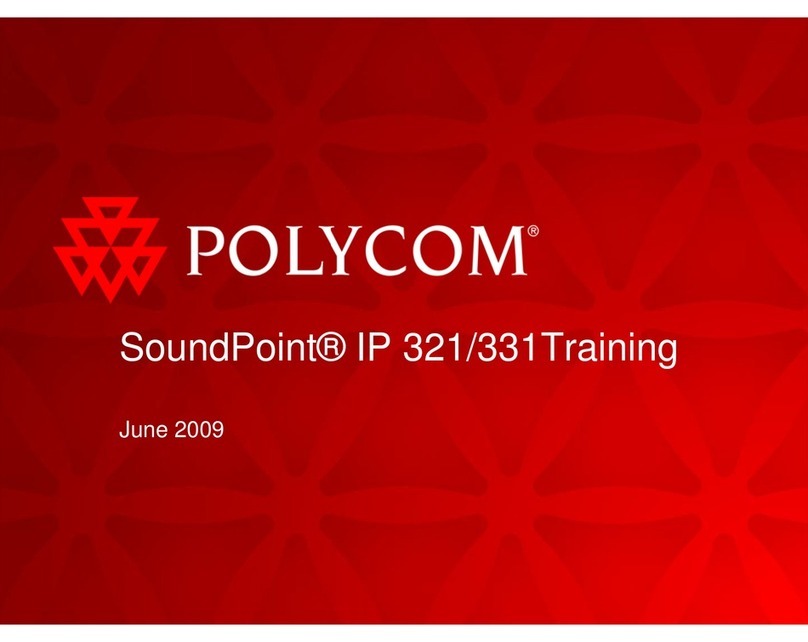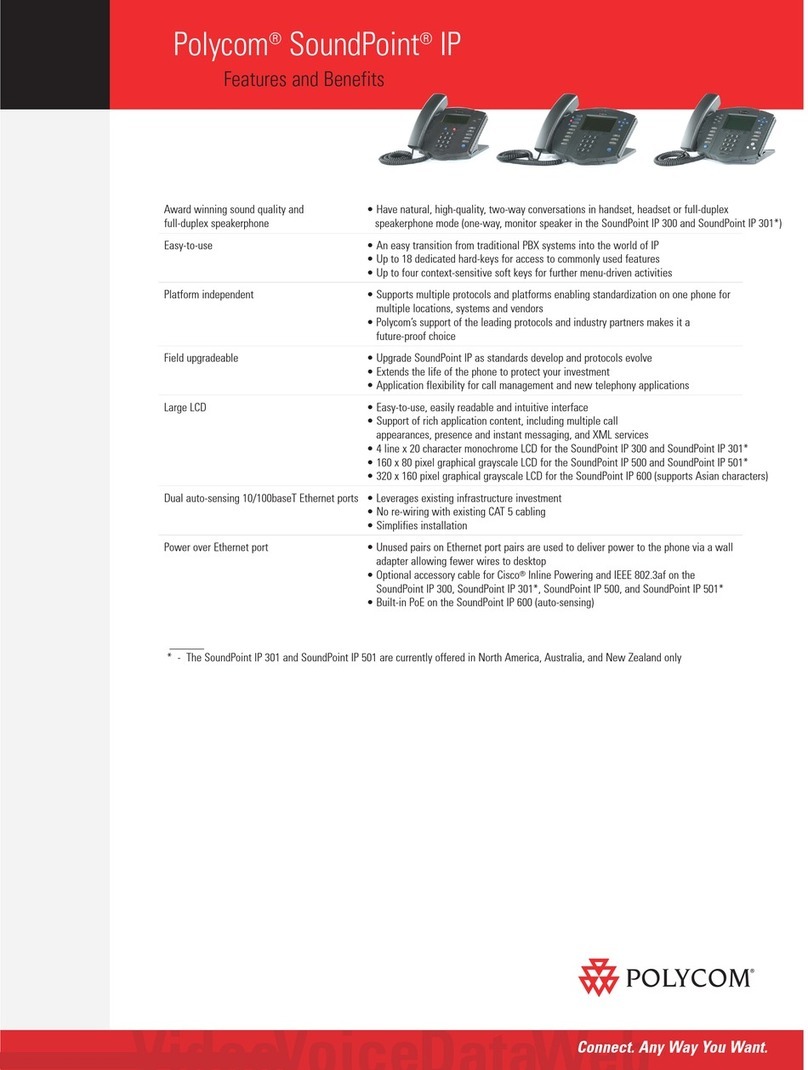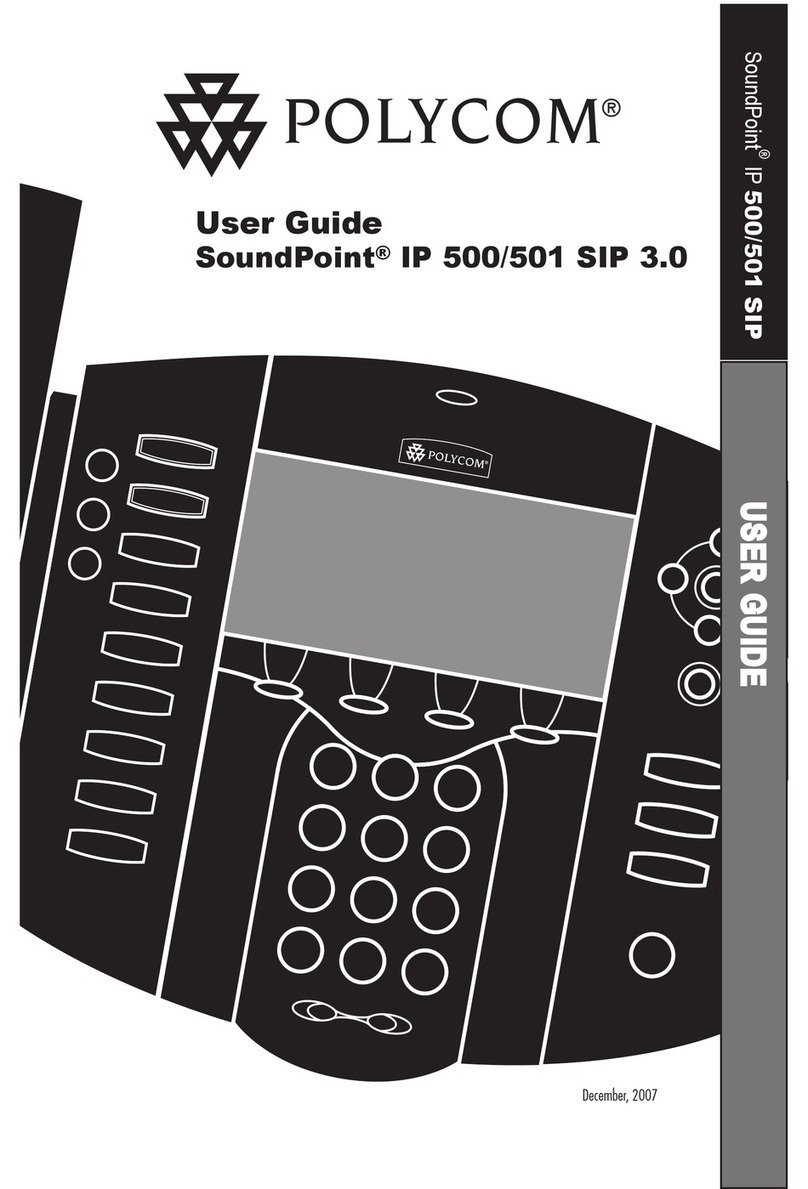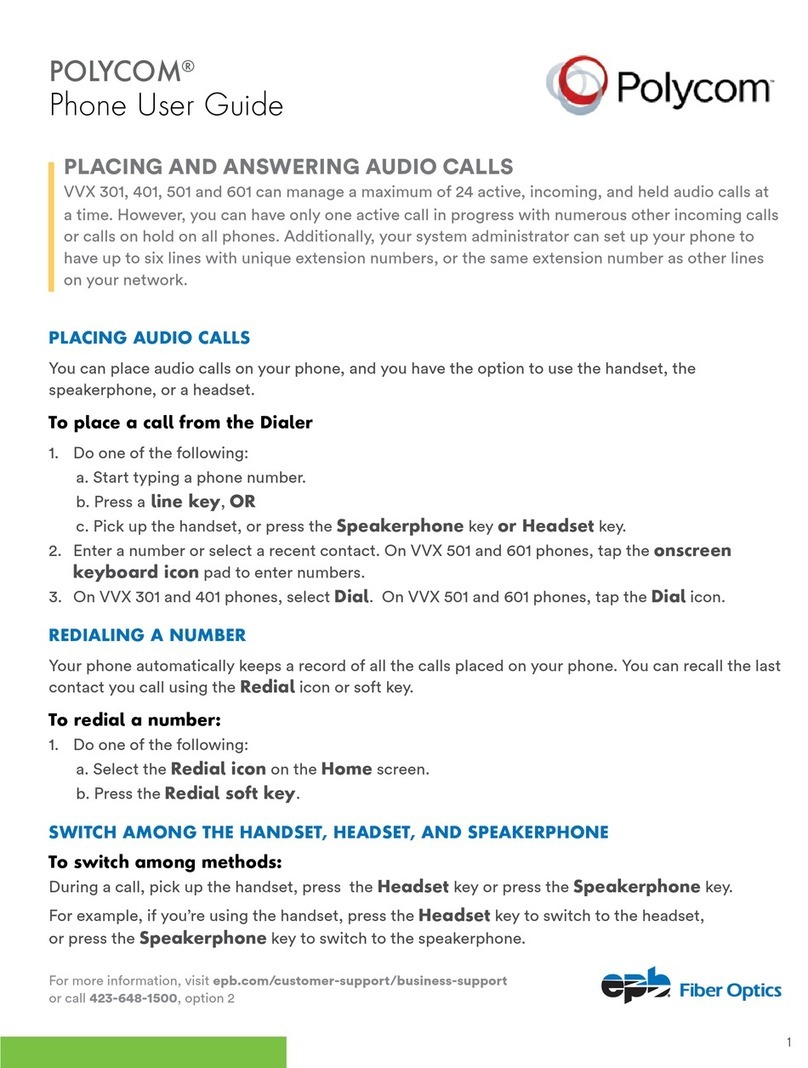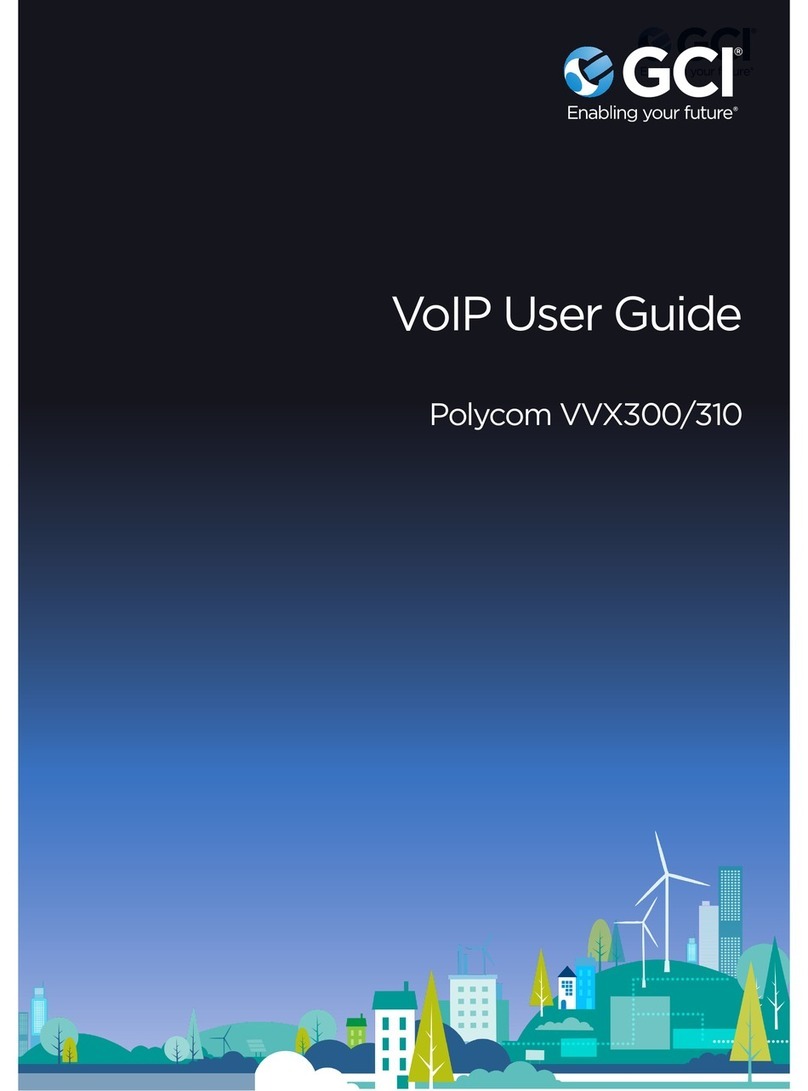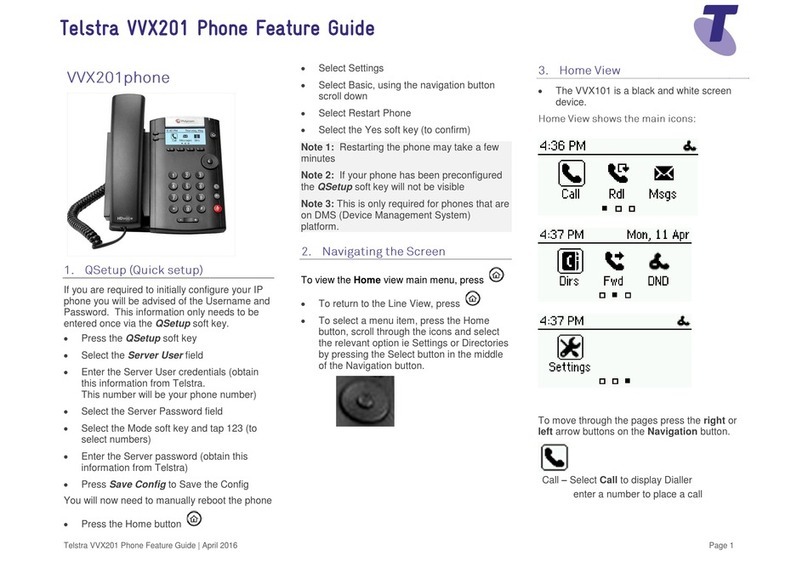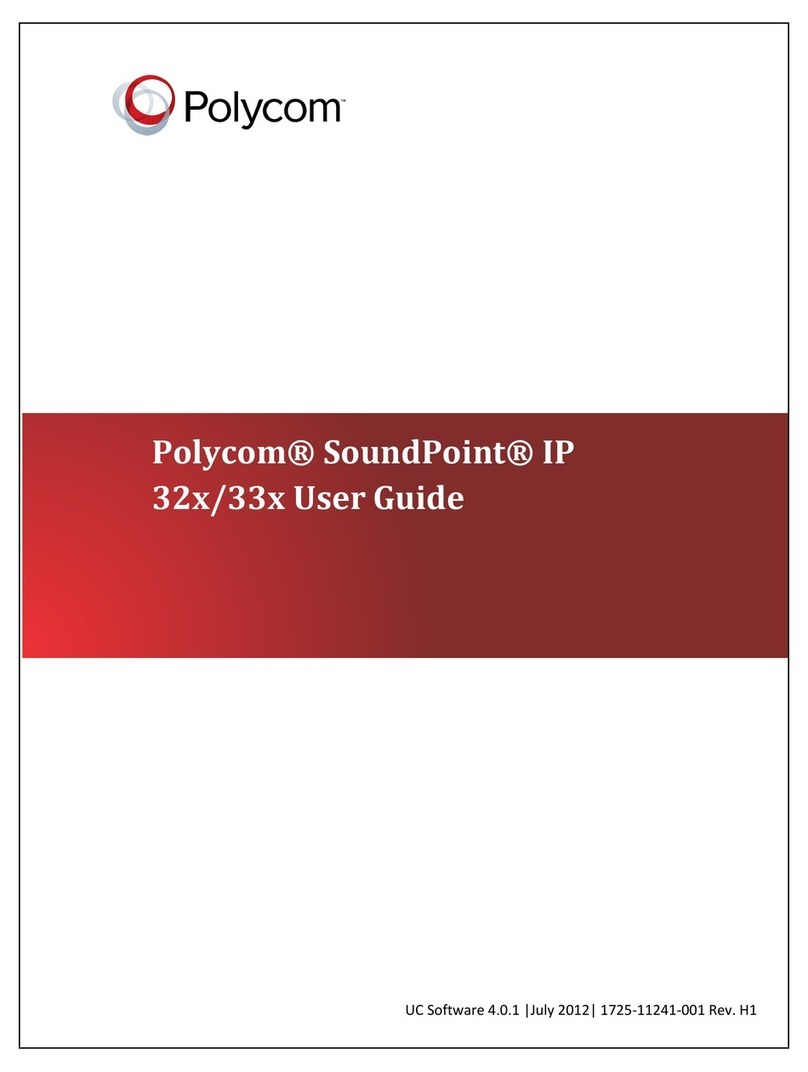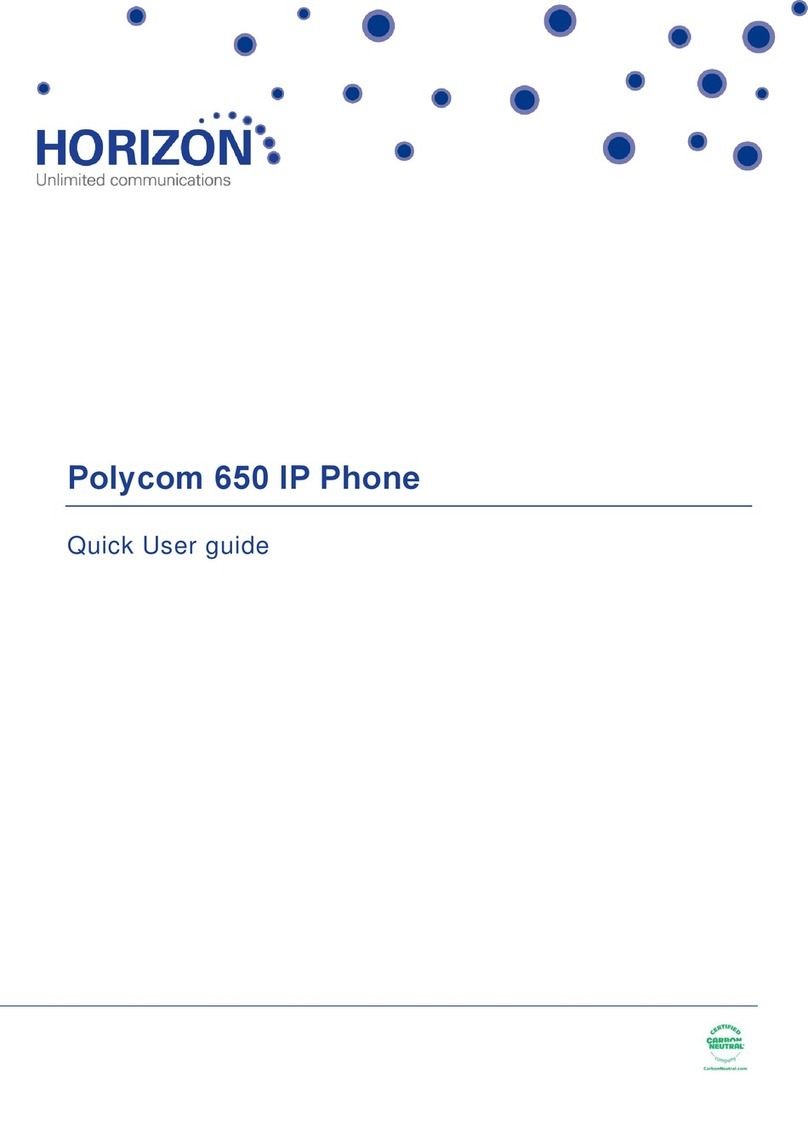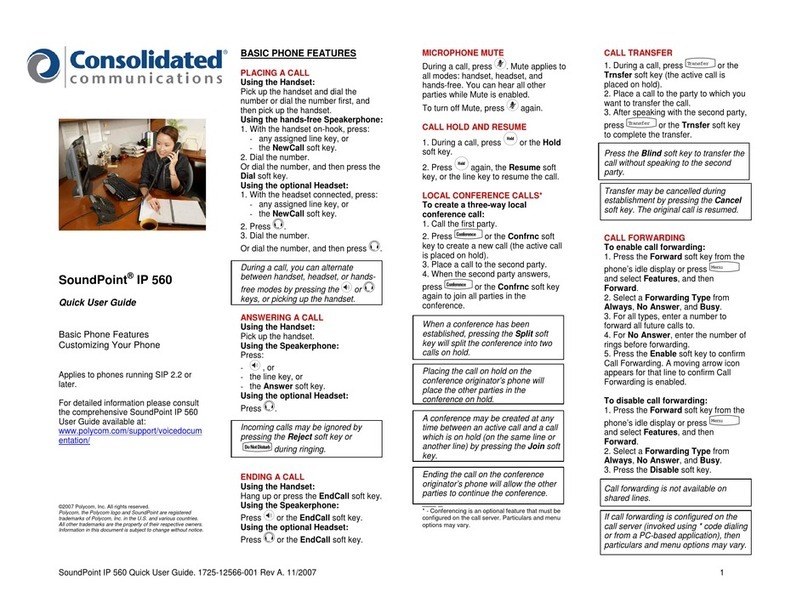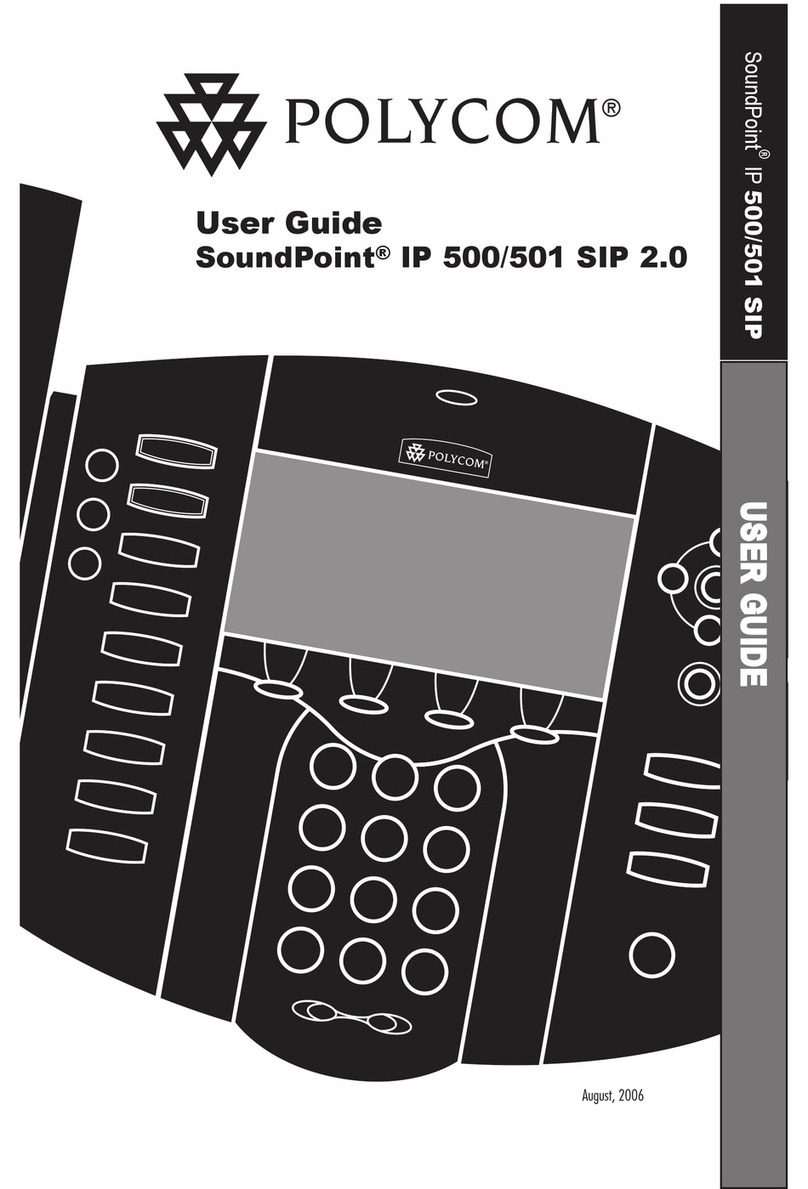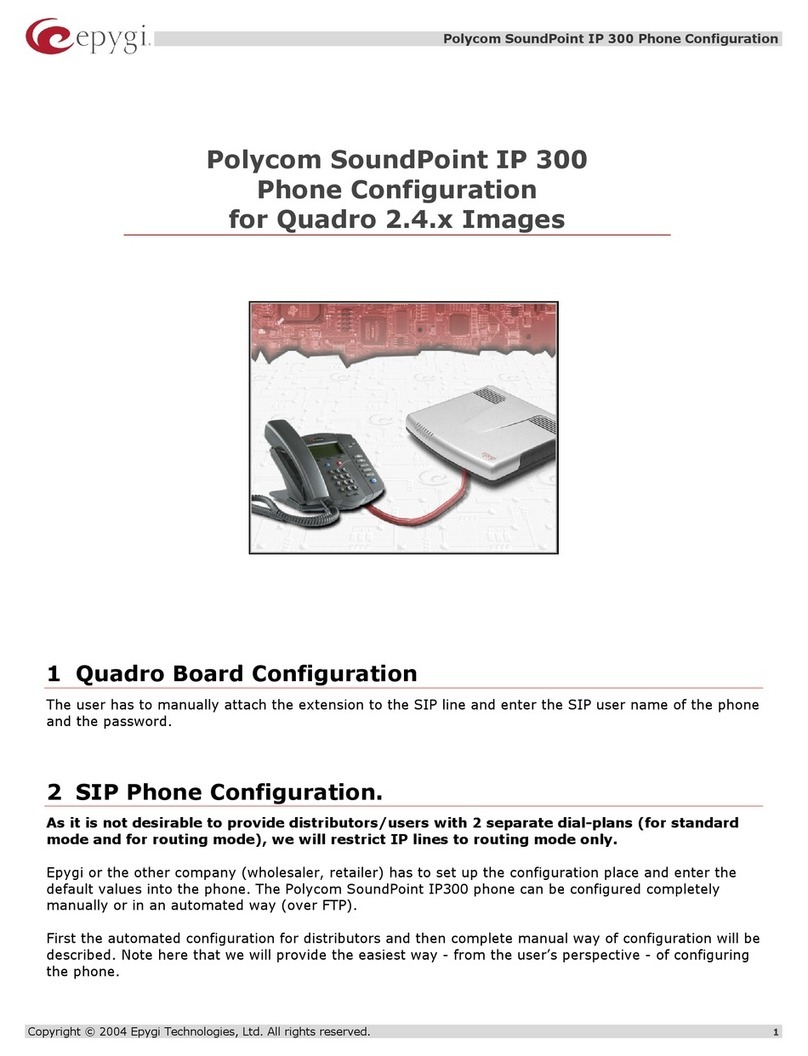SIMPLYBITS.COM | (520) 545-0400 | 5225 N. SABINO CANYON ROAD, TUCSON, AZ 85750 V13.03
Basic Features (continued)
To Conference in a Second Party:
Establish the call with the first party (either by calling the first party or after
answering the call from the first party).
Press the Confrnc soft key.
Call the second party—wait until the call is answered.
Press the Confrnc soft key—all parties are connected.
To Perform a Blind Transfer:
Press the Trnsfer soft key.
Press the Blind soft key.
Dial the extension or phone number of the transfer recipient and then press the
Send soft key—the call will immediately begin to ring on the recipient phone.
To Perform an Attended Transfer:
Press the Trnsfer soft key.
Dial the extension or phone number of the transfer recipient and then press the
Send soft key—wait for the transfer recipient to answer the call and announce
the caller.
Press the Trnsfer soft key again—the call is connected to the transfer recipient.
To Configure & Enable Always Forward:
From the idle screen, press the Forward soft key.
Press the and buttons to select Always, and then press the
button.
Enter the destination extension or phone number you want to forward all calls to
in the Contact field, and then press the Enable soft key—the status line of the
LCD display will begin to scroll and display a message, “Call Forward Enabled”
and an animated call forward icon will display next to the forwarded line.
To Enable / Disable Do Not Disturb (DND):
Press the button.
Select Features Do Not Disturb.
Press the button —a message “(X) Do Not Disturb” will begin to scroll on
the status line of the LCD screen, and a flashing icon will appear next to the
extension to indicate that DND mode is enabled.
To Park a Call:
During an active call, dial #72—the system will respond with a prompt indicating
which parking lot number to dial to retrieve the call (780x).
Listen to the system prompt and remember which parking lot location the active
call has been assigned.
To Retrieve a Parked Call:
Dial the parking lot location (780x)—the parked call will be connected with that
phone.
Voice Mail Quick Reference
When the phone receives a new voice mail message, a new message icon will appear
next to the extension and the phone will play a stutter dial tone to indicate that the phone
has new voice mail waiting.
To Listen to Voice Mail:
Press the Messages soft key—a summary screen will indicate how many new
messages have been received, and how many old messages are being saved.
Press the Connect soft key—the phone will connect to the voice mail box.
To Access Voice Mail from a Different Internal Phone:
Dial 7999—the system will prompt for an extension.
Dial the extension—the system will prompt for a password.
Dial the password—the system will prompt with the Voice Mail Main Menu.
Voice Mail Main Menu:
1 New Messages (or if no New Messages,
Old Messages)
2 Change Folders
0 New Messages
1 Old Messages
2 Work Messages
3 Family Messages
4 Friends Messages
# Cancel
3 Advanced Options (used only during
message playback)
* Return to Main Menu
0 Mailbox Options
1 Record Unavailable Message
2 Record Busy Message
3 Record Name
4 Manage Temporary Greeting
1 Record Temporary
Greeting
2 Erase Temporary
Greeting (available only
if a Temporary Greeting
is present)
5 Change Password
* Return to Main Menu
* Help
# Exit Voice Mail
Options During Playback (any folder):
3 Advanced Options
1 Send Reply (available only if
message was sent or
forwarded from an internal
extension)
3 Hear Message Envelope
* Return to Main Menu
4 Play Previous Message (available only if
multiple messages present in current
folder)
5 Repeat Current Message
6 Play Next Message (available only if
multiple messages present in current
folder)
7 Delete Current Message
8 Forward Message to Another Mailbox
9 Save Message in a Folder:
0 New Messages
1 Old Messages
2 Work Messages
3 Family Messages
4 Friends Messages
# Cancel
* Rewind 3 Seconds
# Skip Forward 3 Seconds
Options After Recording a Message / Greeting:
1 Accept the Message / Greeting
2 Listen to the Message / Greeting
3 Re-record the Message / Greeting