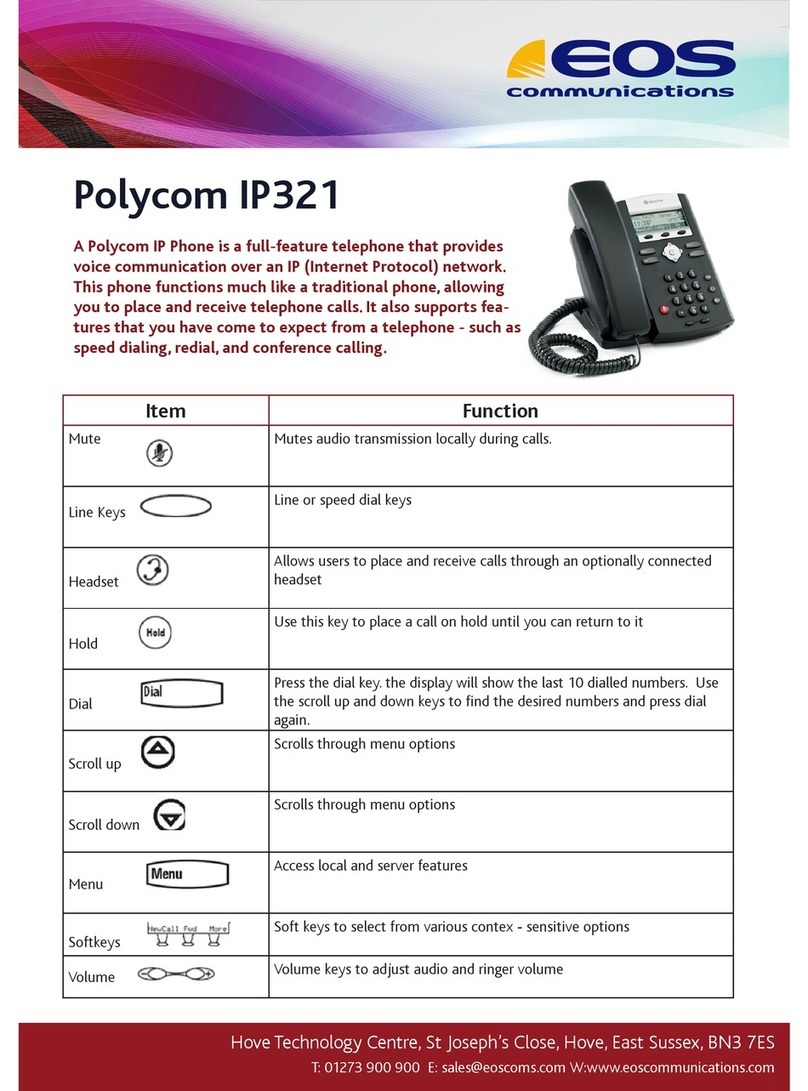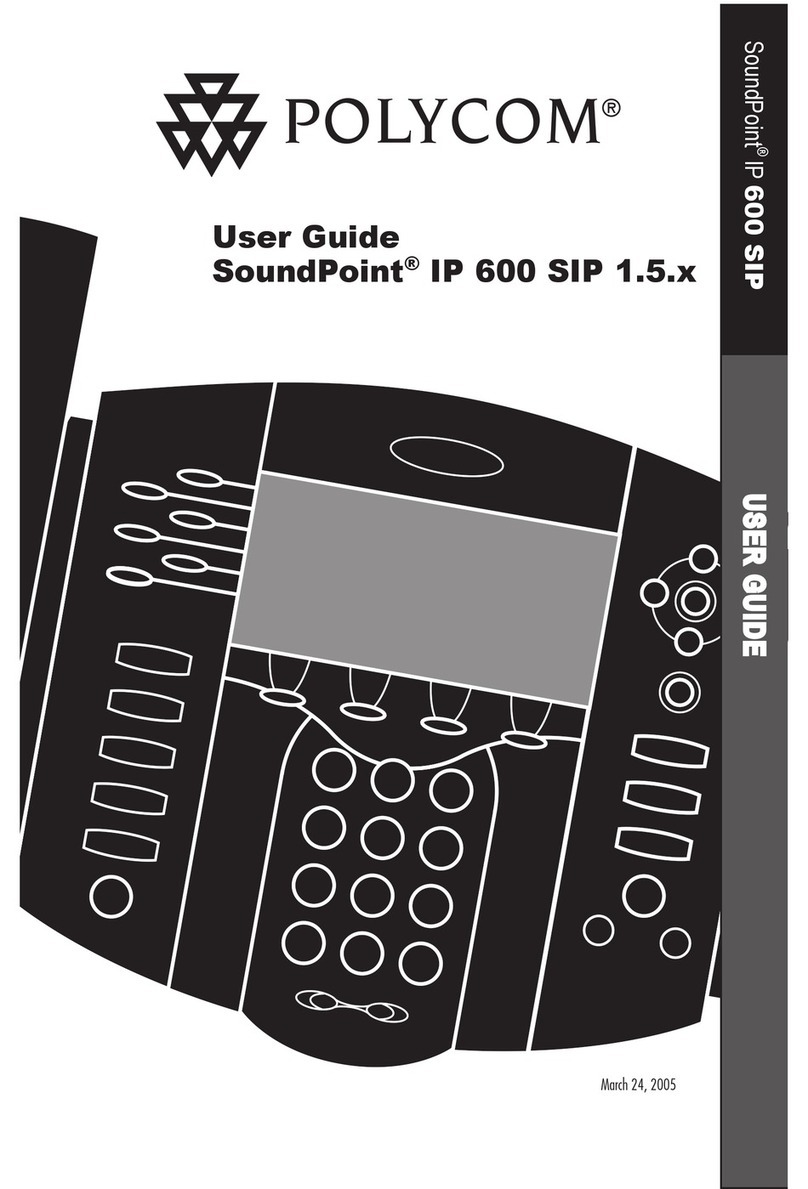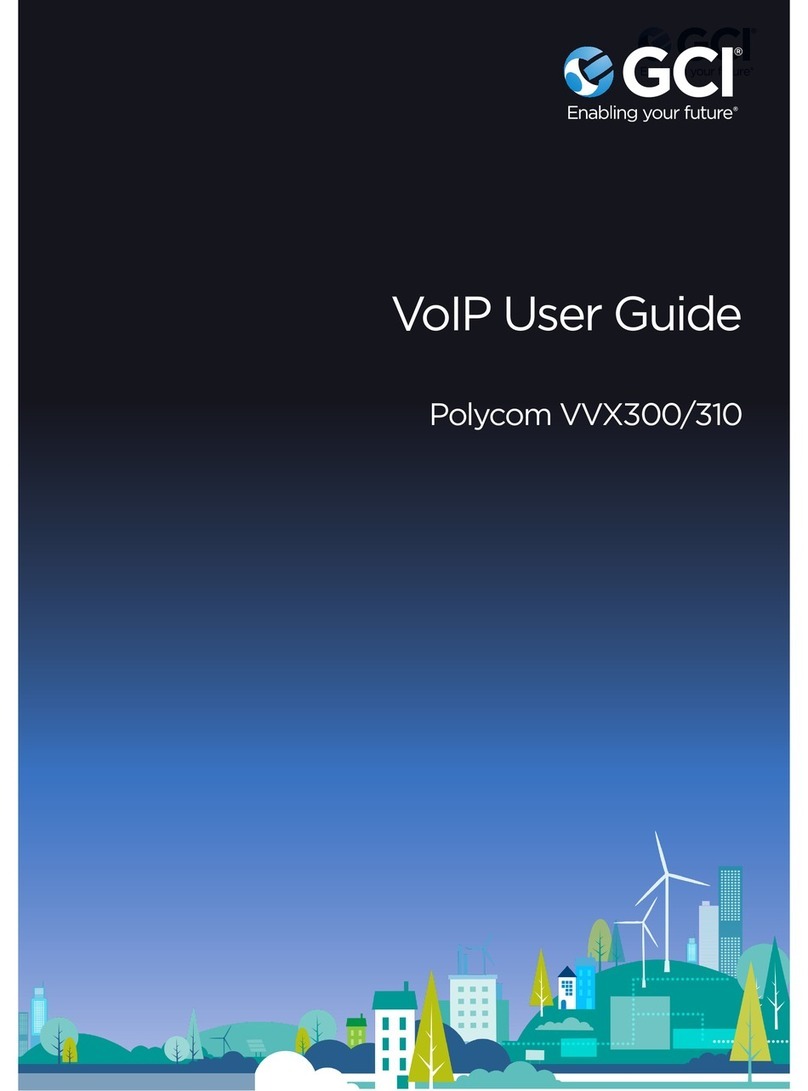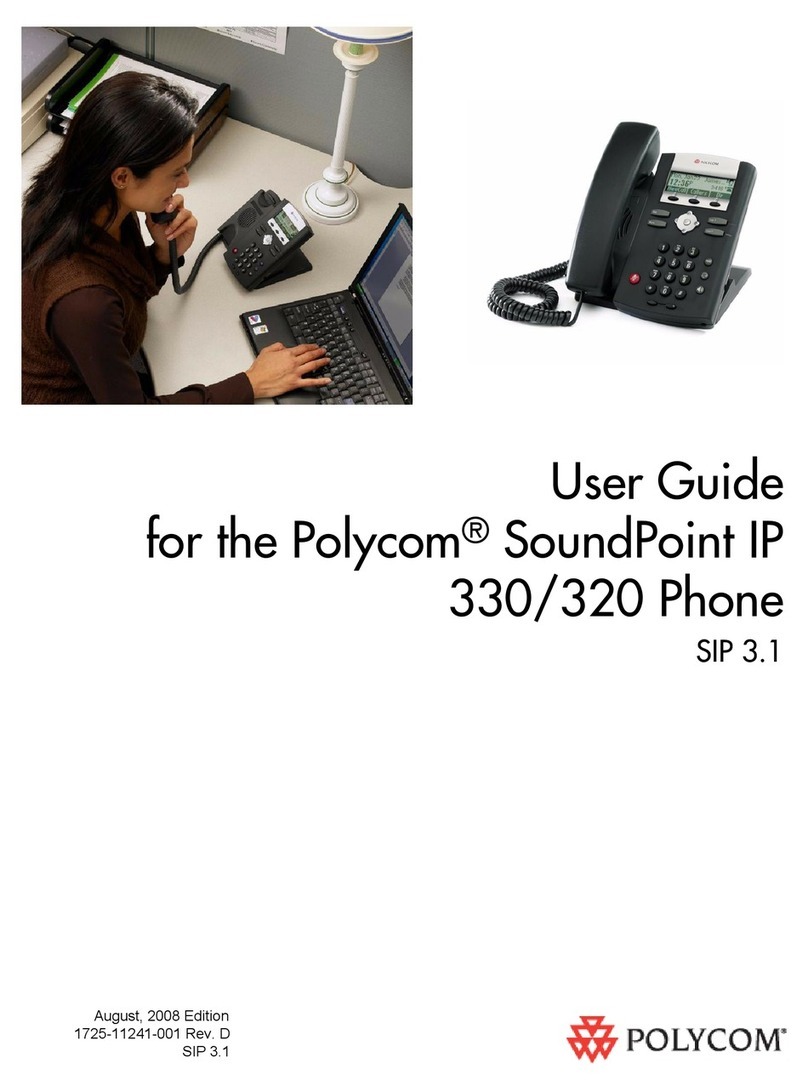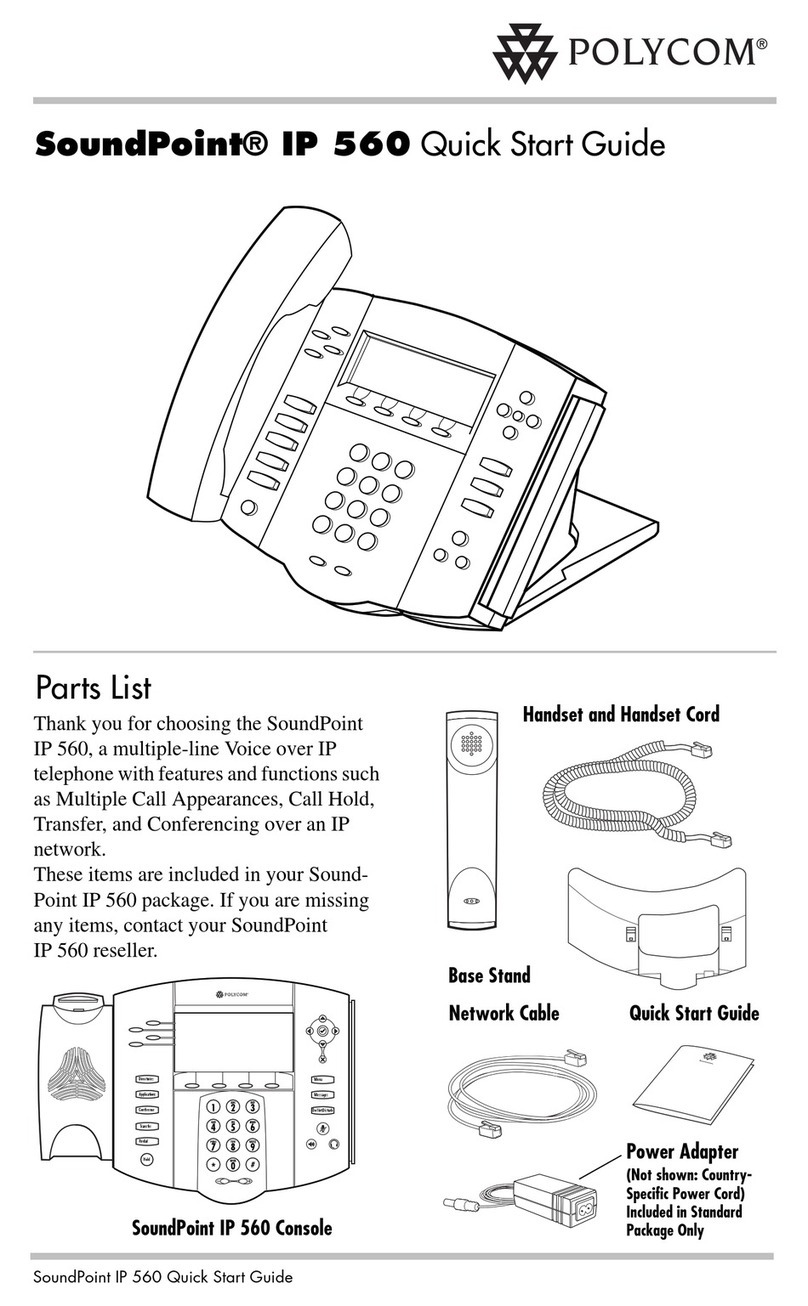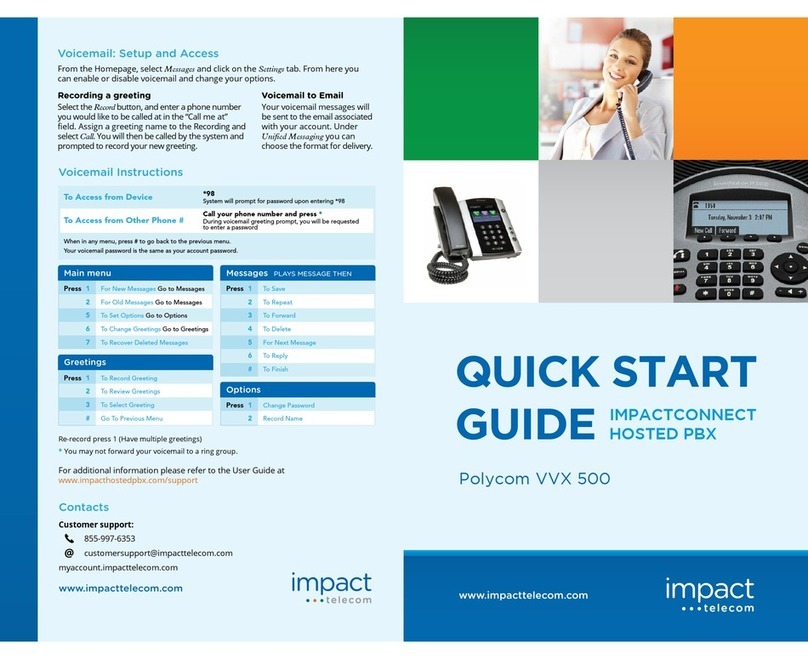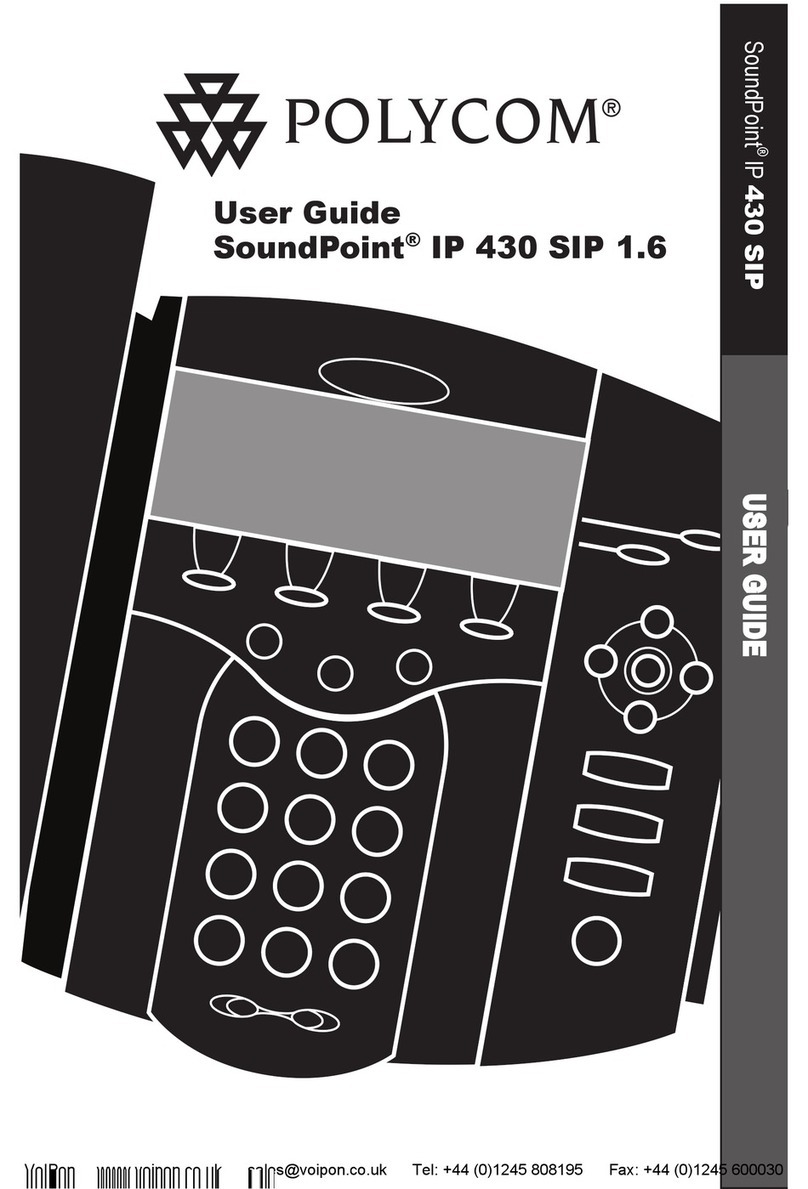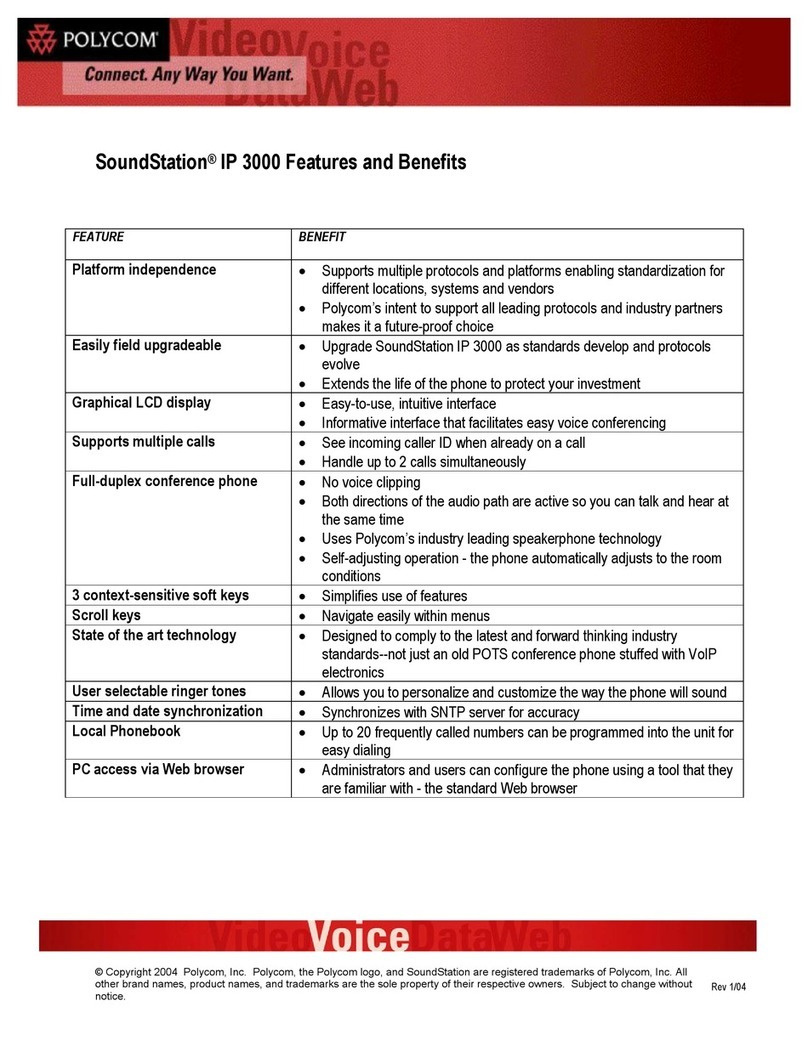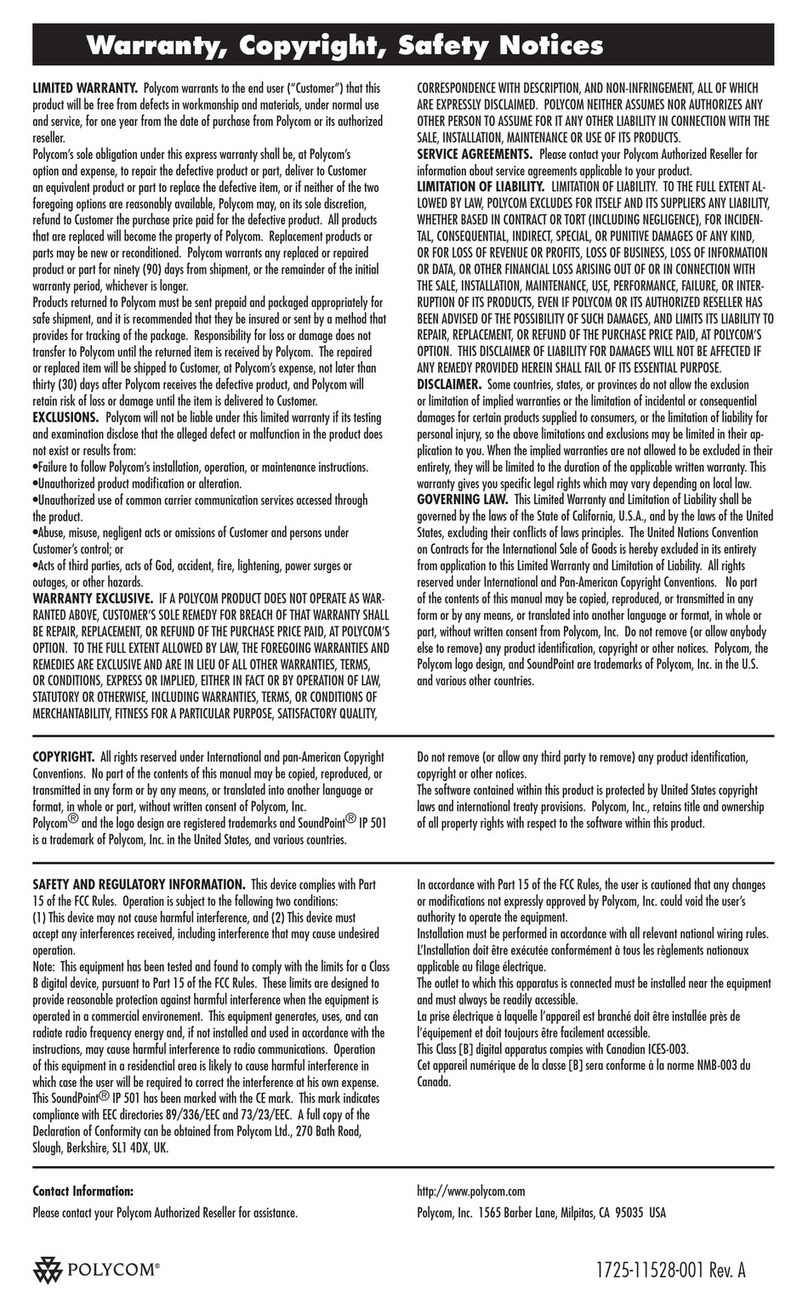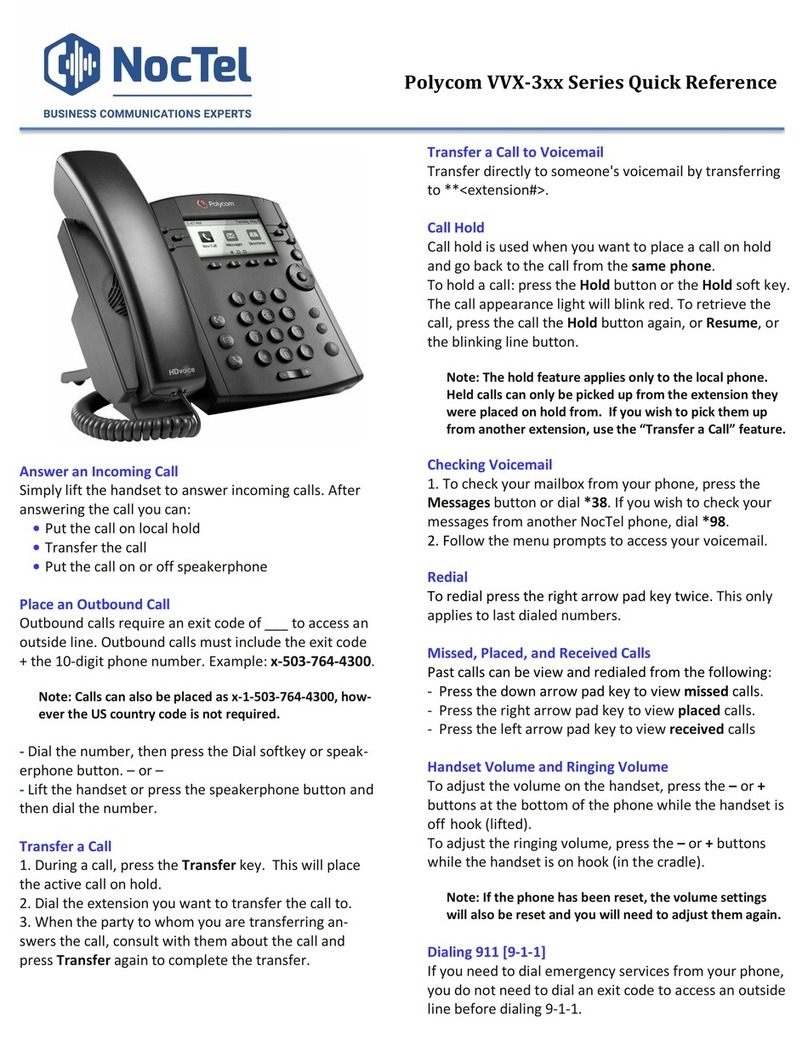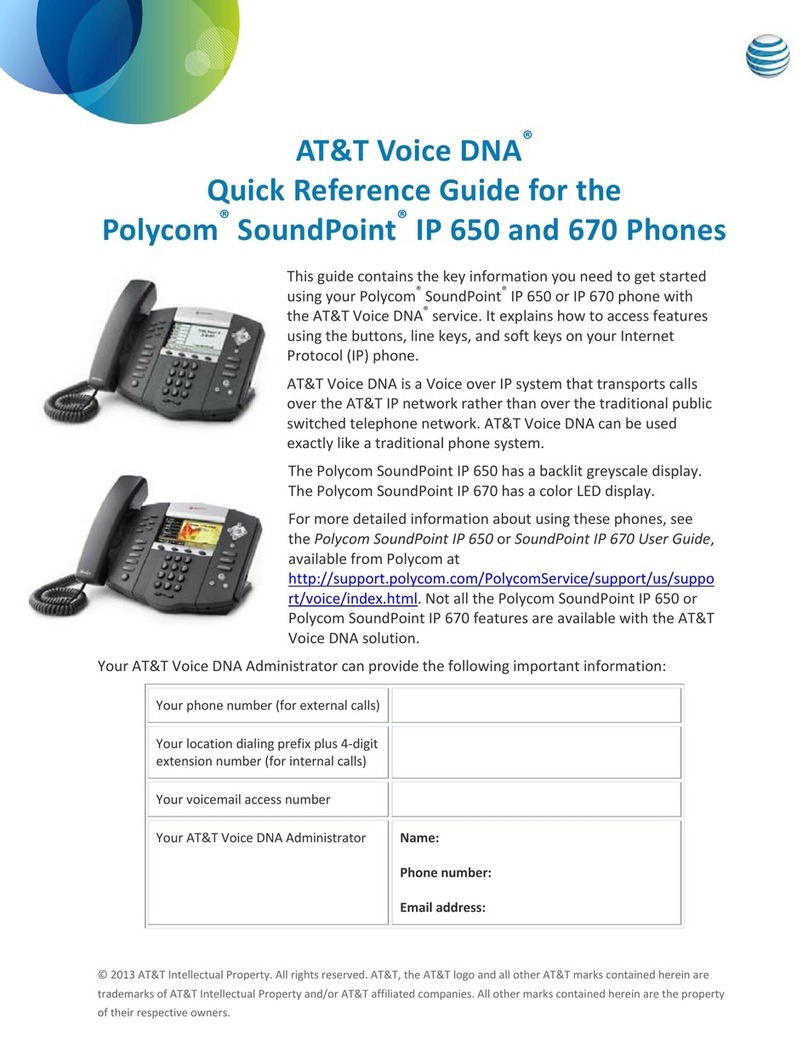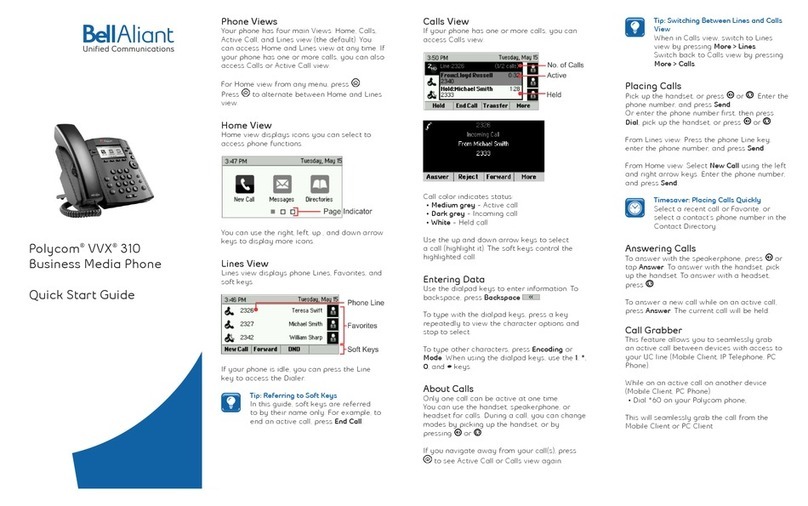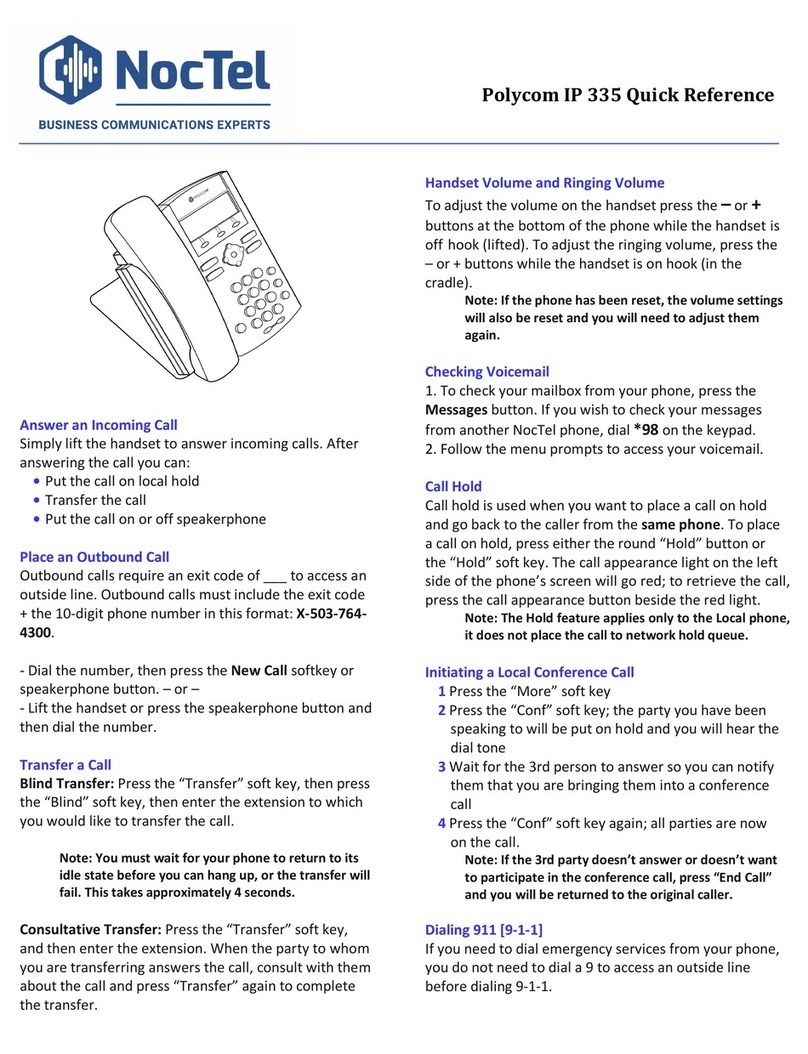Placing Calls on Hold and Resuming Calls from Hold
1. To put an active call on hold, press the Hold button
2. To resume the call, press the Resume soft key or the blinking line key
before picking the handset up.
Parking Calls
1. To put an active call on park, press the park button you wish to park the
call at.
2. To pickup the parked call, press the park button that is solid red
Performing a Blind Transfer
A “Blind” or unannounced transfer takes place when you transfer a call to
someone else without announcing the call first.
1. To conduct a blind transfer, while on an active call, simply press the users
key that you wish to transfer the call to.
**If you need to transfer a call to an outside number (i.e. cell phone)
you need to first press the blind x softkey and then enter their 10-
digit number**
Performing a Consulted Transfer
A “Consulted” or announced transfer is performed when you announce the call to
the recipient prior to transferring the call.
1. To conduct a consulted transfer, while on an active call, press the
Transfer button and enter the destination (extension) you wish to transfer
the call to.
2. Then press the Dial soft key.
3. The caller is automatically placed on hold. Once the receiving party
answers, announce the call.
4. To complete the transfer, simply hang up.
Performing a Transfer Directly to Voicemail
A direct transfer to voicemail is performed when you wish to transfer a call directly
to another user’s voicemail.
1. To conduct a direct transfer to voicemail, while on an active call, press
the soft key labeled SendVM, enter the extension number, press enter on
the softkey, then hang up. This completes the transfer to voicemail.
Initiating 3-Way Conference Calls
1. To initiate a three-way conference call, while on an active call, press
the More soft key.
2. Then press the Conferencesoft key; the first call will be placed on
hold.
3. Then, dial the second number, once the second party answers, press
the More soft key,
4. Then press the Conference soft key again to join the calls. You can
have up to 3 people on this type of conference.
Accessing Voicemail
A blinking red “voicemail message waiting” indicator light notifies you when you
have a new voicemail message
on your phone.
1. To check your voicemail messages, pick up the handset then press the
Messages button.
2. Enter your voicemail passcode followed by the # (pound) key. Follow the
audio prompts to retrieve your voicemail messages.
3.
Voicemail Setup
When accessing the voicemail for the first time, dial 9999 or press the messages
key and then connect and enter your default PIN/Password of 0000#.
1. From the Polycom phone dial 9999 or press the messages button.
2. Enter your default password which is 0000#
3. You will then be prompted to change the PIN to the 4-digit number you
want to use. It will prompt you to re-enter.
4. Next, it will ask you to record your name greeting. This is NOT a custom
greeting; you only need to say your name and press # immediately to stop
recording.
5. Press * to confirm that you are satisfied with your name recording.
*** To program a custom greeting log into your mailbox using the new
password and press 1. Then press 3 to change the mailbox no
answer greeting. This is the greeting customers will hear before
leaving a voicemail message. ***