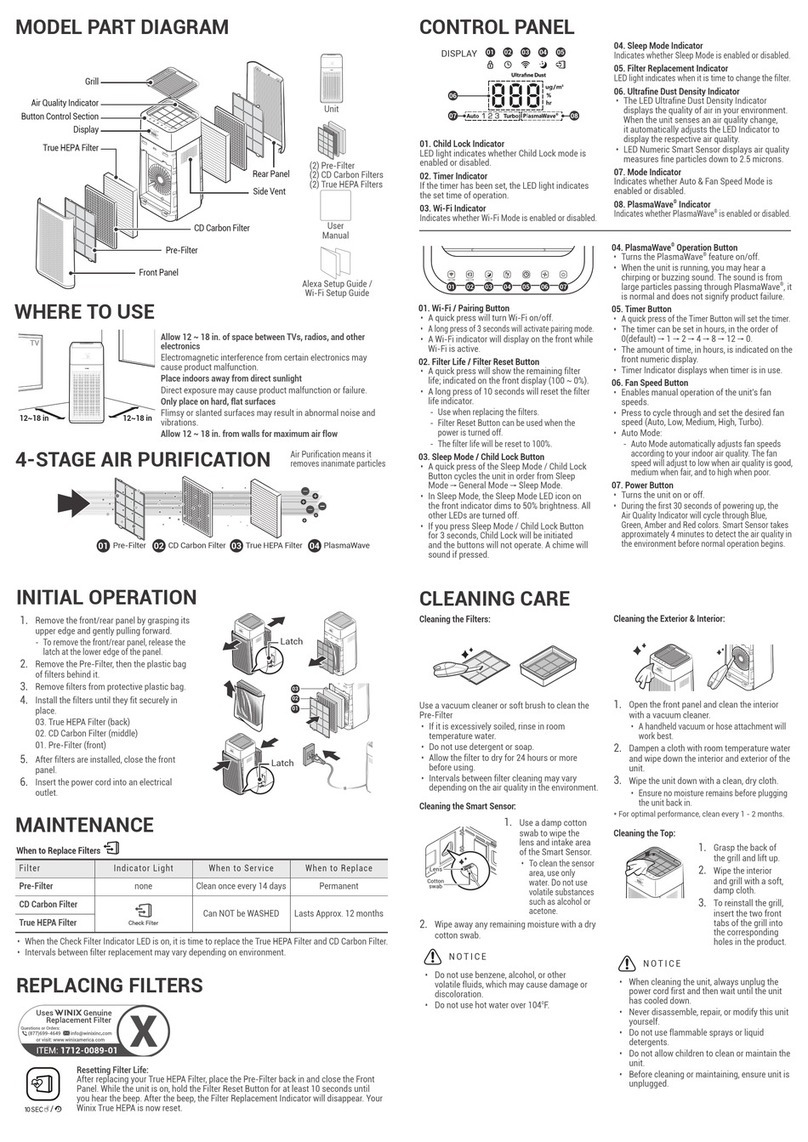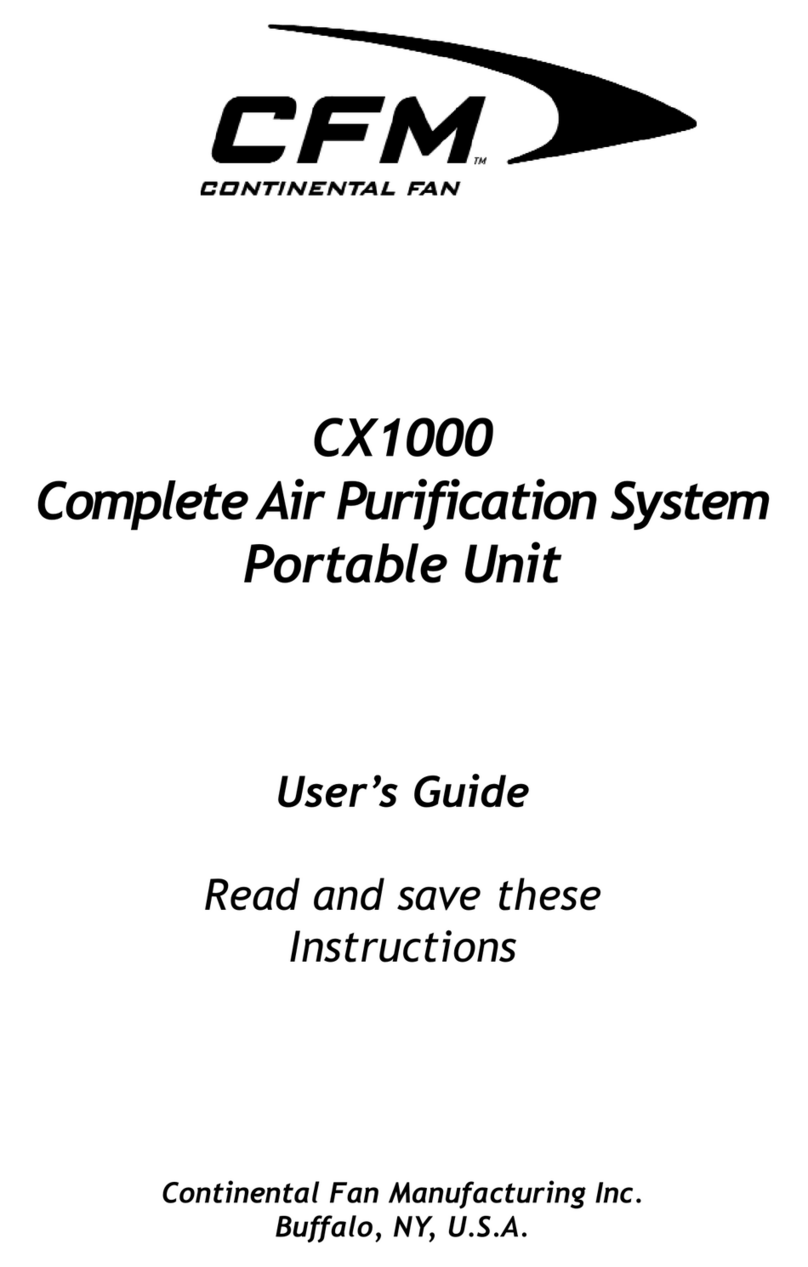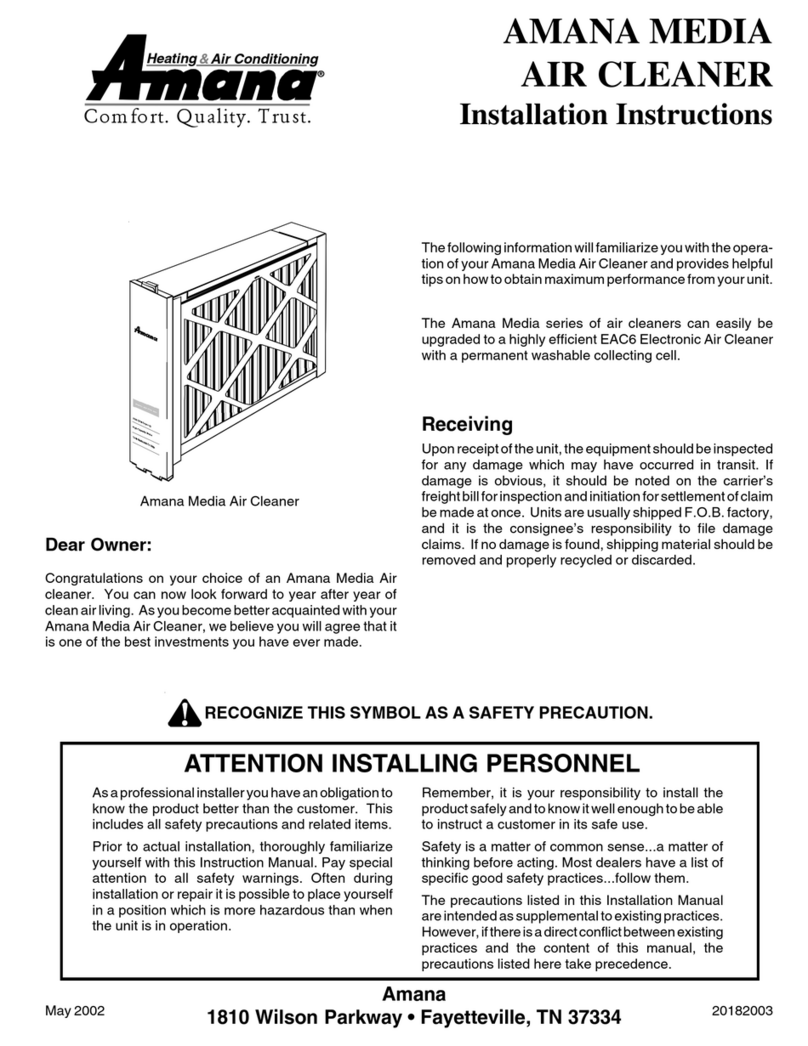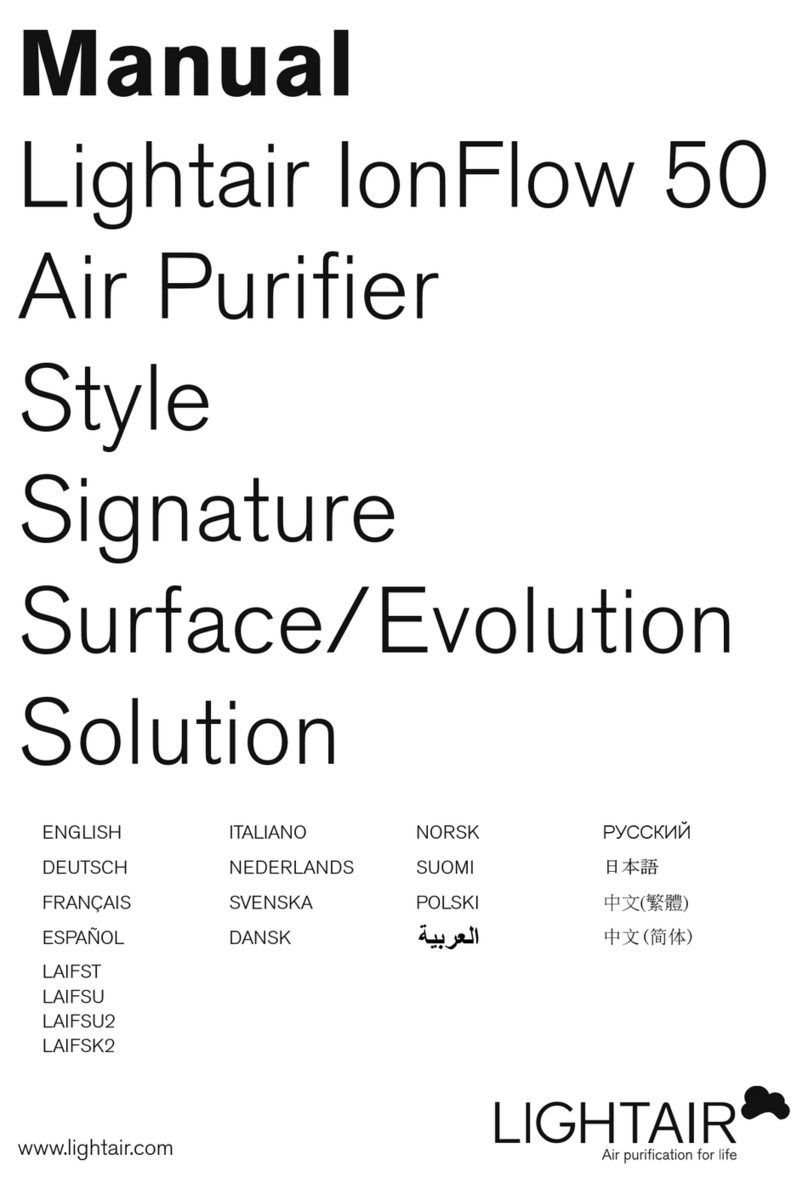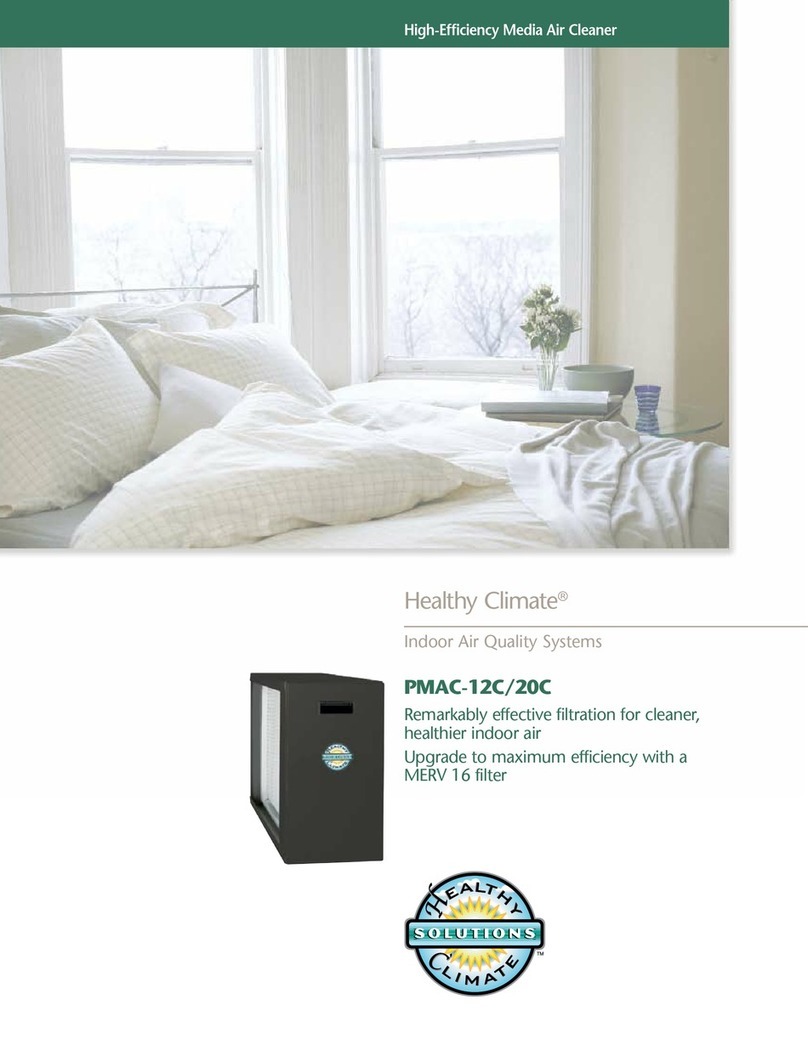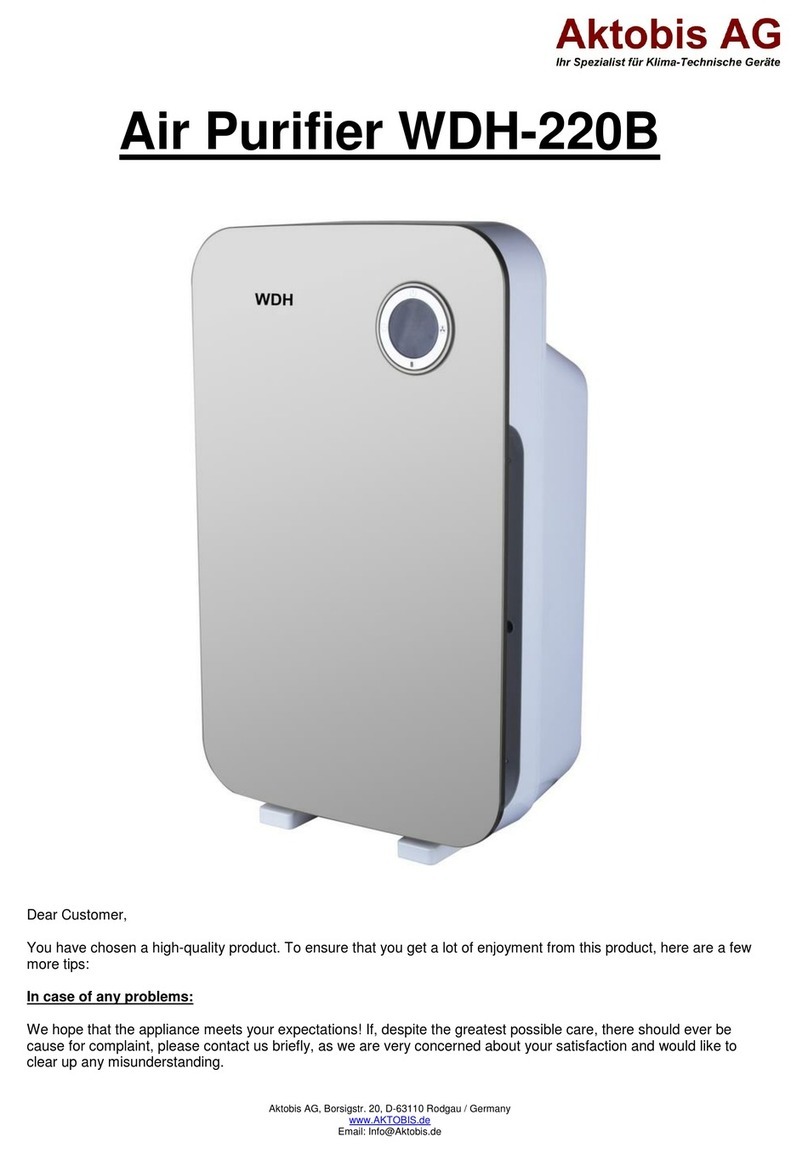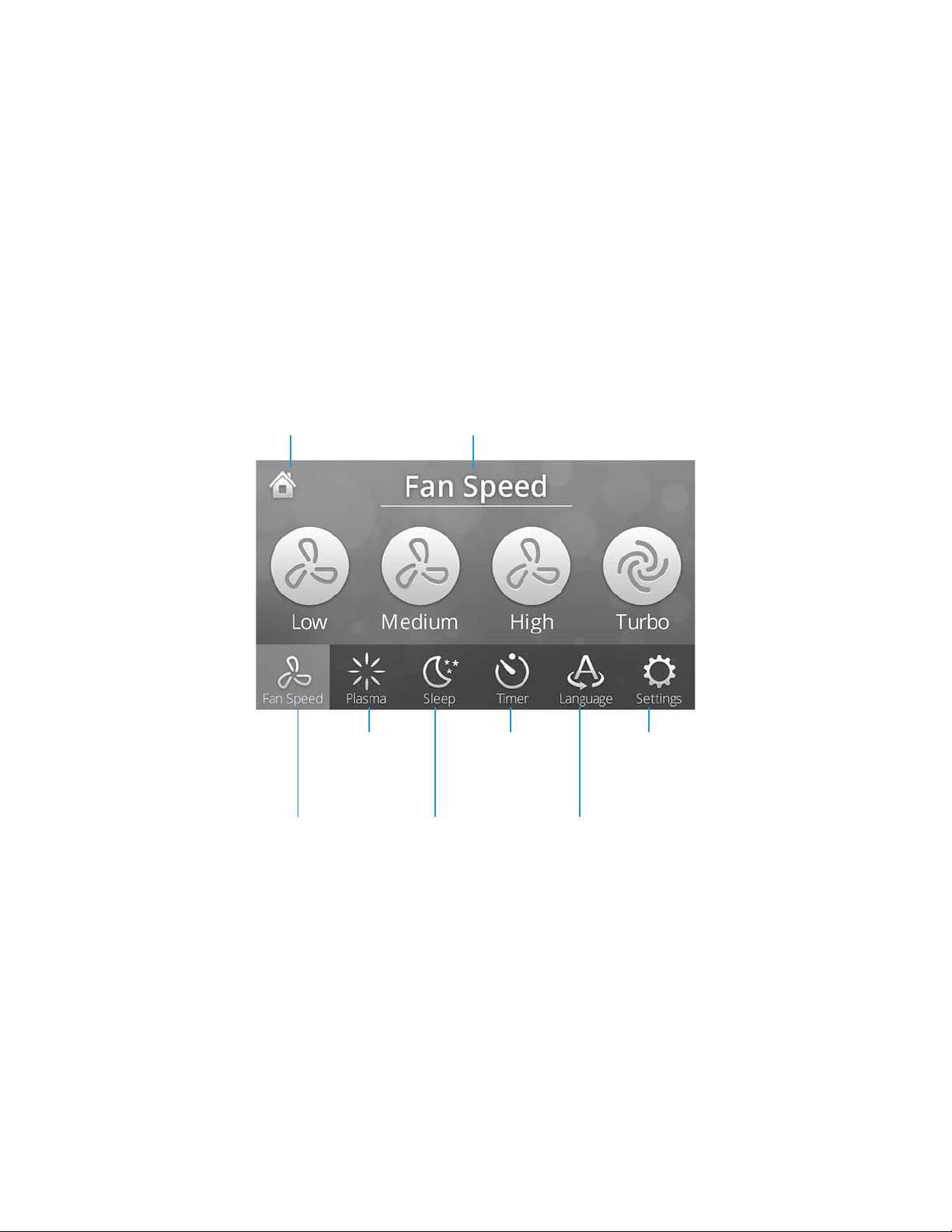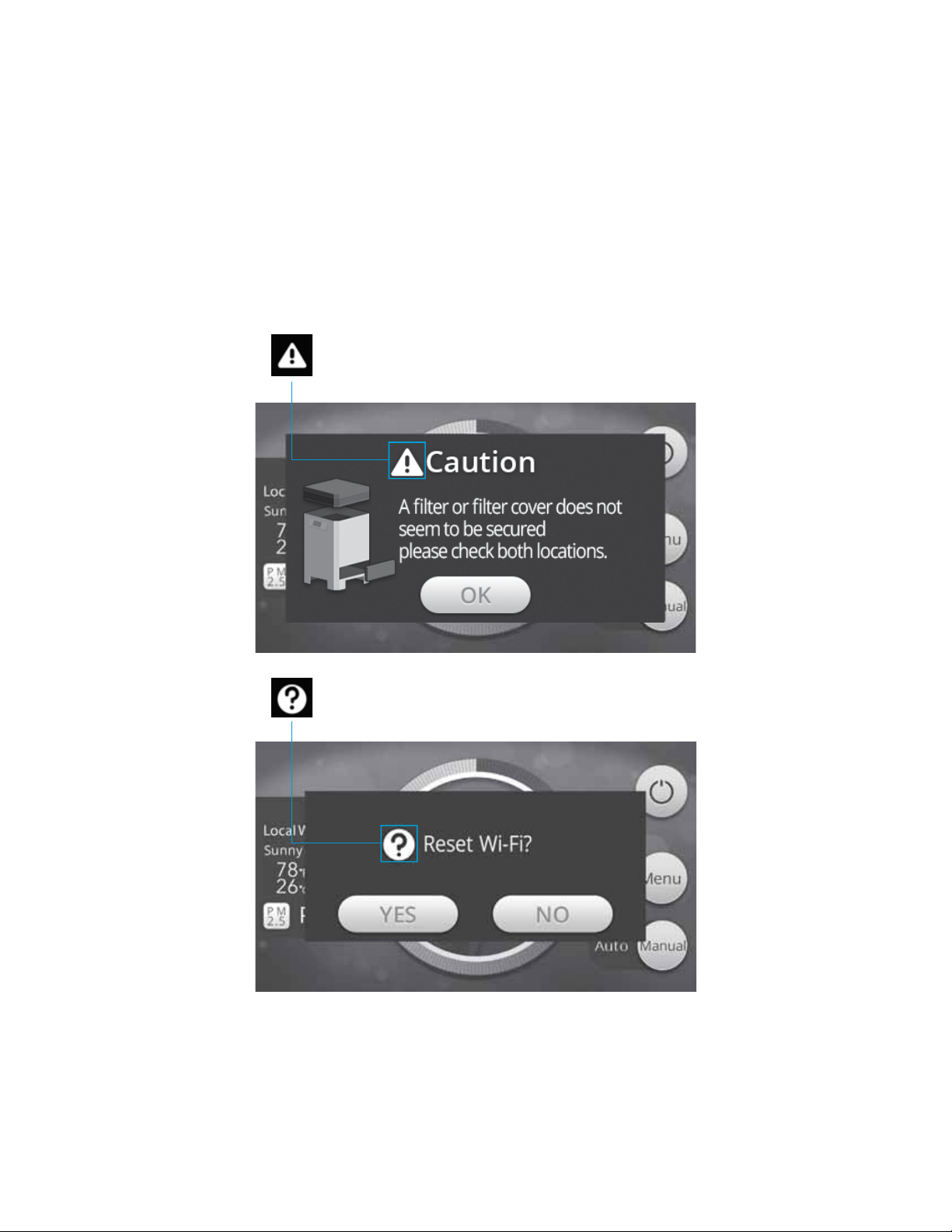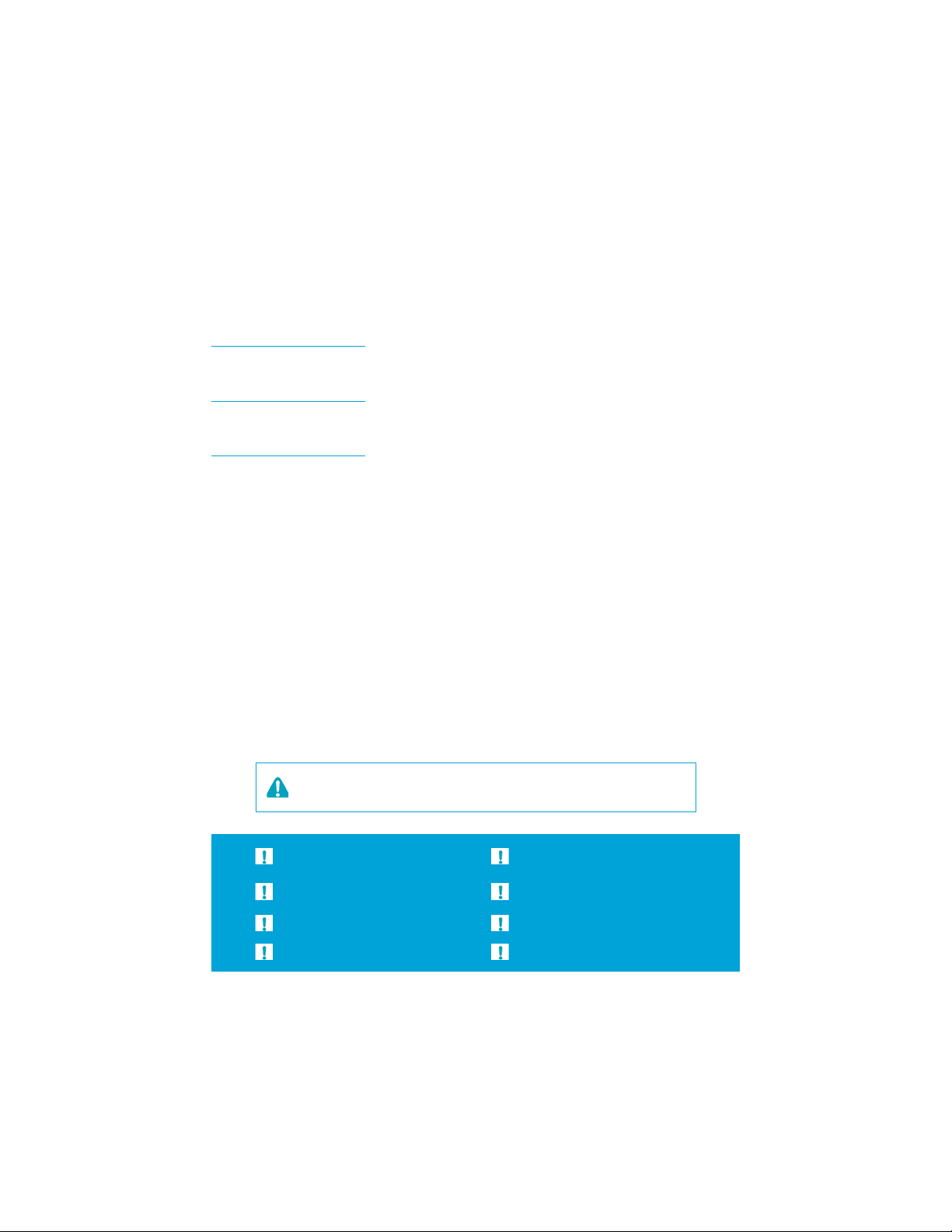Winix T1 User manual
Other Winix Air Cleaner manuals

Winix
Winix 5500-2 User manual

Winix
Winix ZERO User manual

Winix
Winix T1 User manual

Winix
Winix Tower XQ User manual

Winix
Winix 9500 User manual
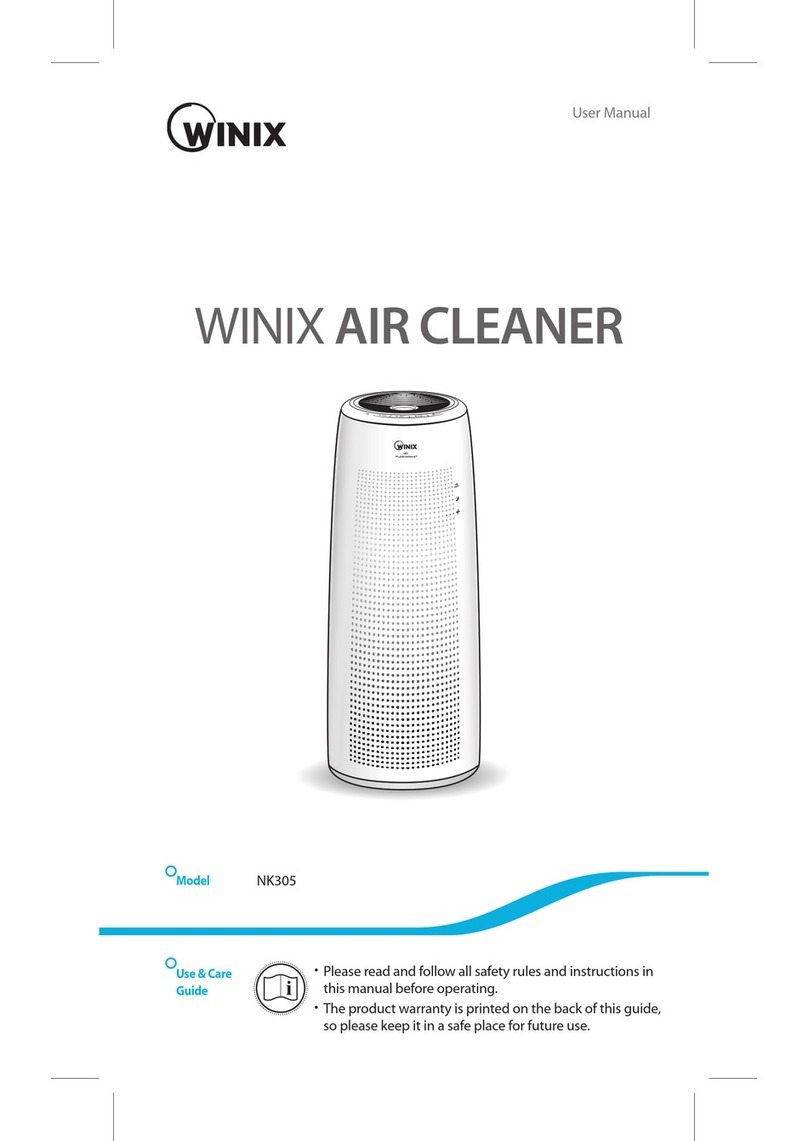
Winix
Winix NK305 User manual

Winix
Winix FreshHome PlasmaWave WACP150 User manual

Winix
Winix ZERO+ AUS-1250AZPU User manual

Winix
Winix PlasmaWave WAC-5000 User manual

Winix
Winix 5300-2 User manual

Winix
Winix 9800 User manual

Winix
Winix FreshHome PlasmaWave WACP150 User manual
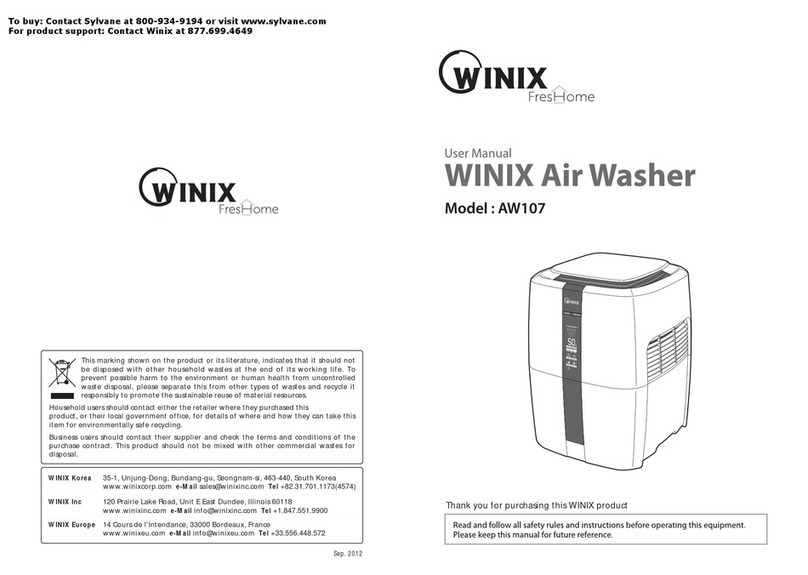
Winix
Winix AW107 User manual

Winix
Winix AUS-9500 User manual

Winix
Winix ZERO 4 User manual

Winix
Winix C535 User manual
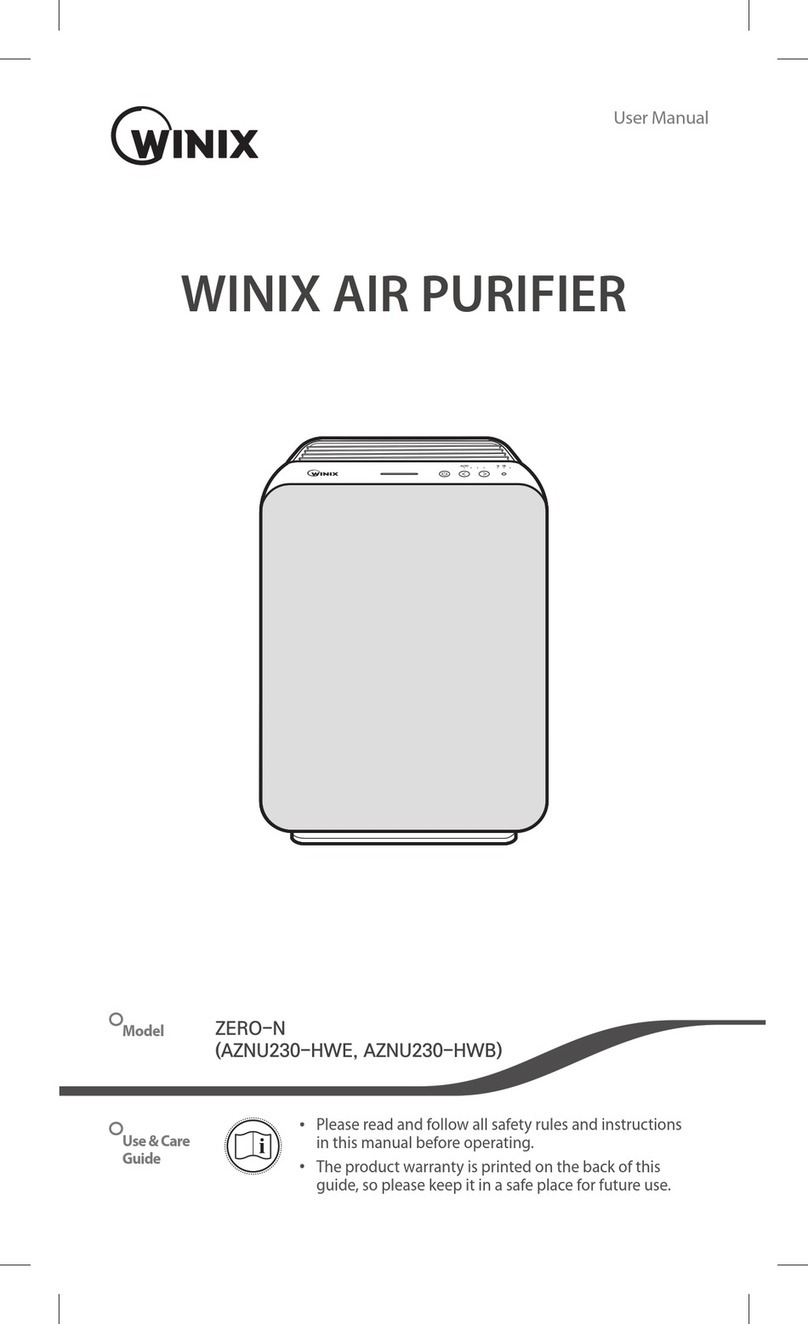
Winix
Winix AZNU230-HWE User manual

Winix
Winix NK300 User manual

Winix
Winix HR1000 User manual
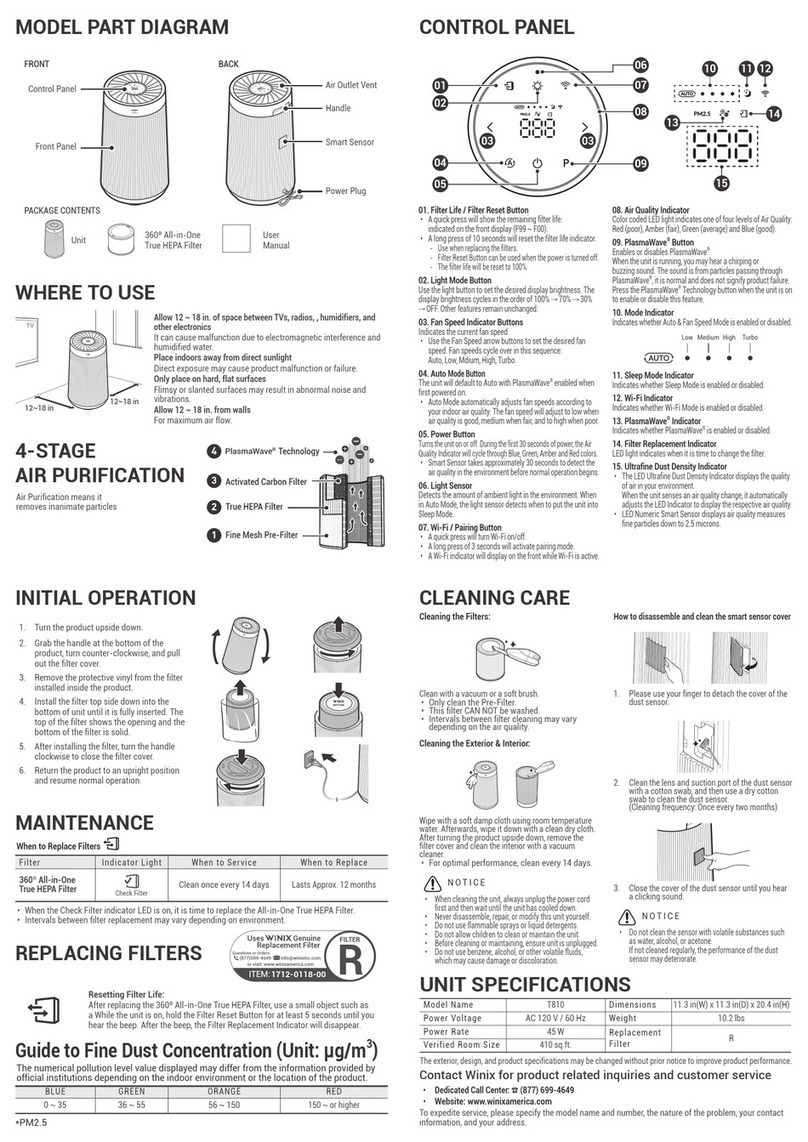
Winix
Winix T810 User manual