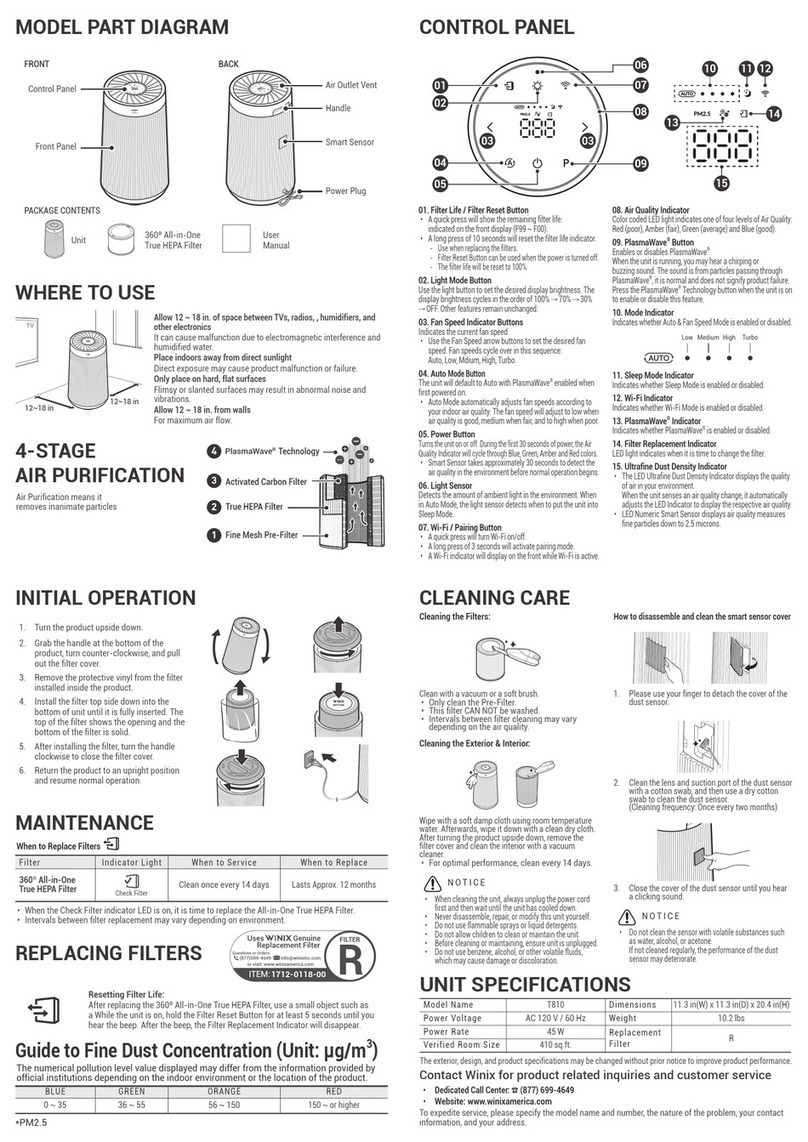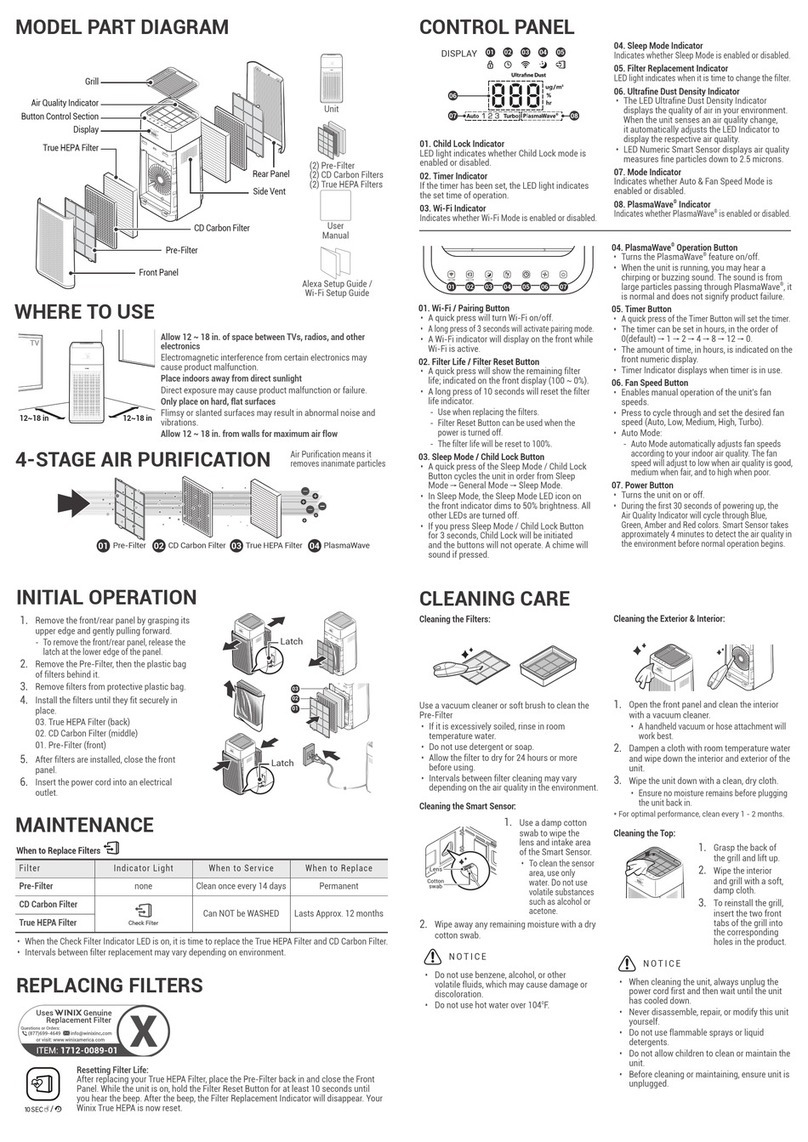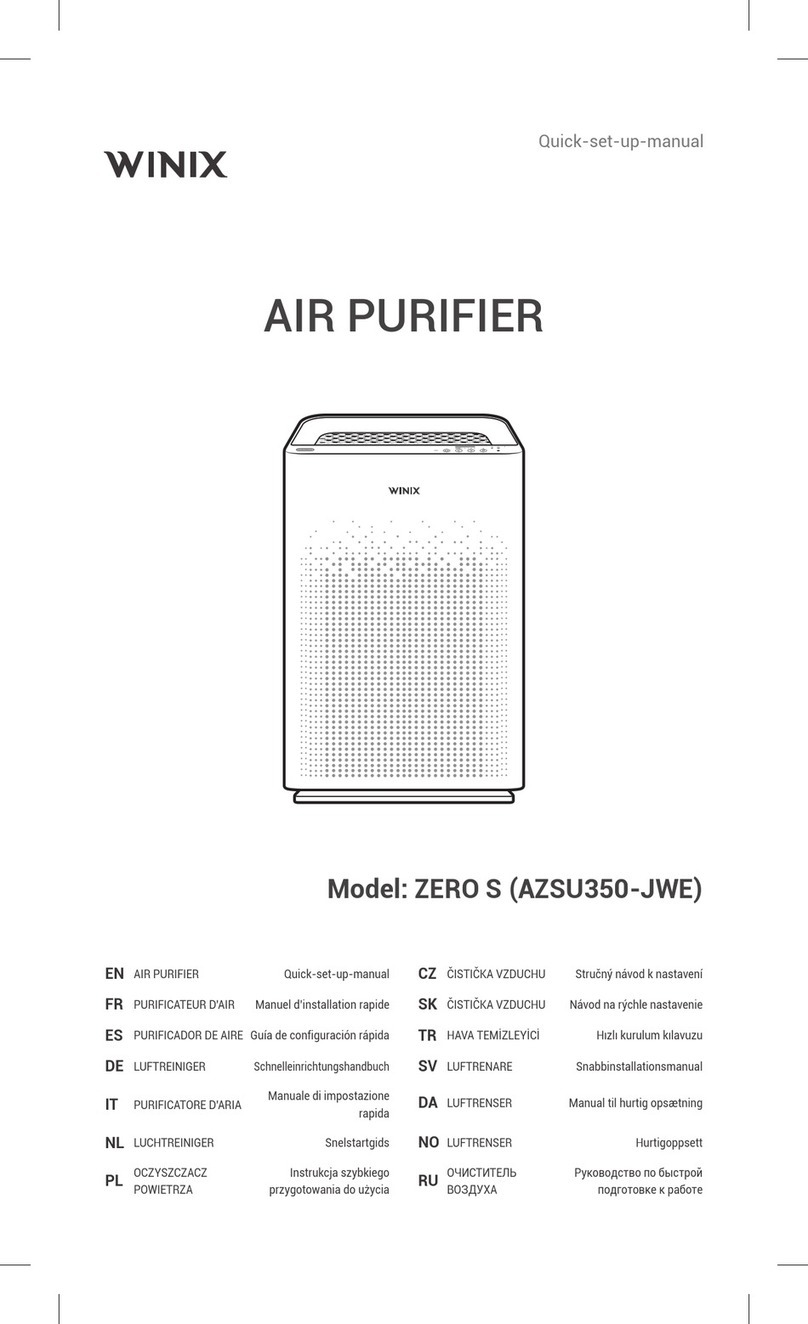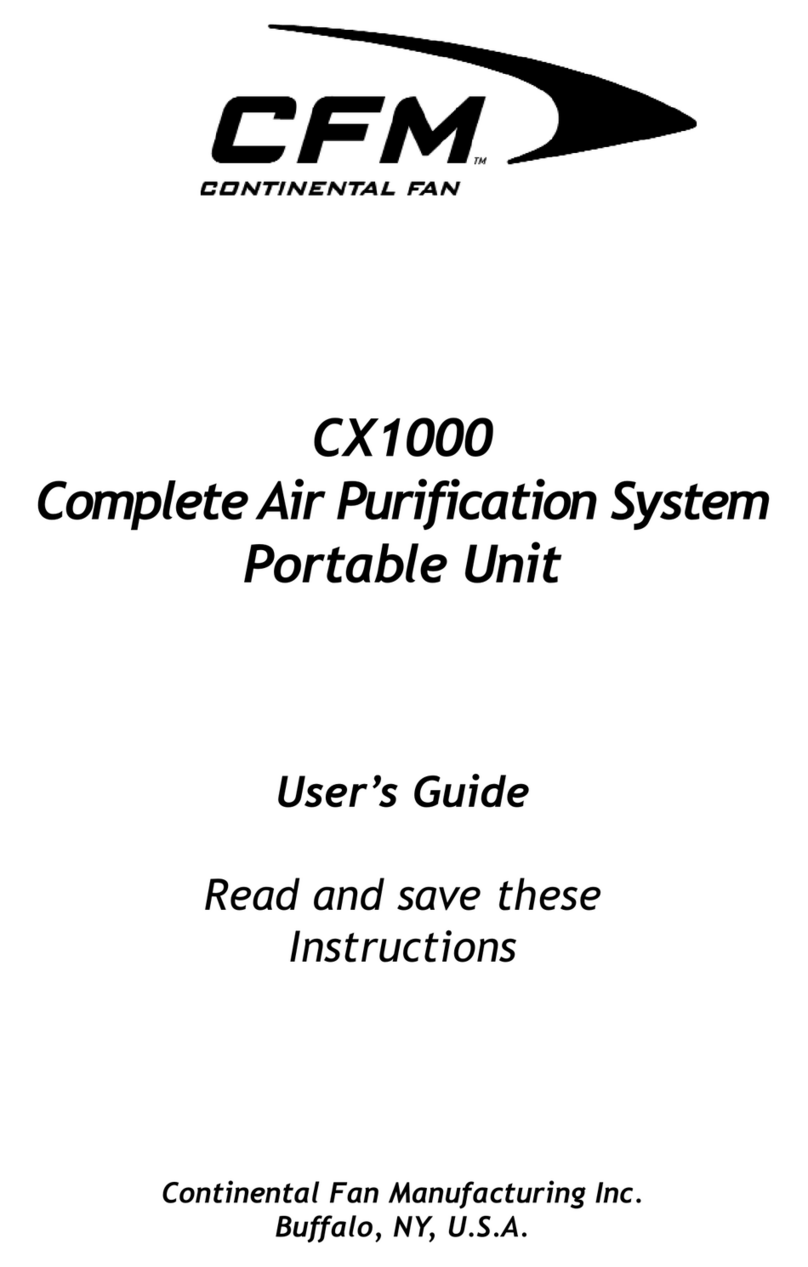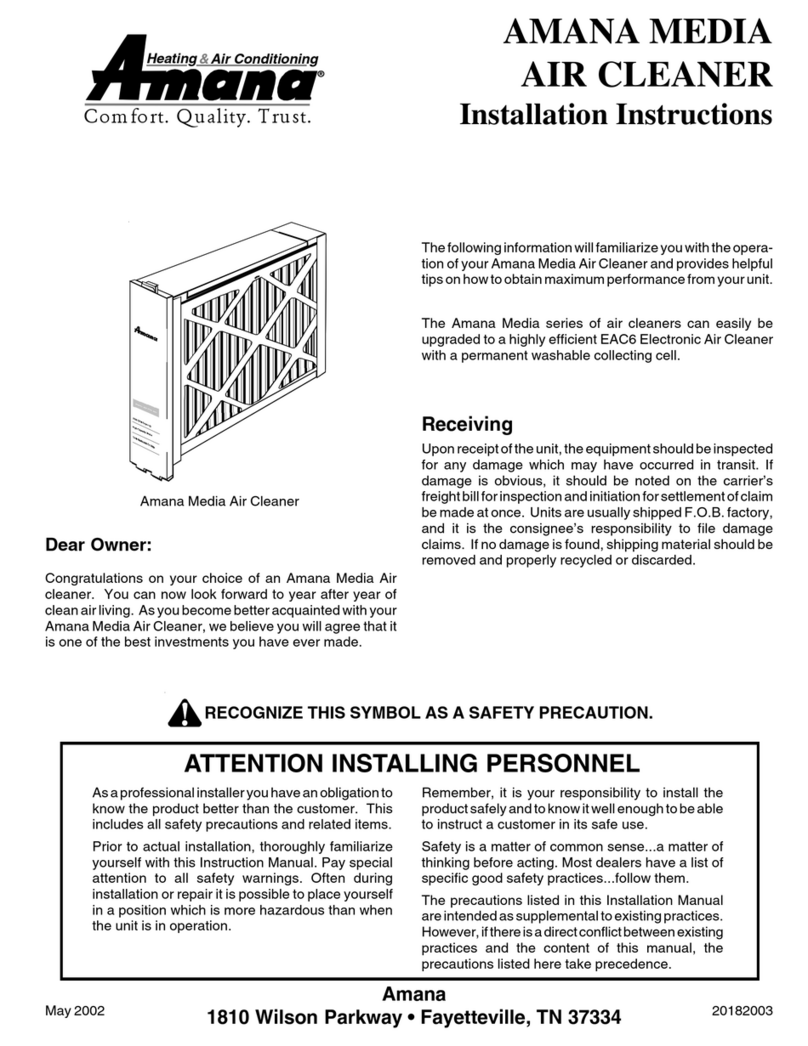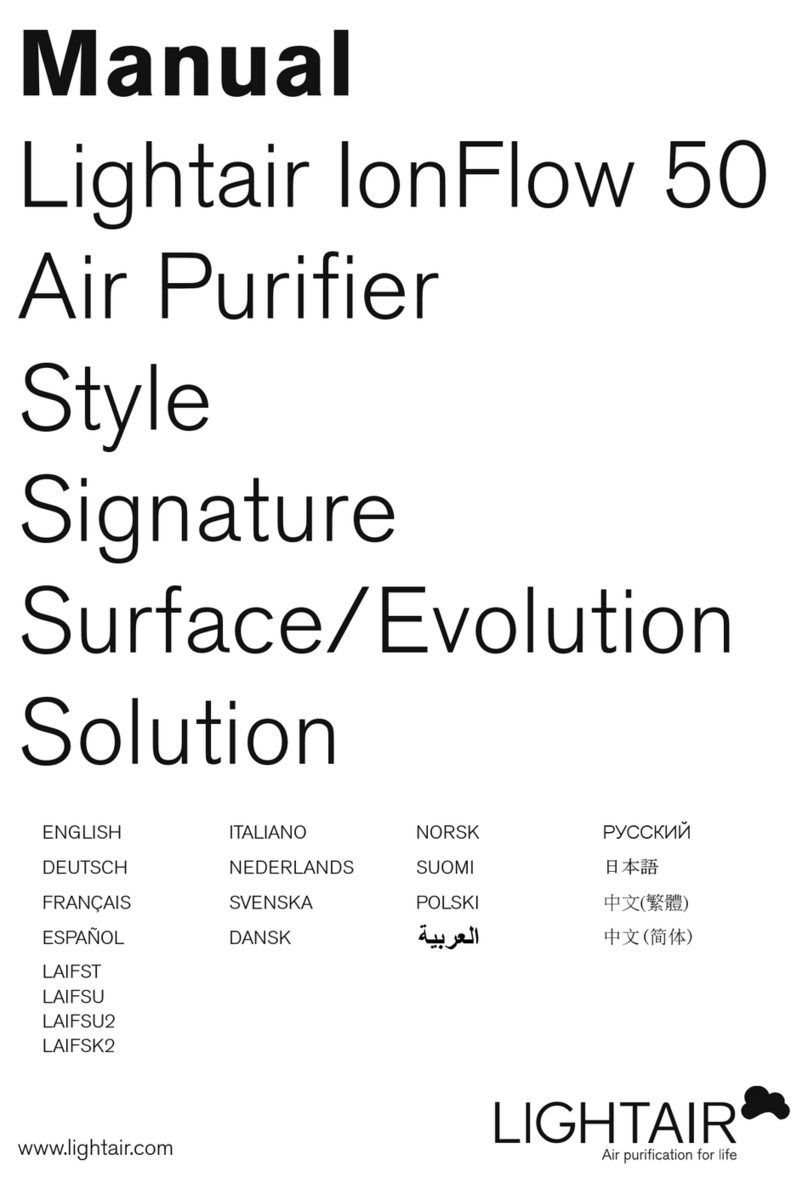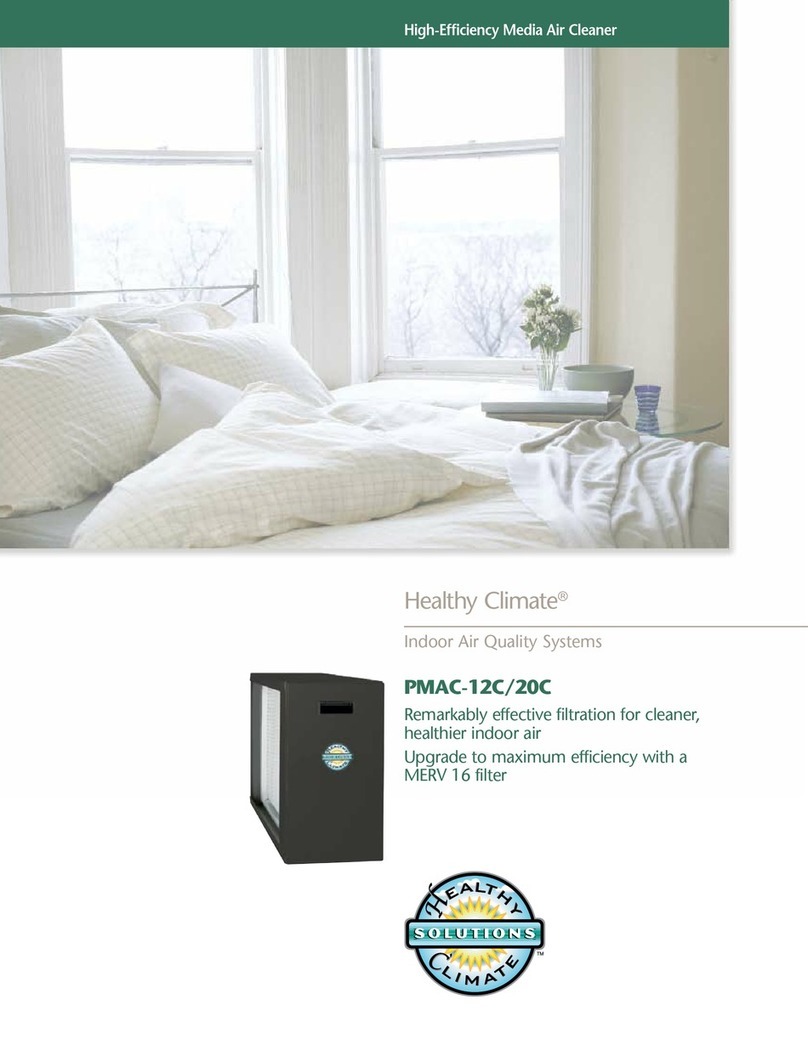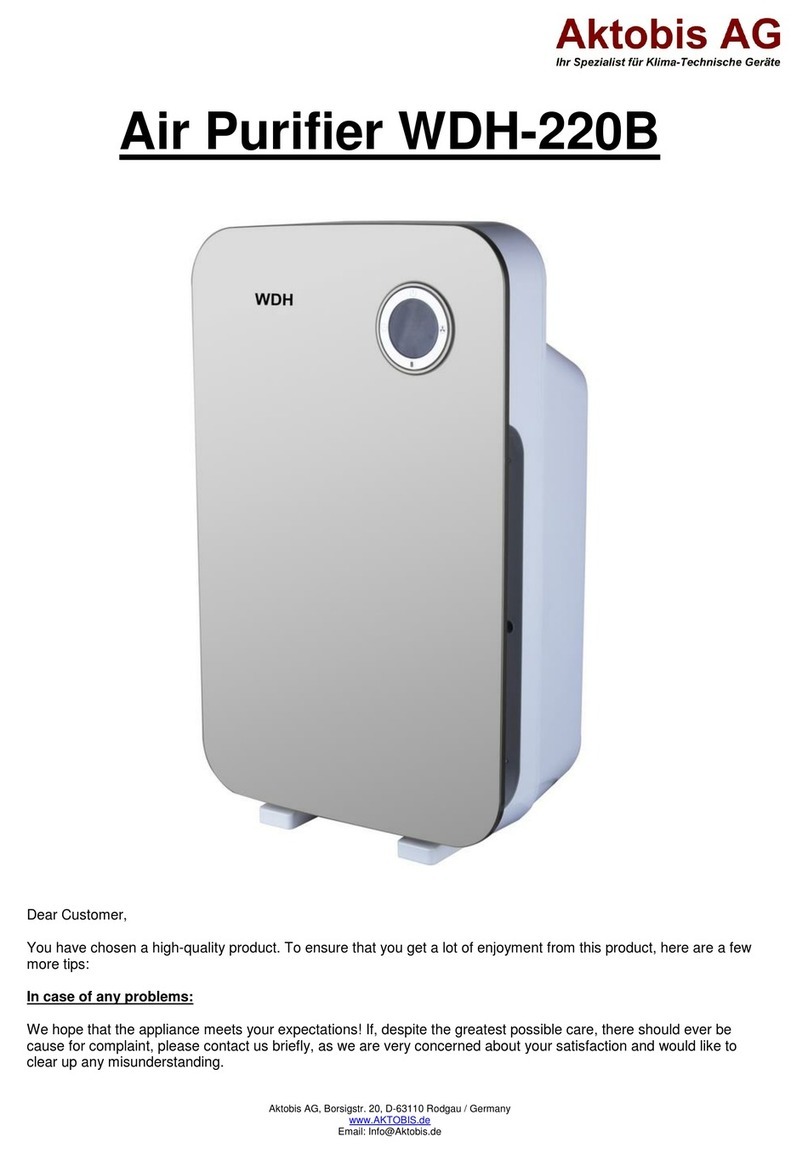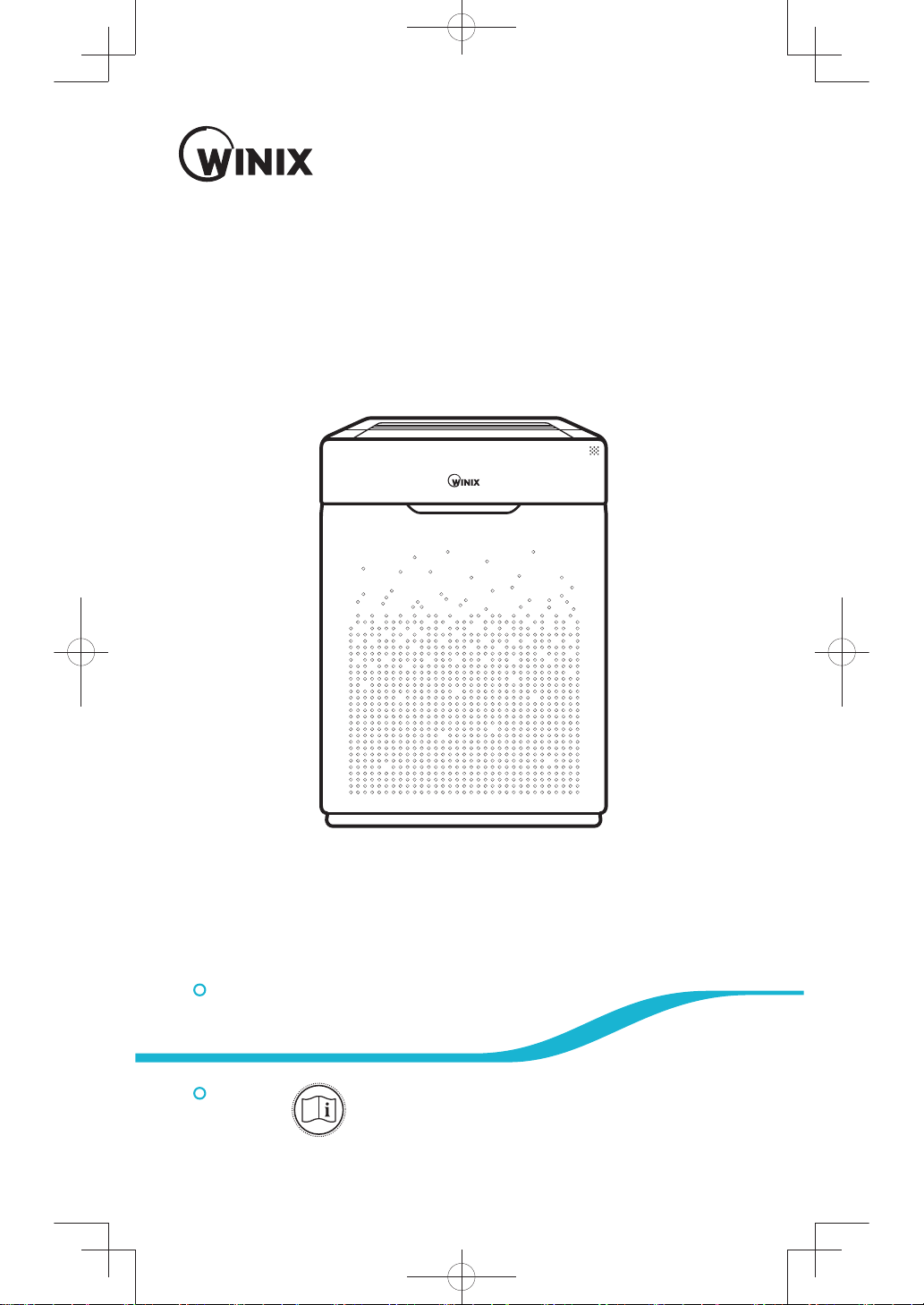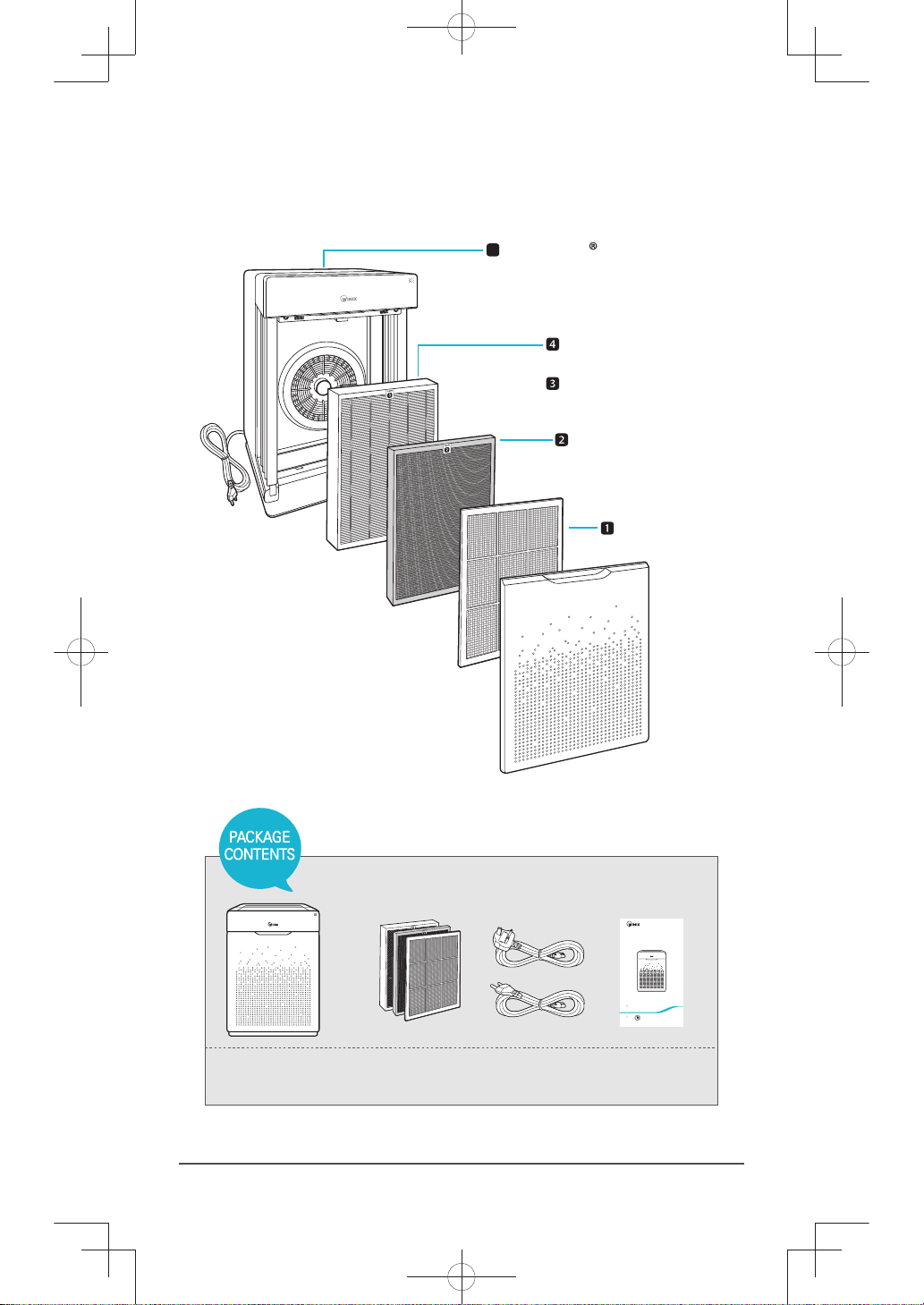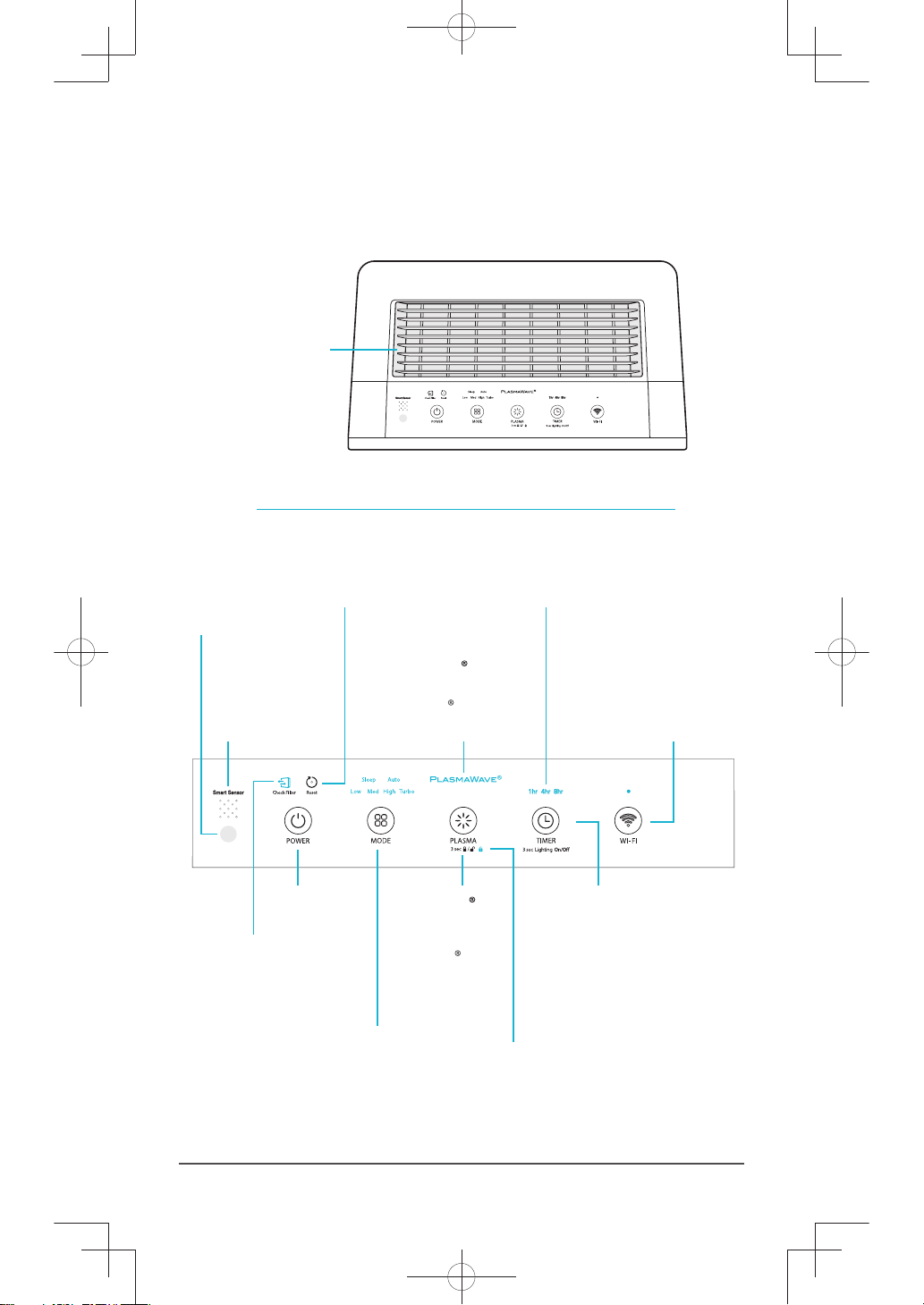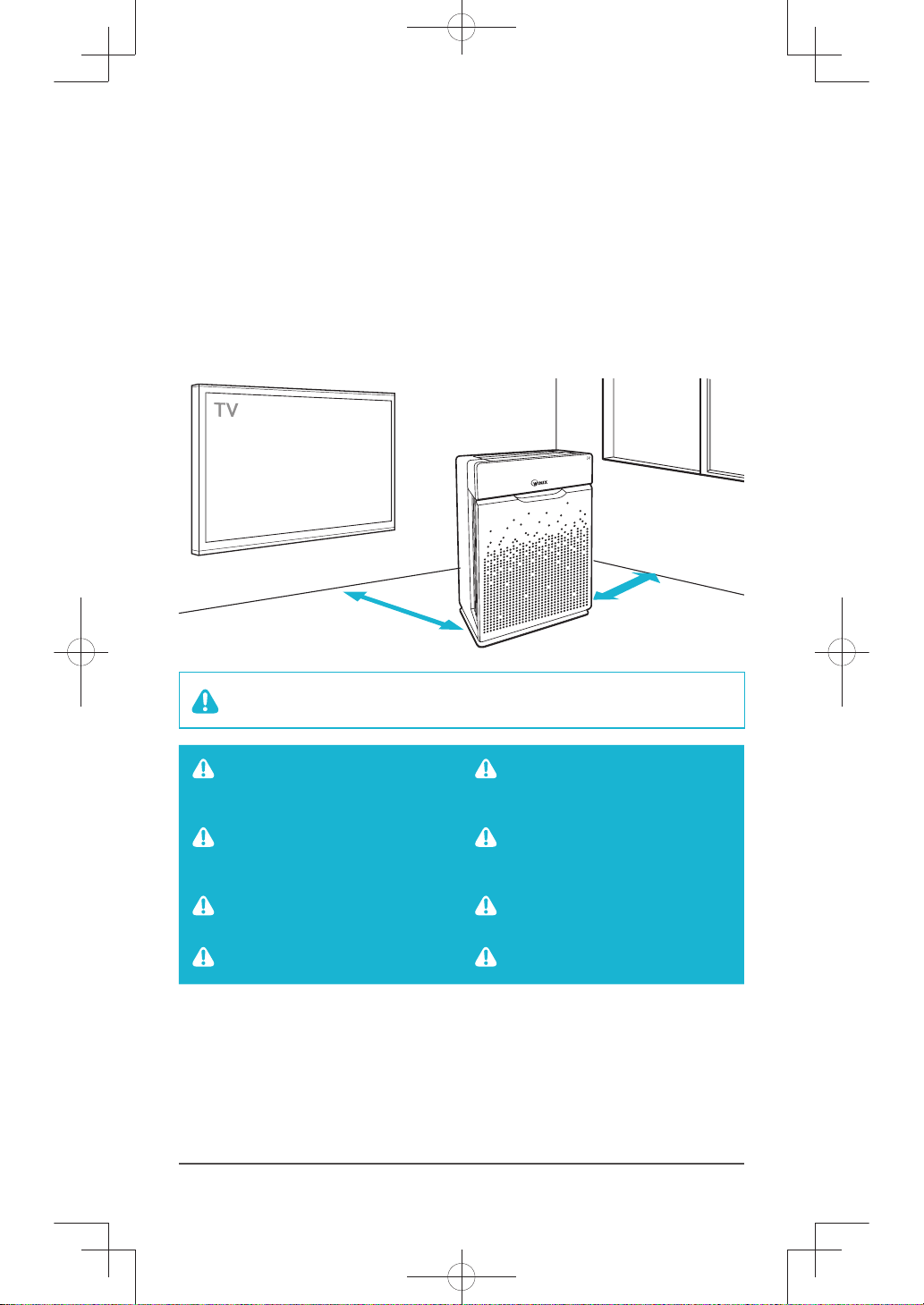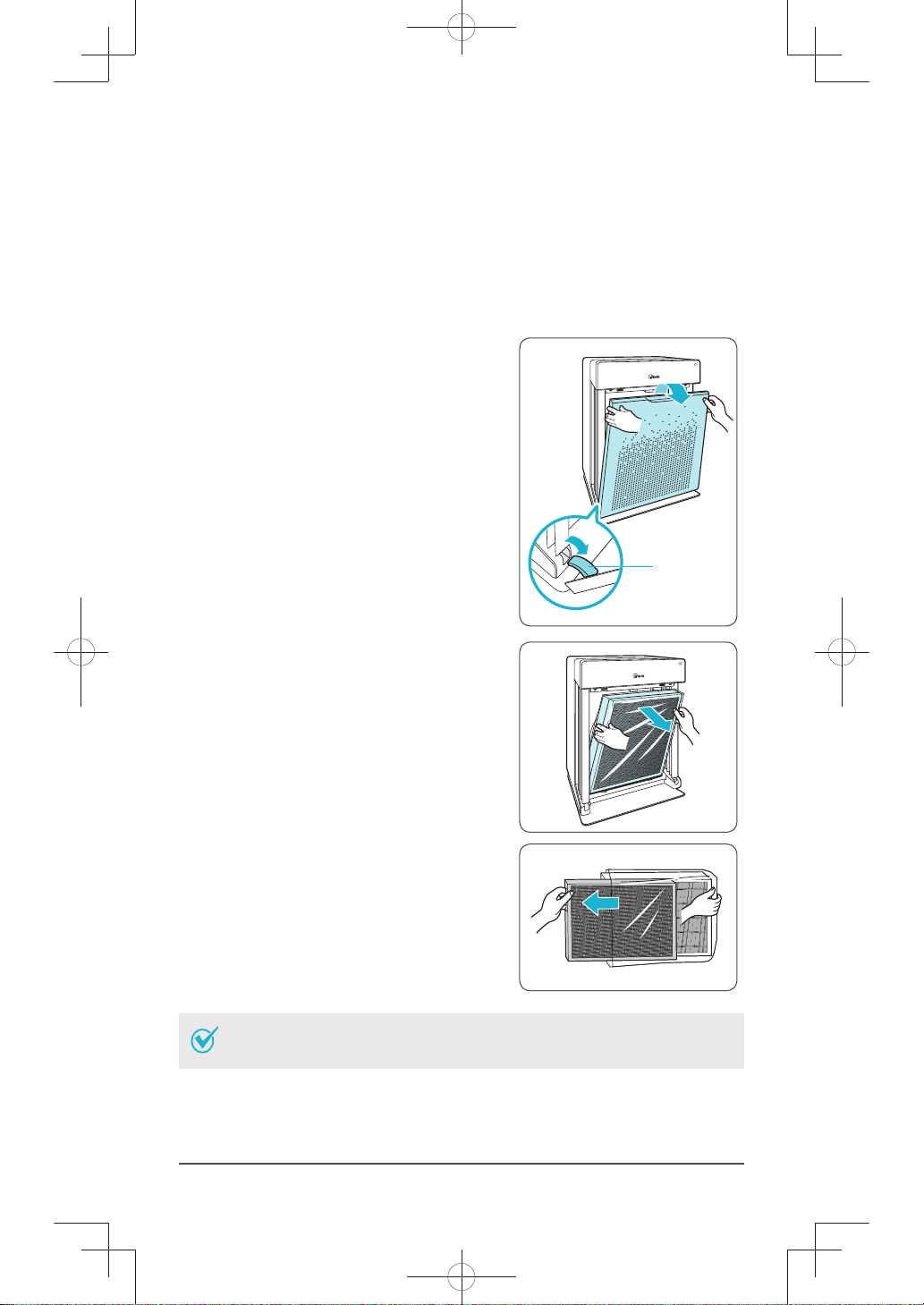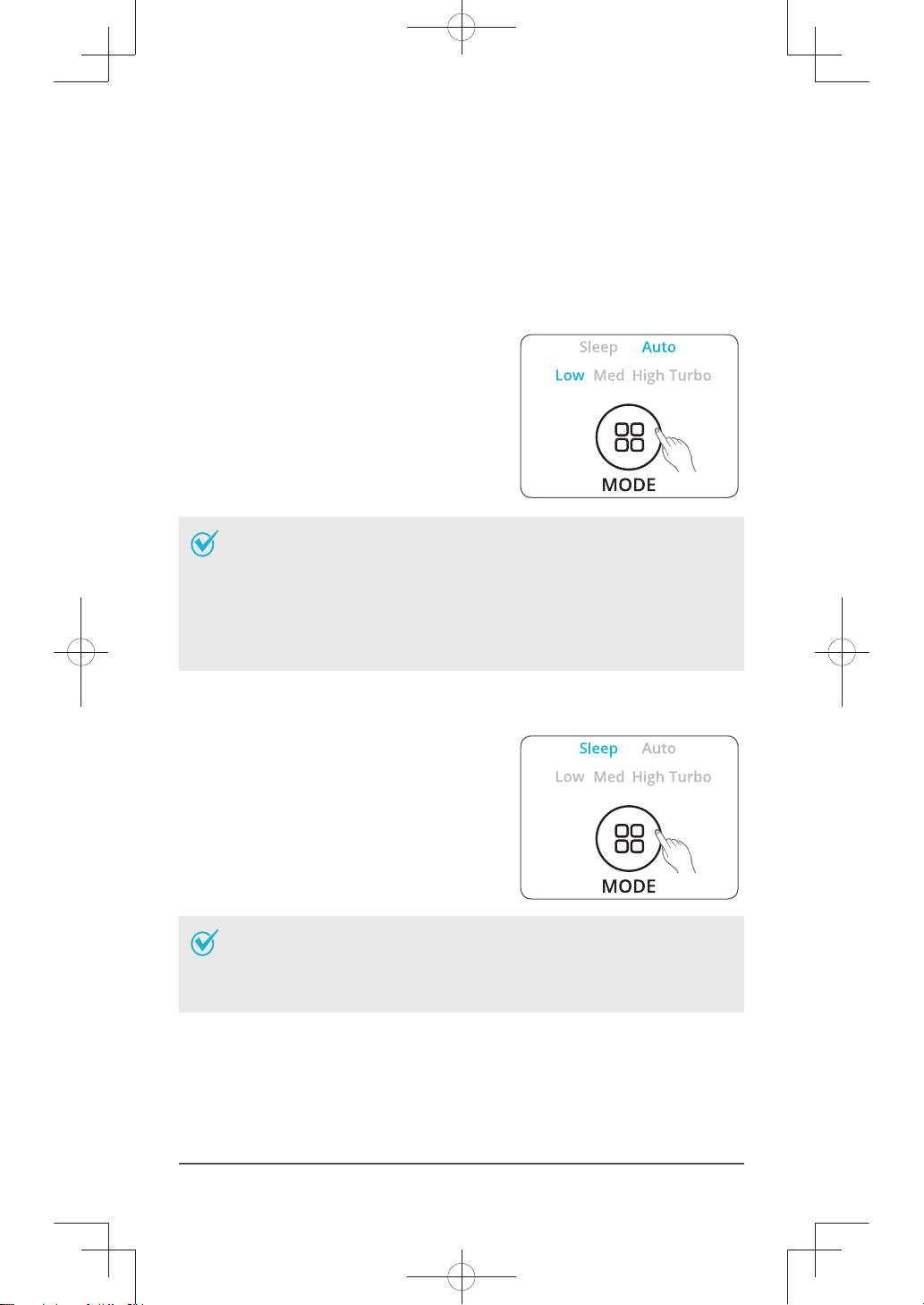English ZERO+ WiFi
SAFETY AND CAUTIONS
Before operating this equipment, carefully read and follow these safety cautions and
instructions to avoid damage and ensure safe use.
Ensure filters are inserted before running unit
running unit without filters can shorten the units life and cause electric shock or injury.
Be sure foreign objects are NOT inserted into the vents on the unit
objects can include pins, rods, and coins.
Do not touch any part of the interior of the unit with wet hands
the high voltage may cause electric shock.
Ensure unit intake and outlet vents do not become blocked
blockage may lead to increased internal temperatures causing product failure and
deformation.
Do not use the unit as a step stool or place heavy objects on it
personal injury may occur or product failure and deformation.
WARNING
Follow these instructions to reduce the risk of serious
injury or death and to reduce risk of damaging the unit.
Do not pull on the power cord when
unplugging the unit.
Do not tie or knot power cord when unit
is in operation.
If the unit becomes submerged in water,
unplug it and contact customer service.
Do not unplug or move the unit while in
operation.
Do not plug additional appliances into
the same outlet or power supply. Do not touch the plug with wet hands.
Unplug unit when not in operation for
extended periods of time.
Cord can become damaged by forcefully
bending, pulling, twisting, bundling,
pinching or placing heavy objects on it.
ęIf the supply cord is damaged, it must be replaced by a special cord or assembly
available from the manufacturer or its service agent.
ęThis appliance is not intended for use by a person (including children) with reduced
physical sensory or mental capabilities, or lack of experience and knowledge, unless
they have been given supervision or instruction concerning use of the appliance by a
person responsible for their safety.
ęChildren should be supervised to ensure that they do not play with the appliance.