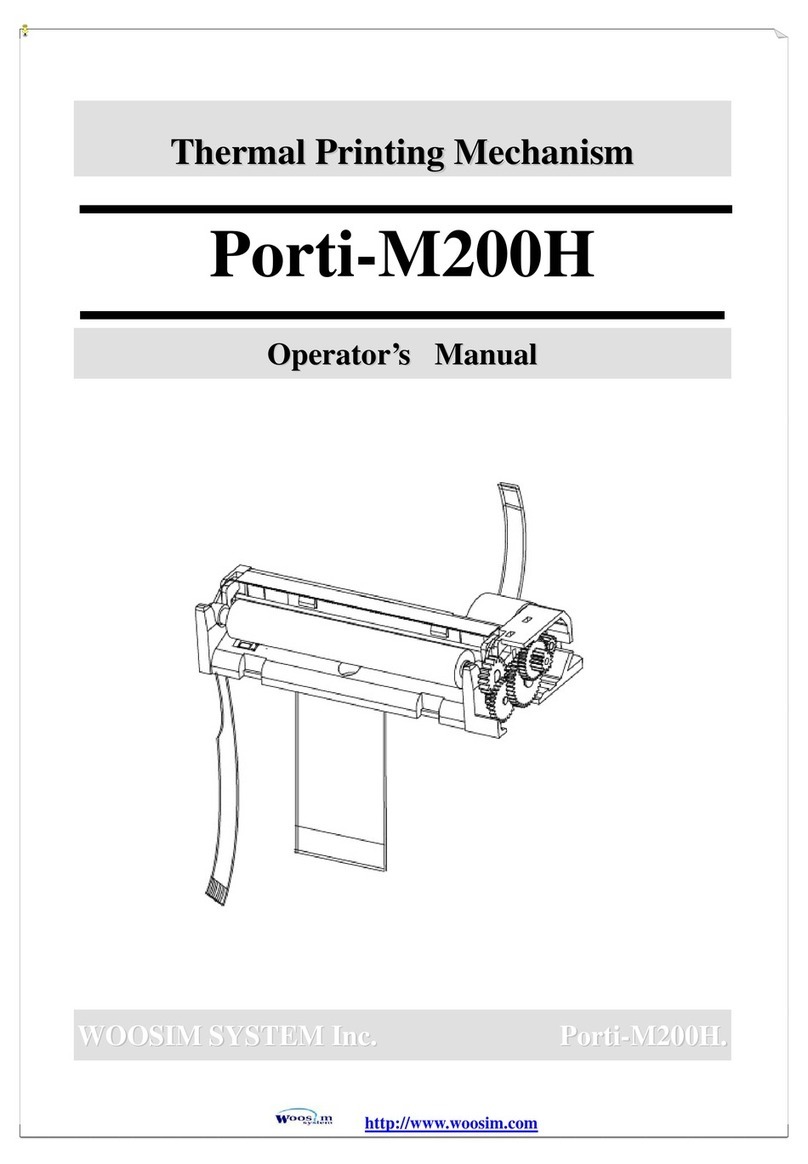WOOSIM PORTI-PC40 User manual
Other WOOSIM Printer manuals

WOOSIM
WOOSIM PORTI-W40 User manual

WOOSIM
WOOSIM WSP-R240 User manual
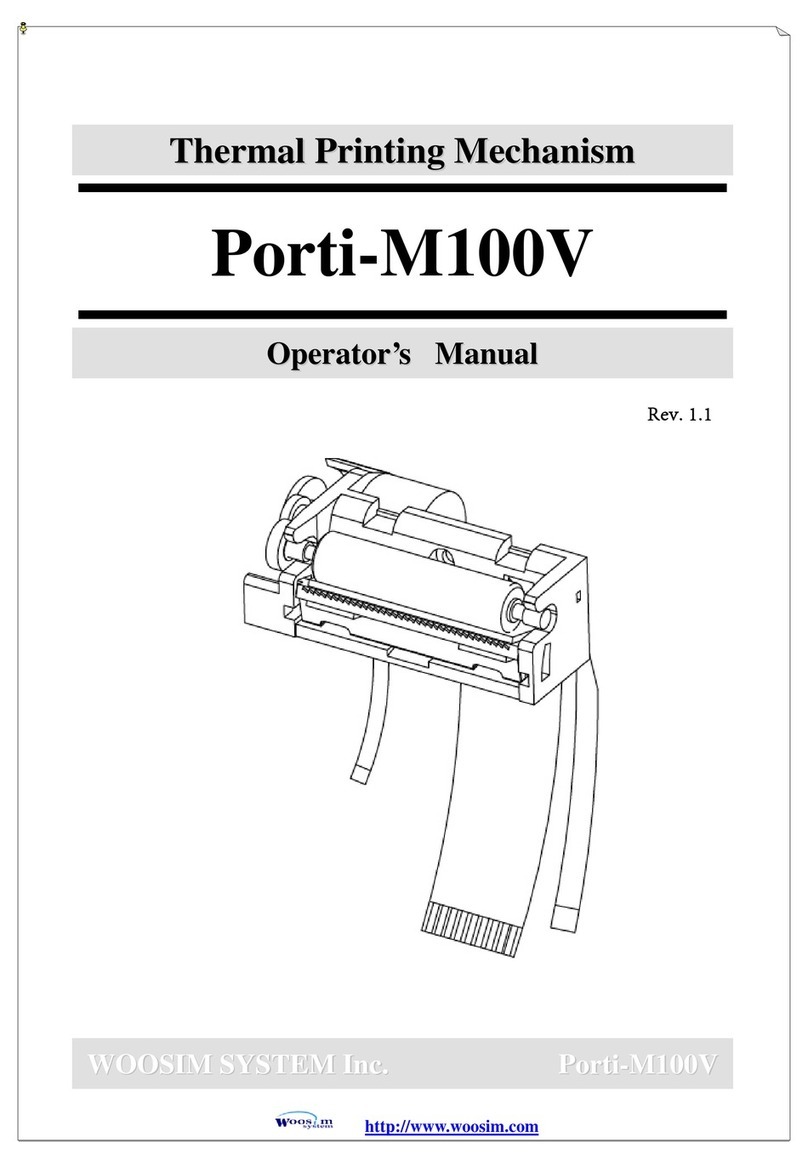
WOOSIM
WOOSIM Porti-M100V User manual
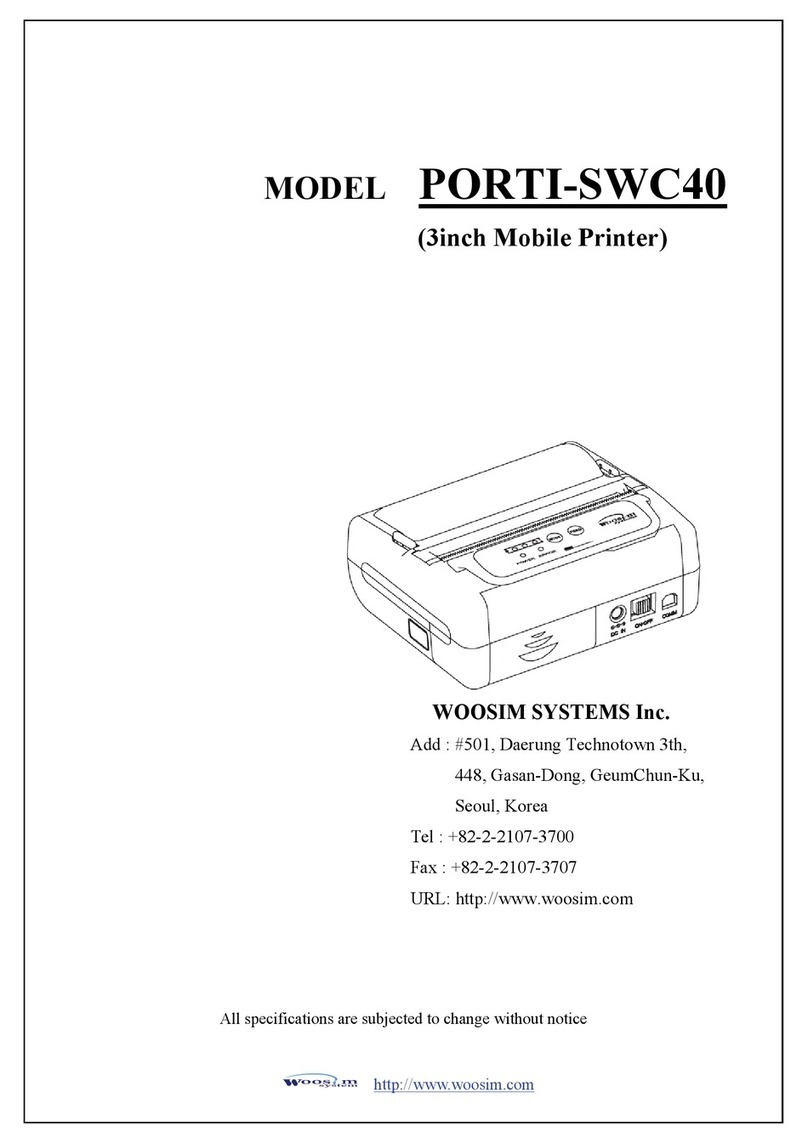
WOOSIM
WOOSIM PORTI-SWC40 User manual

WOOSIM
WOOSIM PORTI-W40 User manual

WOOSIM
WOOSIM PORTI-P440 User manual

WOOSIM
WOOSIM PORTI-SP20 User manual

WOOSIM
WOOSIM WSP-DM360 User manual

WOOSIM
WOOSIM WSP-R240 User manual

WOOSIM
WOOSIM WSP-BT30 User manual

WOOSIM
WOOSIM WSP-R350 User manual

WOOSIM
WOOSIM WSP-DT381 User manual

WOOSIM
WOOSIM WSP-i450 User manual

WOOSIM
WOOSIM PORTI-S30 User manual

WOOSIM
WOOSIM PORTI-W25 User manual

WOOSIM
WOOSIM PORTI-P440 User manual

WOOSIM
WOOSIM WSP-R242 User manual

WOOSIM
WOOSIM WSP-i350 User manual

WOOSIM
WOOSIM WSP-i250 User manual

WOOSIM
WOOSIM WSP-R241 User manual