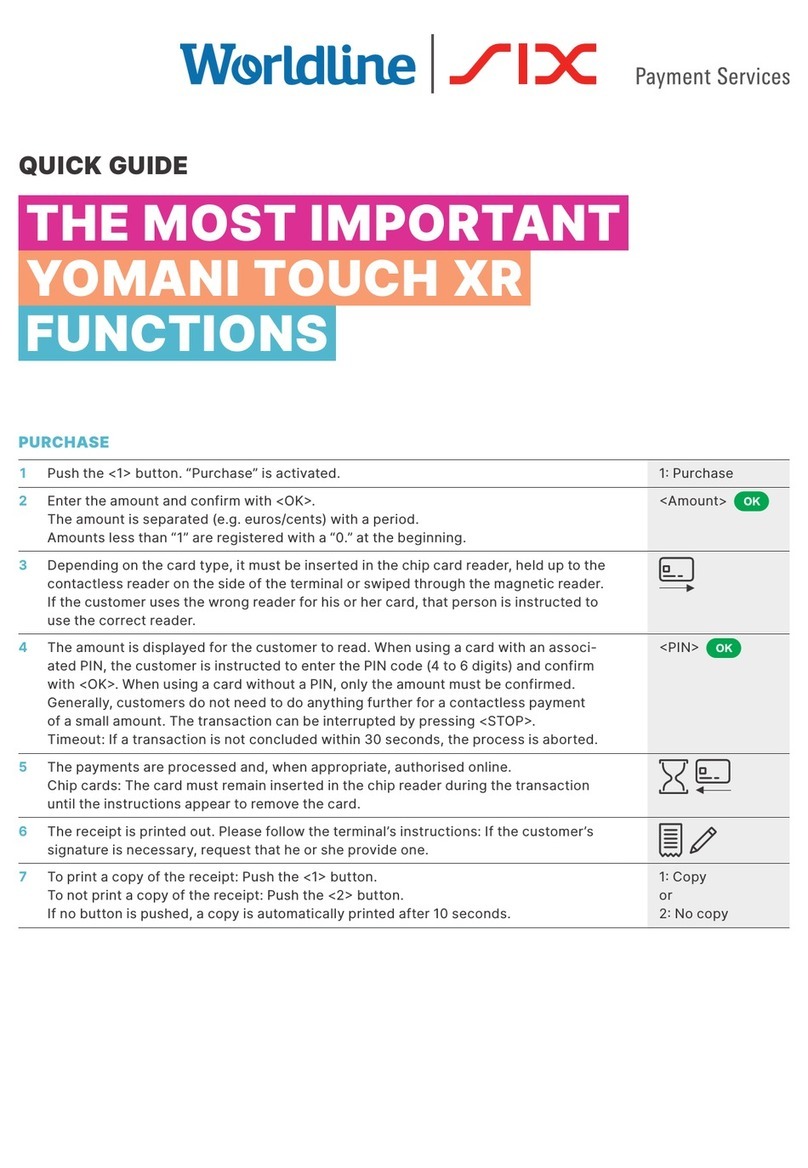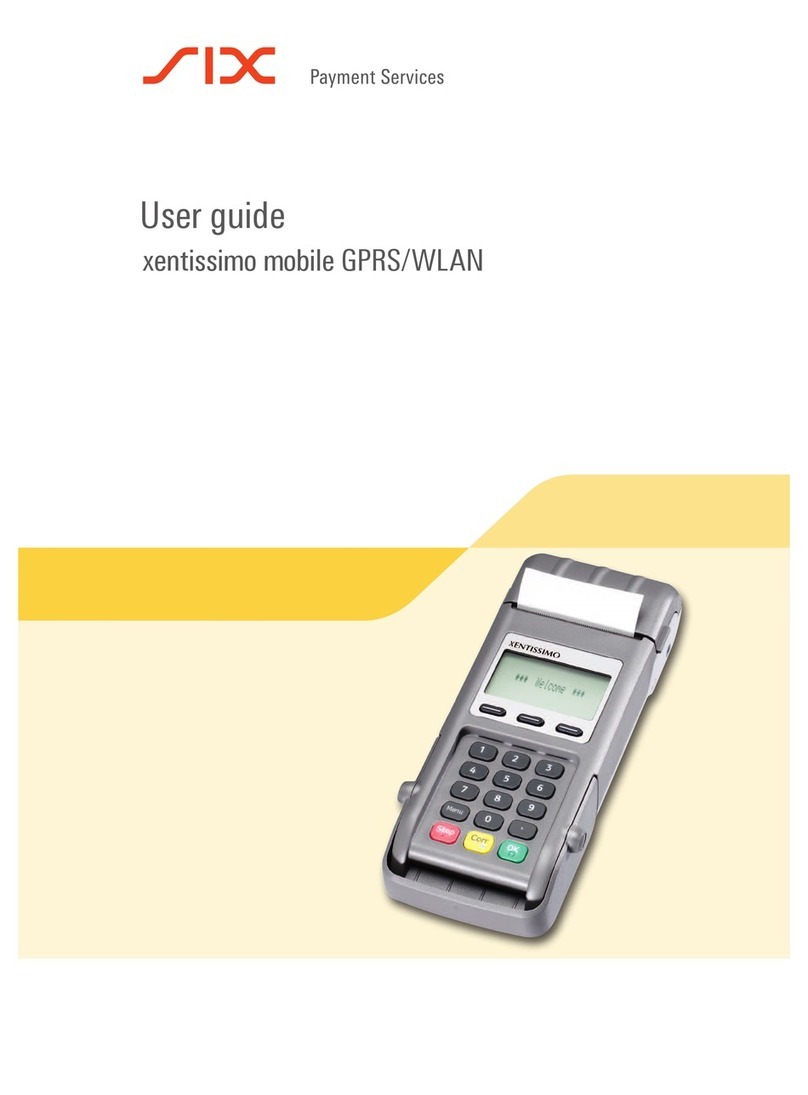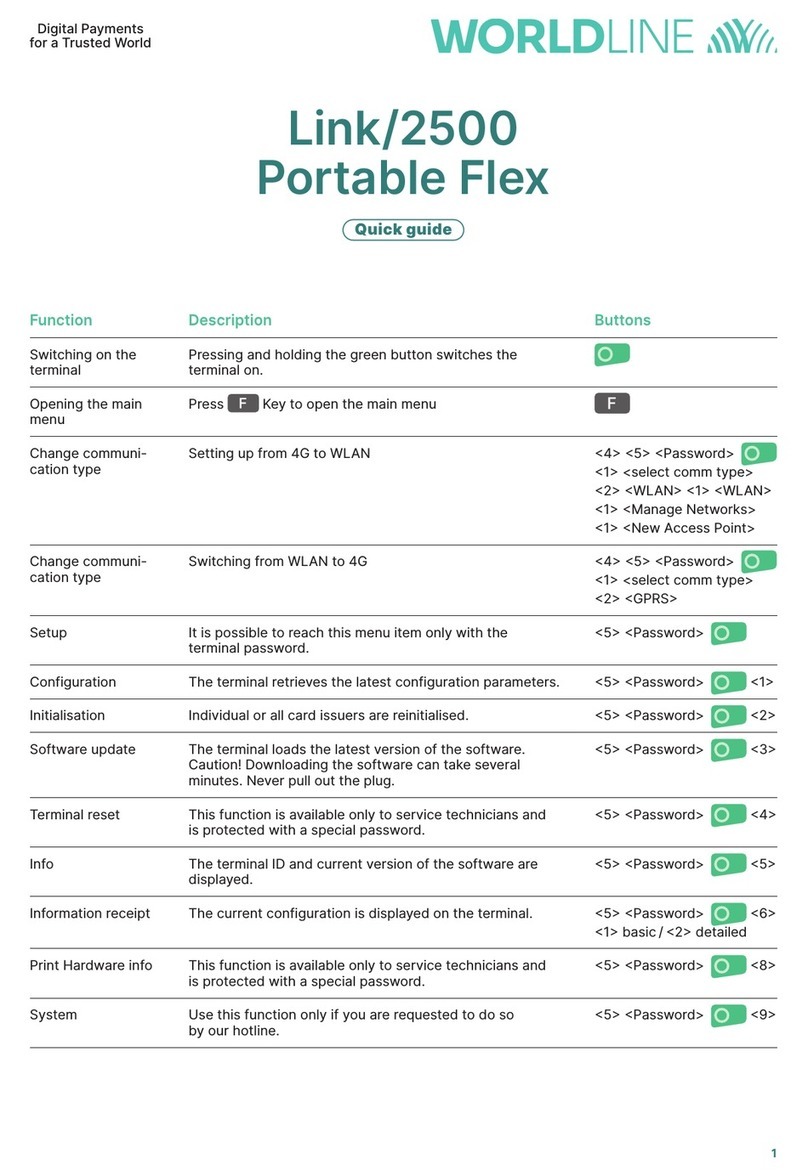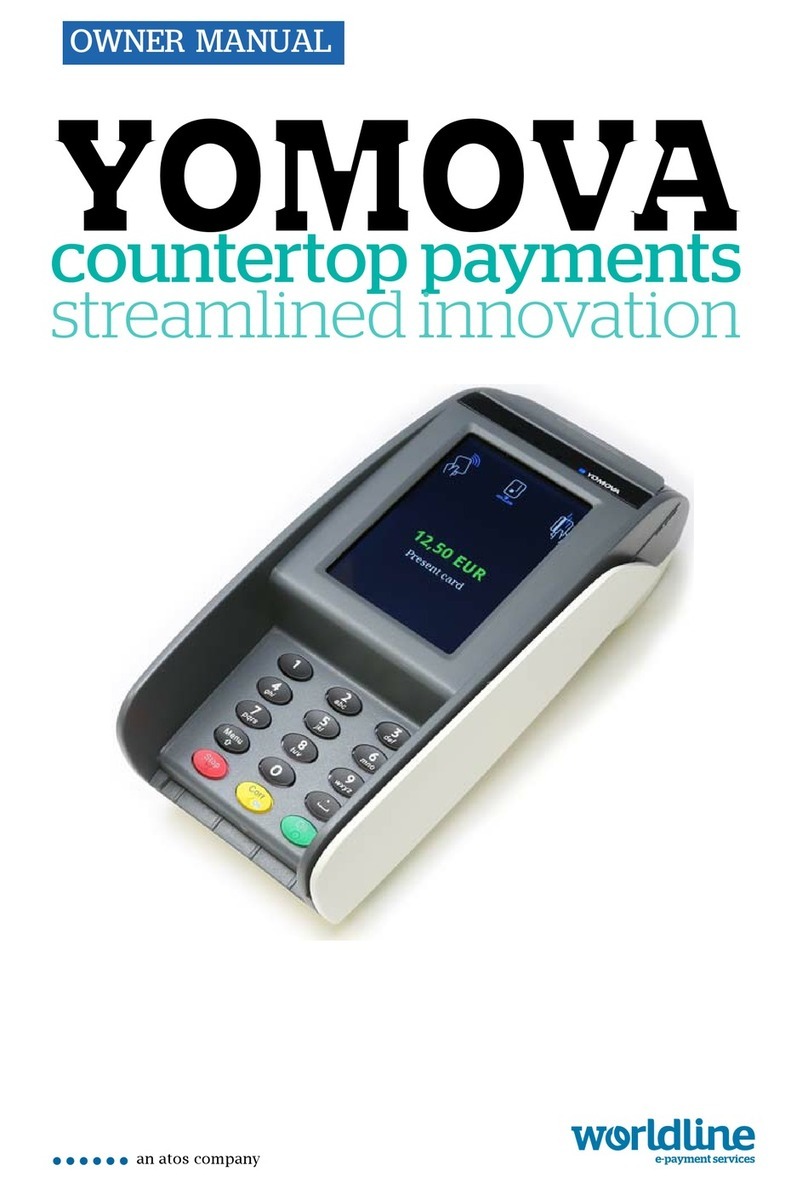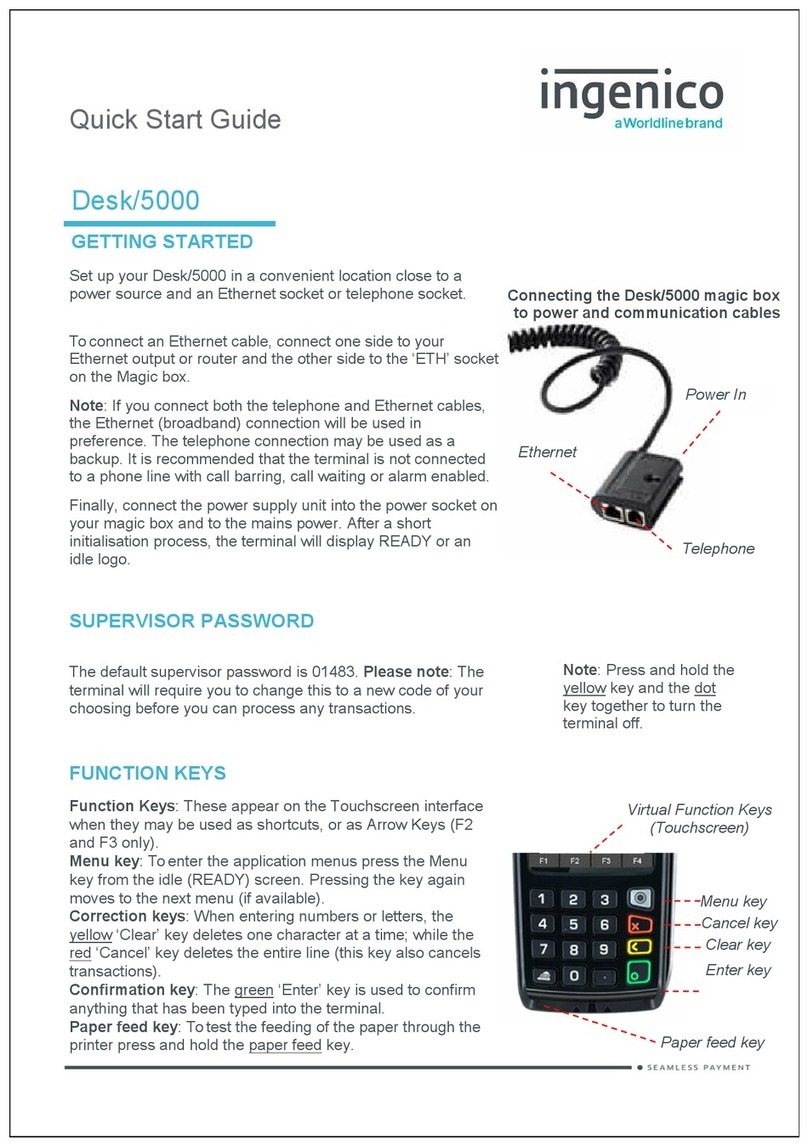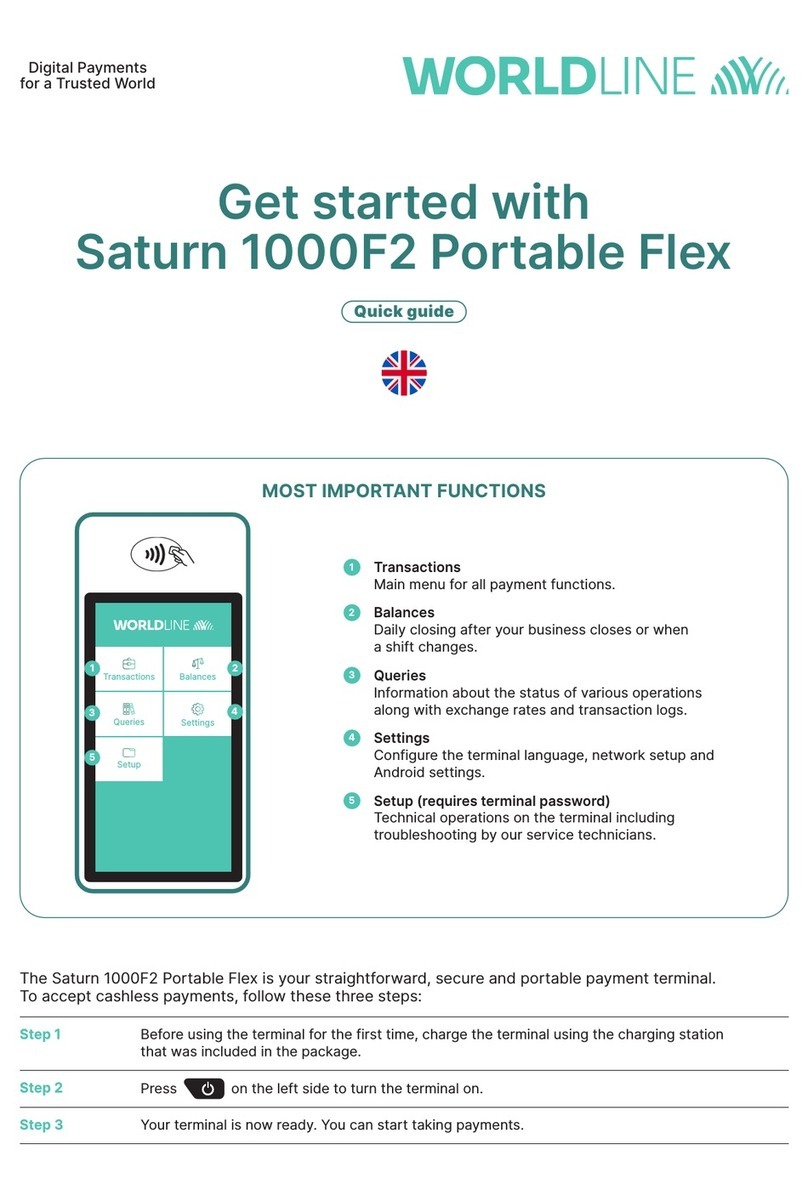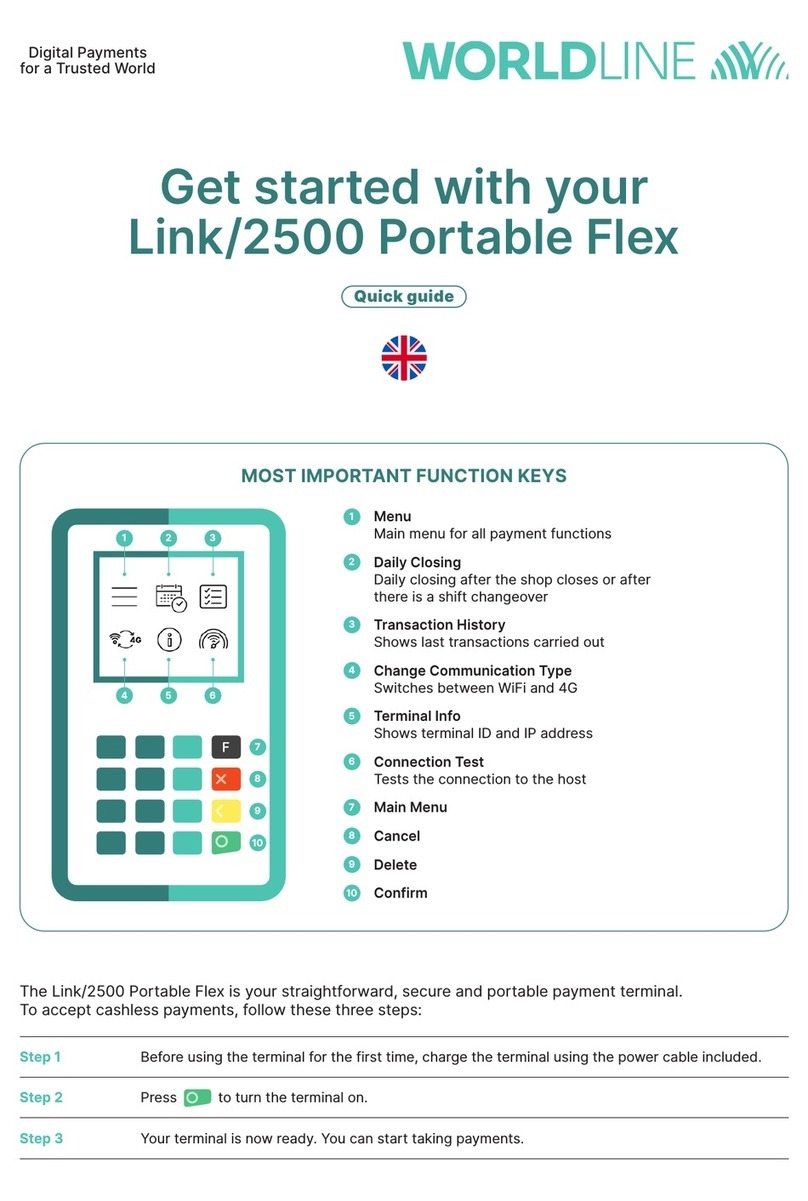CONTACTLESS - SALE
From the idle screen, enter the sale amount for the transaction
and press the green key. For example enter £12.34 as 1234. If
you make a mistake, press the clear key and re-enter the
amount. The cardholder should present their card/payment
device against the contactless symbol on the terminal display.
The terminal will now print the merchant receipt.
Note: If the customer requests a receipt this must be done before
the next transaction takes place. From the idle screen press the
(F1) key to print a duplicate receipt.
MAIL ORDER TRANSACTIONS - SALE
Press the menu key, then “MAILORDER”. Choose either “REFUND”
or “SALE”. When prompted type in the customer’s card number
and confirm by pressing the green key.
Enter the expiry date, the start date (if required), the issue number
(if required), pressing green key after each entry.
Enter the card security code (CSC), the numbers from the
cardholder’s postcode (e.g. GU7 1LG is 71), and the numbers
from the cardholder’s address (e.g. Flat 1, 28 High Street is 128),
pressing green key after each entry.
If you do not know any of these then you can press green key
without entering anything to bypass the check whenappropriate.
Enter the sale/refund amount and press green key.
The terminal will connect to gain authorisation and will prompt
you to choose “Decline” or “Accept”, the result of the CSC/AVS
check is then shown. The terminal will print off the two receipts.
END OF DAY REPORTS
To access the reports menu press the menu key twice,
then “REPORTS”. Enter the Supervisor password and press green
key.
END OF DAY: One touch function that prints both the “Z REPORT”
and the “BANKING” report. This MUST be done at the end of each
day that you trade.
BANKING: Indicates total value of transactions that have been
processed and shows that the totals have been confirmed by the
acquirer.
X REPORT: Shows the breakdown of transactions in different ways
enabling you to check off against individual receipts and the
“BANKING” report.
Z REPORT: Exactly the same as the “X REPORT”, except that the “Z
REPORT” resets the totals ready for the next day’s trade.