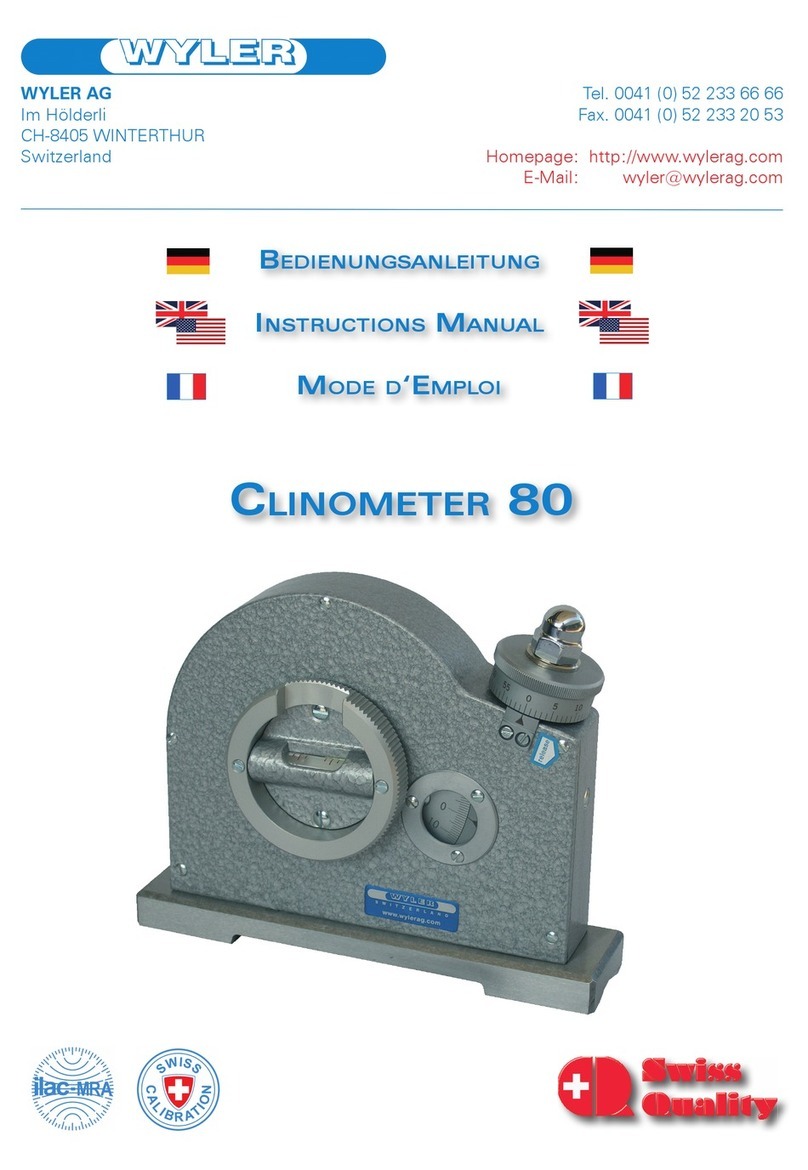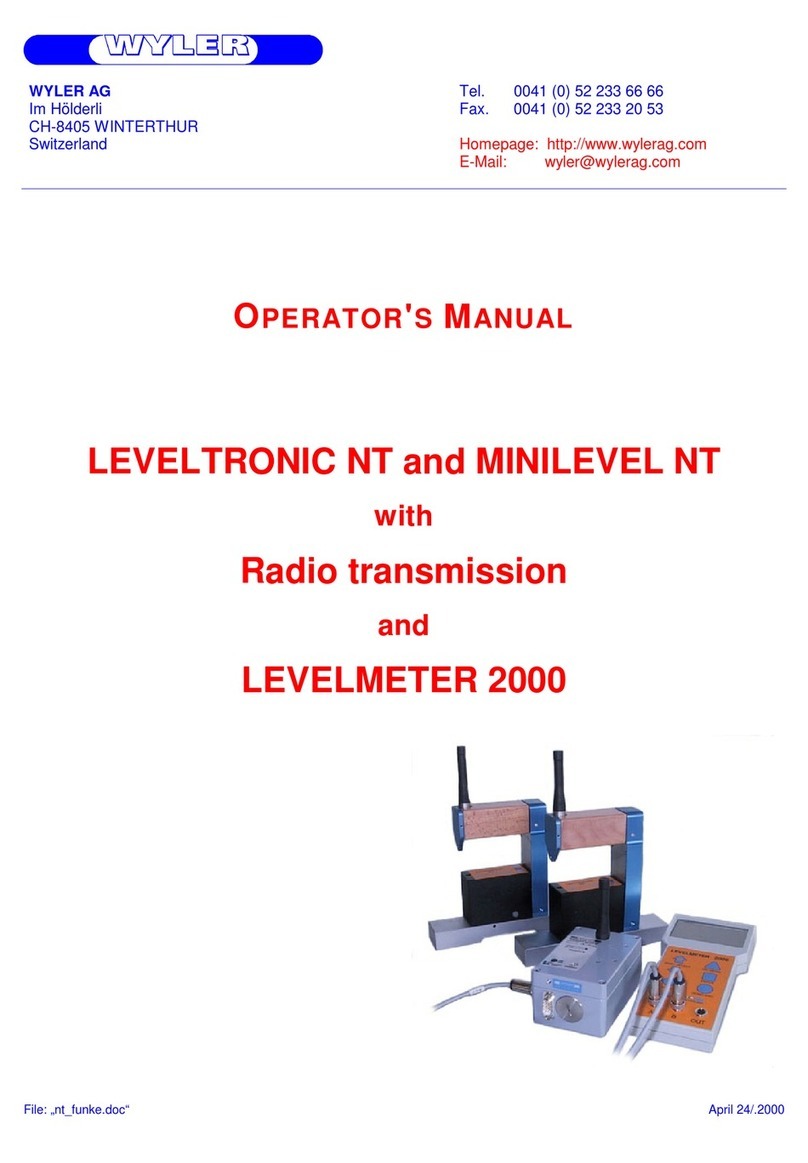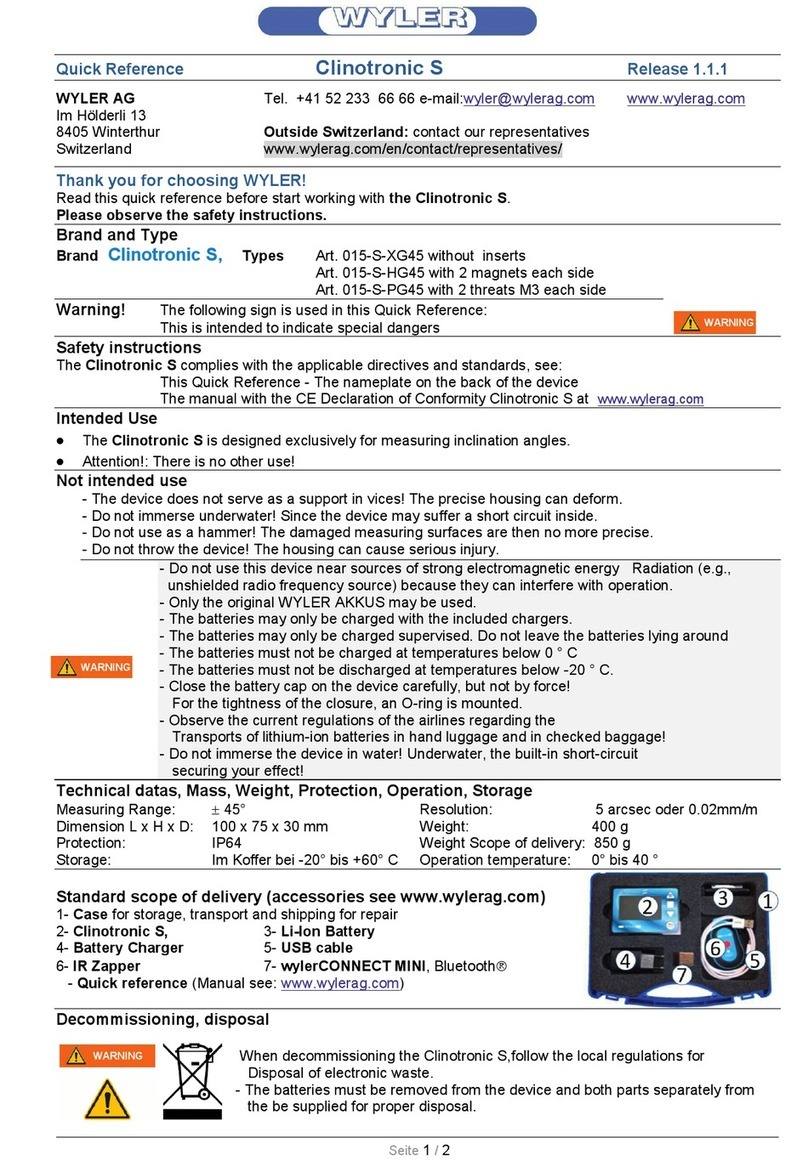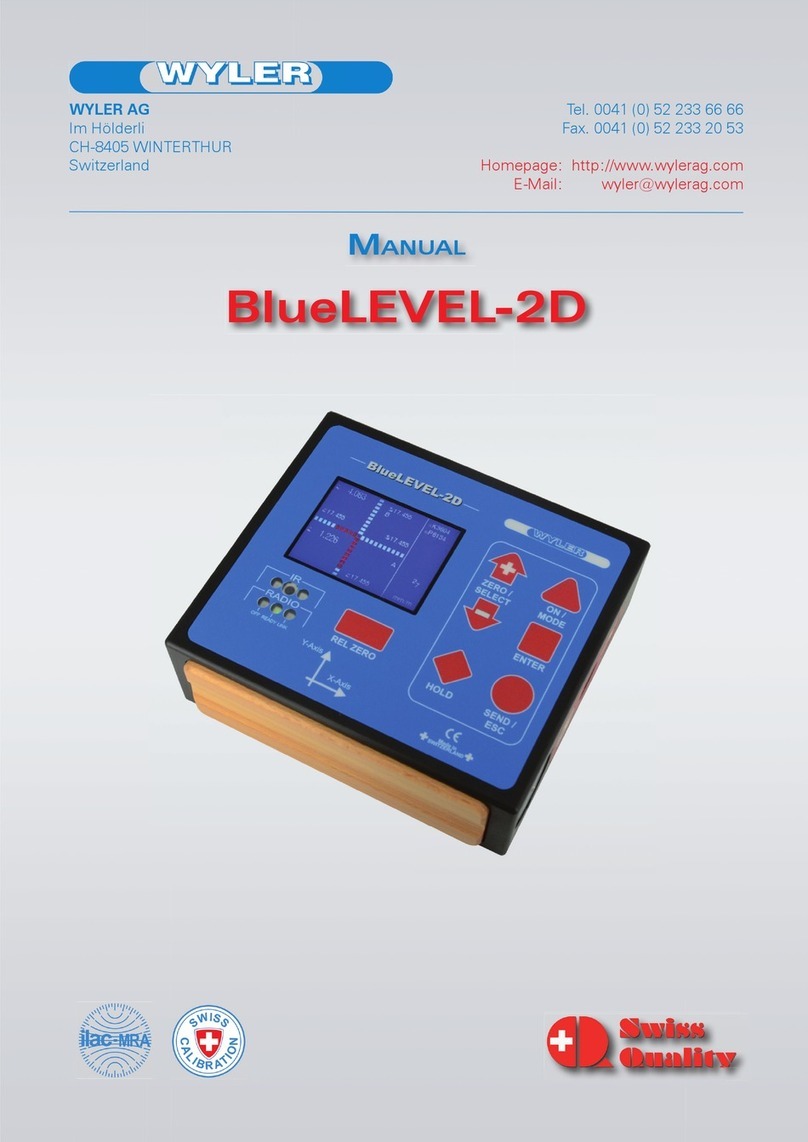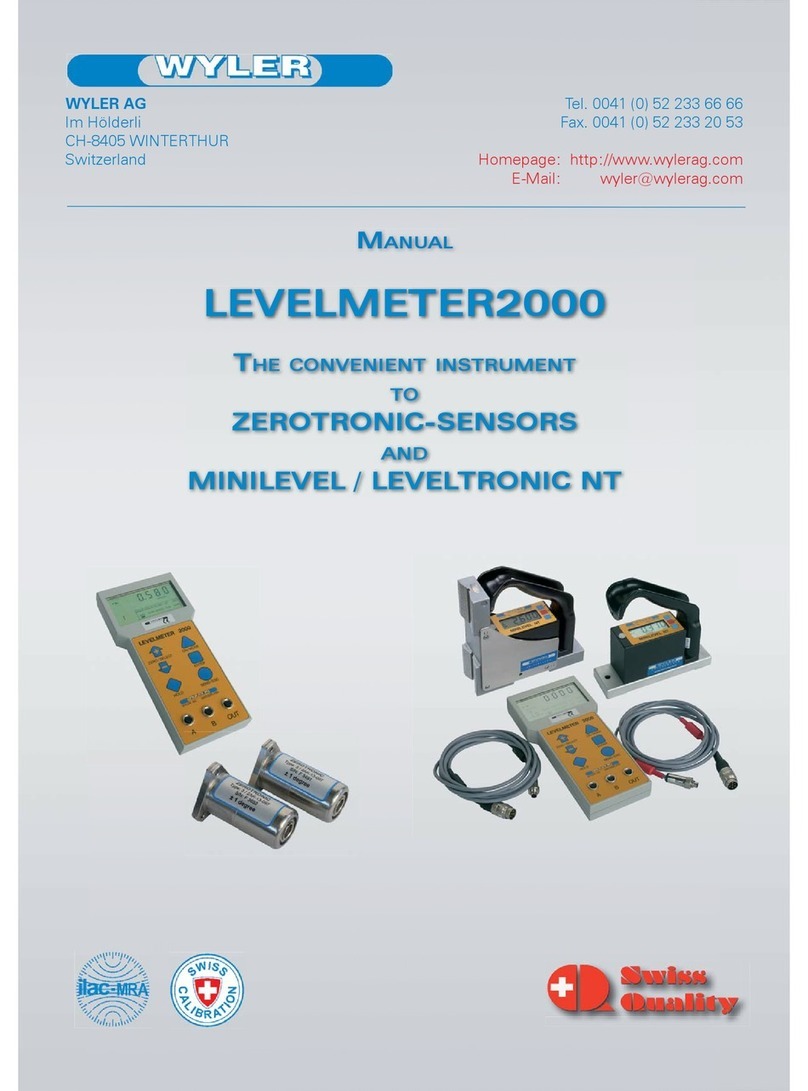Page 3 of 52 Pages V 1.0
CONTENTS
1. Introduction 4
1.1. Description of the wylerLEVEL 4
1.2. Preparation and startup of the measuring and display devices 4
1.2.1. Before you begin 4
1.2.2. Standard equipment 5
1.2..3 Possible applications 6
2. Handling 8
2.1. Storing the device/batteries / battery maintenance 8
3. Controls / brief overview 10
3.1. Overview of keyboard and display 10
3.1.1. Overview of keyboard and display for wylerLEVEL 10
3.1.2. Overview of keyboard and display for wylerCLINO 10
3.1.3. How to switch the device on and off 11
3.1.4. Keys / functions / brief description of the individual keys 11
3.2. Display 14
3.2.1. Scaling the display 14
3.2.2. Display options 14
3.2.3. Background color 16
3.2.4. Brightness 18
3.3. Brief description of various parts of the display 19
4. How to use the wylerLEVEL 21
4.1. ZERO-Setting / Absolute ZERO 21
4.1.1. Absolute ZERO (reversal measurement) 21
4.2. Selecting the measuring unit / UNIT 23
4.2.1. Standard units 23
4.2.2. Units with relative base length 23
4.3. HOLD function 23
4.4. Selecting the filter under different measuring conditions / FILTER 25
4.5. Absolute measurement / relative measurement 25
4.5.1. Absolute measurement 25
4.5.2. Relative measurement / REL ZERO 26
4.6. Using the device with BlueMETER SIGMA 28
4.6.1. Grouping in wireless operation / JOIN 28
4.6.2. Removing a device from a measuring group with the LEAVE function 29
4.7. Quick calibration (possible only with dowel pin calibration) 30
4.8. TEACH-IN of the wylerTRIGGER 32
5. Options 33
5.1. Setting PIN code 34
5.2. Display settings 34
5.3. Logscale 35
5.4. Programmable keys 36
5.5. Functions ON/OFF 37
5.6. Hide disabled functions ON/OFF 37
5.7. Radio ON/OFF 38
5.8. Gravitation 38
5.9. Firmware version 39
5.10. Reset quick calibration (possible only with dowel pin calibration) 39
5.11. Factory reset 40
5.12. Function check 41
6. Appendix 42
6.1. Error messages 42
6.1.1. Batteries 42
6.1.2. Directive on Waste Electrical & Electronic Equipment (WEEE) 43
6.2. Declarations of conformity and approvals 45
6.2.1. Manufacturer’s Declaration of Conformity (DoC) 45
6.2.2. Bluetooth module manufacturer’s Declaration of Conformity 46
6.2.3. FCC compliance 47
6.2.4. Country-specific information for Bluetooth radio link ( >10mW RF-Power) 48
6.3. Technical data 50
6.4. Service and maintenance agreements 50
6.4.1. Repair of measuring and display devices 50
6.4.2. Service and maintenance agreements 50