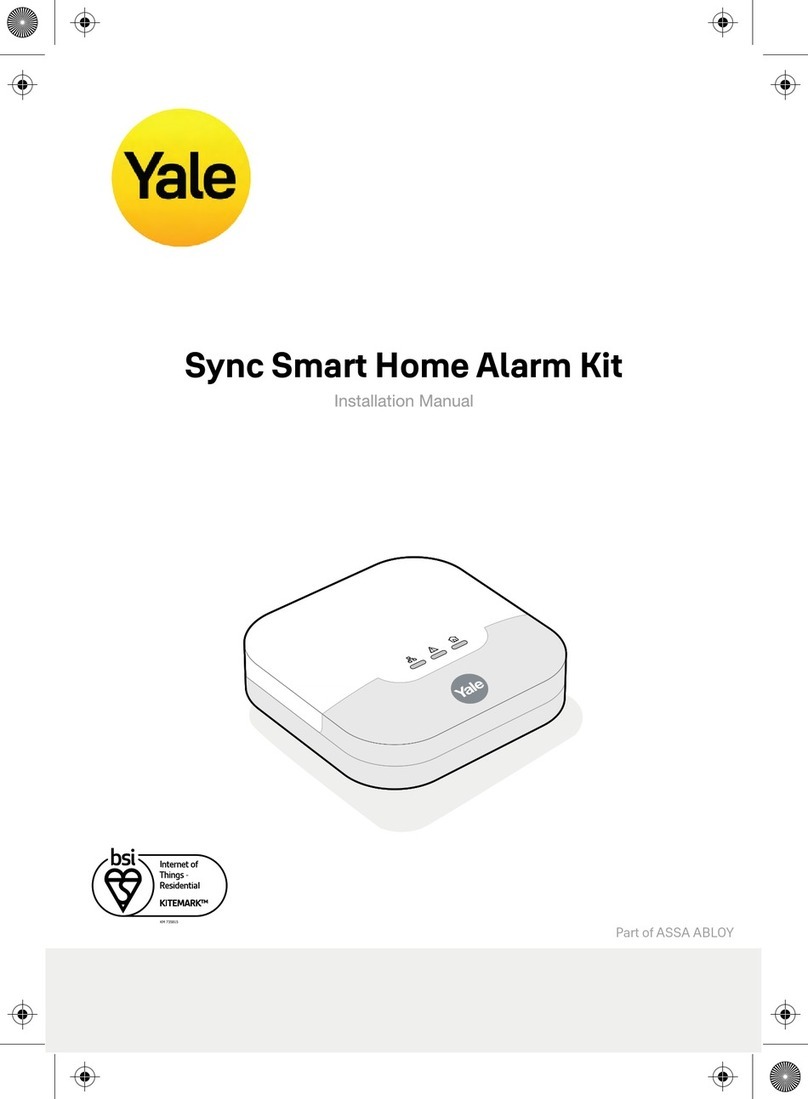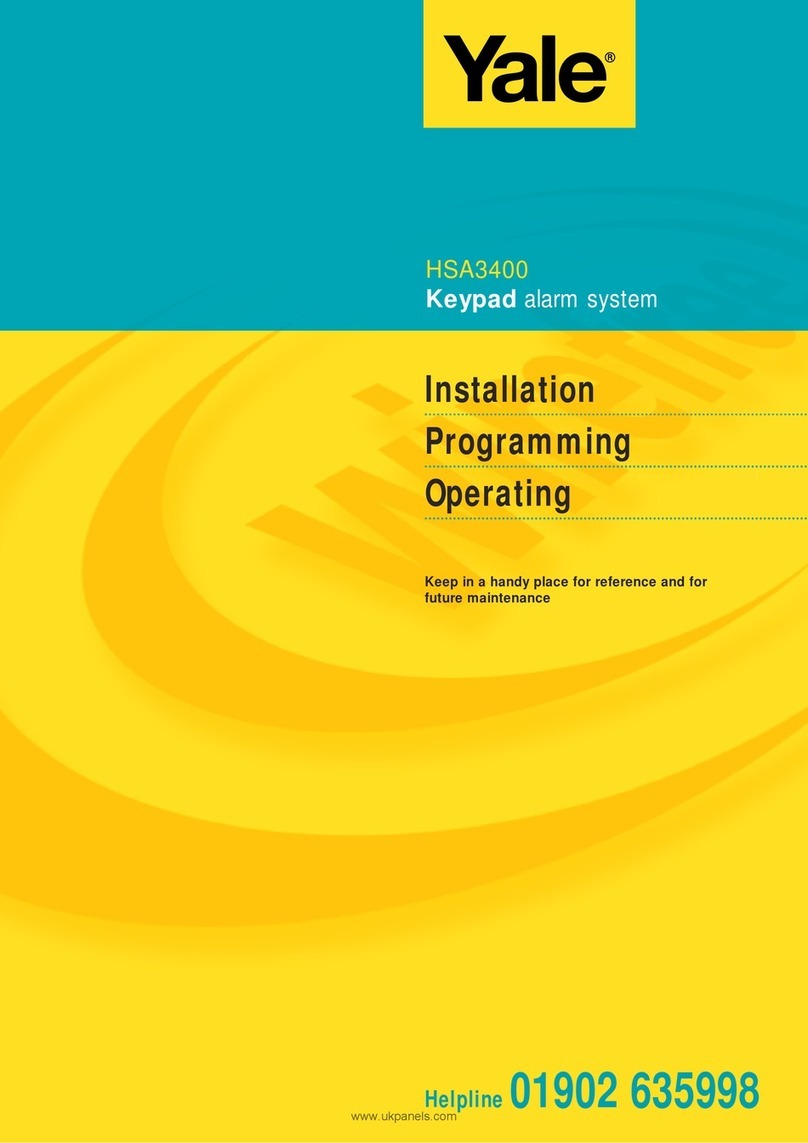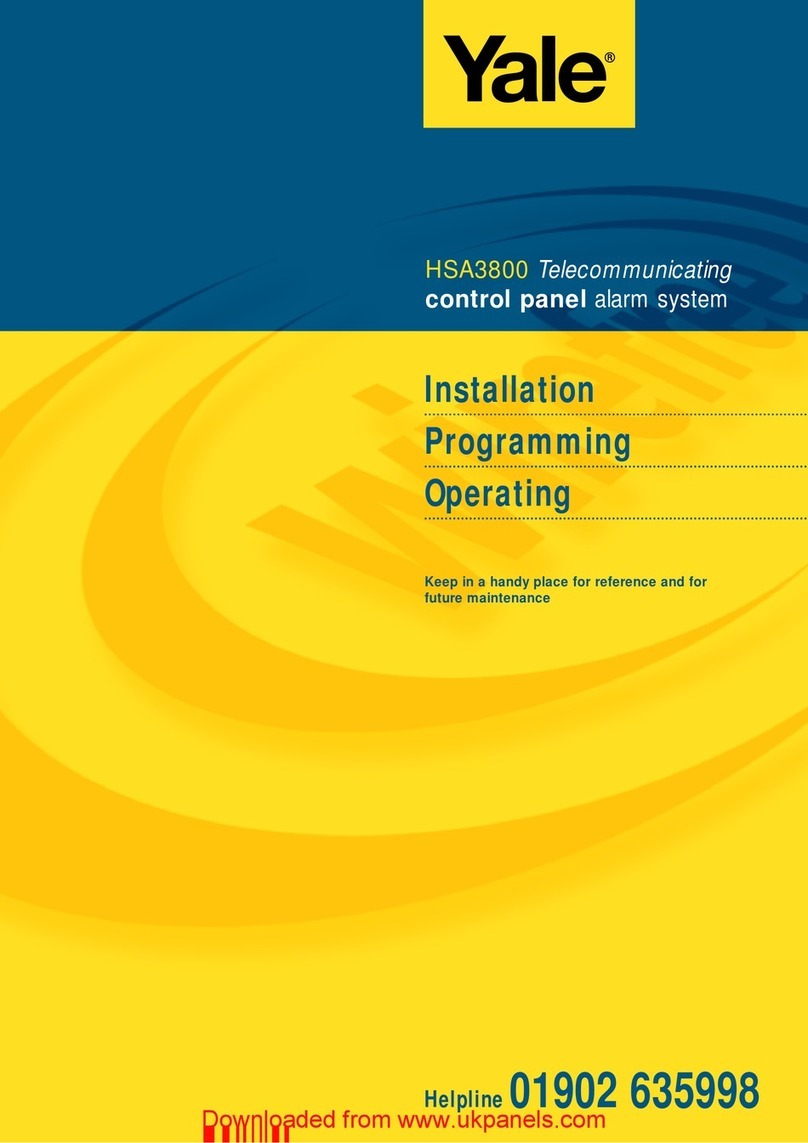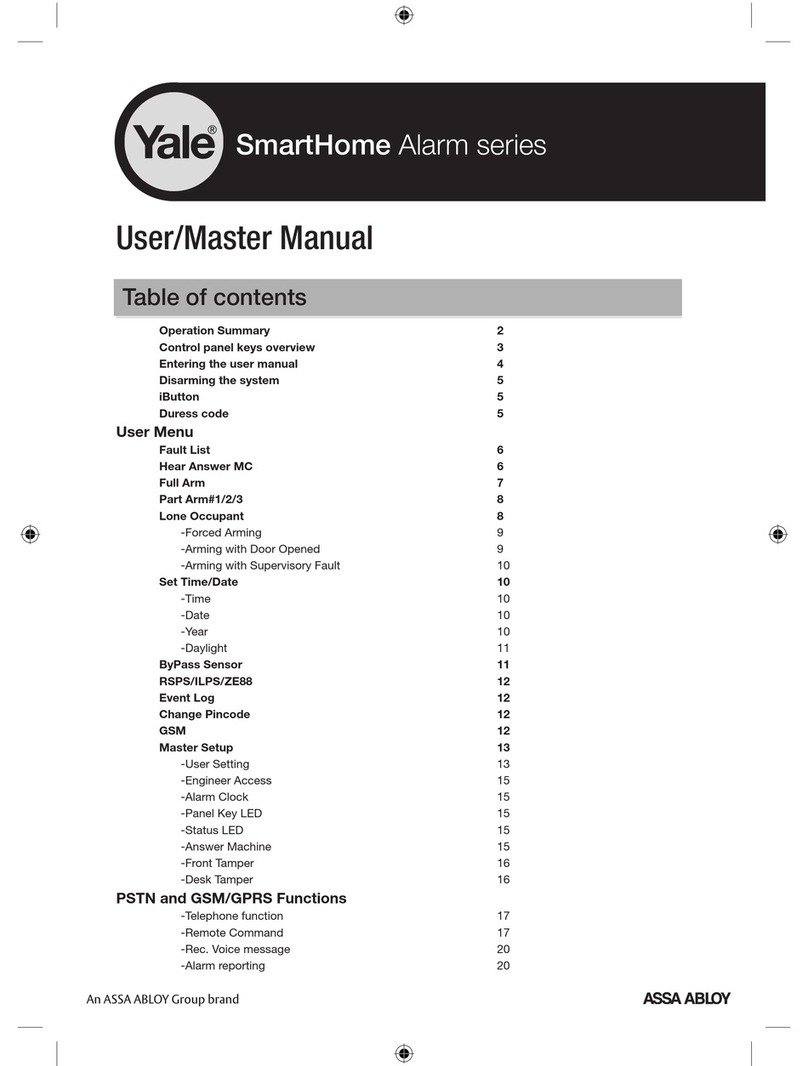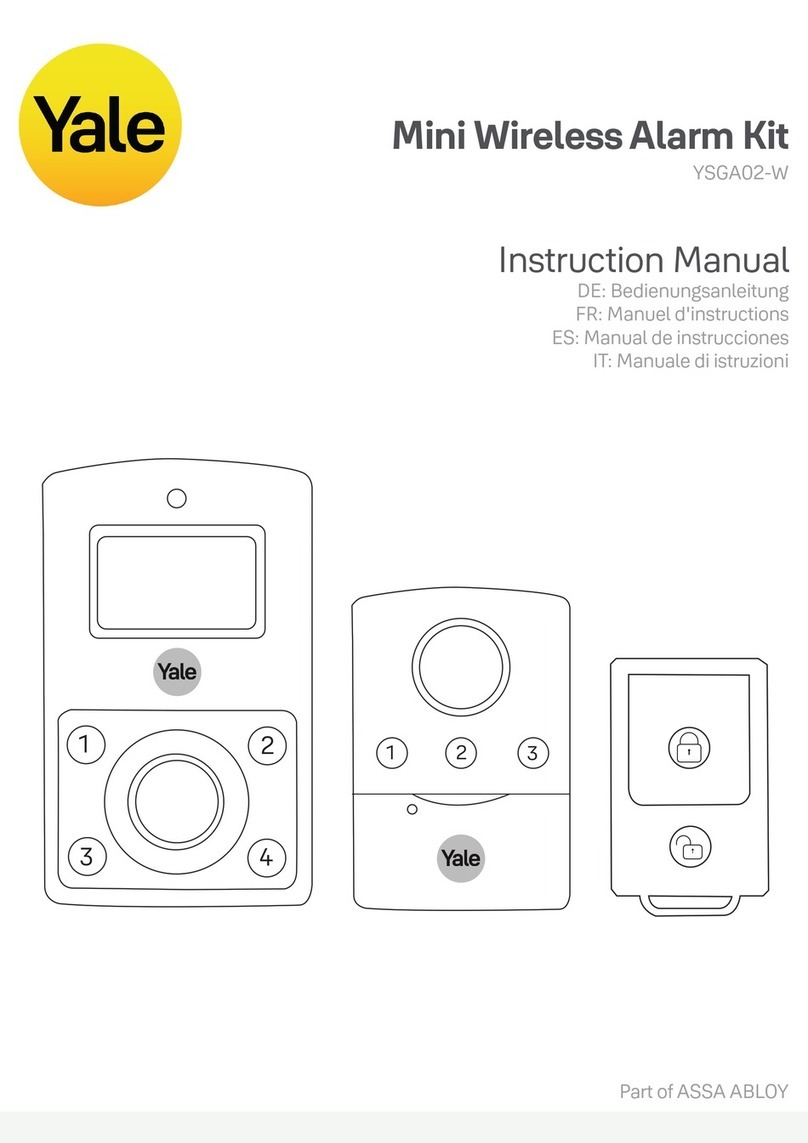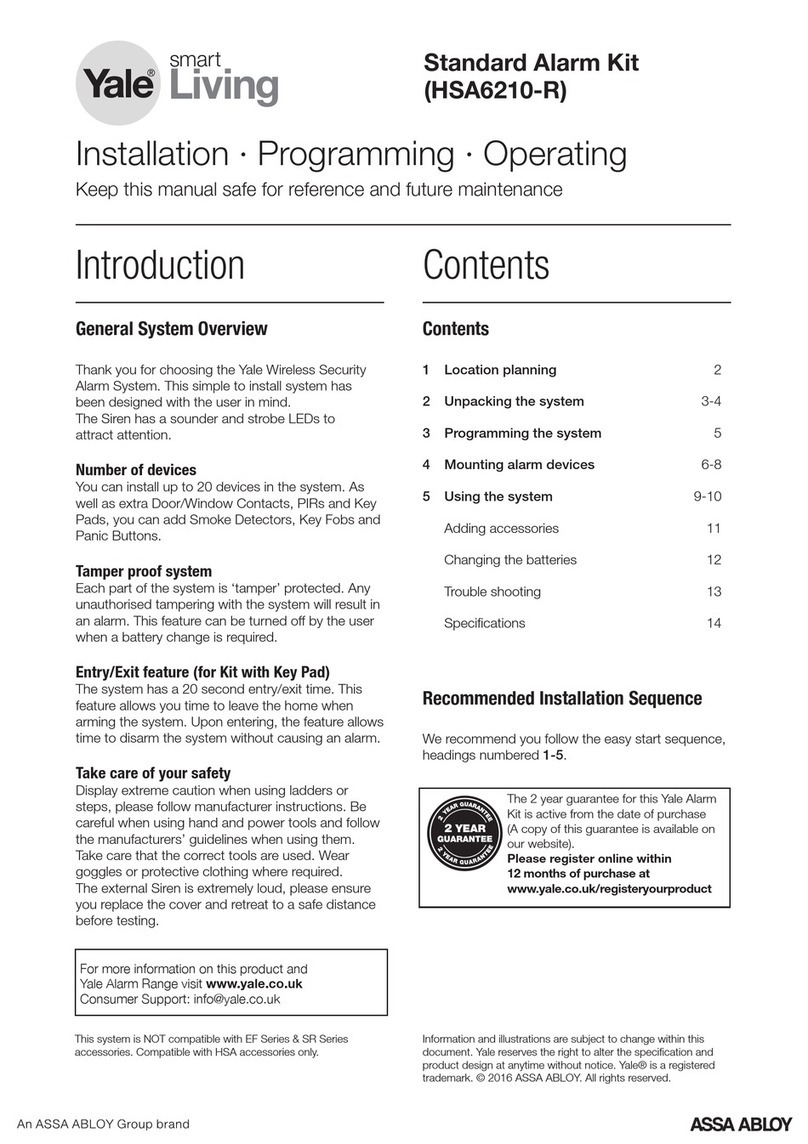Easy Fit SmartPhone alarm
system (EF-IPBox) V3 onward
Installation · Programming · Operating
Keep this manual safe for reference and future maintenance
Introduction Contents
Thank you for choosing the Yale Wireless Alarm System.
This simple to install system has been designed with the
user in mind.
All the components are self contained and no connections
are needed between the units. There is no need to
damage the home decor, lift carpets or run cables.
You can install up to 20 devices (Max. 6 PIR Cameras) in
this system. As well as extra door/window contacts, PIRs
and smoke detectors, you can add keyfob remote controls
and keypads for added control convenience.
There is no need to wire into the mains supply or seek
the services of a qualified electrician. The control box is
powered by an adaptor and all other components are
powered by battery (all batteries included).
Batteries will operate for 2 years or more before they need
changing. Regular testing and battery changes (when
notified by the system) will ensure reliability and peace of
mind.
The security detectors and external siren are ‘tamper’
protected. Any unauthorised tampering with these items
when the system is armed will result in an alarm.
Display extreme caution when using ladders or steps,
please follow manufacturer’s instructions.
Be careful when using hand and power tools and follow
the manufacturer’s guidelines when using them. Take care
that the correct tools are used. Wear goggles or protective
clothing where required.
The external Siren is extremely loud, please ensure you
replace the cover and retreat to a safe distance before
testing.
The dialling facilities must only be used with persons who
have consented to being contacted by the system.
The system is not to be used to make 999 emergency
calls directly. Yale do not hold responsibility for any actions
taken by emergency services for incorrect use of the
dialling facility.
Special Notes on Compatibility:
This alarm system is NOT compatible with SmartHome
Alarm, HSA6000 series and HSA3000 series accessories.
Please note the prefix “EF-” on the front of the part
number to indicate compatibility. It is also compatible with
accessories labelled “For use with SmartPhone alarm
only”.
Information and illustrations are subject to change within this
document. Yale reserves the right to alter the specification and
product design at anytime without notice. Yale® is a registered
trademark. © 2014 ASSA ABLOY. All rights reserved.
1 Location planning 2
2 Unpack all the parts 4
3 Initial set-up 6
4 Mounting Devices 8
5 Using the System 11
Adding and using Accessories 13
Changing the batteries 15
Troubleshooting 17
Specifications 18
Recommended Installation Sequence
We recommend you follow the simple install
sequence, headings numbered 1-5.