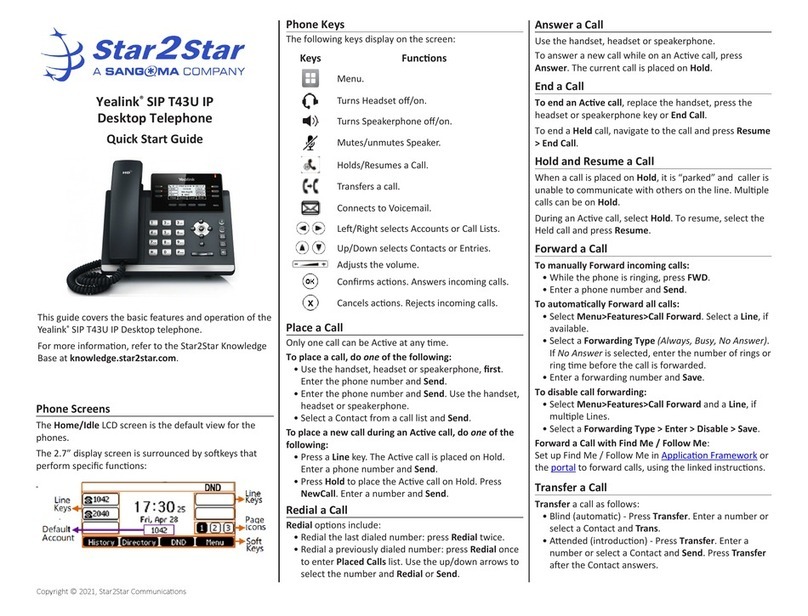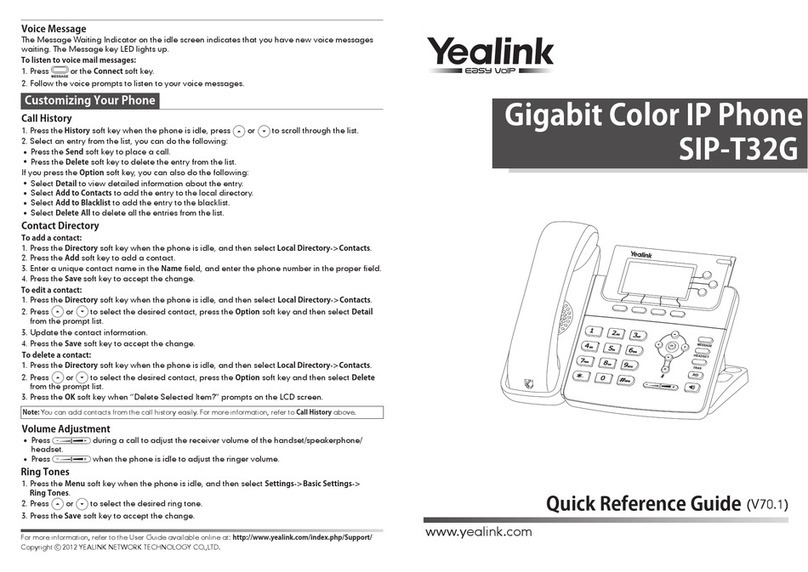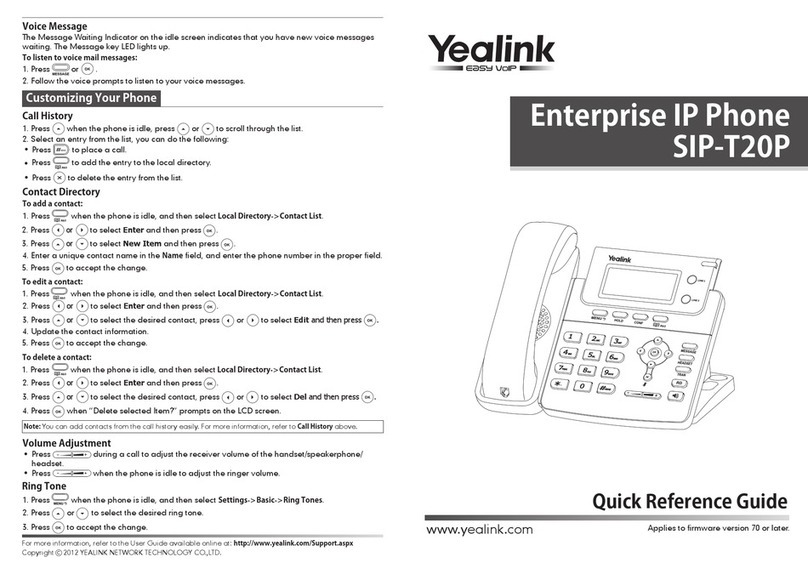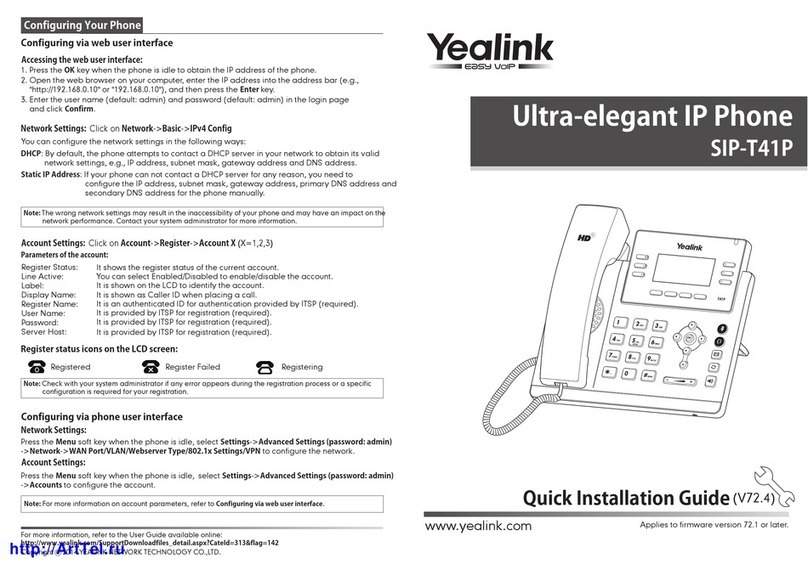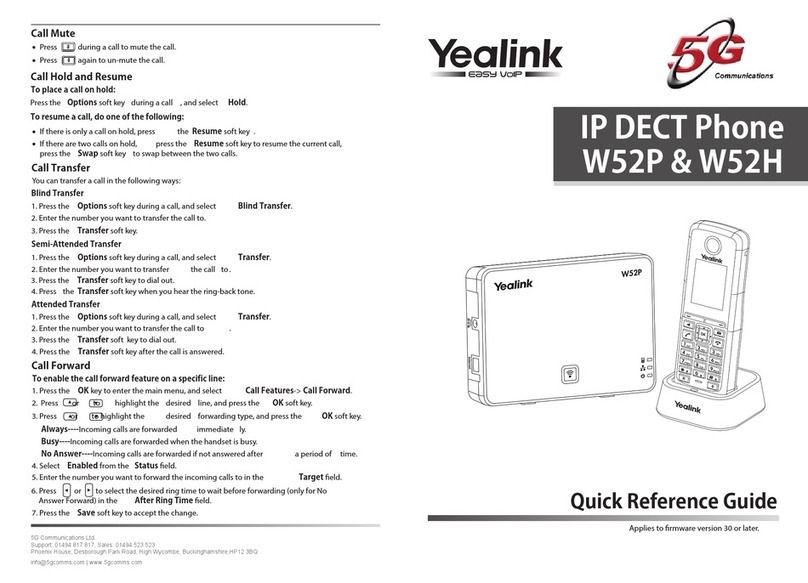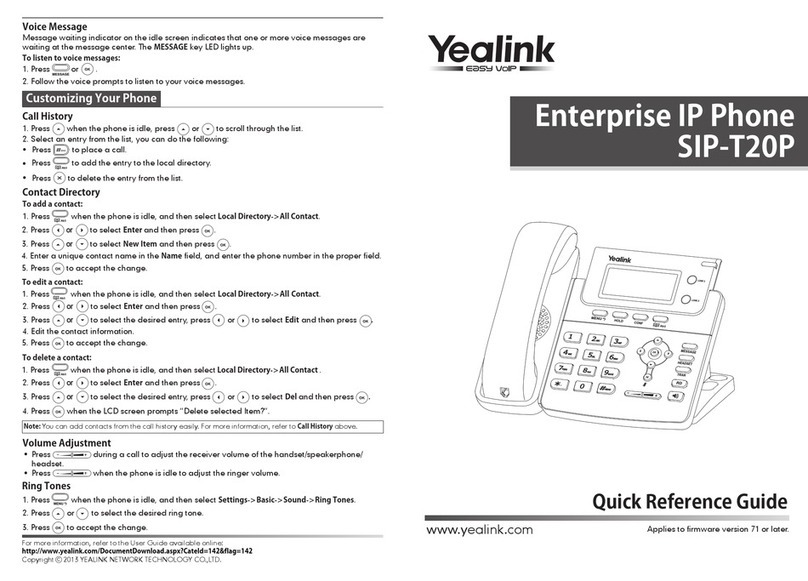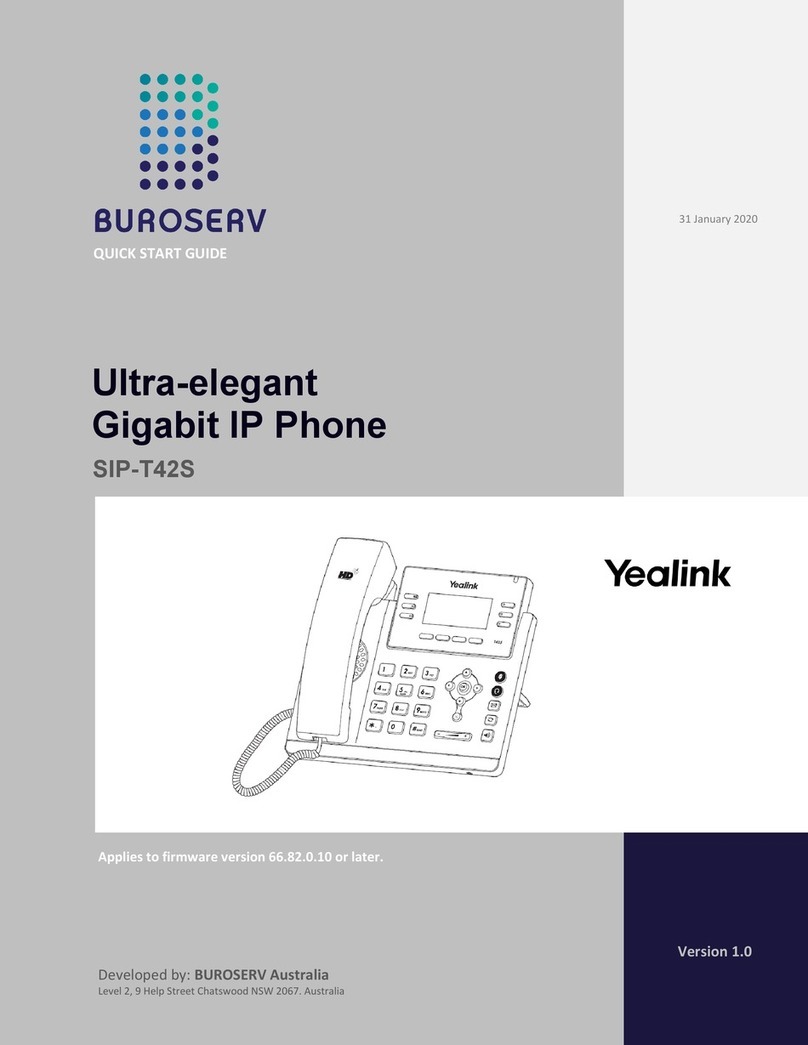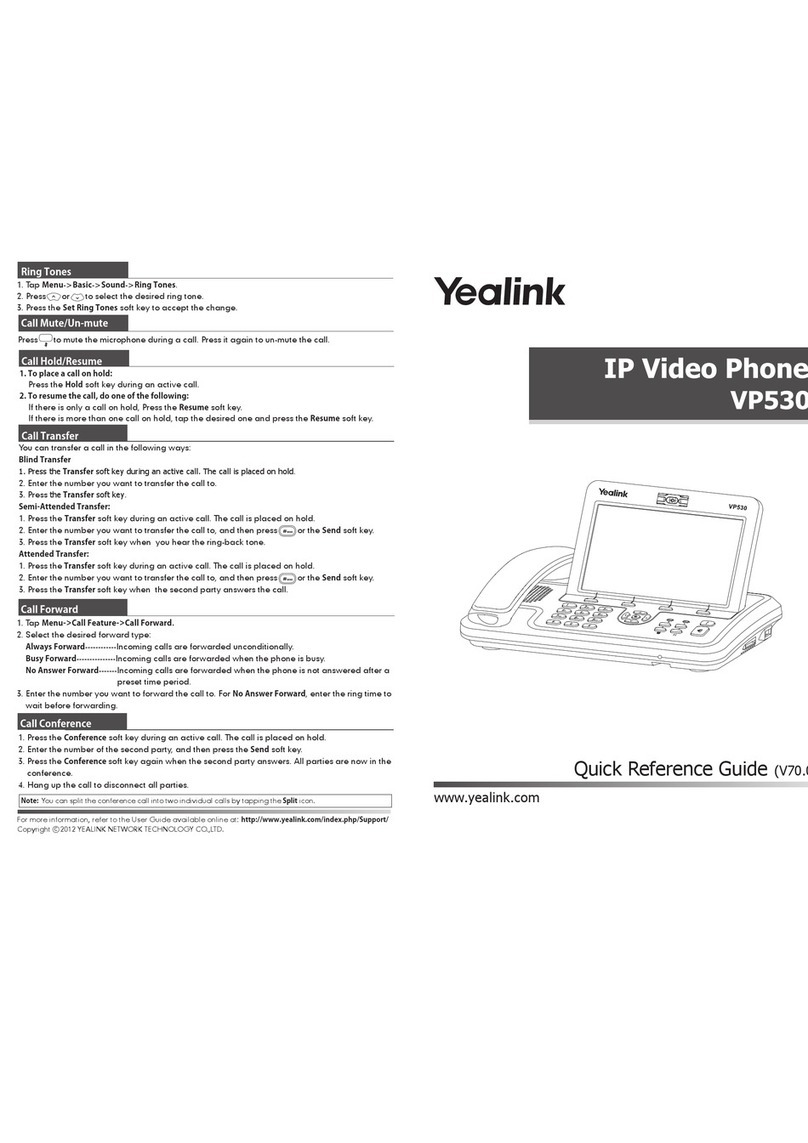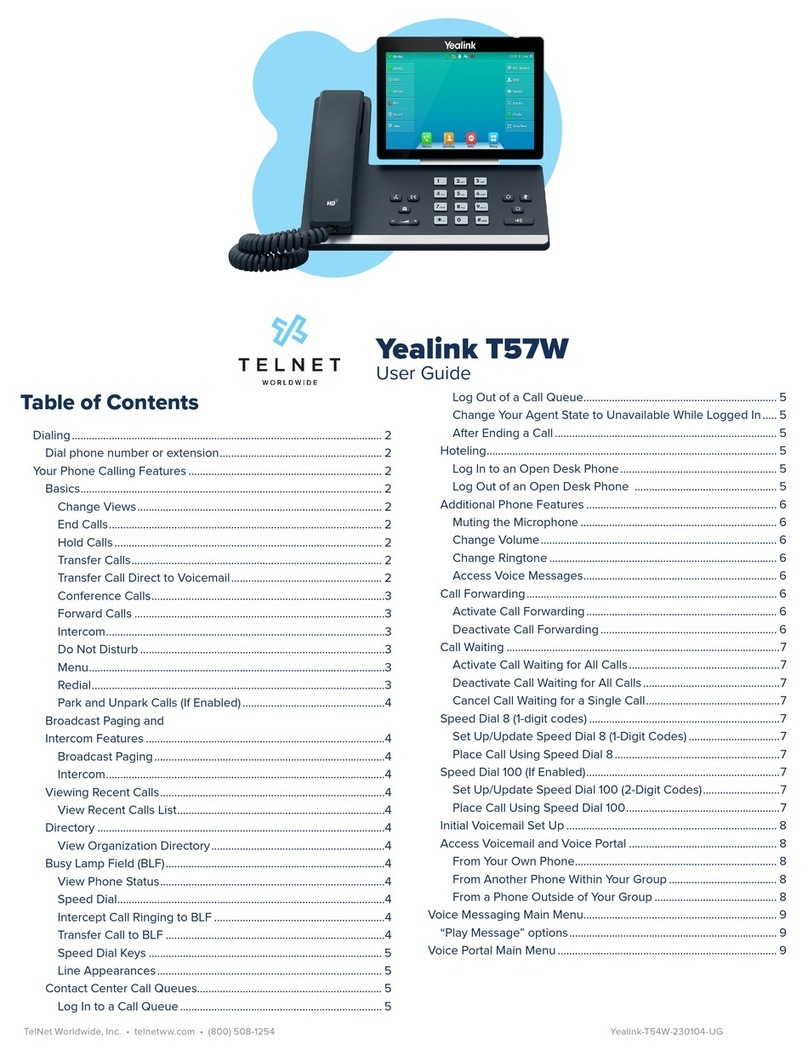For full user guides and video tutorials, visit help.ena.com and select ENA SmartVoice
TRANSFER CALLS
Blind transfer
With a blind transfer, you send a call directly to a recipient without speaking to the
recipient first.
To blind transfer a call:
1. Press the button or the Transfer soft key during an active call. The call is
automatically placed on hold.
2. Enter the number to which you want to transfer the call.
3. Press the B Transfer sof t key.
Consultative transfer
With a consultative transfer, you speak to the transfer recipient before
sending the caller through.
To complete a consultative transfer:
1. Press the button or the Transfer soft key during an
active call. The call is automatically placed on hold.
2. Place a call to the transfer recipient by entering their
number then pressing the Send soft key or waiting
for the call to complete.
3. When the transfer recipient answers, if they are available to take the call, press
the Transfer button or soft key again to complete the transfer.
Direct to voicemail transfer
1. Press the button the Transfer soft key during an active call. The call is
automatically placed on hold.
2. If you are transferring to a four-digit extension, enter *90 followed by the number
to which you want to transfer the call. If you are transferring to a five-digit or
six-digit extension, enter * followed by the number to which you want to transfer
the call.
3. Press the B Transfer sof t key.
Return to the original caller
At any point before completing a transfer, you may take the original caller off hold by
pressing the blinking line key or the Resume soft key.
VOICEMAIL
Set up voicemail
If voicemail is available for your extension, the system will walk you through your
voicemail setup the first time you press the button.
Check voicemail from your phone
Once you have set up your voicemail, press the button and follow the
prompts.
MAKE CONFERENCE CALL
The Yealink SIP-T31P features 5-way conferencing. The Yealink
SIP-T31G features 3-way conferencing.
Press the Conference soft key during an active call. The active call is
automatically placed on hold.
Enter the number of the party you would like to conference in, and then
press the Send soft key or wait for the call to complete.
When the second party answers, press the Conference soft key again. All
parties are now joined in the conference.
Press the Split soft key to split the conference call into two individual calls.
Press the EndCall soft key to disconnect all parties or to leave a three-way
conference.
To disconnect all parties in a three-way conference, Split into individual calls, then
EndCall each party.
MUTE AND UNMUTE MICROPHONE
Press the microphone mute button to mute the microphone during a call.
Press the microphone mute button again to unmute the
microphone during a call.
Quick Reference Guide
Yealink SIP-T31P and T31G