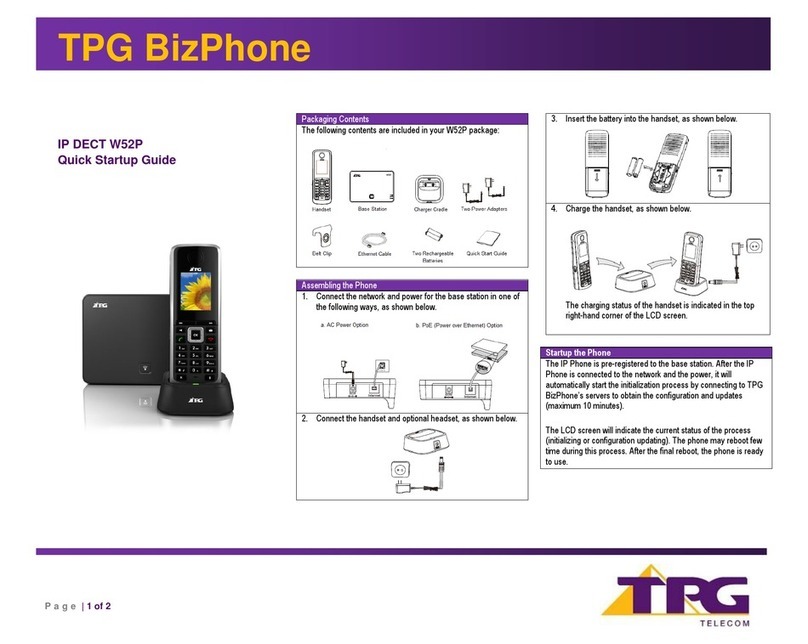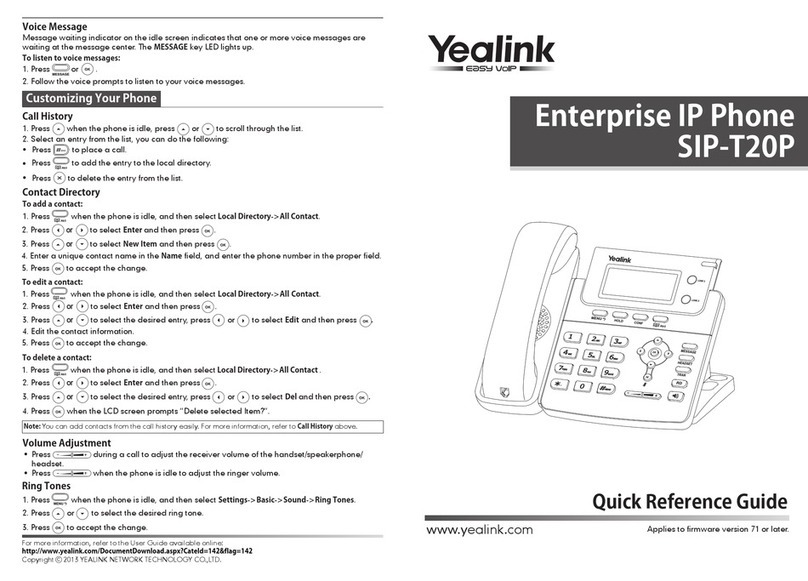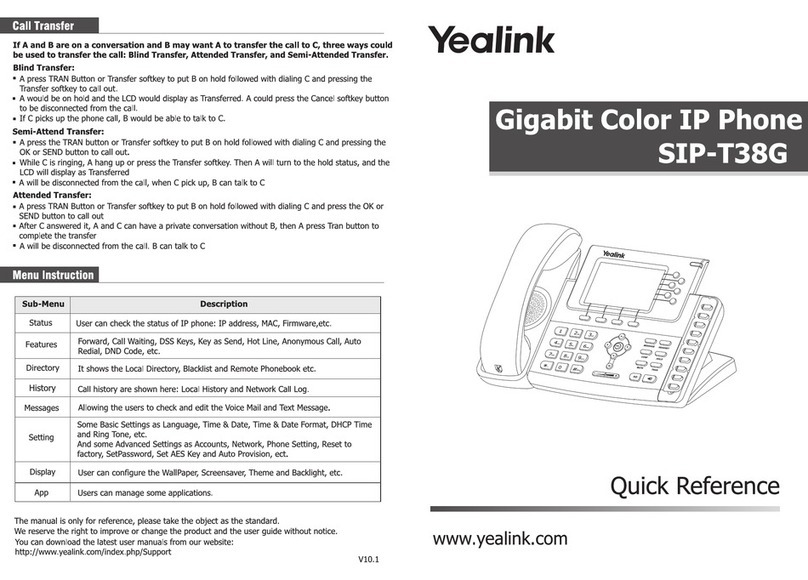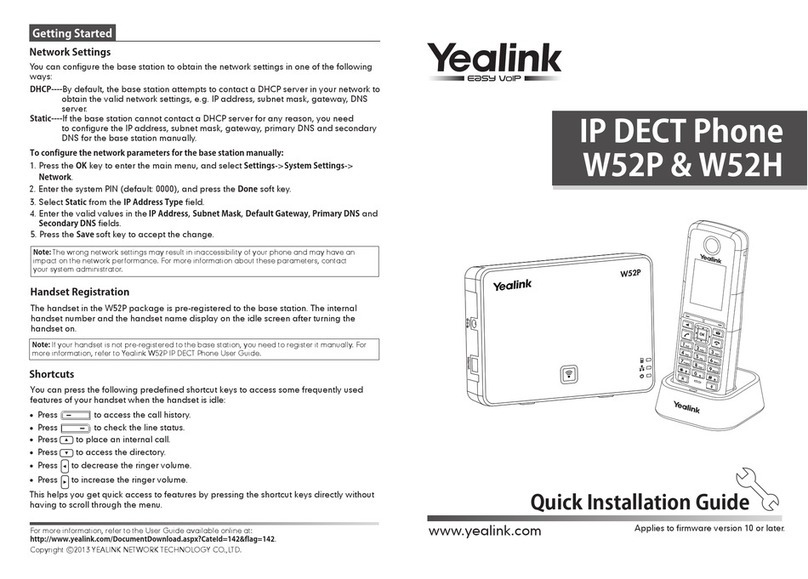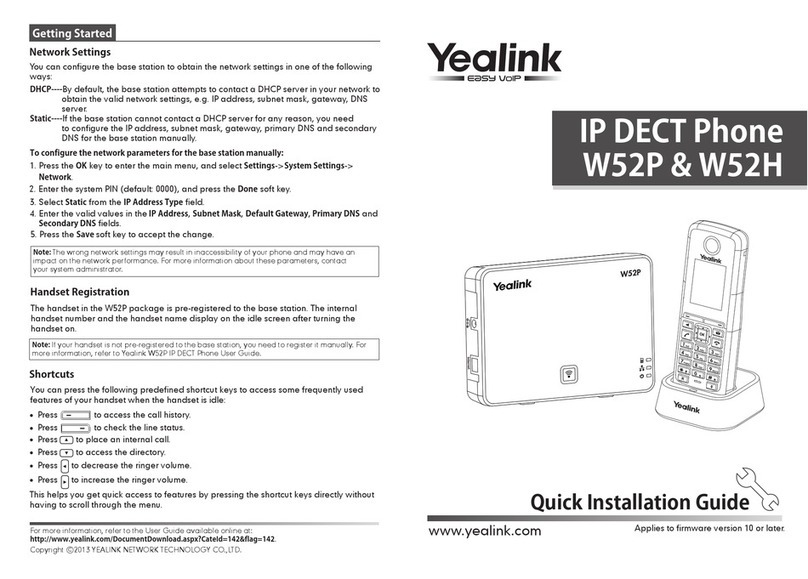Multiple numbers
Your telephone numbers are shown on the left of the
display. Use the «additional telephone numbers» key to
switch between the display of telephone numbers 1 - 5 and
6 - 10.
Outgoing calls
The light blue telephone number is automatically used for
outgoing calls (telephone number 1 in the default settings).
You can use the navigation keys to reset the
outgoing telephone number.
If you want to use another telephone number for an
outgoing call as a one-off, select the corresponding key
before you enter the number.
Incoming calls
You can receive incoming calls on all telephone numbers.
You can use the «Do not disturb» key to block individual
telephone numbers for incoming calls.
Blocked telephone numbers are marked with the do not
disturb icon .
Contact directories
With inOne PMI office, three telephone directories are
available on the Yealink T46G: the internal employee
directory, the external directory and a local directory.
Under the menu item «Business telephony» in My
Swisscom (www.swisscom.ch/login), you can manage the
«internal employee directory» and the «external directory»
which are available for all telephones connected to Centro
Business, unless otherwise specified.
You can also use the telephone to save personal numbers in
the «local directory». The «local directory» is also available
for all Vivo customers.
Programming short
dialling numbers
Programme a programmable key as short dial key
> Keep the programmable key pressed > With the
navigation key select the short dialling function
> Save
The short dialling key can now be labelled:
> use the keys to type in the label under «Label»
> and enter the telephone number under «Value».
Using the short dialling number
Press on the programmed short dialling key.
Change phone
number
You can change the telephone number at
www.swisscom.ch/login> Business Telephony.
COMBOX®
You can access your COMBOX® by pressing the MESSAGE
key .
For more details, go to www.swisscom.ch/login
>COMBOX®
Safety information
Please note
>Only use the power adaptor supplied.
>This telephone cannot be used to make emergency calls during a power cut. Make sure
you have other phones available if required.
>Only operate the phone in temperatures between 0 and 40 degrees Celsius and keep
it out of direct sunlight.
>Protect your phone from dampness, moisture and liquids. In order to avoid electric
shocks, we recommend that you do not open up the phone.
>Do not use the phone in locations where explosions may occur (e.g. paint shops, petrol
stations, etc.).
>Do not install the phone in a bathroom or shower room.
>Only clean the phone with a damp (not wet) cloth or anti-static cloth. Do not use a dry
cloth due to the risk of a static charge!
>Never spray cleaning liquids directly onto the phone.
>Please do not use the phone during a thunder storm (risk of lightning strike). In order
to prevent damage to the phone, unplug the phone from the mains during thunder
storms.
Copyright notice and
license Information
In using the Yealink T46S, the user accepts that he or she is receiving open source
software. Further information can be found in the enclosed information sheet or at
www.yealink.com
The device’s conformity with EU Directives 2004/108/EC and 2006/95/
EC is confirmed by the CE symbol. The declaration of conformity is
available on the following website: www.swisscom.ch/devices-help
Display icons
Your telephone is not connected with the router.
Please check your Internet connection.
Loudspeaker mode
COMBOX® message
Do not disturb mode
Ringtone volume
Missed calls
Call forwarding is set up.
LEDs
The telephone is switching on.
The telephone is ringing.
A phone call is taking place.
Flashing quickly – this telephone number is taking
an incoming call.
Flashing slowly – the call is held.
Reset
Reboot device:
Press key for 6 seconds
Reset device to factory settings (this deletes all local
settings and contacts from your device):
Press key for 6 seconds.
Before you return the device you need to reset to
factory settings. Return your device to Swisscom
or hand it in at a specialist store.
Keys and functions
What does HD quality mean?
HD stands for High Definition. HD telephony means making calls in high sound quality. If both you and the person you are
calling are using an HD-compatible device over the Internet, your conversation will be in HD quality.
Programmierbare Tasten
Additional programmable keys
and telephone numbers (if available)
Menu key
Do not disturb (block / unblock
incoming calls)
Headset mode
Mute button
Keep caller waiting
COMBOX®
Redial function
Forward call
Hands free on / off
Ringtone volume
Telephone numbers 1 - 5
(Telephone numbers 6 - 10)
Call history
Contact directories
Navigation keys
Back key